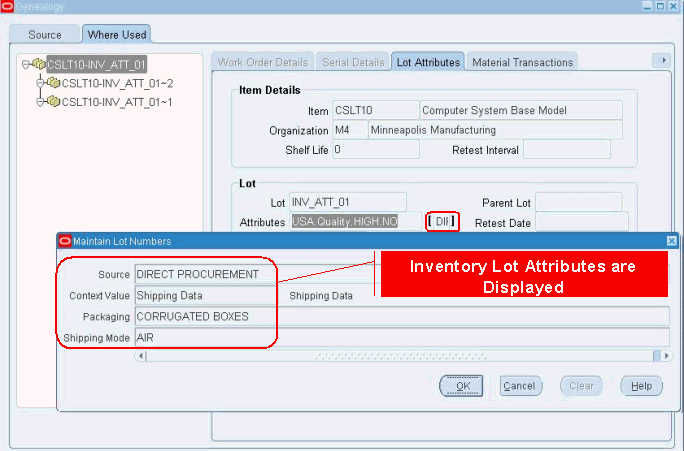Lot Genealogy
This chapter covers the following topics:
- Overview of Lot Genealogy
- Displaying Genealogy and Where-Used Views
- Genealogy of Lot/Serial Controlled Assemblies
- Genealogy with Lot Serial Attributes
Overview of Lot Genealogy
Using Lot genealogy, you can view the historical production information of a lot. It provides you with detailed information about where the lot has moved, subinventory stocking points, lot transaction types, and forward and backward tracking. You can view information regarding inventory and WIP lots such as splits, merges, issues, and completions as they progress on the shop floor. The Lot Genealogy window shows how a WIP lot becomes an Inventory lot and vice versa. Lot Genealogy provides you with the ability to do the following:
-
View the record of the products created by the lot's transactions
-
View all the components used in the lot transactions
-
Display detailed information about Inventory and WIP lots created
-
See the lineage of where the lot was used
The following graphic displays the historical production of a lot. It shows the detailed information a lot moves through to become a finished good.
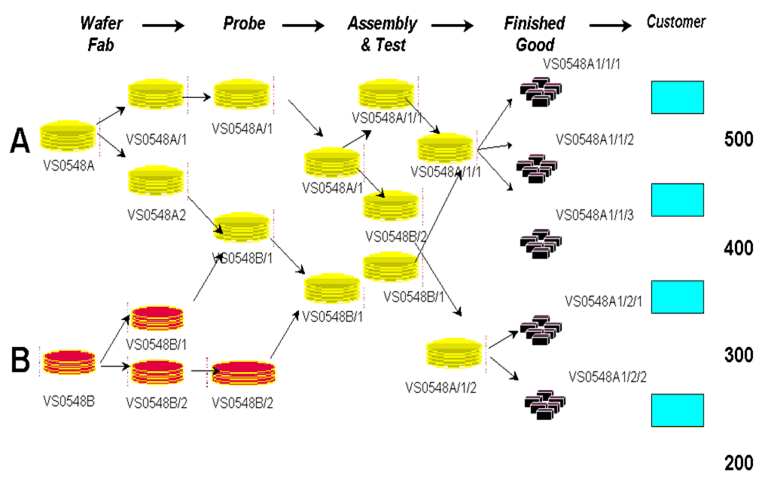
Displaying Genealogy and Where-Used Views
You can view historical information for lot-based jobs in the Lot Genealogy window. This graphical interface provides an integrated view of genealogy information for discrete jobs, lot-based jobs, and Oracle Warehouse Management inventory transactions. You can view both material and lot-based job transaction information.
To view lot based job transaction genealogy
-
Select Genealogy from the menu.
-
When the Find Lots/Jobs window appears, select the Jobs indicator.
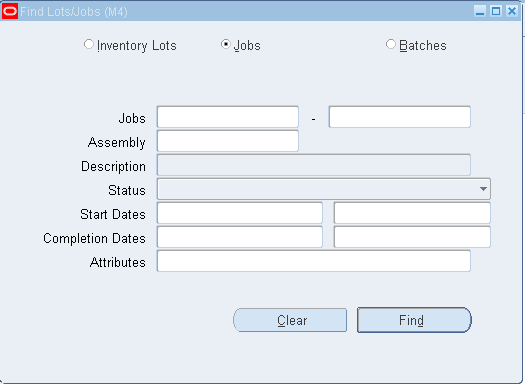
-
Enter your search criteria.
You can query by Jobs, Assembly, job Status, a range of Start Dates, a range of Completion Dates, and Attributes. You can combine or omit criteria as required.
-
Choose Find.
The Jobs Summary window appears with the records that meet your criteria, and displays job Name, Status, Assembly, and Start and Completion dates.
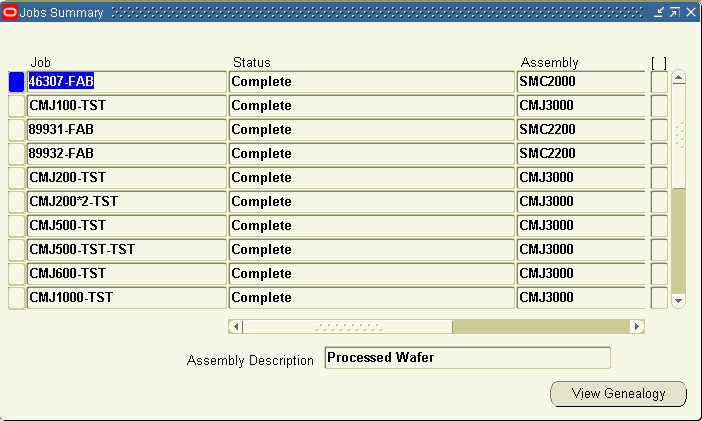
-
Select a record and choose View Genealogy.
The Genealogy window displays. The left pane is in a Navigator hierarchy format containing two tabs for different views. The right pane displays job detail and transaction information.
-
Select the Source or Where Used tab in the left pane to view genealogy information.
Source displays the source of the record you are viewing. It is designated by assembly name, appended by the job name at the top node of the navigator. For example, you may be producing a specific job from components of a particular lot. Material used in this assembly and job combination is expanded under the top node.
Where Used displays the assembly using this material and the Lot and Serial components issued to the resulting lot. It is designated by assembly name, appended by the job name at the top node of the tree. The assembly and job combinations using this top record expand below it.
When you select the Where Used view, information is listed in order of oldest to current, from top to bottom of the navigator. The first record of the query is the parent lot, and the records following are the children and grandchildren of this lot.
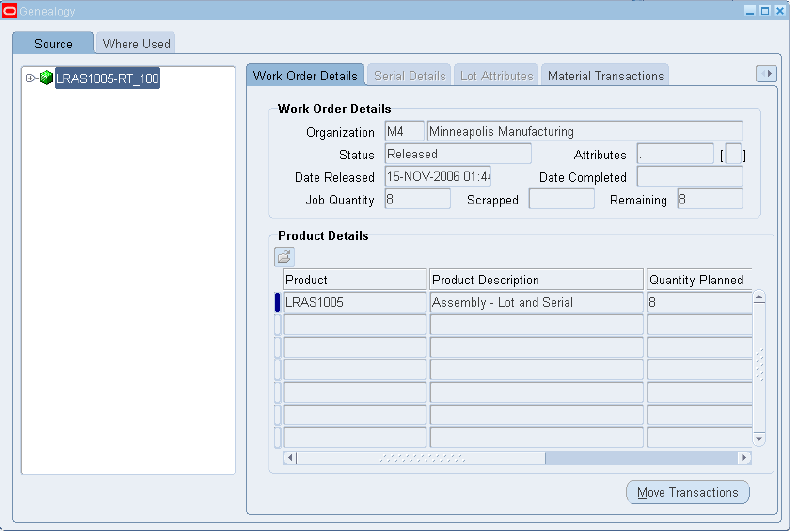
-
In the right pane, information about the job displays in the Work Order Details region and details about the product in the Product Details region. Select the Material Transactions or Lot Based Job Transactions tab to view shop floor work performed.
The Work Order Details tab displays details of the resulting lot on the left pane. It displays information about the product in the Product Details region.
The Serial Details tab displays Inventory Serial Attributes and Warehouse Management System Serial Attributes like Tested By, Context Value, Color and Thickness in the Attributes field. In the left pane, serial details for the component of the Starting Lot displays if you select Where Used tab.
The Lot Attributes tab displays WMS lot attributes and Inventory lot attributes.
The Material Transactions tab displays historical transaction information for the record selected on the hierarchical tree. This pane displays the transaction date, transaction type such as component issues or assembly completions, quantity, and item number.
The Pending Txns and Allocations tab displays transaction date, transaction type, transaction quantity and transaction details.
Quality Collections tab displays item details and Collection Plan, Plan type and Description.
The Lot Based Job Transactions tab displays the Oracle Shop Floor Management transactions such as splitting, merging, bonus lots, and updating assemblies. It displays the previous values for WIP Lot Name, Start Quantity, and Assembly number—and the resulting values after the transaction.
-
Choose Move Transactions to access the View Move Transactions window. See: Viewing Move Transactions, Oracle Work in Process User's Guide.
If a job contains no move transactions, then a message appears stating that this job has no move transactions, or the transactions for this job have been purged.
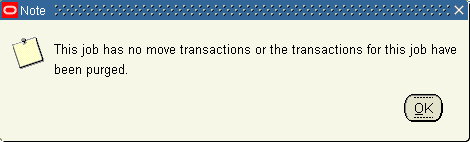
-
If move transactions exist, then the View Move Transactions window appears, and you can view move transaction details.
-
The View Move Transactions window contains the following three tabs that you can choose.
-
Job or Schedule Header
-
Operations, Quantities
-
Scrap, Comments
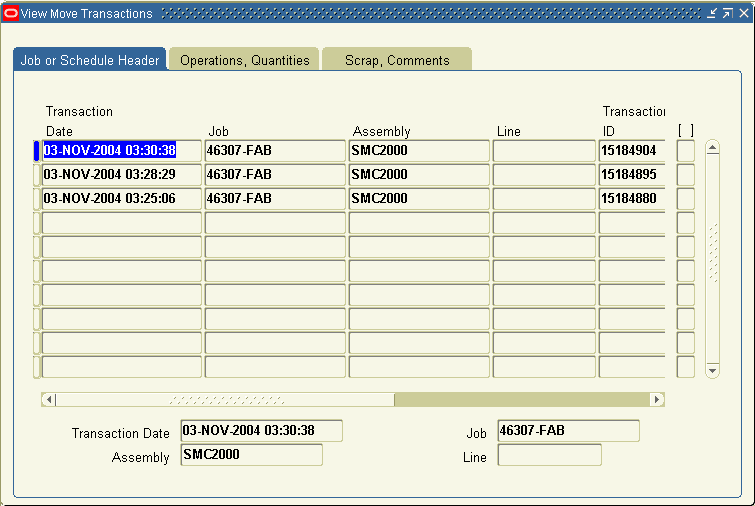
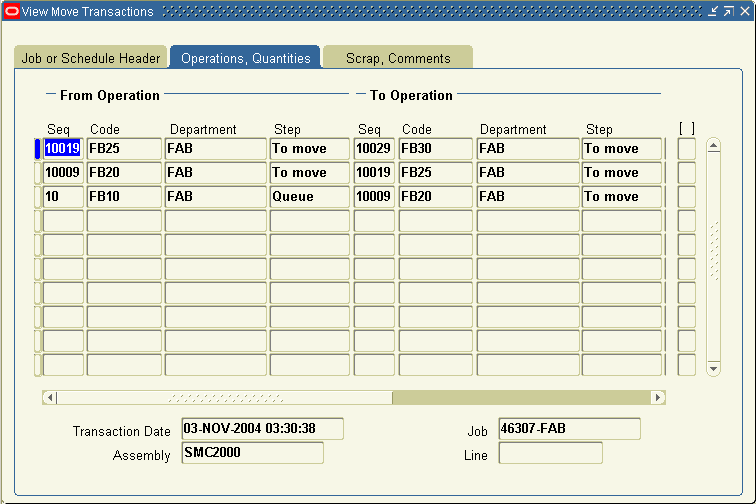
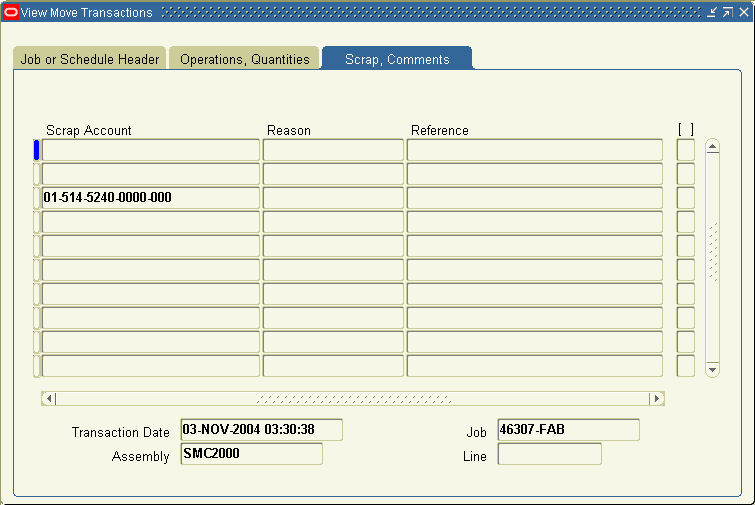
-
-
-
Close the windows when finished.
Genealogy of Lot/Serial Controlled Assemblies
See: Displaying Genealogy and Where-Used Views
-
Select a job from the Jobs Summary window.
-
Click View Genealogy.
The Genealogy window appears.
-
Select Where Used tab in the left pane to view genealogy information.
-
Select Serial Details in the right pane to view the item and serial details assigned to the lot.
Genealogy and details of the starting job, serial assigned to the starting job, genealogy and details of the resulting job, and the serial assigned to the resulting job appear.
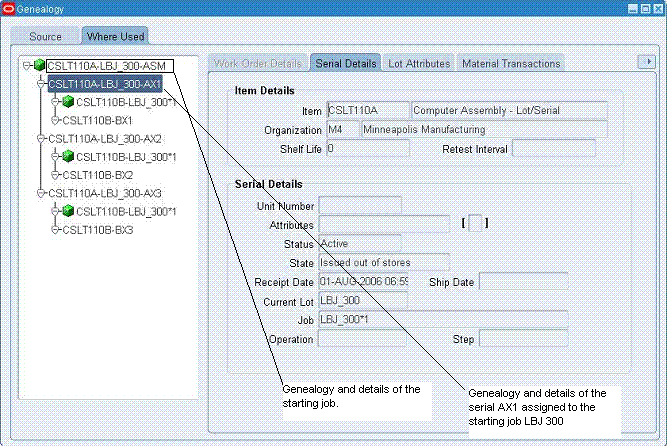
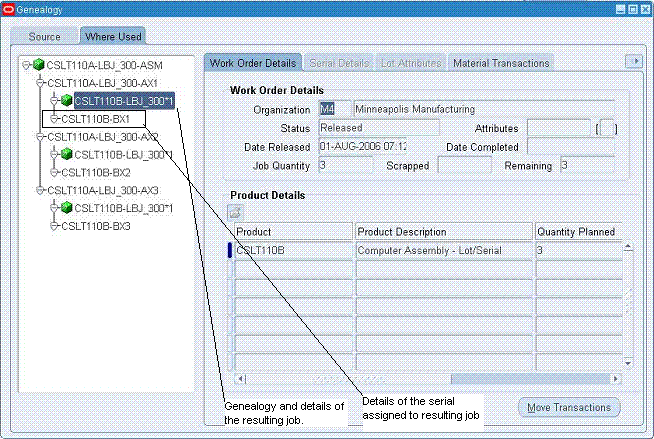
Genealogy with Lot Serial Attributes
-
Navigate to Manufacturing Manager: Inventory: On-hand, Availability: Lots.
-
Enter lot name to query in the Find Lots/Jobs window.
The Item Lots window appears.
-
Select the lot.
-
Click View Genealogy.
The Genealogy window appears.
-
Select Where Used tab in the left pane to check the lot details of the starting lot.
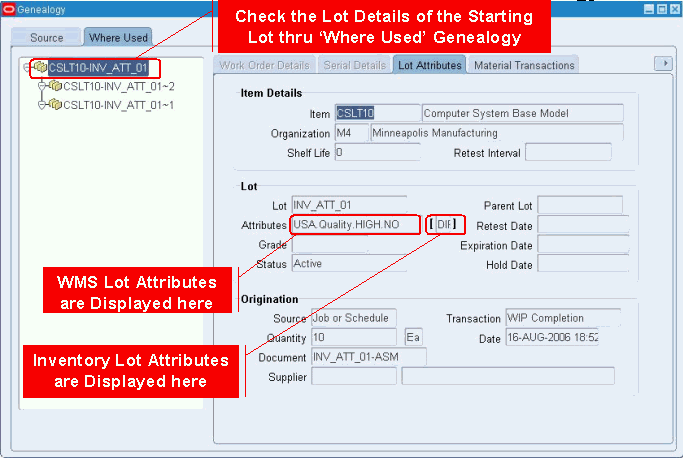
-
Select Lot Attributes in the right pane to view the Inventory Serial Attributes and Warehouse Management System Serial Attributes.