Project Performance Management
This chapter describes features that enable project managers to monitor the performance of a project, identify problem areas and determine their severity, and track variances of actual performance against budgets, forecasts, and schedules.
This chapter covers the following topics:
- Overview of Project Performance Management
- Project Performance Reporting
- Project Status Inquiry
- Performance Exceptions Reporting
- Project Manager Reporting Pack
- Earned Value Management
Overview of Project Performance Management
Project performance management enables you to track and monitor financial and schedule-related performance for projects. You can also track and monitor schedule-related performance for programs.
Project performance reporting provides you with a graphical and tabular overview of performance. You can view performance summaries by project, task, resource, and time online, or receive this information as reports in a reporting pack sent as e-mail attachments.
You can view performance at the project, task, and resource level, and by time period. Project performance reporting enables you to understand the sources of variances and make key business decisions to ensure that projects are completed on time and according to financial plans.
For example, you can compare the actual cost of a work item with the planned cost of the item and analyze the difference. You can then adjust your project budget and forecast to reflect the current performance of the project and develop an updated estimate of completed costs. In addition, you can use project performance exceptions reporting to identify exceptions for key metrics and take the appropriate actions to prevent or quickly resolve problems.
A reporting pack enables you to stay informed on the performance of your projects when you have no access to the application. You can control the type, content, layout, and output format of the reports you receive as well as the schedule for their generation and distribution. Because you receive the reporting pack by e-mail, you can archive the reports and refer to them as required.
Related Topics
Overview of Program Management
Creating Budgets With Budgetary Controls and Budget Integration
Project Performance Reporting
Project managers need to monitor and control projects to ensure completion within the scope of defined budgets, forecasts, and schedules. Project performance reporting provides you with an at-a-glance comparison of actual versus planned performance as defined in project budgets and forecasts. You can view performance in the areas of effort, cost, profitability, earned value, billing and collections, or capital costs.
Note: You must use the project performance reporting feature to track the performance of your projects if you have not created budgets and forecasts that use budgetary control and budget integration. For such projects, see: Project Status Inquiry.
The insightful information provided by project performance reporting enables you to make informed decisions. You can view project performance information at the project, task, and resource levels by time period. After viewing financial metrics for tasks and resources, you can drill down to view detailed transaction information such as commitments, expenses, and events. This enables you to analyze expenses already incurred for a particular task and to be aware of future expenses that are currently pending (for example, commitments).
Project performance reporting provides the ability to report performance metrics for a project based on a user-configured resource hierarchy (resource breakdown structure), as well as the financial structure of a project.
You can view amounts for project performance reporting in global, project, and project functional currencies. You can optionally enable a secondary global currency to view project performance information in an additional currency. This enables you to view critical project information in local currency and business unit currency, as well as in the global currency for your enterprise.
You can view information based on the global calendar, project calendar, or a fiscal (GL) calendar. If you perform project planning on a weekly basis and your fiscal reporting is monthly, then you can use the project calendar and fiscal calendars to view project performance information for the different periods.
You can view cost, profitability, and earned value information at the project level. This enables you to make informed decisions on controlling costs, generating revenue, and managing risks for the project as a whole. You can drill down to analyze cost and profitability information by task, resource, and time. This capability enables you to identify the specific tasks and resources that contribute to variances, and determine performance trends based on periodic (for example, monthly) amounts. You can view earned value information for tasks to understand how each task is performing in terms of cost and schedule.
Project performance reporting also enables you to choose one reporting dimension (for example, a task) and analyze that dimension by other reporting dimensions (for example, resources or time). To identify the cause of an actual versus budget cost variance for a task, you can select the task and view cost information by resource for only that task. For example, if a task reflects that the percent spent is 150%, which means that you are spending 50% more than what you had planned, then you can analyze the cost by resource to identify the resources that are causing the overage. You can then use this information to take corrective action.
The project status parameter enables you to process the projects that are marked for performance reporting and hence eligible for summarization. For example if the status is Active for four out of six projects, then only four projects with the Active status are summarized.
Related Topics
Project Performance Reporting, Oracle Projects Implementation Guide
Reporting by Project
When you initially access project performance reporting for a project, Oracle Projects displays an overview page with several regions of graphical and tabular data that shows key performance measures for the project. These measures enable you to gauge the overall health of your project.
The displayed regions and measures vary depending on whether the project type is a contract, capital, or indirect project type. Project performance reporting provides a default overview page layout for each project type that can include the following regions:
-
Financial Performance
-
Cost
-
Effort
-
Revenue
-
Earned Value
-
Billability
-
Billing and Collections
Note: Initially when you view performance reporting for a project, the Performance Overview page displays the available forecast data for the primary forecast plan types defined for the project. If primary forecast plan type is not defined, you have to select the relevant forecast plan type to view the forecast data.
Your implementation team can optionally change the configuration of the performance overview page to meet your business needs. You can add and delete regions, and change the location of regions on the page. You can also add and delete measures, and move measures between regions. For example, if you do not use earned value to track cost and schedule, you can remove the Earned Value region and add a region showing backlog amounts.
You can navigate from the project-level performance overview page to task, resource, and periodic summary pages that enable you to drill down into the details of project performance. The project performance overview also shows the latest exception information and exception status indicators. You can click an exception status indicator to drill down into the details of each exception.
Reporting by Task
You can view progress information (such as percent complete and schedule information such as scheduled start and end dates) for work breakdown structure tasks in view workplan cost pages. You can view financial information (such as actual cost and revenue, planned cost and revenue from budgets and forecasts, and variances between actual and planned amounts) for financial structure tasks in project performance reporting pages.
You can view project performance reporting information for tasks at all levels of the financial structure. Oracle Projects rolls up amounts from lowest level tasks to higher-level tasks and to the project level. You can view trends for cost, commitments, revenue, margin, effort, and earned value for all periods throughout the duration of the project. You can compare actual costs to planned amounts, drill down to investigate overruns, and review and revise budgets and forecasts.
Oracle Projects determines the current reporting period based on the period you specify during setup and the calendar that you use to view project performance reports. Oracle Projects determines earned value amounts based on planned and actual costs, and physical percent complete spanning the duration of the project from the start of the project through the current date.
Related Topics
Project Structures, Oracle Projects Fundamentals
Financial Structures, Oracle Projects Fundamentals
Reporting by Resource
You can view cost, profitability, and effort for resources. If the resource breakdown structure contains a level for suppliers, you can view cost, profitability, and effort for the contingent workers that the supplier is responsible for. You can also compare actual costs to planned amounts, and drill down to detail amounts to investigate the causes of variances against budgets and forecasts.
To view project performance reporting information by resource, you must attach at least one resource breakdown structure to your project and designate it for primary reporting. The resource breakdown structure that you designate for primary reporting is used as the default resource breakdown structure for displaying information by resource on project performance reporting pages. You can optionally choose a different resource breakdown structure when you are viewing performance reporting pages.
Related Topics
Resource Breakdown Structures, Oracle Projects Implementation Guide
Associating a Resource Breakdown Structure with a Project, Oracle Projects Fundamentals
Reporting by Time
You can use a periodic view page to show cost and profitability information and compare the trends of actual versus planned financial amounts by period (for example, weeks, months, quarters, or years) across time. You can use a to-date view page to show project performance reporting information for the current period, a quarter, a year, or from inception of the project until a point in time.
A periodic view page enables you to view period-by-period trends in project performance and assists you in developing plans for future periods. You can use a periodic view page to spot fluctuations in project performance and determine the sources and causes of variances. For example, you can use a periodic view page to analyze how issues that caused higher costs in an earlier quarter or year were later resolved and worked out over an extended period of time.
A to-date view page enables you to analyze variances between actual and planned amounts for varying durations of time. This capability enables you to understand the effects of performance fluctuations and variances over time.
Note: When you view project performance reporting pages, check the last summarization date to decide whether you should run the project performance reporting summarization processes to retrieve the latest timecards and expenses incurred for the project. Running these processes enables you to compare the latest actual and planned amounts, and obtain a true picture of the to-date performance of your project.
Periodic View
Use a periodic view page to view period-by-period trends for cost, revenue, and margin information. You can view project performance reporting information for a specific calendar and currency. The calendar that you select for viewing determines the period length (for example, week, month, quarter or year).
Use the period parameter to enter the range of periods for which you want to report project performance reporting information. Otherwise, Oracle Projects determines the start and end dates for the duration reported from one of the following sources in the order shown:
-
The first and latest planning or costing transactions
-
The project
-
The calendar used for reporting
You can use a periodic view page to create a side-by-side comparison of project performance reporting information for several months, quarters, or years. You can also view trends for actual amounts in historical periods, and for planned amounts in future periods.
To-Date View
In a to-date view, you can view financial information for a project through a particular point in time. The following list describes the to-date amounts displayed in the available to-date views:
-
Prior Period: Displays amounts for the calendar period prior to the current reporting period for the selected calendar
-
Period-to-Date: Displays all amounts entered in the current reporting period for the selected calendar.
-
Quarter-to-Date: Displays all amounts entered in the current quarter for the selected calendar
-
Year-to-Date: Displays all amounts entered in the current year for the selected calendar
-
Inception-to-Date: Displays all amounts entered since the start of the project
Note: Vertical bar graphs display financial amounts such as budgeted margin percent and forecast margin percent in global currencies. Project performance reporting uses the end date of the current reporting period to calculate and display to-date information.
Related Topics
Performance and Exceptions Reporting Processes, Oracle Projects Fundamentals
Analyzing Performance
In addition to viewing cost, profitability, and effort information by tasks and resources, you can analyze information for a single task or resource by another reporting dimension. This type of analysis enables you to perform a more thorough analysis of project cost and profitability.
For example, you can select a task and view amounts and variances for each resource assigned to the task. You can also view financial amounts for the task by month, quarter, or year. Additionally, you can view amounts incurred to-date for the current period, quarter, or year, or since inception of the project.
Similarly, you can select a resource and view amounts and variances for all tasks associated with the resource. You can also view financial amounts for the resource by month, quarter, or year. Additionally, you can view amounts incurred to-date for the current period, quarter, or year, or since inception of the project.
Viewing Detailed Amounts for Project Performance Reporting
Project performance reporting pages provide links for displayed cost and revenue amounts that you can click to drill down to the detailed financial amounts that make up the displayed amounts. You can view details for the following transaction information:
-
Expenditure Items: You can drill down from total burdened and billable cost amounts to view actual costs incurred for a particular task and resource.
-
Commitments: You can drill down from commitment amounts to view the individual commitments for a particular task.
Note: When you drill down to commitment amount details, Oracle Projects displays commitment amounts only from Oracle Purchasing and Oracle Payables. Commitment amounts from Oracle Manufacturing are not displayed.
-
Events: You can drill down from revenue amounts at a project or top task level to view the individual events that constitute the total revenue amounts.
Customizing the Display of Project Performance Reporting Pages
Project performance reporting pages use a predefined page layout that is comprised of configurable tabular regions. Each region contains a predefined row sets of metrics (measures). You can optionally add or remove measures from a row set. In addition, you can use the Oracle Applications personalization features to add additional tabs such as Effort, and Cost and Effort to display project performance amounts for a single reporting dimension (for example, a task or resource) or a combination of reporting dimensions (for example, when you view information by resource for a task).
You can optionally add graphs from a repository of predefined graphs, and you can choose to hide the displayed graphs. Line graphs display cumulative amounts and trend information. Bar graphs display an analysis of amounts for a particular task. You can also use personalization features to configure graphs.
Project performance reporting determines the default page layout based on the type of project (indirect, capital, or contract). Oracle Projects provides a single predefined page layout for each project type. Your implementation team can optionally define additional page layouts and row sets based on your business needs, which you can select to replace the default page layouts and row sets for a project.
Using Personalization Features
Oracle Projects provides you with two levels of personalization for project performance reporting pages:
-
Page personalization: Enables you to add, remove, and move tables and graphs on pages
-
Region personalization: Enables you to add and remove rows and columns from tables
The following list summarizes the personalization options that are available for project performance reporting pages:
-
Overview page: Page and region personalization
-
Task and Resource pages: page personalization for graphs only, and region personalization for columns only
-
Periodic View page: Page personalization, and region personalization for columns only
-
To-Date View page: Page personalization, and region personalization for rows only
Adding Row Sets to a Tabular Region
Project performance reporting pages use predefined tabular regions that consist of sets of rows that contain a predefined set of measures. Your implementation team can optionally create additional row sets for project performance reporting. You can add or remove measures that are displayed in the rows for a particular table. You can add or remove measures from the Performance Overview page or from a to-date view page within a project. Use the Oracle Applications personalization features to add or remove measures within a table.
Related Topics
Defining Row Sets, Oracle Projects Implementation Guide
Configuring Sections, Oracle Projects Implementation Guide
Adding Page Layouts
Project performance reporting pages use predefined page layouts that vary based on the type of project. In addition, your implementation team can create additional page layouts and attach them to the project template. Alternatively, you can attach to your project additional page layouts that your implementation team creates and enables for attachment. You can also customize the layout of a project performance reporting page (predefined or created) for your project using the Oracle Applications page and region personalization features.
Attaching Project Performance Reporting Page Layouts to a Project
Follow these steps to attach additional project performance reporting page layouts to a project.
-
In the project, navigate to the Setup subtab under Reporting.
-
Click Performance Page Layouts.
-
Preview, select, and apply a page layout to a project performance reporting page.
Related Topics
Page Layouts, Oracle Projects Implementation Guide
Defining Page Layouts for Project Performance Reporting, Oracle Projects Implementation Guide
Project Status Inquiry
Project Status Inquiry describes the project summary amounts that Oracle Projects maintains for project status tracking. In addition, it describes how you can use Project Status Inquiry (PSI) to review summary amounts and calculations by project, task, and resource. For example, you can review project summary amounts, or budget amounts by budget type. You can also drill down to commitments, actuals, and events detail for tasks and resources.
Note: You must use the Project Status Inquiry window to track the performance of projects that use budgetary control and budget integration. For all other projects, see Project Performance Reporting.
Project Status Inquiry Overview
With Project Status Inquiry (PSI), you can review the current status of your projects and then drill down for more detailed review of a project and its tasks. Oracle Projects provides you with several features that allow you to control your search for project status information. For example, you can do the following:
-
Limit your search for projects by entering search criteria
-
Control the type of information that Oracle Projects displays by using custom folder definitions
-
View summary information by project, task, and resource
-
View summary information totals based on your search criteria
-
Drill down from lowest tasks and resources to commitments and expenditure item details
-
Drill down from projects, top tasks and lowest resources to events for contract projects
For transactions that involve foreign currencies, all amounts displayed in Project Status Inquiry are shown in the functional currency.
Reviewing Project, Task, and Resource Summary Amounts
You can review project summary amounts to quickly determine the status of your projects. After you review project summary amounts, you can drill down to see the summary amounts for the tasks of a project.
You also can drill down to see the summary amounts for the resources of the project or the selected task. You select the resource list by which you want to view actuals and budgets. By default, you drill down using the drilldown default resource list defined for the project. You can choose to drilldown by other resource lists assigned to the project.
In addition, you can export PSI data into a spreadsheet for further analysis. Choose Action, Export from any of the Project Status windows (Project, Task, or Resource) to export the data into a spreadsheet file. For more information on exporting records to a file, see the Oracle Applications User's Guide.
Note: You can customize this folder to show the Project Status information that you need. For more information on customizing folders, see the Oracle Applications User's Guide.
Important: Run the Update Project Summary Amounts process for your projects. The Project Status window uses the data that is summarized by this process. If you do not run this process, you will not be able to see any numbers in the Project Status window. See: Updating Project Summary Amounts.
To review project summary amounts:
-
Navigate to the Project Status window.
-
Enter the search criteria to find the project(s) you want to review.
-
Choose the Find button.
-
To view totals for the project rows returned based on your search criteria, choose Totals.
Oracle Projects displays only the projects with a current budget that is summarized or with summarized actuals and commitments. A project's status also determines whether it will be displayed.
This window displays the Current Period as the current reporting period by which Oracle Projects calculates the values for projects. Amounts for all summarization brackets (period-to-date, prior period, year-to-date, and inception-to-date) are calculated as of the current reporting period. See: Maintaining To-Date Amounts.
To review task summary amounts:
-
From the Project Status window, select the project you want and then choose the Task Status button to review top tasks and their summarized amounts. Choose the Task button to review details for a selected task.
-
To drill down to review subtasks, select a top task, and then double-click on the selected task number to review the subtasks that are one level below the top task. Continue this for subsequent task levels.
To review resource summary amounts
-
To review project resources, select a project in the Project Status window and choose the Resource Status button.
-
To review task resources, select a task in the Task Status window, and then choose either the drilldown indicator or the Resource Status button. Oracle Projects displays the resource groups and resources in the resource list that are budgeted or have summarized actuals or commitments.
-
To review resources below a resource group, select a resource group, and then double-click on the resource name.
To view actuals and commitments using a different resource list:
-
Choose a different resource list that is assigned to the project from the Resource Drilldown List menu item on the Tools Menu.
Project Status Summarization Errors
The Summarization Exception column in the Project Status window displays messages describing errors that occurred during the summarization process.
Examples of these errors are:
-
currency conversion errors were encountered while summarizing commitments
-
the summarization period type has changed
-
the project's tasks have been restructured by an API
-
the current reporting period has been rolled back to a date earlier than the last period accumulated for the project
-
the project is closed
Using Factoring to Control Currency Display
Factoring enables you to control the multiples factor used to display the amounts.
You can use the factoring feature in PSI to make very large amounts easier to read. Factoring can be used for all PSI columns marked as enabled for factoring in the Project Status Column Setup window.
To change the factor in a PSI window
-
Navigate to the PSI Project, Task, or Resources window.
-
From the Tools menu, choose Factor By.
-
From the Factor By list of values, select a factor.
For example:
-
Units - Displays amounts as calculated.
-
Tens - Displays amounts as multiples of ten (10 = 1.00).
-
Ten Thousands - Displays amounts as multiples of ten thousand (10,000 = 1.00).
-
Millions - Displays amounts as multiples of one million (1,000,000 = 1.00).
This factor applies to all status folders during your current session, and is active until you exit Project Status Inquiry. The factor is not saved in the PSI folders.
-
To change the factor of a PSI column defined by the PSI client extension:
-
Use the PSI client extension to call the PA_STATUS.Get_Factor function and enable factoring for the amounts that the client extension calculates
Comparing Budget to Actual Commitments
You can review current and original budgeted amounts and compare them to actuals and commitment amounts.
You review the budgeted amounts for one cost budget type and one revenue budget type at a time.
The default cost budget type is the predefined Approved Cost Budget. The default revenue budget type is the predefined Approved Revenue Budget.
As prerequisites to review budgets and actual costs and commitments:
-
Enter and baseline a budget for the project. See: Entering or Revising a Budget Draft and Creating a Baseline for a Budget Draft.
-
Run the Update Project Summary Amounts process for your projects. See: Updating Project Summary Amounts.
To review a different cost or revenue budget type:
-
Choose Cost or Revenue Budget Type from the Tools Menu.
-
You can choose a different cost or revenue budget type from all budget types from the Project Status window, regardless of active dates of the budget types. If you choose a budget type from the Task Status window, you can only select from the budget types assigned to the project.
Drilling Down to Actuals, Commitments, and Events Detail
The following drill down options are available for actuals, commitments, and events detail in the Task windows:
-
You can drill down to see supporting actuals details for the project summary amounts as of the project's last summarized reporting period.
-
You can drill down to see supporting commitment details for the commitment summary amounts as of the project's last summarized reporting period.
-
You can drill down to see supporting revenue details, including expenditure items and events, for the project revenue summary amounts as of the project's last summarized reporting period.
-
You can drill down from the Task Status window to the Oracle Payables Invoice Overview form and the Oracle Purchasing View Receiving Transactions form.
The following table shows from which status windows you can drill down to actuals, commitments, and events detail, and the limitations on drilling down to those details. The drilldown to events is only available for contract projects with Oracle Project Billing.
| Window Name | Commitments | Actuals | Events | Restrictions |
|---|---|---|---|---|
| Project Status | X | X | ||
| Task Status | X | X | X | You must select a lowest task before you choose the Commitments or Actuals button, or choose a top task before you choose the Events button. |
| Resource Status |
As prerequisites to view budget summarization information:
-
Enter and create a baseline budget for the project. See: Entering or Revising a Budget Draft and Creating a Baseline for a Budget Draft.
-
Run the Update Project Summary Amounts for your projects. See: Updating Project Summary Amounts.
To review actuals details for a task or resource:
-
Navigate to the Project Status window.
-
Find the project(s) you want in the Find Project Status window.
-
Choose the Actuals button from either the Task Status window.
Use the Find Expenditure Items window to reduce the number of expenditure items that appear in the Expenditure Item Details window.
By default, Project Status Inquiry displays expenditure items incurred in the last period that was summarized for the project. To view expenditure items from prior periods in the Expenditure Items window, change the default date range using the Find Expenditure Items window. You can set the start date to the earliest possible date by choosing the Clear button.
To drill down to the Oracle Payables Invoice Overview window:
-
Navigate to the Project Status window.
-
Find the project(s) you want in the Find Project Status window.
-
Choose the Actuals button from the Task Status window.
Use the Find Expenditure Items window to reduce the number of expenditure items that appear in the Expenditure Item Details window.
-
Choose the AP Invoice button to view the related invoice in the Oracle Payables Invoice Overview form.
Note: The AP Invoice button is only enabled for expenditure items whose expenditure type class is either Supplier Invoice or Expense Report and which correspond to either invoices in Oracle Payables or PO receipts in Oracle Purchasing that have been matched to a single supplier invoice. In addition, function security must be implemented in such a way that the user can see the button.
To review commitment details:
-
Navigate to the Project Status window.
-
Find the project(s) you want in the Find Project Status window.
-
Choose the Commitments button from either the Project Status or Task Status window.
Use the Find Commitments window to reduce the number of commitments that appear in the Commitment Details window.
If you choose Commitments from the Project Status window, both project-level and task-level commitments are displayed.
To review event revenue details for a project, task, or resource:
-
Choose the Events button from the Project Status or Task Status window.
For more information, see Expenditure Type Classes, and Function Security in the Oracle Projects Implementation Guide.
To drill down to the Oracle Purchasing View Receiving Transactions window:
-
Navigate to the Project Status window.
-
Find the project or projects that you want in the in the Find Project Status window.
-
Choose the Actuals button from the Task Status Window. Use the Find Expenditure Items window to reduce the number of expenditure items that appear in the Expenditure Item Details window.
-
Select the PO Receipt button to view the related receipt in the Oracle Purchasing View Receiving Transactions form.
Note: The PO Receipt button is only enabled for expenditure items whose expenditure type class is either Supplier Invoice or Expense Report and which correspond to PO receipts in Oracle Purchasing. In addition, function security must be implemented in such a way that the user can see the button.
Reviewing Customer Invoices for a Contract Project
In the Project Status window, you can drill down to view either summary or detail information about customer invoices for contract projects.
To review customer invoices for a contract project:
-
Navigate to the Project Status window.
-
Find the contract project(s) you want in the Find Project Status window.
-
Choose a contract project in the Project Status window.
-
Choose the Invoices button.
Related Topics
Invoicing a Project, Oracle Project Billing User Guide
Project Summary Amounts
To facilitate fast and easy status reporting and inquiries, Oracle Projects maintains various levels of project summary amounts for cost, commitment, revenue, and budget amounts by project, task, and resource.
Oracle Projects maintains to-date amounts as follows:
-
Period-to-Date Amounts (PTD)
-
Prior Period Amounts (PP)
-
Year-to-Date Amounts (YTD)
-
Project or Inception-to-Date Amounts (ITD)
-
Quarter to Date Amounts (QTD)
You can update project summary amounts anytime after you distribute costs, independent of when you interface costs and revenue to Oracle General Ledger. This allows you to have up-to-date information for project status reporting, independent of the accounting flow.
Related Topics
Drilling Down to Actuals, Commitments, and Event Details
Commitment Reporting, Oracle Project Costing User Guide
Resources and Resource Lists, Oracle Projects Implementation Guide
Budget Types, Oracle Projects Implementation Guide
Update Project Summary Amounts, Oracle Projects Fundamentals
Commitment Changes Extension, Oracle Projects APIs, Client Extensions and Open Interfaces Reference
Project Status Inquiry Burdening Commitments Extension, Oracle Projects APIs, Client Extensions and Open Interfaces Reference
Maintaining Summary Amounts
All amounts are held at the project, task, and resource levels except for non-labor quantities. Labor hours are summarized to the project and task levels based on the labor resource amounts. All other quantities that are not labor hours are summarized only to the resource level.
Actual Cost Amounts
Oracle Projects summarizes the following cost amounts for expenditure items after the items are costed:
-
Raw Cost
-
Billable Raw Cost (for contract projects only)
-
Capitalizable Raw Cost (for capital projects only)
-
Burdened Cost
-
Billable Burdened Cost (for contract projects only)
-
Capitalizable Burdened Cost (for capital projects only)
-
Actuals Labor Hours
-
Billable Labor Hours (for contract projects only)
-
Actuals Quantity (for resources only)
-
Billable Quantity (for resources only; for contract projects only)
Actual Revenue Amounts
Oracle Projects summarizes the following revenue amounts for billable expenditure items and events on contract projects after the revenue is released:
-
Revenue
Budget Amounts
Oracle Projects summarizes budget amounts for the to-date values, in addition to total (at project completion) budget amounts, using the current and original budget versions of each budget type. When you run the Update Project Summary Amounts process, Oracle Projects deletes all previously summarized cost and revenue budget amounts and recreates the new budget to-date and total amounts.
Cost Budget Amounts
-
Current Budget Raw Cost
-
Original Budget Raw Cost
-
Current Budget Burdened Cost
-
Original Budget Burdened Cost
-
Current Budget Cost Labor Hours
-
Original Budget Cost Labor Hours
-
Current Budget Cost Quantity (for resources only)
-
Original Budget Cost Quantity(for resources only)
Revenue Budget Amounts
-
Current Budget Revenue
-
Original Budget Revenue
-
Current Budget Revenue Labor Hours
-
Original Budget Revenue Labor Hours
-
Current Budget Revenue Quantity (for resources only)
-
Original Budget Revenue Quantity (for resources only)
Reconciling Budget Periods to Summarization Periods
If a budget period does not match the summarization period or the budget is not time-phased, the summarization process must apportion the budget amounts into the summarization periods.
If a budget is not time-phased, Oracle Projects determines the budget start and end dates based on the project or task start and end dates, as illustrated in the following table:
| Budget Entry Level | How the Budget Period is Determined |
|---|---|
| Project | Project Start and End Dates |
| Task (where start and end dates have been entered for the task) | Task Start and End Dates |
| Task (where start and end dates have not been entered for the task) | Project Start and End Dates |
Reconciling Summarization by PA Period
If summarization is by PA period, the summarization process divides the amounts into PA periods. If a budget period spans PA periods, the process prorates the amounts by day.
Reconciling Summarization by GL Period
If summarization is by GL period, the summarization process uses the following logic:
-
Divide the amounts into PA periods, prorating the amounts by day if a budget period spans PA periods.
-
Summarize the amounts in the GL period that includes the ending date of the PA period determined in step 1.
The following illustration shows an example of reconciling summarization by GL Periods.
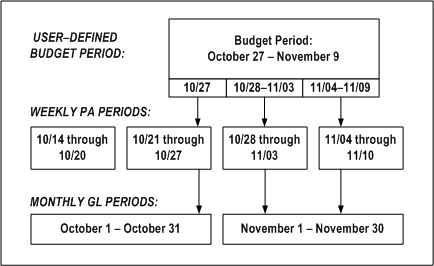
In the above illustration , the user-defined budget period is October 27 through November 9. The first budget period is October 27, the second budget period is October 28 through November 3, and the third budget period is November 4 through November 9. Summarization of budgeted amounts is by GL period. The summarization process is as follows:
-
Divide the budgeted amounts into weekly PA periods.
-
Divide the October 27 budget into the PA period October 21 through October 27.
-
Divide the budget for the budget period October 28 through November 3 into the PA period October 28 through November 3.
-
Divide the budget for the budget period November 4 through November 9 into the PA period November 4 through November 10.
-
Summarize the amounts in the monthly GL period that includes the ending date of the PA period determined in step 1.
-
Summarize the amount divided into the PA period October 21 through October 27 in the GL period October 1 through October 31.
-
Summarize the amounts divided into the PA periods October 28 through November 3, and November 4 through November 10, in the GL period November 1 through November 30.
Commitment Amounts
The summarization process updates the following commitment amounts:
-
Commitment Raw Cost
-
Commitment Burdened Cost
When you run the summarization process, Oracle Projects checks the commitments for each project to see if any of the following changes have occurred:
-
new commitments have been added
-
a commitment has been fully or partially converted to cost (for example, a purchase order has been matched by a supplier invoice)
-
the status of a commitment has changed from Unapproved to Approved
If any of these changes have occurred, the commitment summary amounts are deleted and recreated.
If you make changes to the PA_COMMITMENT_TXNS_V view, you must also modify the PA_COMMITMENTS_V view and the Commitment Changes client extension to test for changes in commitments.
Maintaining To-Date Amounts
Oracle Projects maintains to-date summary amounts as follows:
-
Period-to-Date Amounts (PTD)
-
Prior Period Amounts (PP)
-
Year-to-Date Amounts (YTD)
-
Project or Inception-to-Date Amounts (ITD)
-
Quarter to Date Amounts (QTD)
You also specify the current reporting period through which the to-date values are maintained.
The prior-period summary amounts are the period-to-date summary amounts for the previous reporting period. The period-to-date, quarter-to-date, year-to-date, and inception-to-date amounts are summarized with respect to the current reporting period.
Oracle Projects derives the year-to-date values using the accounting year of the GL period associated to the current reporting period.
Summarization Period Type
During implementation, you define whether to maintain these to-date amounts by PA period or GL period. You specify this in the Implementation Options window.
Current Reporting Period
The current reporting period defines the period through which the amounts are summarized for all projects in your system. A common reporting period facilitates cross-project reporting.
Setting The Current Reporting Period
You set the current reporting period used in maintaining project summary amounts in the PA Periods window. You can select any PA period that is later than the current reporting period.
Typically, you set the current reporting period in one of two ways:
-
Use the closed PA period before the current open period for new transactions. This method provides a static view of the project summary amounts and gives a historical view through the last period.
-
Use the current PA Period open for transactions. This provides a dynamic view of the project summary amounts, because you can update the values for all new transactions entered each day.
Note: You must have defined PA periods.
To query the current reporting period
-
Navigate to the PA Periods window. Query the PA Period with the Reporting Period box checked. This is the current reporting period.
To change the current reporting period
-
Navigate to the PA Periods window.
-
Choose the Set Reporting Period button.
-
Accept the default or change the Next Reporting period to another future period.
-
Choose OK. Oracle Projects uses the New Reporting Period you specify for subsequent project summary amount processing and reporting.
Optionally, submit the Update Project Summary Amounts process for all projects in your system to update the project summary amounts using the new current reporting period. See: Updating Project Summary Amounts.
Updating Project Summary Amounts
You run the Update Project Summary Amounts process to update the project summary amounts with new cost, commitment, and revenue transactions and any new baselined budget versions. You can run this process as many times as you want.
Caution: You must maintain forecast amounts for a project in either a financial plan type or a budget type of forecast cost or forecast revenue to prevent the Update Project Summary Amounts process from adding up forecast summaries in the financial plan and budget.
If you maintain to-date amounts by GL period, select the PA period in the PA Periods window that is the first PA period of the GL period that you are selecting as the current reporting period.
You run the Update Project Summary Amounts After a Resource List Change process when you have changed the resource list and want to map historical transactions to resources using the new resource list.
Prerequisites are:
-
Enter expenditure items and distribute costs (optional).
-
Accrue and release revenue (optional).
-
Create new commitments (optional).
-
Create a new current budget (optional).
-
Set the current reporting period.
To update project summary amounts:
-
Navigate to the Submit Request window.
-
Choose the PRC: Update Project Summary Amounts process or the PRC:Update Project Summary Amounts After a Resource Change process.
-
Enter the project range or project number for which you want to update summary amounts. You may choose to submit this process many times for different project ranges.
-
Optionally, enter other options to control what Oracle Projects updates.
-
Choose Submit.
To update project summary amounts after changing a resource list
-
Choose PRC: Update Project Summary Amounts After a Resource List Change process in the Submit Request window.
-
Enter the From/To Project Number and Resource List Name. You may choose to submit this process many times for different project ranges.
-
Choose Submit.
Note: The Update Project Summary Amounts process only uses the resources list. You can migrate a resource list to a planning resource list and Oracle Projects copies changes in the resource list to the migrated planning resource list, but not vice versa. You must make changes in the original resource list to ensure that the Update Project Summary Amounts process correctly summarizes amounts for display.
Creating Project Summary Amounts after Conversion
After you have converted detail transactions from your legacy system to Oracle Projects, you can create project summary amounts using these processes:
-
Update Project Summary Amounts
Use this process to create the project summary amounts from the detail transactions that you have converted.
-
Refresh Transaction Summary Amounts
Use this process if you are converting large numbers of detail transactions for projects and want to build the summary amounts in smaller processing units. You first run the Refresh Transaction Summary Amounts process to create transaction summary amounts upon which project summary amounts are created. You then run the Update Project Summary Amounts process to create the project summary amounts.
To create project summary amounts after conversion:
-
Navigate to the Submit Request window and choose PRC: Update Project Summary Amounts.
-
Enter the project range parameter. You may submit many requests for different project ranges.
-
Choose Submit.
To create project summary amounts after conversion by first creating transaction summary amounts from a project's detail transactions:
-
Navigate to the Submit Request window and choose PRC: Refresh Transaction Summary Amounts.
-
Enter the project range, period range, and expenditure type class parameters. You may submit many requests for different project ranges, period ranges, or expenditure type classes.
-
Choose Submit.
-
After you have built all the transaction summary amounts, run the PRC: Update Project Summary Amounts process to create the project summary amounts. See Updating Project Summary Amounts.
Troubleshooting Project Summary Amounts
Use the following reports to troubleshoot project summary amounts.
Summarization Log
If you suspect that the project summary amounts do not properly reflect the source detail, a good way for you to start troubleshooting is to examine the log file produced by the Update Project Summary Amounts process. The summarization log shows the following information related to a project-level summarization:
-
The submission parameters for the process
-
Before and after numbers for actuals
-
Before and after numbers for each budget type
Careful examination of the summarization log can provide evidence as to whether the problem originated in the summarization process or some other aspect of the Oracle Projects application.
Update Project Summary Amounts Report
The Update Project Summary Amounts Report, which is produced by the Update Project Summary Amounts process, lists all costs, revenue, budget amounts, and commitments that were summarized during the process.
This report also lists future period transactions. Future period transactions are transactions whose PA Period is later than the current PA reporting period. Any transactions appearing in this section have not been summarized by the Update Project Summary Amounts process, and will not be reflected in the Project Summary window. To summarize these transactions, you must set the current reporting period to a PA Period equal to or later than the PA Period of these transactions.
Summarizing Actuals and Commitments by Resource
Oracle Projects summarizes actuals and commitments by resource when you update project summary amounts.
Oracle Projects automatically maps each transaction to one resource in each resource list assigned to the project to which the transaction is charged. This mapping is based on the following: employee or supplier, expenditure organization, and expenditure type of the transaction; you do not have to specify the resource when you enter the transaction.
Oracle Projects maps each transaction to a resource based on the combination of the resource and its resource group. For example, you can enter an organization resource of Risk Analysis under both the resource groups of Labor and Other Expenses in one resource list. Timecards for the Risk Analysis organization map to the resource of Risk Analysis under the Labor resource group, and expense reports for the Risk Analysis organization map to the Risk Analysis resource under the Other Expenses resource group.
Precedence-Based Mapping of Transactions to Resources
There are cases in which one transaction could map to more than one resource in a resource list. For example, you may have entered both an employee resource for Marlin and a job resource of Senior Consultant under the Resource Group of labor. Amy Marlin, a senior consultant, charges labor to the project using this resource list. Marlin's labor transaction can be mapped to both resources. However, Oracle Projects ensures that each transaction maps to only one resource in a resource list by utilizing a precedence-based mapping to determine which resource in the resource list is mapped to each transaction. Oracle Projects predefines the precedence of each resource type for each expenditure type class. The resource types that are more specific are ranked higher and thus are used to summarize the transaction amounts.
The precedence by resource type is as follows:
-
Employee and Supplier
-
Job
-
Organization
-
Expenditure Type and Event Type
-
Expenditure Category and Revenue Category
For example, an employee resource is used before a job resource is used.
When a Transaction Does Not Map to a Resource
It is possible that a transaction cannot be mapped to any resource defined in the resource list. Oracle Projects maps such transactions to an Unclassified resource.
If you discover that transactions are mapped to an Unclassified resource, and you subsequently want to change the resource list to ensure that all transactions are mapped to a resource, you can add the appropriate resource to the resource list and then update the project summary amounts after a resource list change.
Changing the Resource List After the Resource List is Used in Summarization
You may need to change your resource list after you have used it for summarization for status reporting. Some reasons for this may be due to new employees or organizations defined for your company, if you use employees and organizations as resources, or because your company has decided to classify expenses in a different way, thus disabling use of an expenditure type.
When you change a resource list, the new resource may change the way a transaction is mapped to a resource. In such a case, you need to decide how to handle the transactions that have already been summarized using the resource list precedence that existed before you made the change. You may choose to leave the historical transactions summarized as they are and have new transactions summarized using the new precedence. For more consistency in the summarization, you can summarize all historical transactions mapped to resources in that resource list again so that they use the new resource precedence by running the PRC: Update Project Summary Amounts after a Resource List Change process.
Case Study: Summary Amounts for Reporting
This case study demonstrates summarization of project actual and budget amounts by resource lists and periods.
Background of Market Analysis Project
This case study illustrates how you can maintain project summary amounts and use them for custom reporting.
Project and Work Breakdown Structure
Fremont Corporation has been contracted to perform a market study and present the findings. It is a six week project involving several different resources. The project number is PAR01.
James Robinson is the project manager, and has planned the project work breakdown structure and resources shown in the following table:
| Task Number | Task Name | Start Date | Completion Date | Planned Resources |
|---|---|---|---|---|
| 1 | Analysis | |||
| 1.1 | Onsite client interviews | Merlin, Travel, Outside Services | ||
| 1.2 | Computer Model | |||
| 1.2.1 | Create model | Sr. Consultant, In-House Recoverables | ||
| 1.2.2 | Run tests | Sr. Consultant | ||
| 2 | Presentation | Robinson, Travel |
Amy Marlin will lead the first phase of the analysis, which is to conduct client interviews at the client site. The client site is located in a different city than Marlin's office; therefore, she will be incur some travel costs. Robinson plans to use an outside consulting firm to help with a specialized area of the interview process. He has not yet arranged for a specific outside consulting firm to help with the work, but he knows the dates when they are needed and the amount that he can spend for outside consulting.
The second phase of the analysis is to create and run tests in a computer model based on the input from the client interviews. Robinson knows that it will take the skills of a senior consultant to create and run tests in this model, but he is still looking for an available resource. Creating and using the model requires extensive computer resources, for which Robinson is reserving one of the high powered, company-owned computers.
Robinson will present the findings to the client after the analysis is complete. He will travel to the client site to give this presentation.
The table above shows the work breakdown of this project.
Project Resource List Assignments
For employee utilization, Fremont Corporation uses these resource lists:
-
Labor by Employee and Job, Non-Labor by Expenditure Type
-
Labor by Organization, Non-Labor by Expenditure Type
Oracle Projects automatically assigns these lists when you use a project template to create the new project, because they are assigned to the project template.
Fremont Corporation defines the resource lists shown in the following tables. The following table shows the Labor by Employee and Job, Non-Labor by Expenditure Type resource list:
| Resource Group | Resource | Resource Type |
|---|---|---|
| Labor | Risk Analysis | Organization |
| Data Systems | Organization | |
| Travel | Air Travel | Expenditure Type |
| Automobile Rentals | Expenditure Type | |
| Outside Services | Consulting | Expenditure Type |
| Construction | Expenditure Type | |
| Material | Material | Expenditure Type |
| In-House Recoverables | Computer Systems | Expenditure Type |
| Field Equipment | Expenditure Type | |
| Vehicle | Expenditure Type | |
| Other Expenses | Entertainment | Expenditure Type |
| Equipment Rental | Expenditure Type |
The following table shows the Labor by Employee and Job, Non-Labor by Expenditure Type resource list:
| Resource Group | Resource | Resource Type |
|---|---|---|
| Labor | Gray, Donald | Employee |
| Marlin, Amy | Employee | |
| Labor | Principle Consultant | Job |
| Staff Consultant | Job | |
| Travel | Air Travel | Expenditure Type |
| Lodging | Expenditure Type | |
| Meals | Expenditure Type | |
| Outside Services | Consulting | Expenditure Type |
| Construction | Expenditure Type | |
| Material | Material | Expenditure Type |
| In-House Recoverables | Computer Services | Expenditure Type |
| Field Equipment | Expenditure Type | |
| Vehicle | Expenditure Type | |
| Other Expenses | Entertainment | Expenditure Type |
| Supplies | Expenditure Type |
PA Periods
Fremont Corporation set up the PA periods shown in the following table:
| PA Period | Start Date | End Date |
|---|---|---|
| P12-01-95 | 27-NOV-95 | 03-DEC-95 |
| P12-02-95 | 04-DEC-95 | 10-DEC-95 |
| P12-02-95 | 11-DEC-96 | 17-DEC-95 |
| P12-04-95 | 18-DEC-96 | 24-DEC-96 |
| P01-01-96 | 25-DEC-95 | 31-DEC-95 |
| P01-02-96 | 01-JAN-96 | 07-JAN-96 |
| P01-03-96 | 08-JAN-96 | 14-JAN-96 |
| P01-04-96 | 15-JAN-96 | 21-JAN-96 |
| P01-05-96 | 22-JAN-96 | 28-JAN-96 |
| P02-01-96 | 29-JAN-96 | 04-FEB-96 |
| P02-02-96 | 05-FEB-96 | 11-FEB-96 |
| P02-03-96 | 12-FEB-96 | 18-FEB-96 |
| P02-04-96 | 19-FEB-96 | 25-FEB-96 |
| P03-01-96 | 26-FEB-96 | 03-MAR-96 |
| P03-02-96 | 04-MAR-96 | 10-MAR-96 |
| P03-03-96 | 11-MAR-96 | 17-MAR-96 |
| P03-04-96 | 18-MAR-96 | 24-MAR-96 |
Budgets for the Project
Robinson creates the cost and revenue budget for the project with the following attributes:
| Resource List | Budget Entry Method | Notes |
|---|---|---|
| Labor by Employee and Job | Lowest Task, PA Period | Budget by resource |
The following cost budget worksheet shows raw and burdened cost budgets:
| Task | Resource | Period | Quantity | Unit of Measure | Raw Cost | Burdened Cost |
|---|---|---|---|---|---|---|
| 1.1 | Marlin | P12-02-95 | 30 | Hours | 1,500 | 3,750 |
| Travel | P12-02-95 | 1,000 | 1,200 | |||
| Marlin | P12-03-95 | 30 | Hours | 1,500 | 3,750 | |
| Travel | P12-03-95 | 1,000 | 1,200 | |||
| Outside Services | P12-04-95 | 5,000 | 5,000 | |||
| 1.2.1 | Senior Consultant | P01-01-96 | 40 | Hours | 2,000 | 5,000 |
| In-House Recoverables | P01-01-96 | 500 | 750 | |||
| 1.2.2 | Senior Consultant | P01-02-96 | 80 | Hours | 4,000 | 10,000 |
| 2 | Robinson | P01-03-96 | 50 | Hours | 5,000 | 12,500 |
| In-House Recoverables | P01-03-96 | 1,000 | 1,000 | |||
| Travel | P01-03-96 | 1,500 | 1,800 | |||
| Total: 24,000 | Total: 45,950 |
Transactions and Commitments
Transactions and one commitment are charged to the project. A small number of transactions are charged to different employees, across multiple Oracle Projects PA periods, for the duration of the project. The project number is PAR01. These transactions are shown in the following four tables.
Transactions Incurred by Employee Marlin
The following transactions are charged by employee Marlin to task number 1.1 and to the organization Data Systems with expenditure ending date 10-Dec-2005.
| Type | Amount | Raw Cost | Burdened Cost | PA Period | Resource Mapping By Employee and Job | Resource Mapping By Organization |
|---|---|---|---|---|---|---|
| Professional | 30 (hours) | 1,050 | 3,061 | P12-02-95 | Marlin, Amy | Data Systems |
| Air Travel | 800 | 800 | 920 | P12-02-95 | Air Travel | Data Systems |
| Professional | 30 (hours) | 1,050 | 3,061 | P12-03-95 | Marlin, Amy | Data Systems |
| Air Travel | 750 | 750 | 863 | P12-03-95 | Air Travel | Data Systems |
Transactions Incurred by Employee Prothia
The following transactions are charged by employee Prothia for task number 1.2.1, in PA Period P01-01-96. The expenditure ending date is 31-Dec-95.
| Organization | Type | Non-Labor Organization / Resource | Amount | Raw Cost | Burdened Cost | Resource Mapping By Employee and Job | Resource Mapping By Organization |
|---|---|---|---|---|---|---|---|
| Data Systems | Professional | 40 (hours) | 1,000 | 2,915 | Senior Consultant | Data Systems | |
| Computer Services | Information Services / Computer | 280 | 280 | 280 | Computer Services | Data Systems |
Additional Transactions Incurred by Employee Prothia
The following transactions are charged by employee Prothia in PA Period P01-02-96. The first transaction is charged to task 1.2.2, and the second transaction is charged to task 2. The expenditure ending date of the transactions is 7-Jan-95.
| Organization | Type | Non-Labor Organization / Resource | Amount | Raw Cost | Burdened Cost | Resource Mapping By Employee and Job | Resource Mapping By Organization |
|---|---|---|---|---|---|---|---|
| Data Systems | Professional | 80 (hours) | 2,000 | 5,831 | Senior Consultant | Data Systems | |
| Computer Services | Information Services / Computer | 350 | 350 | 350 | Computer Services | Environmental |
Transactions Incurred by Employee Robinson
The following transactions are charged by employee Robinson to task number 2 and organization Environmental, with the expenditure ending date of 14-Jan-95.
| Type | Amount | Raw Cost | Burdened Cost | PA Period | Resource Mapping By Employee and Job | Resource Mapping By Organization |
|---|---|---|---|---|---|---|
| Professional | 50 (hours) | 1,500 | 4,373 | P01-03-96 | Robinson, James | Environmental |
| Air Travel | 1,450 | 1,450 | 1,668 | P01-03-96 | Air Travel | Environmental |
Commitments
Typically, open commitments are recognized in the current reporting period. To help illustrate this, an open commitment is recognized in the first period of the project with the expenditure ending date of 10-Dec-95. The following table shows a commitment that is a purchase order created for an outside interview consulting firm for the PA period P12-02-95 and interfaced from Accounts Payable to Oracle Projects in PA period P01-03-96, but posted to P12-02-95.. In the last period of the project, the commitment is closed. The effect of opening and closing the commitment is reflected in the exhibits.
| Type | Project Number | Task Number | Amount | Raw Cost | Burdened Cost | Resource Mapping by Employee and Job | Resource Mapping by Organization |
|---|---|---|---|---|---|---|---|
| Consulting | PAR01 | 1.1 | 5,200 | 5,200 | 5,200 | Consulting | Administration |
The total raw cost for the project is $15,430. The total burdened cost is $28,522. These totals include both actuals and commitments.
Reviewing Amounts in Project Status Inquiry
Robinson reviews the transactions for project PAR01 online in the Project Status Inquiry windows, using the current reporting period of P01-02-96.
Note: For the purpose of this example, all tables display only period-to-date (PTD) and year-to-date (YTD) budget and actual costs, and commitment amounts.
Exhibit 1: Initial Project Status View for First Reporting Period
Initially, Robinson reviews the summary amounts for the entire project in the Project Status window, using the 'Labor by Employee and Job, Non-Labor By Expenditure Type' resource list, as shown in the following table. Only one row of summary actuals and budgets display on the Project Status window. Note the open commitment amount.
| Project | PTD Cost Budget | PTD Actual Cost | YTD Cost Budget | YTD Actual Cost | Commitment Amount |
|---|---|---|---|---|---|
| PAR01 | 10,000 | 6,181 | 15,750 | 9,376 | 5,200 |
Exhibit 2: Initial Resource Status View
Then, Robinson drills down to the Resource Status window to view the major resource groups budgeted for the project, as shown in the following table.
| Resource | PTD Cost Budget | PTD Actual Cost | YTD Cost Budget | YTD Actual Cost | Commitment Amount |
|---|---|---|---|---|---|
| Labor | 10,000 | 5,831 | 15,000 | 8,746 | - |
| Travel | - | - | - | - | - |
| Outside Services | - | - | - | - | 5,200 |
| In-house Recoverables | - | 350 | 350 | 630 | - |
Exhibit 3: Drilldown to Resources
For each resource group, Robinson drills down to the supporting second-level resources, actuals and budgets, as shown in the following table.
| Resource | PTD Cost Budget | PTD Actual Cost | YTD Cost Budget | YTD Actual Cost | Commitment Amount |
|---|---|---|---|---|---|
| Labor | 10,000 | 5,831 | 15,000 | 8,746 | - |
| Marlin, Amy | - | - | - | - | |
| Robinson, James | - | - | - | - | |
| Sr. Consultant | 10,000 | 5,831 | 15,000 | 8,746 | |
| Travel | - | - | - | - | - |
| Air Travel | - | - | |||
| Outside Services | - | - | - | - | 5,200 |
| Consulting | - | - | 5,200 | ||
| In-house Recoverables | - | 350 | 750 | 630 | - |
| Computer Services | 350 | - | 630 | - |
Exhibit 4: Alternate Organization Drilldown to Resources
Robinson also wants to see employee utilization by organization. So, he selects an alternate resource list, 'Labor by Organization, Non-Labor by Expenditure Type'. He then drills down from the Project Status window to the second-level resources on the Resource Status window, as shown in the following table.
| Resource | PTD Cost Budget | PTD Actual Cost | YTD Cost Budget | YTD Actual Cost | Commitment Amount |
|---|---|---|---|---|---|
| Labor | - | 5,831 | - | 8,746 | - |
| Data Systems | - | 5,831 | - | 8,746 | |
| Travel | - | - | - | - | - |
| Air Travel | - | - | |||
| Outside Services | - | - | - | - | 5,200 |
| Consulting | - | - | 5,200 | ||
| In-house Recoverables | - | 350 | - | 630 | - |
| Computer Services | - | 350 | - | 630 | - |
Summary Amounts After Current Reporting Period Changes
When the reporting period changes to P01-03-96, Robinson once again reviews the Project and Resource Status of project PAR01, using the 'Labor by Employee and Job, Non-Labor by Expenditure Type resource list'.
The period-to-date and year-to-date actuals and budgets have changed to reflect the new reporting period's actuals and budgets. The commitment amount no longer appears on the status windows because it was closed in an earlier reporting period.
Exhibit 5: Initial Project Status View After Current Reporting Period Change
| Project | PTD Cost Budget | PTD Actual Cost | YTD Cost Budget | YTD Actual Cost | Commitment Amount |
|---|---|---|---|---|---|
| PAR01 | 15,300 | 6,040 | 31,050 | 15,416 | - |
Exhibit 6: Initial Resource Status View After Current Reporting Period Change
| Resource | PTD Cost Budget | PTD Actual Cost | YTD Cost Budget | YTD Actual Cost | Commitment Amount |
|---|---|---|---|---|---|
| Labor | 12,500 | 4,373 | 27,500 | 13,119 | - |
| Travel | 1,800 | 1,668 | 1,800 | 1,668 | - |
| Outside Services | - | - | - | - | |
| In-house Recoverables | 1,000 | - | 1,750 | 630 | - |
Exhibit 7: Drilldown to Resources After Current Reporting Period Change
| Resource | PTD Cost Budget | PTD Actual Cost | YTD Cost Budget | YTD Actual Cost | Commitment Amount |
|---|---|---|---|---|---|
| Labor | 12,500 | 4,373 | 27,500 | 13,119 | - |
| Marlin, Amy | - | - | - | - | |
| Robinson, James | 12,500 | 4,373 | 12,500 | 4,373 | |
| Sr. Consultant | - | - | 15,000 | 8,746 | |
| Travel | 1,800 | 1,668 | 1,800 | 1,668 | - |
| Air Travel | - | 1,668 | - | 1,668 | |
| Outside Services | - | - | - | - | - |
| Consulting | - | - | - | - | |
| In-house Recoverables | 1,000 | - | 1,750 | 630 | - |
| Computer Services | - | - | - | 630 | - |
Summary Amounts After Budget Changes
During the last period of the project (P01-03-96), Robinson receives a change order from the clients based on recent negotiations for increased scope. He now increases all budgets by ten percent. He baselines the new budget version, reruns the update project summary amounts process, and reviews the status of the project once more.
All period-to-date and , year-to-date budgets now reflect a ten percent increase, as shown in the following table. The actuals remain unchanged.
Exhibit 8: Initial Project Status View After Budget Changes
| Project | PTD Cost Budget | PTD Actual Cost | YTD Cost Budget | YTD Actual Cost | Commitment Amount |
|---|---|---|---|---|---|
| PAR01 | 16,830 | 6,040 | 34,155 | 15,416 | - |
Performance Exceptions Reporting
Project performance exceptions reporting enables project managers to view a summary of problems and issues on a project through visual status indicators that denote exceptions. These status indicators provide you with an immediate understanding of critical, at risk, and on track issues on the project. The status indicators are tracked at three different levels:
-
Measure Level: The status generated for each measure is identified as an exception. Status indicators are reported on key metrics such as cost variance of actual versus budget and the difference between estimated and schedule project end dates.
-
Key Performance Area Level: Status indicators are reported for key performance areas such as financial and schedule. The status indicators are determined based on all exceptions that have been recorded at measure level within a particular key performance area.
-
Project Level: A single status indicator is available for the project. The status indicator for project level is determined by choosing the worst indicator among all key performance areas as the project indicator. You can use the Project Performance Status client extension to modify this logic.
Project performance exceptions reporting features enable you to focus your time and energy on solving critical problems faced on a project. These features inform you about the problem areas and enable you to focus your efforts on solving the problems instead of finding them.
You can drill down to the details of a single exception, and enter or review remarks and reminders for corrective actions. To report exceptions and key performance area statuses on a project, you must associate performance rules (defined for a measure) and key performance area scoring rules (defined for a key performance area) to the project. Your implementation team creates these rules.
You can use the Generate Performance Scores and Notifications concurrent program to generate exceptions and calculate key performance area scores to derive key performance area status indicators. You can run this concurrent program manually or schedule it to run periodically (for example, every day or once a week) depending on your business needs. You can also generate the latest exceptions and key performance area status indicators online for a single project from the exceptions list page.
You can set up performance exceptions reporting to communicate key performance area performance statuses and exceptions to key stakeholders via e-mail. To accomplish this, your implementation team must create an automated report type with a layout that includes all information that you want to send to your stakeholders. You can schedule the Generate Performance Scores and Notifications concurrent program to send automated status report notifications to the recipients that you designate.
Note: If a project is also a program (with other projects linking into it), Oracle Projects determines exceptions for schedule (date-based) measures from the rolled-up dates from all linked projects for the program. However, Oracle Projects always determines exceptions for financial and effort amounts at the project level.
Related Topics
Performance and Exceptions Reporting Processes, Oracle Projects Fundamentals
Generate Performance Scores and Notifications, Oracle Projects Fundamentals
Performance Exceptions Reporting, Oracle Projects Implementation Guide
Project Performance Status Extension, Oracle Projects APIs, Client Extensions, and Open Interfaces Reference
Adding Performance and Scoring Rules
You can view exceptions, key performance area statuses, and overall performance status of a project if performance rules and key performance area scoring rules are attached to the project. Typically, when you create a project from a template, the performance rules and key performance area scoring rules attached to the template will be inherited by the project.
If you have the proper authority, you can add and remove performance rules and key performance area scoring rules from a project. Your implementation team can control your ability to choose the exceptions that are reported on a project by enabling or disabling your access to the pages that allow you to select performance rules and key performance area scoring rules. If you have the proper authority, you can add or remove rules for a project from the Performance Rules and Key Performance Area Scoring Rules pages.
Note: If more than one performance rule exists for a measure (for example, on different calendars) and you add all of these occurrences to a project, this can cause the resulting key performance area scores and statuses to be artificially inflated.
Related Topics
Defining Performance Rules and Exceptions, Oracle Projects Implementation Guide
Defining Key Performance Areas and Scoring Rules, Oracle Projects Implementation Guide
Calculating Scores on Demand for Key Performance Areas
Performance rules defined for measures indicate the ranges of acceptable and unacceptable values. During evaluation, if a performance measure falls in the range of unacceptable values, then Oracle Projects generates exceptions.
The weighting value associated with a threshold range in the performance rule where a measure falls is summed up with other weighting values to determine the key performance area score. To determine the status indicator of the key performance area, project performance reporting compares the score against the threshold ranges defined in the scoring rule for the key performance area. Finally, the overall performance status for the project is determined using the worst case status indicator for the key performance area.
You must define weighting values for performance rules if you want to derive statuses for key performance areas and a single overall status for the project. A weighting value is not a multiplier. Rather, it is a value that is passed to the parent key performance area of a performance rule, and is derived from the applicable threshold range for each performance measure. Performance exceptions reporting sums the weighting values from individual performance rules at the key performance area level. The key performance area scoring rules threshold is then applied to determine the status indicator for the key performance area. Sometimes, this process may result in a perceived mismatch between the individual performance rule statuses and the key performance area status. For example, performance rules may return a status of At Risk. However, the key performance area may return a status of Critical. This situation can arise because the total weighting associated with the At Risk value threshold from all performance rules may add up to a key performance area score that falls in the Critical range of the scoring rules for the key performance area.
You can schedule the activities of exception generation, key performance area score calculation, and sending automated e-mail notifications to stakeholders using the PRC: Generate Performance Scores and Notifications concurrent program. To ensure agreement and relevance between the key performance area statuses, exceptions, and e-mail notifications generated by the concurrent program, Oracle Projects recommends that you set up the concurrent program to perform all three performance exception reporting activities with the same frequency. If you schedule each activity with a different frequency, the resulting notifications may display an exception count that is not compatible and does not tally with the key performance area score.
If your business needs require you to generate exceptions on a more frequent basis than you want to calculate key performance area scores and send automated e-mail notifications, you can optionally update key performance area scores on an as-needed basis by selecting an option to refresh the key performance area information.
For example, you may want to generate exceptions on a daily basis so that project managers have the most current information. However, you may want to only calculate key performance area scores and send status notifications to key stakeholders on a weekly basis. In such cases, a notification that is generated and sent out on a Friday will reflect the exceptions and key performance area scores that were generated as of that day. If a project manager comes to the office on Monday and sees that additional exceptions were generated since Friday, and he wants to determine their impact on key performance area scores and statuses, he can choose the refresh option to immediately update the key performance area scores. The e-mail notifications are generated only when the concurrent program is run, either manually or on a periodic basis.
Related Topics
Generate Performance Scores and Notifications, Oracle Projects Fundamentals
Performance and Exceptions Reporting Processes, Oracle Projects Fundamentals
Managing Exceptions
The color-coded indicators used by project performance exceptions reporting indicate the severity associated with the value of a key performance area measure and status. You can drill down to the details of an exception by clicking the exception icon status, record remarks, or the corrective action that must be taken. You can also track the corrections.
Each comment that you enter for an exception is recorded by name, date, and time. You can enter more than one comment for an exception. For example, if a severe exception or cost variance occurs, you can enter a comment asking the financial analyst for an explanation. The financial analyst can then enter a response. You can later return to the details of the exception and enter an additional note or comment to close the tracking of the exception.
You can use page layouts functionality to display exceptions in automated status reports that are sent to project stakeholders.
Note: Exception details are displayed in global currency.
Purging Exception Records
Oracle Projects stores the historical exceptions created when you run the PRC: Generate Performance Scores and Notifications concurrent program. You can only view the latest generated exceptions. To periodically remove stored exceptions from the database and improve system performance, specify a period for the purge and run the PRC: Generate Performance Scores and Notifications concurrent program.
Related Topics
Generate Performance Scores and Notifications, Oracle Projects Fundamentals
Performance and Exceptions Reporting Processes, Oracle Projects Fundamentals
Sending Automated Status Report Notifications
You can send automated status report notifications via e-mail to routinely update project stakeholders on the health of the project. To generate notifications, your implementation team must first create new report types with an automatic generation method. These report types should include customized content that can include a list of issues, change orders, key performance area summary information, list of exceptions, and earned value graphs. If a project template has options and report types already defined, projects that you create from the template will inherit these set up options. You can use the report type defined at the template level or override the selection for the project. You can designate the recipients that you want to receive the automated status report notifications.
You can attach a report type for customized automated status report notifications from the Key Performance Area Scoring Rules and Notification page. Named recipients can include members of the project team or be external to the project. Use the PRC: Generate Performance Scores and Notifications concurrent program to manually send or schedule automated status report notifications.
Related Topics
Generate Performance Scores and Notifications, Oracle Projects Fundamentals
Performance and Exceptions Reporting Processes, Oracle Projects Fundamentals
Project Manager Reporting Pack
A reporting pack consists of a set of report templates and named recipients by project role. The reporting pack concurrent program uses the report templates to generate reports and distribute these reports to the recipients by e-mail.
The report template controls the content and layout of the report output. In addition, each report is subject to the parameters that your system administrator defines when scheduling the reporting pack concurrent program. For more information on parameters, see: Generate and Distribute Reporting Pack, Oracle Projects Fundamentals.
Oracle Projects provides the following predefined data definition file and predefined report templates:
-
Reporting Pack Data Definition File. This file contains XML tags for performance measures and for the layout of these measures on reports. You use these tags to create your own report templates.
-
Project Change Document Report. This report displays all change orders in a project that are not in cancelled or closed status. The report groups change orders by type such as customer-initiated or internal, and displays the impact of these change orders on to-date budget amounts.
-
Project Committed Cost Report. This report displays purchase orders, purchase requisitions, and supplier invoices by vendors since inception of the project. Commitments are grouped by vendor and commitment status.
-
Project Cost Detail Report. This report displays cost transactions by expenditure type, expenditure type class, and tasks for a specified range of dates.
-
Project Cost Labor Report. This report displays for labor (employee and contingent worker) the planned and actual hours, cost and cost per hour information for a range of periods such as a week or month. The report groups cost by task and person type, or by task and project roles or employees. You can also use this report to view information by job and expenditure type.
-
Project Cost Summary Report. This report displays information on budgets, actual costs, cost to complete, and forecasted cost at completion, as well as variances between budget and actual cost amounts. Cost is grouped by period, top tasks, expenditure categories, or by top tasks and expenditure categories. The report displays period-to-date and inception-to-date information, which can be used to analyze cost trends.
-
Project Earned Value Report. This report displays data and trends for key earned value metrics for the project and by tasks. The application uses metrics that are based on ANSI 748 standards and calculates earned value for data that is available since the inception of the project.
-
Project Financial Summary Report. This report displays budgets, receivables, open commitments, collections, and earned value data.
-
Project Forecast Summary Report. This report displays time-phased actual and forecast amounts by tasks for revenue and cost forecasts. You can use this report to analyze forecast, budget, and actual cost, revenue and margin trends.
-
Project Revenue At Risk Report. This report displays revenue that is at risk because of insufficient funding. Insufficient funding may occur as a result of delay in securing contracts, or due to continuation of work beyond expiration of the contract or beyond billing limits. The report displays revenue amounts summarized at the project level and then listed by task.
Alternatively, you can have your system administrator modify existing report templates or create new ones using the predefined data definition that Oracle Projects provides. Your system administrator can incorporate these additional report templates in existing reporting packs or use them to create new reporting packs. For more information, see Defining a Reporting Pack, Oracle Projects Implementation Guide.
Earned Value Management
Earned value management is a methodology used to measure and report project performance from initiation to completion. The methodology integrates various project management processes to provide a combined cost and schedule control system to ensure project completion on time and within budget.
Overview of Earned Value Management
Earned value management provides a method of managing projects by understanding the mathematical relationships between project scope, work, and budget to determine project health. The metrics used in calculating earned value enable you to gain knowledge about the true health of a project. Also, you can use various earned value metrics to monitor trends in a project.
Oracle Project Management supports the following standardized earned value metrics:
-
Planned Value (PV): The planned cost for an activity. Planned value is also known as Budgeted Cost of Work Scheduled (BCWS).
-
Earned Value (EV): The value of the work actually performed. Earned value is also known as Budgeted Cost of Work Performed (BCWP).
-
Actual Cost (AC): The cost incurred in accomplishing an activity. Actual cost is also known as Actual Cost of Work Performed (ACWP).
Earned Value and Progress Correlation
To measure and report earned value, you must first collect progress information against tasks. Oracle Projects enables you to collect progress from tasks, assigned resources, and deliverables for re-planning, forecasting, and reporting.
Progress information includes actual effort and costs, estimate to complete (ETC), estimated and actual dates, and physical percent complete. Earned value is calculated using budgeted values for tasks, and progress information that represents the work accomplished.
The earned value of a project is derived from the work actually accomplished, which in turn is derived from the physical percent complete. For more information, see: Deriving Physical Percent Complete, Oracle Project Management User Guide.
Earned Value Measures
Performance reporting in Oracle Projects provides both fundamental and derived metrics. These metrics present an objective insight into the progress of the project.
Fundamental Metrics
Fundamental metrics are the basic earned value calculations. These metrics include:
-
Actual Cost: The amount of cost to accomplish all the work completed as of analysis date.
-
Current Budget: The sum of all budgets allocated to a project or task. This can be expressed as a planned effort or cost value. Current Budget is also known as Budget at Completion (BAC).
-
Earned Value: For completed work, this value is the cost or effort originally budgeted to accomplish that work.
Earned Value = Current Budget x Physical % Complete
-
Estimate to Completion: The amount of work remaining. It can be calculated using the following methods: remaining plan, plan to complete, and earned value.
-
Percent Complete: A measure of performance based on the actual amount of a particular measure used to date and the estimated amount necessary to complete the task or project.
-
Physical Percent Complete: The percentage of the work performed, indicates the progress of a task or project, and is calculated based on the percent complete.
-
Percent Spent: A measure of performance based on the actual amount of a particular measure used to date and the amount that was originally planned for consumption.
-
Planned Value: The total budgeted cost up to the analysis date.
Oracle Project Management reports earned value based on the workplan structure and the financial structure. Depending on the relationship between the two structures, earned value reporting numbers may be the same or different. For information on relationship between the structures, see: Deriving Physical Percent Complete for Financial Structures, Oracle Project Management User Guide.
Derived Metrics
Derived metrics are calculated using the base measures of earned value, planned value, actual cost, and current budget. Like the fundamental metrics, these metrics continue to compare actual data against planned data. For example, cost performance compares earned value with actual cost and schedule performance compares earned value with planned value. Oracle Projects uses the variances and indices these metrics provide, to report on performance against the work breakdown structure.
Derived metrics include:
-
Earned Value Schedule Variance (SV) = Earned Value - Planned Value
-
Schedule Performance Index (SPI) = Earned Value / Planned Value
-
Earned Value Cost Variance (CV) = Earned Value - Actual Cost
-
Cost Performance Index (CPI) = Earned Value / Actual Cost
-
To Complete Performance Index (TCPI) = Current Budget - Earned Value / Current Budget - Actual Cost
-
Variance At Completion Percent (VAC%) = (Forecast Cost - Current Budget) / Current Budget
In this example, a company has a project with start and end dates as September 2004 and July 2005 respectively. To complete the project successfully within the specified deadline, the project managers have recorded and calculated various values such as actual cost, planned value. These values will help them predict the project performance and analyze the risk factors.
Consider the values for February 2005 in the following table:
| Metrics | Value |
|---|---|
| Actual Cost | $125K |
| Planned Value | $100K |
| Current Budget | $200K |
| Physical % Complete | $37.5K |
From the above values, the derived metrics are calculated in the following table:
| Earned Value Metrics | Calculation | Description |
|---|---|---|
| Earned Value | Current Budget * Physical % Complete = 200 * 37.5 = $75K | The value indicates that the project is under performing. |
| Earned Value Cost Variance | Earned Value - Actual Cost = 75 -125 = -50 | The negative value indicates that actual cost exceeds the planned cost of work performed. |
| Earned Value Schedule Variance | Earned Value - Planned Value = 75 -100 = -25 | The negative value indicates that the project is behind schedule. |
| Cost Performance Index | Earned Value / Actual Cost = 75 / 125 = .60 | The value indicates that for every dollar spent, only 60 cents of work is performed. This information can be used in the early stages of the project for forecasts. |
| Schedule Performance Index | Earned Value / Planned Value = 75 / 100 = .75 | The value indicates that for every planned dollar, only 75 cents work is complete. |
| To Complete Performance Index | Current Budget - Earned Value / Current Budget - Actual Cost = 200 - 75 / 200 -125 = 1.67 | The index indicates the level of efficiency required to complete the work within the budgeted effort or cost. |
Using Measures
You can use and view the earned value metrics while:
-
Evaluating project progress
-
Tracking and reviewing project performance
-
Building budgets and forecasts
-
Managing projects
Earned value is derived from the progress collected for a task. Progress information rolls up through the financial structure and is used to report earned value against work complete. Earned value information is rolled up to all levels of the workplan and financial structures. This roll up is based on various task-weighting methods such as: cost, effort, duration, and manual entry.
A detailed earned value analysis by the work breakdown structure helps identify the source of variance as alerts. The alerts help project managers ensure timely corrective action for the project completion as scheduled and within budget. You can compare the earned value metrics to determine variances and indices that reflect the performance of the project based on cost and schedule. You can include values for these metrics in project status reports at all levels of a project.
In addition to an evaluation of current project performance, these earned value metrics and variances form the input for project forecasts that predict project cost and schedule. The forecasting techniques utilize reported metrics to accurately predict the project outcome. The tracked work accomplished when compared with the scheduled and budgeted work determines the final cost and estimated completion date for the project accurately.
Related Topics