Contractor Services
This chapter covers the following topics:
Introduction
Enterprise Asset Management (eAM) integrates with Outside Service Processing, enabling your maintenance environment to track outside service purchasing transaction and costing information for maintenance Work Orders. This chapter contains the following topics:
Overview of eAM Contractor Services
Contractor services are defined as work services provided by an organization or person who is not an employee of your company. Contractors are paid for their work based on an agreed upon contract or agreement. For example, a contractor service may be a painting service. It is also important to associate the purchasing transactions, such as the requisition and purchase order, to the Work Order. In order for this to be executed, the appropriate steps must be completed in Purchasing and Enterprise Asset Management.
Outside Service Processing provides the functionality to create items that are contractor services, such as landscaping, include these items on a Work Order, and execute the related purchasing transactions as the Work Order is released. By creating a contract service as an Outside Service Processing item, the purchasing requisition is created when the Work Order is Released. The additional purchasing transaction, including the creation of the purchase order, the approval, and invoicing process, are then managed by Purchasing. This optional process ensures that the actual charges are applied to the Work Order. The supplier accesses the purchase order and maintenance Work Order via iSupplier Portal. Within iSupplier Portal, the supplier can view all open and closed outside service operations and their associated maintenance Work Orders. The supplier can enter mandatory collection plan results, before completing the outside operation (See: Oracle iSupplier Portal, Oracle iSupplier Portal User's Guide).
The other option is to enable Standard Rate. This applies pre-determined standard rates, for contractor services, to the Work Order, without invoking the purchasing transaction.
Outside Processing Setup tasks for Enterprise Asset Management include the following:
Setting Up Outside Service Processing
Purchasing recognizes items, while eAM recognizes resources. As a result, the contractor service item must be linked to a resource for the purchase order to be tied to the Work Order. This is associated via the Resources window. Additionally, the resource must be associated with a department. The department must specify the location where the services are to be delivered. This must be a valid location for the organization.
For each contractor service resource, you can determine whether the rate charged to the Work Order will be a standard rate or the actual amount, based on the purchase order price. This is set up within the Resources window, and may vary for each resource.
To set up purchasing information
-
Navigate to the Financials Options window.
-
Select the Supplier-Purchasing tab.
Financials Options
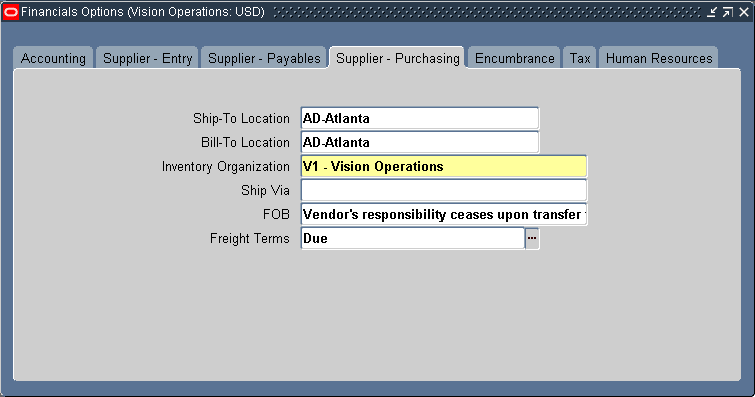
The options you define in this region, except for Inventory organization, are used as default values for the Purchasing region of the Suppliers window (See: Suppliers, Oracle Payables User's Guide). The supplier values default to new supplier sites for the supplier, which default to new purchasing documents for the supplier site.
-
Select Ship-To and Bill-To Locations. These are the names of the ship-to/bill-to location for the system default values. If the name you want does not appear in the list of values, use the Location window to select a new location (See: Setting Up Locations, Using Oracle HRMS - The Fundamentals).
-
Select an Inventory Organization. You can associate each of your purchasing operating units with one inventory item master organization. Your eAM Organization should point to this item master. When you associate your purchasing operating unit with an inventory organization, items you define in this organization are available in Purchasing. You can choose an inventory organization that uses the same set of books as your Purchasing operating unit. Do not change the inventory organization after you have already assigned one to Purchasing.
-
Optionally, select a Ship Via code. This is the freight carrier you use with suppliers. If the type of freight carrier you want is not available, use the Freight Carriers window to define a new shipping method. The value you enter is the value in the Description field of the Freight Carriers window, within Purchasing.
-
Select an FOB. If the type of FOB you want is not available, use the Oracle Purchasing Lookups window to define a new FOB.
-
Select a Freight Terms code. The fright terms for a supplier identify whether you or your supplier pay for freight charges on goods you receive. You can define new freight terms in the Oracle Purchasing Lookups window.
-
Save your work.
To set up outside services as items
Create an item for each outside service, such as landscaping services.
-
Navigate to the Master Item window.
Master Item
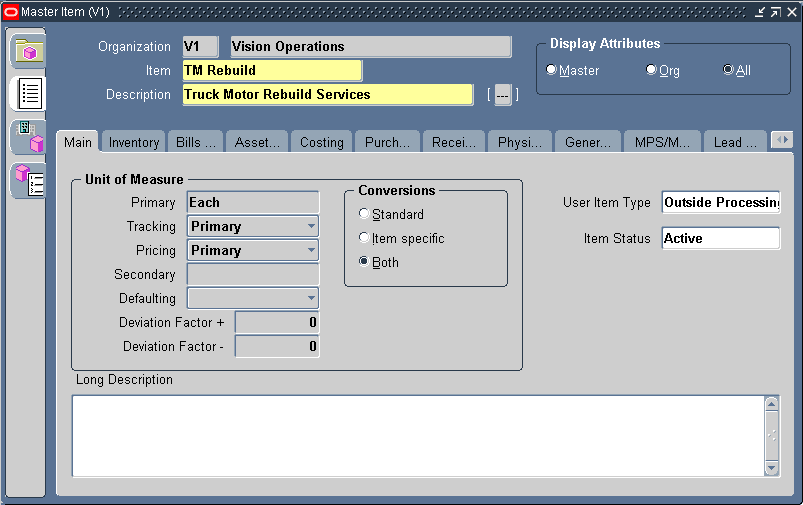
-
Enter the item Name for the contractor service. For example, Landscape Service.
-
Select Copy From within the Tools menu.
-
Select @Outside Processing Item from the Template list of values.
-
Choose Apply.
-
Choose Done.
-
Within the Purchasing tab, ensure that the Outside Processing Item check box is selected.
-
Select the Resource Unit Type.
Resource: Costs are based on the resource standard rate.
-
Select a Default Buyer.
-
Enter a List Price for this contractor service.
-
Select Each for the Unit of Issue. This is the unit of measure you use to issue the item from inventory.
-
Within the Receiving tab, select Direct from the Receipt Routing list of values.
-
Save your work.
-
Select the Organization Assignment tab on the left side of the window, and then assign this item to the eAM organization.
-
Save your work.
To link outside service items to resources
You must define outside resources and link them to outside items in order to automatically generate purchase requisitions for outside services. When you assign outside resources to a department, you also specify a usage rate or amount that determines the quantity you are requisitioning and/or charging to Work Orders.
-
Navigate to the Resources window.
Resources
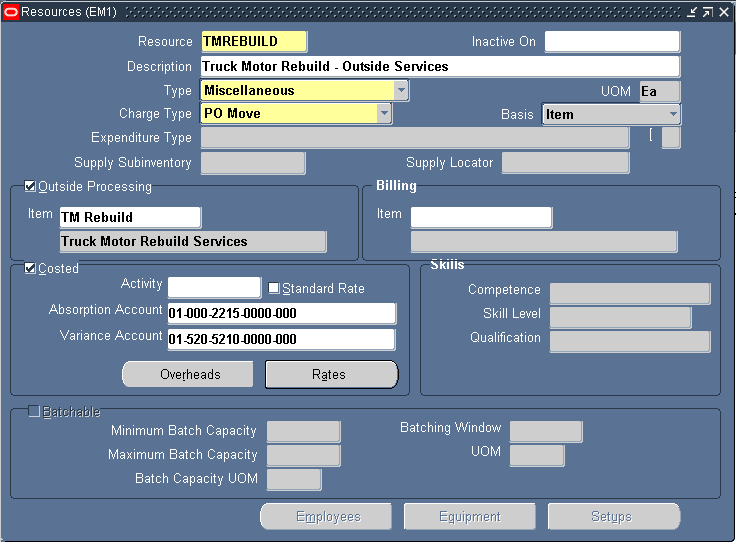
-
Select Miscellaneous from the Type list of values.
-
Select a UOM. This value is the default unit of measure for all transactions, for the current resource.
-
Select the PO Receipt Charge Type.
-
Verify that the Enabled check box is enabled for outside processing.
-
Enter the outside services Item that was entered in Inventory (See: To set up outside services as items:), and associate it with the eAM resource.
-
Select the Costed check box to include this outside resource in your Work Order cost. When you define a resource with a charge type of PO Receipt, Cost Management automatically defaults Outside Processing as the cost element.
-
Enter an Absorption Account. You must define an absorption account for each outside resource. The absorption account defaults from the organization's receiving account, which is debited when an outside processing item is received and is subsequently credited when the item is delivered to eAM. The debit goes to the outside processing account associated with the accounting class of the Work Order when the item is delivered to eAM.
-
Optionally enter a Variance Account. You must define a purchase price variance account for each outside resource you define. This account defaults from the organization's purchase price variance account.
If you select the Standard Rate check box while performing the next step, the Variance Account is mandatory.
-
Optionally select the Standard Rate check box to charge the standard, non-purchase order amount to the Work Order. Clear the Standard Rate check box to charge the Work Order with the actual purchase order amount.
-
If you selected the Standard Rate check box, choose Rates to enter your standard rates.
Resource Costs
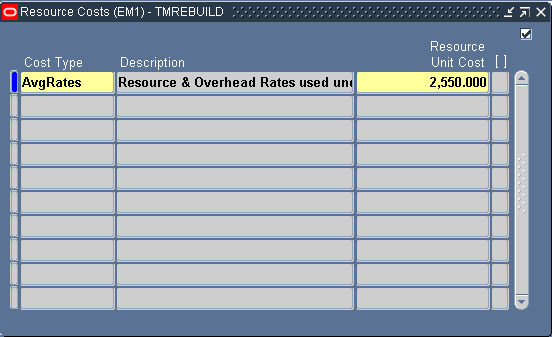
-
Enter a Cost Type of Value. This is dependent on the costing method defined for your eAM organization.
-
Enter a Resource Unit Cost.
-
Save your work and close the window.
-
To link the outside service resource to a department
-
Navigate to the Departments window.
Departments
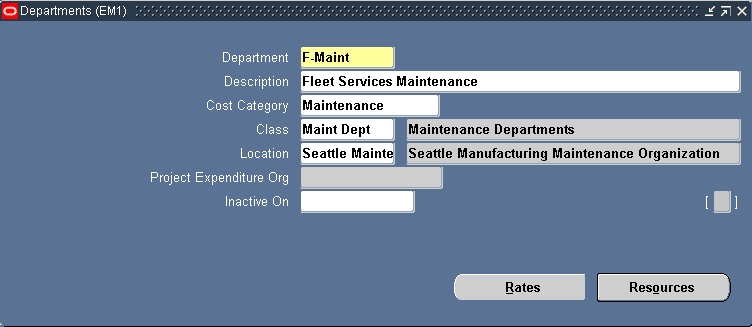
-
Select the Department to associate with the outside service resource.
-
Select a Cost Category for this department. If this is left blank, then the costs related to this department are charged, based on the eAM parameter settings (See: Defining eAM Parameters).
-
Select a valid Location.
-
Choose Resources.
Resources
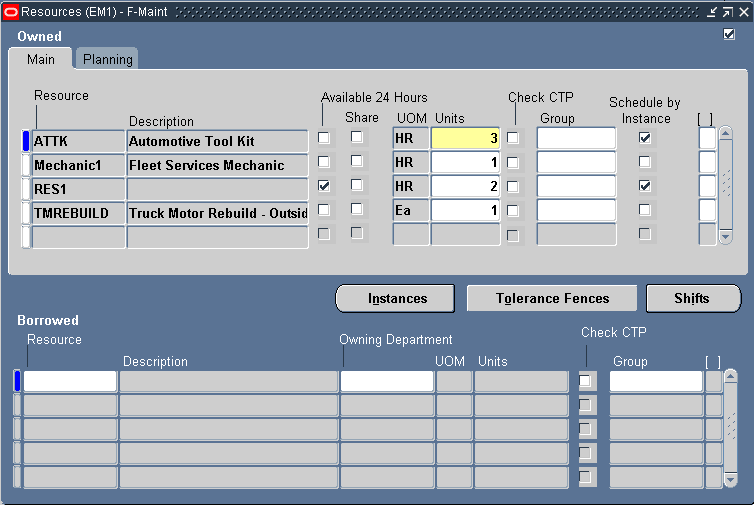
-
Select the outside service Resource.
-
Optionally, indicate whether this resource is Available 24 Hours a day. You cannot assign shifts to a resource that is available 24 hours a day.
-
Optionally, indicate whether this department can share this resource and capacity with other departments.
-
Enter the number of capacity Units (resource units) available for this department.
-
Save your work.
To define WIP parameters
-
Navigate to the Work in Process Parameters window.
Work in Process Parameters
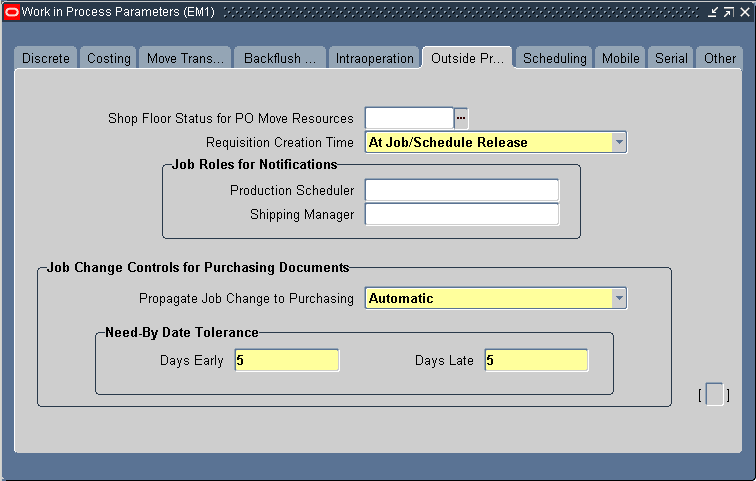
-
Select the Outside Processing tab.
-
Select a value for Requisition Creation Time.
At Job/Schedule Release - This enables automatic creation of a purchase order requisition, for contractor services, when the Work Order is Released.
Manual - Choose Manual to manually create requisitions. With this selection, requisitions are not automatically created.
At Operation - Oracle recommends that you do not select At Operation. Within eAM, At Operation is equivalent to selecting Manual.
-
Save your work.
Related Topics
Supplier - Purchasing Financials Options, Oracle Payables User's Guide
Defining a Resource, Oracle Bills of Material User's Guide