Understanding Inventory Integration
This chapter covers the following topics:
- Overview of Understanding Inventory Integration
- About Item Instance and Transaction Records
- Expiring an Association Between a Fixed Asset and Item Instance
- About Purchase Order Receipt into Inventory
- Receiving Items into Asset Subinventories
- About Move Orders
- Creating a Move Order
- Transacting a Move Order
- Creating Miscellaneous Transactions
- About Miscellaneous Receipts
- About Miscellaneous Receipts from Projects
- About Miscellaneous Receipts from Field Location
- Entering a Miscellaneous Receipt Transaction
- Entering the Item to Transfer
- About Miscellaneous Issues
- About Miscellaneous Issues to Projects
- About Miscellaneous Issues to Field Location
- About Subinventory Transfers
- About Inter-Organization Transfers
- About Physical Cycle Counts
- About Asset Handling for Internal Sales Orders
- Explaining Other Inventory Transactions
Overview of Understanding Inventory Integration
This topic group provides information about interaction between Oracle Asset Tracking and Oracle Inventory and discusses the functionality of transactions in Inventory.
About Item Instance and Transaction Records
When an item is initially received, typically by a purchase order, a receipt transaction occurs. The initial receipt transaction creates an instance record for the item in Oracle Asset Tracking. A receipt transaction record is associated with the item instance record. Subsequent transactions against this item will also be associated with the instance record and will compose the history for that record.
Transaction Types in Oracle Inventory
Oracle Asset Tracking supports the following inventory transactions types, for both normal and depreciable items:
-
Purchase order receipt in inventory
-
Move order and transact move order
-
Miscellaneous issue to a project
-
Miscellaneous receipt from a project
-
Miscellaneous receipt and miscellaneous issue
-
Subinventory transfer
-
Inter-organization transfer
-
Physical cycle count
Oracle Asset Tracking supports the following inventory transaction types, for normal items only:
-
Project Contract Issue
-
Return to Vendor
-
Account Issue
-
Account Alias Issue
-
Project Borrow
-
Project Transfer
-
Project Payback
-
Cycle Count Transfer
-
Physical Inv Transfer
-
Backflush Transfer
-
Account Receipt
-
WIP Component Return
-
Account Alias Receipt
-
RMA Receipt
-
PO Rcpt Adjust
-
Int Req Rcpt Adjust
-
Shipment Rcpt Adjust
-
WIP Assy Completion
-
WIP Assembly Return
-
WIP Neg Comp Issue
-
WIP Neg Comp Return
For more information, see the Oracle Install Base User's Guide.
Item Instance Creation and Update
In many transactions, item instances are created or updated. The number of item instances created depends on whether the master item in Oracle Inventory is designated to be a serialized or a non-serialized item.
Item Instance Processing in Oracle Inventory Transactions
If an item is a serialized item, then an item instance is created for each separate item. If an item is a non-serialized item, an item instance is created that depends on a number of item attributes.
The following diagram shows the factors that determine how an item instance is created or updated during the Oracle Inventory transactions that affect Oracle Asset Tracking.
Item Instance Processing in Oracle Inventory Transactions
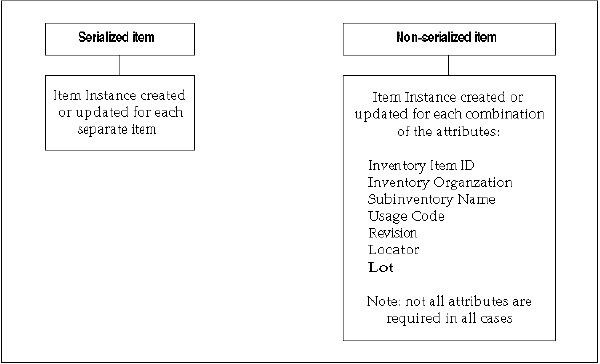
Expiring an Association Between a Fixed Asset and Item Instance
Use this procedure to expire an association between a fixed asset and item instance.
Prerequisite:
Associate a fixed asset to an item.
To expire an association between a fixed asset and item instance
-
From the Asset Tracking Super User responsibility, navigate to Assets and then select Item Instances.
-
Query an item instance that has an associated fixed asset.
-
Select an item from the query results.
-
From the Action list, select Assets.
-
Click Go.
-
Select the asset number from which you want to expire the association.
-
Click Expire Assets.
A confirmation message appears indicating that assets updated successfully.
About Purchase Order Receipt into Inventory
Purchase order receipt flow is initiated by the creation of a purchase order. The items are then received into inventory against the purchase order when the shipment arrives from the vendor.
The Receipt into Inventory package validates the data against the Oracle Install Base repository and creates or update the unit record.
-
If an item is serialized, then a new instance will always be created.
-
If an item is non-serialized, then Oracle Asset Tracking searches for the existing record. The search criteria are as follows: Inventory Item, Inventory Organization, Subinventory, Units of Measure, Instance Usage Code, Revision, Inventory Locator, Lot Number (if applicable). If the exact record is found, then the record will be updated with the new quantity. If not, then a new instance will be created.
-
Every receipt builds transaction history.
Receiving Items into Asset Subinventories
Use the following procedure to receive an item into an asset subinventory. If the item is not received in asset subinventory, then expenditures items will not be created in Oracle Projects
The following are the prerequisites:
-
At least one subinventory must exist
-
The item number must be defined in Oracle Inventory.
-
The purchase order must exist in Oracle Purchasing with a status of Approved.
To receive items into asset subinventories
-
From the Inventory responsibility, navigate to Transactions, select Receiving, and then select Receipts.
The Organizations window opens.
-
Choose your organization from the Organizations window, and click Find.
-
In the Find Expected Receipts window, enter criteria that identifies the items that you are receiving, such as the purchase order number.
-
In the Receipt header, enter the packing slip number and any other pertinent information.
-
In the Receipt lines, verify the quantity to be received.
You may receive a partial line quantity.
-
Verify that the destination subinventory entered on the purchase order is not depreciable.
-
Click Lot-Serial.
-
If the item is under lot control, then enter the equipment code (CLEI) in the Lot field.
If the items are under serial control, then enter individual serial numbers or a range of consecutive numbers. You can also enter corresponding vendor serial numbers in the Manufacturing Serial Number field.
-
Save.
About Move Orders
A move order transfers inventory:
-
From one stocking location to another
-
From a stocking location to a project
To create a move order, you manually create a move order requisition. After the move order requisition is approved, it becomes a move order. If the organization does not require approval, then the manual request automatically becomes a move order.
You must define certain transaction types in Oracle Inventory for move orders, and you can define other transaction types. Two examples of Oracle Inventory transaction types for move orders are as follows:
-
Asset Tracking Move Order Issue to Project: Creates a document for moving material from inventory to a project.
-
Asset Tracking Move Order Subinventory Transfer: Creates a document for moving material from one subinventory to another subinventory. For more information, see About Subinventory Transfers.
Of the two transaction types shown, the Issue to Project transaction type is a required transaction type, and the Subinventory Transfer is optional.
For more information, see Define User-definable Transaction Types in the Oracle Asset Tracking Implementation Guide.
Parts of a Move Order
A move order comprises three parts:
-
The Move Order Header holds the move order number, an optional description of the move order, and information to default to the individual move order lines.
-
The Move Order Lines are the actual move requests, including the item number, requested quantity, completed quantity, the source, and destination information.
-
The Line Details are the inventory transactions that occur to fulfill a move order line, including equipment code, serial number, quantity moved, source, and destination details (such as locators).
Move Order Approval Governed by Time-Out and Item Planner
At the organization level, three attributes—Move Order Time-out Period, Time-out Action, and Item Planner item—affect how move order requisitions are approved. If the move order requisition is not approved before the time-out period passes, then Oracle Workflow sends a reminder notice to the item planner. If the move order requisition is still not approved within a second time-out interval, then the requisition is automatically approved or rejected based on the Time-out Action setting. If no item planner is specified for the item, then the requisition line is approved automatically.
Creating a Move Order
Create a move order when you need to transfer inventory across subinventories or into a project account.
-
Inventory setups such as item, subinventory definition must be complete.
-
You must have defined transaction types for move orders in Oracle Inventory.
-
If you use an Oracle Workflow process to route move order requisitions for approval, then the item must be assigned to an item planner.
-
From the Inventory responsibility, navigate to Move Orders and then select Move Orders.
-
In the Move Orders window, enter an order number in the Number field.
If you do not insert a value, then the application populates the Number field. You can also enter a description of the order in the Description field.
-
In the Default region, enter the following information:
-
Transaction Type: Select a transaction type.
This is one of the transaction types for move orders which you defined as user-defined transactions in Oracle Inventory.
Note: The transaction Issue to Project must be Project based.
For more information, see the section "Define User-definable Transaction Types" in the chapter "Dependency Module Setup", in the Oracle Asset Tracking Implementation Guide.
-
Date Required: Enter the requested delivery date.
Also enter Ship-to Location, and Source and Destination subinventories.
-
-
Enter the following information on the lines on each of the tabs:
-
Item: The item number, item revision (if under revision control), and quantity to move.
-
Project and Task
-
Source: Source subinventory (if different from the default value), locator (if locator control is enabled), equipment code (CLEI), and serial numbers.
If you do not know from what subinventory the item should be transferred, then click On Hand at the bottom of the window to search for material locations.
Note: You do not have to enter Source details in the Creating a Move Order procedure. If you do not enter Source details in the Creating a Move Order procedure, you must enter them in the Transacting a Move Order procedure. See Transacting a Move Order.
-
Destination: The destination subinventory or account, if different from the default value and the destination locator for a subinventory transfer type move order.
-
Control: The move order transaction type, if different from the default value, a predefined reason code, or alphanumeric reference information.
Note: If approval is required, then the item planner receives a Workflow notification that there are move order requisition order lines awaiting approval. The planner uses Oracle Workflow to approve the orders.
The item planner chooses Approve or Reject for each move order requisition line. If one requisition line on a move order is rejected, then other lines of the same move order can be approved.
-
Transacting a Move Order
After a move order is approved, you transact the move order by performing the action described on the approved lines. Use this procedure to perform the approved transaction.
The move order must be approved.
-
In the Inventory responsibility, navigate to Move Orders and then select Transact Move Orders.
-
Locate move orders that have been approved.
-
You can query by header, line, source, or destination information.
-
To add details to the move order line, select the check box for each line that you wish to detail, and click Allocate.
-
Information is automatically entered on the transaction lines of the move order, based on the inventory picking rules and transaction defaults defined within the organization.
-
Click View/Update Allocations to view the detailed lines.
-
You can manually update any information that is incorrect. Add missing information, such as equipment code (CLEI) and serial numbers.
-
If you do not require a pick slip, then click Transact to execute the detailed lines.
-
If you need to print a pick slip, then save the transaction at this point. When the pick slip is ready, return to the Transact Move Orders window, select the line or lines to be executed, and click Transact.
Creating Miscellaneous Transactions
Oracle Asset Tracking supports the miscellaneous transactions (receipts and issues) used by Oracle Inventory. Each transaction in Oracle Inventory triggers a message to Oracle Asset Tracking.
In Oracle Inventory, the value of an item quantity can be a negative number, such as when a miscellaneous issue from inventory causes the quantity of an item to fall below zero. For depreciable items, if a transaction causes a negative inventory balance, then Oracle Asset Tracking adjusts asset units in Oracle Assets to zero, but it does not set the value in Oracle Assets to a negative number.
The topics in this section are as follows:
For more information, see Oracle Inventory User's Guide and Oracle Assets User's Guide.
About Miscellaneous Receipts
Use miscellaneous receipts to receive material without a purchase order. In addition, you may also need to enter an equipment code (CLEI) in the Lot field, or a serial number.
-
If the item is serialized, then a new instance always is created.
-
If the item is non-serialized, then Oracle Asset Tracking searches for the existing record. The search criteria are as follows: Inventory Item, Inventory Organization, Subinventory, Units of Measure, Instance Usage Code, Revision, Inventory Locator, Lot Number (if applicable). If the exact record is found, then the record is updated with the new quantity. If not, then a new instance is created.
The following table summarizes the actions performed during the processing of the Miscellaneous Receipt transaction:
| Serialized item | Non-serialized item |
|---|---|
| Check if item instance usage is Out of Service. If Yes, update location. If No, create new item instance. |
Always create new item instance or update existing item instance. |
For a non-serialized item, Oracle Asset Tracking processes a miscellaneous receipt using the same procedures as those for a new receipt.
Note: The Miscellaneous Receipt transaction cannot be used to move the existing non-serialized item instances back to inventory.
About Miscellaneous Receipts from Projects
The Miscellaneous Receipt from Project transaction is used to transfer material from Oracle Projects back to Oracle Inventory.
You must have defined the Miscellaneous Receipt from Project transaction in Oracle Inventory as part of the implementation of Oracle Asset Tracking. For more information, see the section "Define User-definable Transaction Types" in the Oracle Asset Tracking Implementation Guide.
The main considerations for the Miscellaneous Receipt from Project transaction are as follows:
-
For a serialized item, the instance record is updated. The instance usage code changes to IN INVENTORY.
-
For a non-serialized item, a new instance is created with instance code = IN_INVENTORY. If the record exists for the same instance, then that record is updated with the appropriate quantity. The search criteria are as follows: Inventory Item, Inventory Organization, Subinventory, Units of Measure, Instance Usage Code, Revision, Inventory Locator, Lot Number (if applicable).
-
Project expenditures are reversed by running the Cost Collection Manager program from Oracle Inventory and the transaction import from Oracle Projects. This reduces the project cost with the transacted item cost.
The following table summarizes the actions performed during the processing of the Miscellaneous Receipt from Project transaction:
| Serialized item | Non-serialized item |
|---|---|
| Check if item instance is In Process. If Yes, update location, change usage to In Inventory. If No, error. |
Check if item instance is In Process. If Yes, and if quantity is sufficient, then deduct quantity + item expenditure from the project item instance, and add quantity to the inventory item instance. If No, error. |
About Miscellaneous Receipts from Field Location
The Miscellaneous Receipt from Field location transaction is used to receive assets from the field location.
You must have defined the Miscellaneous Receipt from Field location transaction in Oracle Inventory as part of the implementation of Oracle Asset Tracking. For more information, see the section "Define User-definable Transaction Types" in the Oracle Asset Tracking Implementation Guide.
The main considerations for the Miscellaneous Receipt from Field location transaction are as follows:
-
For a serialized item, the instance record is updated. The instance usage code changes to IN_INVENTORY.
-
For a non-serialized item, a new instance is created with instance code = IN_INVENTORY. If the record exists for the same instance, then that record is updated with the appropriate quantity. The search criteria are as follows: Inventory Item, Inventory Organization, Subinventory, Units of Measure, Instance Usage Code, Revision, Inventory Locator, Lot Number (if applicable).
Entering a Miscellaneous Receipt Transaction
Use this procedure to enter a miscellaneous receipt transaction.
To enter a miscellaneous receipt transaction
-
Navigate to the Miscellaneous Transaction window.
-
Enter the date and time of entry for the transaction.
The date you can enter is controlled by the INV: Transaction Date Validation profile option. See: Oracle Inventory Profile Options.
-
Enter a miscellaneous transaction type for the transfer. This should the transaction you set up to receive assets from field location. See: "Defining Transaction Types" in Asset Tracking Implementation Guide.
-
Optionally, enter the source of the transaction type.
-
Optionally, enter the general ledger account against which the material is issued or received.
-
Optionally, indicate if inventory information should be defaulted from the serial number.
Entering the Item to Transfer
Use this procedure to enter the item to transfer.
To enter the item to transfer
-
Choose Transaction Lines in the Miscellaneous Transaction window. The Transaction Lines Detail folder window appears.
-
Enter the asset item that you want to receive. If you choose to default inventory information from the serial number, enter a serial number.
-
Enter the revision for the item to issue or receive. You must enter a value in this field if the item is under revision control.
-
Enter a subinventory. For an issue transaction, you cannot enter a subinventory that does not have Quantity Tracking turned on.
-
Enter a locator. You must enter a value here if you established locator control for the item.
-
Optionally, enter a lot number for the asset item. If you want to enter multiple lot numbers, complete the remaining steps, then choose the Lot/Serial button to display the Lot Entry window.
-
Enter a unit of measure. This can be the primary unit of measure (the default) or any valid alternate unit of measure. If you enter an alternate unit of measure, then Oracle Inventory issues the quantity that you specify in this unit of measure. Oracle Inventory also converts the quantity to the primary unit of measure so that it can correctly update the on-hand quantity.
-
Enter the quantity of the asset to receive, based on the unit of measure that you specified.
-
If using average costing, enter the unit cost of the item to receive or issue. Leave this field blank to use the system average cost at the time of the transaction.
-
Enter a location from where you are receiving an asset. You must enter the location field for this transaction type.
-
Optionally, enter a reason code for the transaction. For example, you can use reason codes to allow you to mark exceptional charges to support quality data collection.
-
Optionally, enter text that describe the transaction.
-
Enter a general ledger account for the item to use in the transaction. You can change this account only for miscellaneous issue/receipt or user-defined transaction types.
-
To enter lot or serial number information, choose the Lot/Serial button.
-
Save.
About Miscellaneous Issues
For miscellaneous issues, you can enter a lot number in the Lot field and a serial number for serial-controlled and lot-controlled items.
-
If the item is serialized, then the instance record is updated to zero quantity.
-
If the item is non-serialized, then Oracle Asset Tracking searches for the existing record. The search criteria are as follows: Inventory Item, Inventory Organization, Subinventory, Units of Measure, Instance Usage Code, Revision, Inventory Locator, Lot Number (if applicable). The record is updated to the appropriate quantity.
The following table summarizes the actions performed during the processing of the Miscellaneous Issue transaction:
| Serialized item | Non-serialized item |
|---|---|
| Set quantity to zero. (Item instance will no longer appear in item instance searches.) |
Reduce the on-hand quantity. |
About Miscellaneous Issues to Projects
You must have defined the Miscellaneous Issue to Project transaction in Oracle Inventory as part of the implementation of Oracle Asset Tracking. For more information, see the section "Define User-definable Transaction Types" in the Oracle Asset Tracking Implementation Guide.
The Miscellaneous Issue to Project transaction works exactly the same way as the standard Move Order.
-
For a serialized item, the instance record is updated. The instance usage code changes to IN PROCESS.
-
For a non-serialized item, a new instance is created with instance code = IN PROCESS. If the record exists for the same instance, then that record is updated. The search criteria are as follows: Inventory Item, Inventory Organization, Subinventory, Units of Measure, Instance Usage Code, Revision, Inventory Locator, Lot Number (if applicable).
The following table summarizes the actions performed during the processing of the Miscellaneous Issue to Project transaction:
| Serialized item | Non-serialized item |
|---|---|
| Change location. Set usage code to IN PROCESS. |
Reduce quantity from the inventory item instance, and increase quantity for the project item instance. |
About Miscellaneous Issues to Field Location
Use this transaction to issue item to a field location directly from the warehouse.
Oracle Asset Tracking marks this transaction as an IN SERVICE transaction, and the asset can be created after the transaction is complete. The asset location of the existing assets will be changed after running Interface Move Transactions to Oracle Assets program.
You must have defined the Miscellaneous Issue to Field Location transaction in Oracle Inventory as part of the implementation of Oracle Asset Tracking. For more information, see the section "Define User-Definable Transaction Types" in the Oracle Asset Tracking Implementation Guide.
For a serialized item, the instance record is updated. The instance usage code changes to IN SERVICE. For a non-serialized item, a new instance is created with instance code = IN SERVICE. If the record exists for the same instance, then that record is updated.
The search criteria are as follows: Inventory Item, Inventory Organization, Subinventory, Units of Measure, Instance Usage Code, Revision, Inventory Locator, Lot Number (if applicable).
The following table summarizes the actions performed during the processing of the Miscellaneous Issue to Field Location transaction:
| Serialized Item | Non-Serialized Item |
|---|---|
| Change location to the specified location. Set usage code to IN SERVICE. |
Reduce quantity from the inventory item instance, and increase quantity for the in-service item instance. |
About Subinventory Transfers
A subinventory transfer moves material inventory between subinventories. A subinventory is a unique physical or logical separation of material inventory, such as raw inventory, finished goods, or defective material. All material within an organization is held in one or more subinventories.
A move order initiates a subinventory transfer. Oracle Asset Tracking handles these transfers in the same manner that Oracle Inventory handles them.
The way Oracle Asset Tracking processes a subinventory transfer is based initially on whether or not the transferred item has a serial number.
About Items with a Serial Number
Oracle Asset Tracking searches the database for the From record associated with the item. This record must have an Oracle Asset Tracking usage code of IN INVENTORY. After Oracle Asset Tracking locates the record, it updates the item's subinventory in the From record.
About Items without a Serial Number
Oracle Asset Tracking searches the database for the From and To records. These records must have an Oracle Asset Tracking usage code of IN INVENTORY. After Oracle Asset Tracking locates the records, it updates the item's subinventory in both the From and To records.
-
The source instance (the subinventory instance record from which the item is transferred) and the destination instance (the subinventory instance record to which the item is transferred) is searched on the following criteria: Inventory Item, Inventory Organization, Subinventory, Units of Measure, Instance Usage Code, Revision, Inventory Locator, Lot Number (if applicable).
-
If both source and the destination records are found, then they are updated with transaction quantity. If either of the instance records is not found, then it is created.
For more information on how subinventory transfer are processed, see Oracle Inventory User's Guide:
About Inter-Organization Transfers
An inter-organization transfer moves items between organizations. This transfer can be either a direct or an in-transit transaction.
Direct versus In-Transit Transactions
In a direct transaction, a shipping organization transfers an item into a subinventory in the receiving organization. For this reason, the application treats a direct inter-organization transfer the same as a subinventory transfer.
For an in-transit transaction, the monetary value of the transferred item is deposited in an in-transit account, and the inventory account of the shipping organization receives credit for the item. Upon receipt of the transferred item, the receiving organization must perform a receipt transaction to bring the item into its inventory. The receipt transaction credits the in-transit account and debits the inventory account of the receiving organization.
Inter-Organization Transfers Tied to Oracle Inventory
Oracle Asset Tracking uses the same process that Oracle Inventory uses to transfer materials between organizations. Before items can be transferred, items must be defined and subinventories must be created in Oracle Inventory.
If the organization from which the item is being transferred does not allow negative inventory balances, then it must contain sufficient on-hand inventory for the transaction to occur.
Initial Step to Processing Inter-organization Transfers
If the inter-organization transfer is a direct transaction, then the application treats it the same as a subinventory transfer.
If the inter-organization transfer is an in-transit transaction, then the application searches the database for the From record associated with the item. This record must have a status of In Inventory or In Depreciable Inventory and a transaction status of Complete. If the item fails to meet these conditions, then it generates an error message.
There is no difference, from an Oracle Asset Tracking perspective, between a FOB Shipment or FOB Receipt type transaction.
Inter-Organization Transfers of Items with Serial Numbers
For an in-transit transfer of an item with a serial number from one organization to another, the application follows these steps:
-
In-Transit Shipment
The source record for the From organization and subinventory is located. Then it is updated with the To organization and the Oracle Asset Tracking usage code of IN TRANSIT. The subinventory information is removed from the record. If the transaction is successfully processed, then transaction records are created to store the transaction history
-
In-Transit Receipt
When the item reaches its destination, someone enters a receipt transaction for the item. The IN TRANSIT record with the To organization is located, and it is updated with the usage code IN INVENTORY.
Inter-Organization Transfers of Items without Serial Numbers
For an In-Transit transfer of an item without a serial number from one organization to another, the application follows these steps:
-
In-Transit Shipment
The source record for the From organization and subinventory is located, and the quantity is subtracted by the transaction quantity. An IN TRANSIT record is then created with the destination organization and transaction quantity. No subinventory information is kept in this record. If such a record already exists, then the quantity is increased by the transaction quantity.
-
In-Transit Receipt
When the item reaches its destination, someone enters a receipt transaction for the item. The IN TRANSIT record with the To organization is located. The quantity is subtracted with the transaction quantity. The destination record is located based on the To organization and subinventory. If the record exists, then the quantity is increased by the transaction quantity. If there is no such record, then a new destination record is created. If the transaction is successfully processed, then transaction records are created to store the transaction history.
To and From Subinventory Type Must Be Compatible
A subinventory may have a type of either asset or expense.
For Oracle Asset Tracking, the only type of item transfer allowed is the following:
-
From asset subinventory to asset subinventory
If the type of the From subinventory does not match the type of the To subinventory, then the application generates an error.
About Physical Cycle Counts
A physical inventory occurs when a person verifies that units exist physically and that the quantities match the on-hand records in Oracle Asset Tracking. Based on the results of the physical inventory, Oracle Asset Tracking supports adjustments that you make to your inventory balances. Depending on the type of inventory adjustment necessary, Oracle Asset Tracking treats these adjustments like a miscellaneous transaction. For example, if the item quantity increases after physical count, then there will be miscellaneous receipt transaction.
About Asset Handling for Internal Sales Orders
Oracle Asset Tracking performs cost and unit adjustments to assets when they are moved using internal sales orders. This handling applies to depreciable and normal items that have assets associated with them.
The integration of Oracle Asset Tracking with Oracle Assets supports the following Oracle Inventory transactions. Item definition as Depreciable or Normal must be kept at the master organization level and must not be changed at organization level.
-
Direct Inter-Organization Transfers
-
In-Transit Inter-Organization Transfers
-
Direct Internal Sales Order
-
In-Transit Internal Sales Order
In the case of in-transit shipments, item instances are in transit until they are received into a receiving organization. Such in-transit transactions interact with Oracle Assets only upon receipt of the material or item in the receiving inventory organization.
Oracle Asset Tracking does not maintain Instance-Asset links for in-transit instances.
Oracle Asset Tracking performs the following updates based on the item definition:
-
Depreciable Items: Update the fixed asset location if it is different from the source and destination location. If the asset category is different, then update the asset cost and units of the source asset and create or update the destination asset.
-
Normal Items with Assets: In case of redeployment, serialized normal items have fixed assets associated with them. If any of the inter organization transactions are performed, then these transactions are also required to interact with Oracle Assets. Update the fixed asset location if it is different from the source and destination location. If the asset category is different, then update the asset cost and units of the source asset and create or update the destination asset.
All of the inter-organization transfer and internal sales order transactions are processed by Oracle Asset Tracking-Oracle Assets integration as asset move transactions.
Typically all of the transactions and various scenarios can be broadly categorized as indicated in the following table.
| Case # | Shipping Org "Inventory" Usage Code Instance Serialized or Non-Serialized | Receiving Org "Inventory" Usage Code Instance Serialized or Non-Serialized | Actions with Oracle Asset Tracking and Oracle Assets |
|---|---|---|---|
| 1 | Serialized | Serialized | The application performs an Oracle Assets location change if the source and destination asset locations are different or if the source asset category is different from the destination asset category. Then it retires the source asset and creates a new asset in the destination organization. |
| 2 | Serialized | Non-Serialized | The application retires the source serialized instances. Then it creates or updates the destination asset. |
| 3 | Non-Serialized | Serialized | The application performs asset cost and unit adjustment on the source asset and creates serialized destination assets. |
| 4 | Non-Serialized | Non-Serialized | The application performs an Oracle Assets location change if the source and destination asset location are different or if the source asset category is different from the destination asset category. Then it performs negative cost adjustment on the source asset and creates or updates the destination asset. |
To avoid inventory costing conflicts for assets, receive and store capitalized items in separate expense-type subinventory. In addition, keep the inventory asset flag cleared if you do not wish to create assets upon miscellaneous receipts.
Explaining Other Inventory Transactions
Assets are capitalized either at the time of receipt or after commissioning in-service. They move in and out of inventory for various reasons, such as repairs, re-deployments, or storage. Oracle Asset Tracking supports all inventory transactions for the assets. This includes the Work in Process (WIP) transactions.
If an assembly is built using a WIP standard or non-standard job, then the cost of all the non-capitalized components are collected to a single fixed asset. The capitalized components carry the value in fixed assets. If the non-component is removed from the assembly, then the cost of assembly is reduced by the current inventory cost of a component. As a result, the component is added to the inventory stock with the current inventory value, depending on the costing method used. If a capitalized component is removed then there is no financial effect on the parent or component asset.
The following table describes some inventory transactions and the action to the associated fixed asset:
| Inventory Transaction | Item is Depreciable | Asset Has a Fixed Asset | Action to the Associated Fixed Asset |
| WIP Component Issue WIP Negative Component Return |
Yes or No | Yes | Updates the fixed asset location to point to the WIP fixed asset location. |
| WIP Assembly Completion | Yes | No | Creates fixed asset upon receipt into inventory based on WIP cost of the top assembly. The NBV of capitalized components will not be included in this cost. |
| WIP Assembly Completion | No | No | No action |
| WIP Assembly Return | Yes or No | Yes | Updates the fixed asset location of the top assembly to point to the WIP fa location. |
| WIP Negative Component Issue | Yes or No | Yes | Updates the fixed asset location to point to the inventory fa location. |
| WIP Negative Component Issue | Yes | No | Creates fixed asset at inventory fa location with inventory cost. |
| Project Contract Issue Sales Order Issue | Yes or No | Yes | Retires the fixed asset |
| Project Borrow Project Transfer Project Payback Sales Order Pick Cycle Count Transfer |
Yes or No | Yes | Updates the fixed asset location to point to new sub inventory fa location. |
| Cycle Count Adjustments Internal Requisition Receipt Adjustments Shipment Receipt Adjustments |
Yes | Yes | For positive adjustment transactions, performs unit and cost adjustments to the existing fixed assets or if fixed asset does not exists, creates fixed assets. For negative adjustments, performs prorated negative unit and cost adjustments. |
| Cycle Count Adjustments Internal Requisition Receipt Adjustments Shipment Receipt Adjustments |
No | Yes | For positive adjustment transactions, there is no action. For negative adjustments, performs prorated negative unit and cost adjustments. |
| Lot Split Lot Merge |
Yes or No | Yes | No fixed asset updates are required. |
| RMA Receipt | Yes | No | Creates fixed asset based on inventory cost. |
| RMA Receipt | No | Yes | Updates fixed asset location to point to inventory location. |
| RMA Return | Yes or No | Yes | Retires the fixes asset. |