Inventory Transfers
This chapter covers the following topics:
- Overview of Inventory Transfers
- Recording Borrow/Payback Transactions
- Project Inventory Inquiries
- Payback Supply and Demand
- Project Mass Transfer
Overview of Inventory Transfers
Inventory Transfer enables parts to be moved between projects and manages the replenishment accounting. The transaction is recorded and repayment made to the lending project when the borrowing project receives a replenishment order. The original cost of the material is transferred to the lending project, and the borrowing project absorbs the difference in cost.
You can:
-
Determine project inventory shortages and surpluses.
-
Record borrow transaction.
-
View borrow/payback related exception messages while planning your items.
-
Manage inter-project loan balances.
-
Implement orders (purchase orders or WIP jobs) to fulfill payback demand.
-
Optionally view borrow/payback transactions using the dedicated transaction types.
-
View outstanding loan summary balances and detail borrow/payback transactions.
-
Locate project on-hand to payback.
-
Record payback transaction.
-
Reschedule payback
-
Permanently transfer all items from one project to another project.
Related Topics
Recording Borrow/Payback Transactions
Recording Borrow/Payback Transactions
Borrow/Payback lets you transfer material between projects within your current organization. Borrow/Payback transactions apply to temporary project-to-project transfers. For additional information, see: Viewing Material Transactions, Oracle Inventory User's Guide. When you enter a payback transaction, the system automatically allocates the payback transaction to borrow transactions using a FIFO algorithm.
To enter a borrow/payback transaction
-
Navigate to the Project Transfer window.
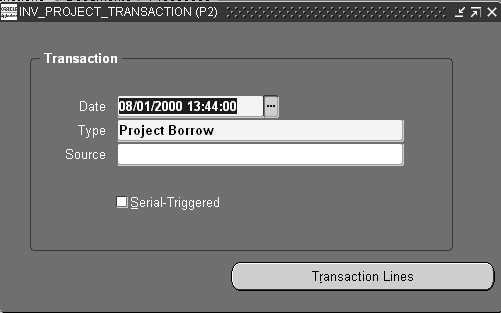
-
Enter the date and time of entry for the transaction.
The date you enter is controlled by the INV:Transaction Date Validation profile option. See Oracle Inventory Profile Options, Oracle Inventory User's Guide .
-
Select the desired transaction type. The available choices are as follows:
-
Project Borrow- Borrows items from a project
-
Project Payback- Payback borrowed items to a project
-
Project Transfer- Transfer Items to another project
-
-
-
Optionally, enter the source of the transaction type.
-
Optionally, indicate if you want inventory information to be defaulted from the serial number.
-
Choose Transaction Lines in the Project Transfer window.
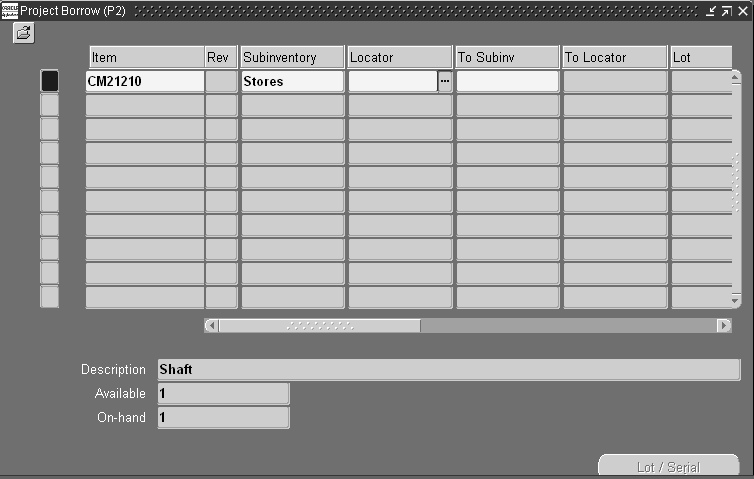
-
Enter an inventory item to transfer. If you choose to default inventory information from the serial number, enter a serial number.
-
Optionally, enter the revision for the item. You must enter a value here if the item is under revision control.
-
Enter the subinventory to which to transfer material. Enter the same subinventory in the Subinventory and To Subinv fields to transfer material between locators.
-
Enter the locator to which to transfer the item. In the Project Manufacturing environment, the project and task are stored as segments in the locator flexfield.
-
Optionally, enter a lot number for the item. If you want to enter multiple lot numbers, complete the remaining steps, then choose the Lot/Serial button to display the Lot Entry window.
-
Select a unit of measure. This can be the primary unit of measure (the default) or any valid alternate unit of measure.
If you enter an alternate unit of measure, Oracle Inventory issues the quantity you specify in this unit of measure. Oracle Inventory also converts the quantity to the primary unit of measure so that it can correctly update the on-hand quantity.
-
Enter the quantity of the inventory item to transfer, based on the unit of measure you specified. If the item is under dual unit of measure control, the secondary unit of measure and the secondary quantity populate automatically in the Secondary UOM and Secondary Quantity fields.
-
Optionally, enter a reason code for the transaction. For example, you can use reason codes to allow you to mark exceptional charges to support a quality data collection and reporting system.
-
Optionally, enter up to 240 characters of free text that describes the transaction.
-
Select the Scheduled Payback Date. This field is mandatory for transfer type borrow.
-
Optionally, choose Lot/Serial. See: Assigning Serial Numbers, Oracle Inventory User's Guide .
-
Save your work to process the transaction.
Project Inventory Inquiries
You can determine your project shortages and surpluses through inquiries such as:
-
Inventory on-hand inquiry
-
Supply and demand view
-
Borrow/Payback inquiry for outstanding inter-project loan balances in Project Manufacturing
To view Borrow/Payback/Transfer Status information
-
Navigate to the Find Project Borrow/Payback window.
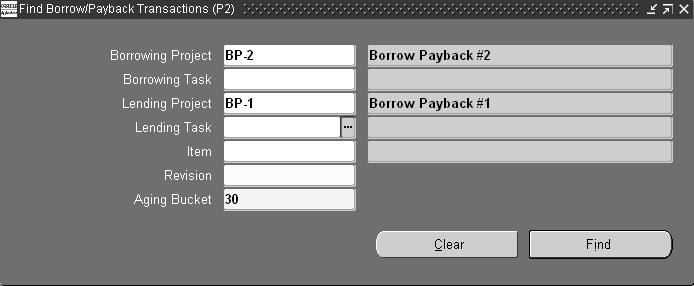
-
In the Find/Borrow/Payback Transaction window:
-
Select Borrowing Project
-
Optionally, enter Borrowing Task
-
Select Lending Project
-
Optionally, enter Lending Task
-
Optionally, select Item Number and its Revision
-
Optionally, enter Aging Bucket. The default is 30 days.
-
-
-
Choose Find.
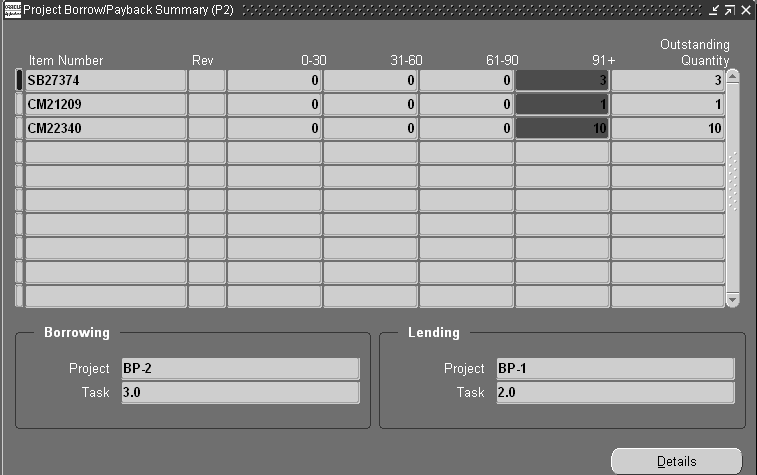
The following information is displayed in the Project Borrow/Payback Summary window: Item Number, Rev, quantity in aging buckets, and Outstanding Quantity.
-
Select an item to display its borrowing project and task and its lending project.
-
Select an item row and choose Details to access the Project BorrowPayback Details folder window.
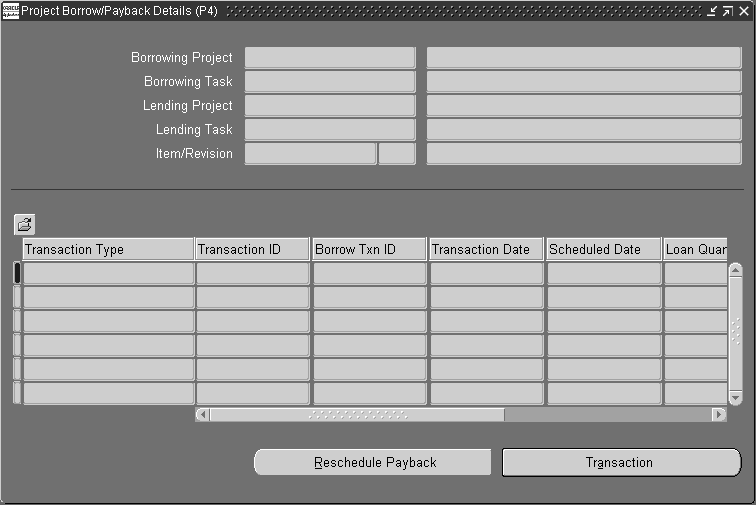
The number and name for the following information is displayed in the upper portion of the window: Borrowing Project, Borrowing task, Lending Project, Lending Task, and Item/Revision. Line details are shown for the following information: Transaction Type, Transaction ID, Borrow Txn ID, Transaction Date, Scheduled Date, Loan Quantity, Outstanding Qty, Payback Quantity, and Aging Days.
To drill down to the transaction detail
-
Choose Transaction to drill down to the transaction in the Material Transactions window. See: Viewing Material Transactions, Oracle Inventory User's Guide.
To Reschedule Payback
-
Select a row on the Project Borrow/Payback Details window.
-
Choose the Reschedule Payback button to drill to the Reschedule Payback window.
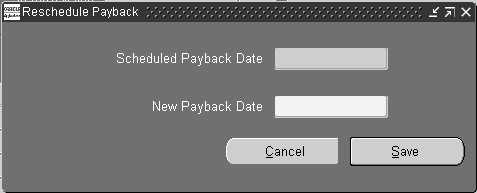
You can view the scheduled payback date and can enter a new payback date in this window.
-
Save your work.
Related Topics
Recording Borrow/Payback Transactions
Payback Supply and Demand
Two order types exist in Project MRP to distinguish demand and supply resulting from a borrow/payback transaction in Project Manufacturing. Planning recognizes a scheduled project payback transaction as a supply for the lending project and a demand for the borrowing project. The scheduled payback date is used as the supply date for the lending project and demand date for the borrowing project. The two order types are:
-
Payback Demand
-
Payback Supply
You can use these order types to search for borrow/payback demand/supply. You can also see these order types on the planner workbench. The following example illustrates how payback demand and payback supply are treated in a plan.
If you want to view the payback demand and payback supply on the horizontal material plan, check the Payback Demand and Payback Supply check boxes under preferences.
See Reviewing the Horizontal Plan, in Oracle Master Scheduling/MRP User's Guide and Oracle Supply Chain User's Guide.
Plan Options
Reservation Level: Project Task Hard Pegging Level: Project Task
On performing the following borrow transactions for Item SB-1:
| Item | Quantity | Lending Project | Borrowing Project | Payback Date |
|---|---|---|---|---|
| SB-1 | 60 | P1,T1 | P2,T2 | Period 1 |
| SB-1 | 50 | P3,T3 | P4,T4 | Period 3 |
The results of running MRP with the above transactions along with some additional MDS demands is shown below. In the example below, the demand for 80 (P1,T1), 100(P3, T3) and 150 (P2,T2) are MDS demands. The example assumes a zero lead time for the item.
| SB-1 MRP Planned | Period 1 | Period 2 | Period 3 |
|---|---|---|---|
| Demand | 80 (P1,T1) 60 (P2,T2) Payback demand |
150 (P2,T2) 50 (P4,T4) Payback demand |
|
| Scheduled Receipts | 60 (P1,T1) Payback supply | 50 (P3,T3) Payback supply | |
| Planned Orders | 20 (P1,T1) 60 (P2,T2) |
100 (P2,T2) 50 (P4,T4) |
Since the borrowed quantity of 60 is scheduled to be paid back in period 1, a payback demand is created for project P2, T2. This also results in a corresponding payback supply for project P1, T1. Similarly the second borrow/payback transaction for item SB-1 results in payback demand for 50(P4, T4) and payback supply for 50(P3, T3) in period 3.
Notice that the planned orders carry the project and task references of the borrowing project. Also, the payback supply is treated as firm and MRP does not suggest any reschedules or cancellations for the payback supply.
Costing of Borrow Transactions
The system costs borrow transactions in the same manner as a regular transfer from the lending project to the borrowing project. If the lending project and the borrowing project belong to the same cost group, or if the borrow transaction is between two tasks within the same project, the system does not perform average cost recalculation because the transferred item remains in the same cost group.
Costing of Payback Transactions
For the borrowing project, the system decrements the on-hand quantity by the payback quantity and credits the borrowing cost group inventory valuation by the payback quantity extended by the current average cost of the payback item. The system records any difference between the current average cost and the original borrow transaction as a variance.
For the lending project, the system increases on-hand quantity by the payback quantity and debits the lending cost group inventory valuation by the payback quantity extended by the original borrowing cost. The average cost of the payback item is re-averaged based on the new aggregate inventory valuation for the item and the current on-hand quantity.
In the example of a borrow/payback transaction shown in the table below, Project B is the borrowing project and Project L is the lending project. If a payback transaction was allocated to multiple borrow transactions, the increase in inventory valuation for the lending project is the sum of the allocated payback quantity extended by the original borrowing cost for each borrow transaction.
| Description | Quantity | Each ($) | Total ($) |
|---|---|---|---|
| Beginning Balance in Cost Groups for Item A | |||
| Cost Group for Project B | 0 | 0 | 0 |
| Cost Group for Project L | 5 | 10 | 50 |
| Project B borrows Quantity 1 Item A | |||
| Transaction Detail for Borrow Transaction | |||
| DebitProject B Cost Group Inventory Account | 1 | 10 | 10 |
| Credit Project L Cost Group Inventory Account | (1) | (10) | (10) |
| Project B issues Item A to WIP | |||
| Transaction Detail for WIP Issue | |||
| Debit Project B WIP Job Accounting Class | 1 | 10 | 10 |
| Credit Project B Cost Group Inventory Account | (1) | (10) | (10) |
| Project B Receives Quantity 20 Item A @ $12 | |||
| Debit Project B Cost Group Inventory Account | 20 | 12 | 240 |
| Credit PO Receipt Accrual Account | 20 | 12 | 240 |
| Balance in Cost Groups for Item A | |||
| Cost Group for Project B | 20 | 12 | 240 |
| Cost Group for Project L | 4 | 10 | 40 |
| Project B does Payback Transaction to Project L | |||
| Transaction Detail for Payback Transaction | |||
| Debit Project L Cost Group Inventory Account | 1 | 10 | 10 |
| Credit Project B Cost Group Inventory Account | (1) | (12) | (12) |
| Debit Project B Cost Group Payback Variance Account | 2 |
If the borrowing project and the lending project belong to the same cost group, or if the payback transaction is between two tasks within the same project, the average cost in the borrowing project is not recalculated because the transfer item remains in the same cost group, and no variance is recorded.
The following table shows the effect of a Borrow/Payback between two tasks on the same project.
| Description | Quantity | Each ($) | Total ($) |
|---|---|---|---|
| Beginning Balance in Cost Group for Item A | |||
| Project Locator for Project B, Task 1 | 0 | 10 | 0 |
| Project Locator for Project B, Task 2 | 5 | 10 | 50 |
| Project B Task 1 borrows Quantity 1 Item A from Task 2 | |||
| Transaction Detail for Borrow Transaction | |||
| Debit Project B Cost Group Inventory Account | 1 | 10 | 10 |
| Credit Project B Cost Group Inventory Account | (1) | (10) | (10) |
| Project B Task 1 issues Item A to WIP | |||
| Transaction Detail for WIP Issue | |||
| Debit Project B WIP Job Accounting Class | 1 | 10 | 10 |
| Credit Project B Cost Group Inventory Account | (1) | (10) | (10) |
| Project B Task 1 Receives Quantity 20 Item A @ $12 | |||
| Debit Project B Cost Group Inventory Account | 20 | 12 | 240 |
| Credit PO Receipt Accrual Account | 20 | 12 | 240 |
| Balance in Cost Group for Item A | |||
| Project Locator for Project B, Task 1 | 20 | 11.67 | 233.33 |
| Project Locator for Project B, Task 2 | 4 | 11.67 | 46.67 |
| Project B Task 1 does Payback Transaction to Task 2 | |||
| Transaction Detail for Payback Transaction | |||
| Debit Project B Cost Group Inventory Account | 1 | 10.00 | 10.00 |
| Credit Project B Cost Group Inventory Account | (1) | (11.67) | (11.67) |
| Debit Project B Cost Group Payback Variance Account | 1.67 | ||
| Balance in Cost Group for Item A | |||
| Project Locator for Project B, Task 1 | 19 | 11.60 | 220.40 |
| Project Locator for Project B, Task 2 | 5 | 11.60 | 46.40 |
The payback transaction results in the reduction of the cost group cost of the item from $11.67 to $11.60. This reduction is caused by re-averaging at the borrow cost, with the difference of $1.67 (24 items @ $.07) charged to the payback variance account.
Posting of Borrow / Payback Variance to Projects
You can define a new Borrow/Payback variance account at the cost group level. The difference between the current average cost and the original borrowing cost posts to the new account for the borrowing project cost group.
In addition, the variance amount is posted to Oracle Projects against the borrowing project as a material expenditure.
Related Topics
See Overview of Project MRP in Oracle Master Scheduling/MRP User's Guide and Oracle Supply Chain Planning User's Guide.
Project Mass Transfer
Project mass transfer enables you to transfer all items of a project to another project, and sends appropriate workflow notifications to the project manager. If the project manager on the from and to projects is different, an approval is required from both project managers before the system processes the transaction. If the project manager is the same for both projects, the system generates a notification.
To mass transfer items to another project
-
Navigate to the Project Mass Transfer Wizard.
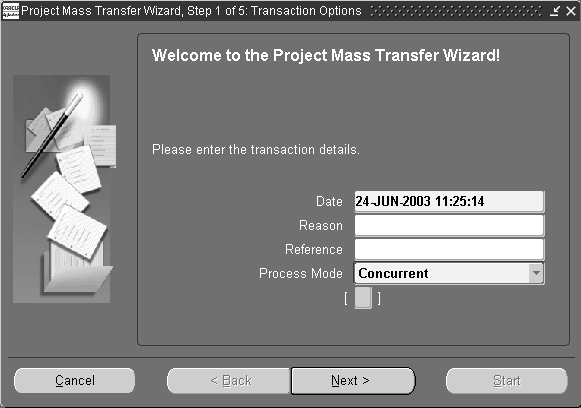
-
Enter the Transfer date.
-
Optionally, select the transaction Reason from the list of values.
-
Optionally, enter a transaction reference. This reference appears in the workflow notification.
-
Select a transaction process mode. See: Setting Transactions Processing Profile Options, Oracle Inventory User's Guide.
-
Choose Next.
-
Select the item Range from the drop down list. The values are as follows:
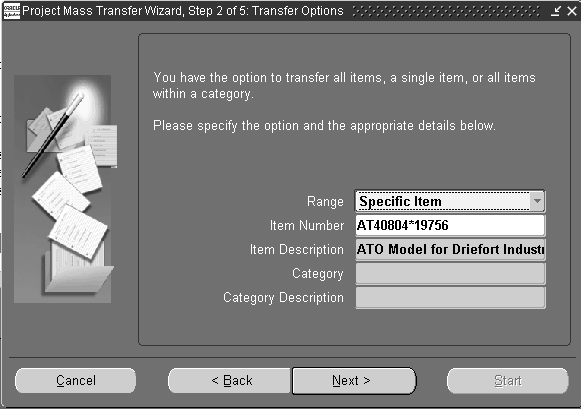
-
All Items- Transfers all items from the project to a different project.
-
Specific Item- Transfers all on-hand quantity of an item from one project to another project.
-
Category- Transfers all items assigned to a category from one project to another project.
-
-
-
Enter the Item Number if you selected Specific Item in the range field.
-
Enter the Category if you selected Category in the range field.
-
Choose Next.
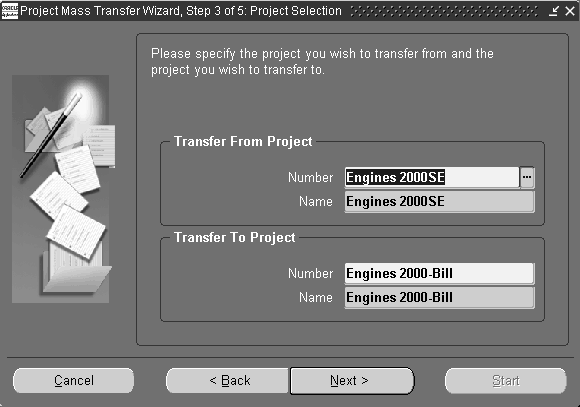
-
Enter the Transfer from Project Number. This is the project from which you are transferring the items.
-
Enter the Transfer to Project Number. This is the project to which you are transferring the items.
-
Choose Next.
-
Select one or more tasks to transfer the items to different tasks. In a Project controlled organization, you can also select project to transfer the items to the project level.
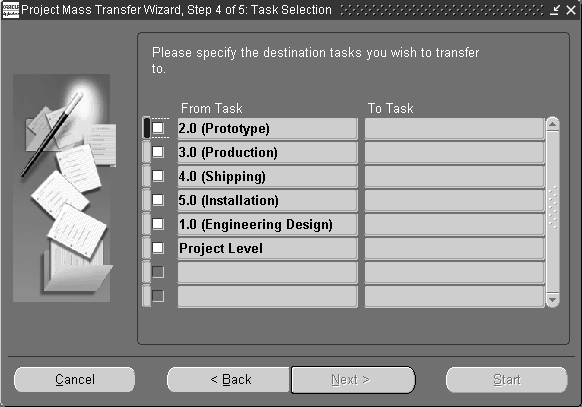
-
Choose Next
-
Choose Start to initiate the Transfer.
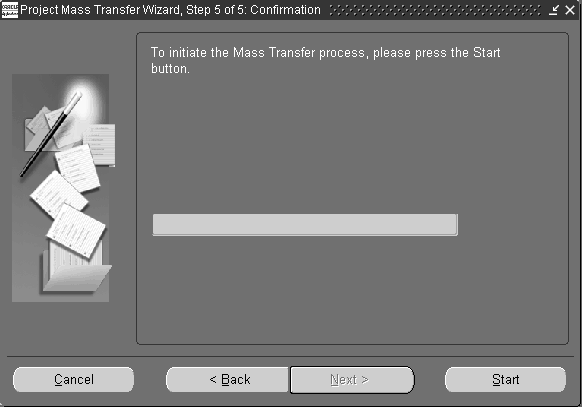
-
Choose finish.
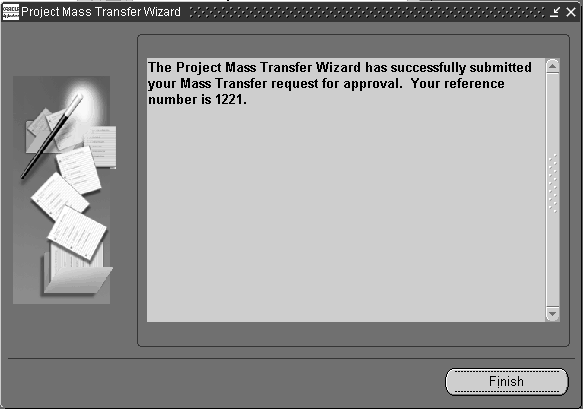
Related Topics
Overview of Item Categories, Oracle Inventory User's Guide
Overview of Items, Oracle Inventory User's Guide
Defining Transaction Reasons, Oracle Inventory User's Guide