Engineering Prototypes
Overview of Engineering Prototype Environment
Oracle Engineering enables you to move toward concurrent engineering by integrating engineering prototype data with manufacturing data. Each department that accesses engineering item information can perform the same functions on prototypes as all departments do for manufactured assemblies. With engineering item information, you can separate released product designs, controlled distribution products, and alternate manufacturing methods for existing products from your manufacturing data.
Engineering enables you to create engineering items, bills of material and routings the same way you define manufacturing item information.
Note: This does not apply to Product Families. See: Creating a Product Family, Oracle Bills of Material User's Guide
Each item defined in Engineering is assigned to engineering. You can define engineering items and assign item attribute details as you do for manufacturing items. You can perform any function with an engineering item that you do for a manufacturing item, including:
-
Revision control
-
Track inventory
-
Value inventory transactions
-
Rollup costs
-
Update frozen standard costs
-
Plan in MPS and MRP
-
Sell on customer orders
-
Purchase on purchase orders
-
Build in WIP and issue to a WIP job
Item Catalog for Group Technology
When you design new products, search for existing items that meet your requirements before you define a new engineering item. Doing so can help prevent duplicate items. When you define an engineering or manufacturing item, you can classify the item by any number of characteristics.
For example, you can catalog manufacturing items and engineering items by three descriptive elements-form, fit, and function. Before you create a new engineering item, search the item catalog for all items that match any combination of these elements, such as "heated plastic" and "fastener". You can further restrict your search with other item details, including organization, item type, item category, and item status. If an item that meets your search criteria does not exist, you can create a new engineering item and assign the values of "heated plastic" to form and "fastener" to function. See: Overview of Item Catalogs, Oracle Inventory User's Guide.
Engineering Item Status
You can define item statuses for each phase of your product life cycle. Engineering enables you to control engineering item attribute information by item status, so you can manage the introduction of new products. For example, you may define an item status "Design Released" and assign this status to all engineering product designs released from Design Engineering to your organization. You can control a "Design Released" item so that it cannot be built, purchased, or sold. As your product design matures, you can assign an item status of "Alpha" to your item so you can build or purchase it, but not include it on customer orders. After the product design and process stabilize, you may assign a "Beta" item status to your item so you can build, purchase, and sell the item in small quantities. See: Defining Item Status Codes, Oracle Inventory User's Guide.
Engineering Item Costing
You can specify item costs, roll up costs, and update frozen standard costs for engineering items. When you assign item costs, you can specify cost elements, sub-elements, activities, basis and rates, the same way you assign costs for manufacturing items. Oracle Cost Management lets you roll up and update manufacturing and engineering item costs by item, category, or across all items. After you assign, roll up, and update item costs, you can review cost information for all cost types available to engineering. You can restrict access to item cost details in Engineering by cost type.
Engineering Item Purchasing
For each engineering item you define, you can enable the item for use in Oracle Purchasing. To include engineering items on your purchase orders and requisitions, you can assign default buyer, supplier, price tolerance, and account information the same way you assign purchasing details to manufacturing items. You can receive, return, or adjust engineering items the same way you receive manufacturing items on purchase orders. For costed engineering items, you can track purchase price and compute purchase price variance the same way you cost other purchased items. With item status control, Engineering also enables you to control purchasing functions at any point in an engineering item's life cycle.
Engineering Item Planning
Engineering enables you to plan engineering items in Oracle Master Scheduling/MRP the same way you plan manufacturing items. When you define an engineering item, you can assign a MPS/MRP planning method, planning time fence, shrinkage rate, and other planning details. In Master Scheduling/MRP, you can forecast engineering items and manufacturing items, load forecast details, and consume forecasts with existing sales orders. Master Scheduling/MRP computes material requirements for engineering and manufacturing items using the master schedule, engineering or manufacturing bills of material, scheduled receipts, and inventory information. You can also control planning functions for engineering items by item status to track an engineering item's life cycle. .
Discrete Jobs for Engineering Items
When you define an engineering item, you can enable the item for use in Oracle Work in Process. To build an engineering assembly or prototype a new process, you define a discrete job using an engineering bill of material or routing. You can issue engineering and manufacturing items to jobs, as well as collect resource, material, and overhead costs based on an engineering routing. You can place finished engineering assemblies into inventory the same way you place manufacturing assemblies into inventory. To track an engineering item's life cycle, you can update item status and control when to build an engineering item or prototype a new process in Work in Process.
Item Types and Bills of Material Types
Each item can be identified as an engineering item and enabled for use in Engineering using two item master attributes, Engineering Item and BOM Item Type. The BOM Allowed item attribute must also be set to Yes.
The Engineering Item attribute indicates whether the item exists in engineering. If not, it is a manufacturing item. This attribute is not updatable when defining the engineering item. When an item is transferred to manufacturing, the Engineering Item attribute is disabled.
You can enable any item for use in Engineering when you assign one of the following four values for the BOM Item Type item attribute: standard, model, option class, or planning.
You can define an engineering item and an engineering bill of material for a manufacturing item enabled in Oracle Bills of Material, but you cannot define manufacturing bills of material for engineering items.
Engineering Bills of Material and Routings
You can define an engineering bill of material or routing as alternates for a manufacturing bill or routing. This enables you to prototype variations from the primary bill of material that produce the same assembly.
You can specify a list of item catalog descriptive elements for model and option class engineering bills. After you release the engineering bill to manufacturing and take customer orders for specific configurations, Bills of Material creates the new configuration item and automatically assigns values to each catalog descriptive element.
Engineering lets you assign manufacturing and engineering items as components to the engineering bill of material.
Each routing you define can exist either in engineering or in manufacturing, and both engineering and manufacturing routings share the same resource, department, and standard operation information.
You can calculate manufacturing and cumulative lead times for engineering items.
ECOs on Engineering Items and Bills
Engineering enables you to define engineering change orders (ECOs) for manufacturing and engineering items. You can also mass change engineering bills of material the same way you manage mass changes to manufacturing bills of material.
ECO Types
Engineering controls the access to ECOs and the changes you can specify on an ECO. For each ECO type, you can specify if ECOs of this type can update engineering items. Only users whose profile option indicates they can update engineering items can choose ECO types that update engineering item information. If you define a new bill of material using an ECO with an ECO type that updates engineering items, Engineering creates the bill as an engineering bill when you implement the ECO.
Profile Options
Engineering uses the following four profile options to control the types of items you can change on an ECO:
-
ENG: Engineering Item Change Order Access (engineering items)
-
ENG: Model Item Change Order Access (model and option class items)
-
ENG: Planning Item Change Order Access (planning items)
-
ENG: Standard Item Change Order Access (standard items)
Related Topics
Engineering Profile Options and Security Functions
Transferring or Copying Engineering Items, Bills, and Routings
You must transfer an engineering item prior to, or simultaneously with, its engineering bill of material and/or routing. When copying items, bills, and routings, all information must be copied simultaneously.
Note: Engineering does not transfer or copy an item, bill, or routing if it already exists in manufacturing. Also, information transferred to manufacturing is still available to engineering; it is not copied.
Transferring and copying engineering data is organization specific. That is, you can only transfer or copy an engineering item, bill, or routing to manufacturing within the same organization.
Engineering Items
All information associated with the engineering item is transferred or copied.
If you copy an engineering item, you must provide a new name and description. The original item information is retained in engineering.
When you transfer an engineering item assigned to a category set different from the inventory category set, Engineering automatically assigns the new manufacturing item to the inventory category set. Engineering also enables you to assign a new item revision and lets you reference an ECO when you transfer an engineering item.
Engineering Bills of Material
All bill information-including all engineering item components on a single level bill for an item is transferred (or copied). For multiple levels of engineering item components, you must transfer each engineering bill level by level, starting from the lowest level.
You can assign a new item revision and reference an ECO when you transfer an engineering bill of material. When you transfer an engineering bill of material, you can specify whether to transfer all components, current effective components, or current and future effective components. You can also specify whether to transfer pending component information from an ECO.
With this transfer criteria, Engineering transfers all engineering items that meet your criteria and that are components on the single level bill of material. For bills of material that reference a common engineering bill, you must transfer the common bill to manufacturing before you transfer any engineering bills that reference the common bill.
Note: This is applicable for ECOs in the tabbed region and for Transfer/Copy specific to Engineering Prototypes.
Engineering Routings
When you transfer a bill of material without transferring the engineering routing, all components on the manufacturing bill report to the operation sequence 1, regardless of the operations on the engineering routing. If components of the bill of material overlap (the same component item appears twice) at operation sequence one, Engineering does not transfer the engineering bill of material until you also transfer the engineering routing. If you transfer the engineering bill of material and routing simultaneously, components on the manufacturing bill report to the appropriate operation on the manufacturing routing.
When you transfer a routing, you can also specify a new routing revision and reference an ECO. Engineering transfers all operations, current effective operations, or future effective operations depending on your transfer criteria. For routings that reference a common engineering routing, you must transfer the common routing to manufacturing before you transfer any engineering routings that reference the common routing.
Note: This is applicable for ECOs in the tabbed region and for Transfer/Copy specific to Engineering Prototypes.
-
Navigate to the Transfer to Manufacturing window.
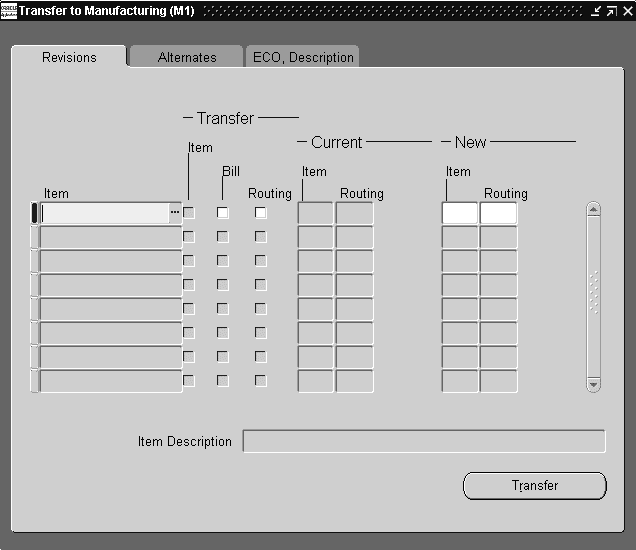
-
Enter an item and indicate whether to transfer (or copy) item, bill, and routing data (if applicable).
Note: When copying an engineering bill to manufacturing, you must copy the item simultaneously with its bill and/or routing.
-
Optionally, enter a new item or routing revision (if applicable).
The revision must be higher than the current revision (as shown) and can be alphanumeric.
-
Optionally, open the Alternates tabbed region and for Selection, select Specific to transfer (or copy) a specific alternate, select Primary to transfer the primary alternate, or select All to transfer all alternates.
Leaving this blank will transfer (or copy) the primary and all alternates (if any).
To transfer (or copy) a specific alternate, you must enter its name.
-
Open the ECO, Description tabbed region and enter an ECO. This is for informational purposes only.
-
If you are copying data, you must open the Manufacturing Items tabbed region and enter a new item name and description.
-
Choose the Transfer (or Copy) button.
-
If you are transferring (or copying) bills, indicate if only implemented components should be transferred.
-
Select whether to transfer (or copy) All past, Current (effective on the specified revision date), or Future components and/or operation steps associated with the assembly. The default is Current. If you select Current or Future and Current, enter an effective date.
Related Topics
Transfer items to manufacturing from an ECO
Copying Bill and Routing Information, Oracle Bills of Material User's Guide