Forecasting
Overview of Forecasting
You can estimate future demand for items using any combination of historical, statistical, and intuitive forecasting techniques. You can create multiple forecasts and group complimenting forecasts into forecast sets.
Forecasts are consumed each time your customers place sales order demand for a forecasted product. You can load forecasts, together with sales orders, into master demand and production schedules, and use the master schedules to drive material requirements planning.
Forecasts and Sets
Forecast sets consist of one or more forecasts. Sets group complimenting forecasts into a meaningful whole. For example, a forecast set could contain separate forecasts by region.
Forecast Set Defaults
Each forecast inherits the forecast level, consumption options, and other defaults defined for the set. You can override these defaults for each forecast in a set.
Time Buckets
You can forecast with daily buckets in the short term, weekly buckets in the midterm, and periodic buckets in the longer term.
Entry Options
You can define a forecast for a particular item by entering a single date and quantity. You can also specify a start and end date, and a quantity.
Planning Bills and Models
You can include planning bills and models in forecasts. You can explode forecasts for planning items and models when loading one forecast into another, or when loading a forecast into a master schedule.
Alternate Bills
You can associate alternate bills of material to multiple forecasts for the same item, exploding different components, usages, and planning percentages.
Consumption
You can manually or automatically consume forecasted demand with sales order (actual) demand.
Consume by Demand Class
You can define demand classes that represent groupings of similar customers or order types. This allows you to consume forecasts by sales orders of a specific demand class, for example.
Consume by Item, Customer, Bill to Address, or Ship to Address
You can consume forecasts at four different forecast levels: item, customer, billto address, or shipto address forecast level. This allows you to consume forecasts by sales orders for a specific customer.
Copy
To help manage and consolidate your forecast information, you can create new forecasts from existing forecasts or forecast sets. You can copy forecasts from your own organization or from any other organization.
Modify for Simulation
You can use modification factors and/or carry forward days to modify existing forecasts. This allows you to quickly generate forecasts, for simulation purposes, for the same collection of items using modified forecast dates and quantities.
Forecast Rules
You can define item forecast rules in Oracle Inventory to establish the forecast method, bucket type, and sources of demand that are considered when compiling a statistical or focus forecast.
Generate Focus and Statistical Forecasts
You can create forecasts by applying statistical and focus forecasting techniques that use historical (transaction) information.
Import Forecasts from Outside Sources
With the Open Forecast Interface you can import forecast information generated by other systems.
Load Forecasts into the Master Schedule
You can use forecasts or forecast sets to generate master demand or master production schedules.
Review
You can review all aspects of your forecasts using online inquiries and reports. This information can be viewed by forecast set or individual forecast.
Deleting Forecasts and Forecast Sets
You can delete forecast and forecast sets. Before you can delete forecast sets, you must delete all forecasts contained within the set.
Important: Deleting removes the forecasts, forecast sets, and all related information from the database. You cannot view or report on forecasts and forecast sets once you delete them.
Project and Seiban References
If you are working in a project-based or Seiban environment, you can include project/Seiban and task references to your forecast entries if organizational parameters allow. These references will accompany forecast copies, loads, merges, and explosion. See: Defining a Forecast.
See Also
Generating Forecasts from Historical Information
Overview of Forecast Generation
Another way to define a forecast is to generate it automatically based on historical demand information, such as inventory transactions. You can then load these forecasts into another forecast or into a master schedule.
The two methods of generating forecasts are:
-
Focus forecasting which produces only single period forecasts
-
Statistical forecasting which you can use to forecast any number of periods into the future
See Also
-
Defining Forecast Rules
Defining Forecast Rules
Before you can generate a focus or statistical forecast, you first define a forecast rule in Oracle Inventory. Forecast rules define the bucket type, forecast method, and the sources of demand. If the rule is a statistical forecast, the exponential smoothing factor (alpha), trend smoothing factor (beta), and seasonality smoothing factor (gamma) are also part of the rule.
See Also
Defining a Forecast Rule, Oracle Inventory User's Guide
Generating a Forecast
To generate a focus or statistical forecast:
-
Navigate to the Generate Forecast window.
-
In the Parameters window, select a forecast name and forecast rule.
-
Pick a range of items to forecast for: all items, a specific item, a category of items, or all items in a category set.
-
Select an overwrite option:
All Entries: Deletes everything on the forecast before loading new information.
No: Deletes nothing and adds new entries to existing entries during the load. Schedule entries are not combined. You can get multiple forecast entries for the same item on the same day.
Same Source Only: Deletes the entries that have the same source as those you load. You can replace entries on the forecast that were previously loaded from the same source without affecting other entries on the forecast.
-
Enter a start date and cutoff date.
-
Choose OK.
-
In the Generate Forecast window, choose Submit.
See Also
Submitting a Request, Oracle Applications User's Guide
Forecast Levels
In addition to designating the minimum level of detail for which the forecast is defined, the forecast level also serves as a consumption level. You can define the forecast level with or without the demand class that also controls the consumption of forecasts. You can define the following consumption levels for a forecast set:
-
item level
-
customer level
-
bill - to address level
-
ship - to address level
Important: If you have not installed Oracle Order Management or Oracle Receivables, you can only consume forecasts by item level.
While attempting to consume a forecast, the consumption process looks for a forecast containing an item that corresponds to the sales order information. When it finds an entry, it checks the forecast using the criteria you defined for the forecast level. For example, if you define the forecast level to be ship to, the forecast consumption process searches the forecasts for the customer/ship - to address associated with the sales order.
Important: If you enter customer information but do not specify the correct forecast level, the forecast consumption process ignores the customer information.
Defining Forecast Sets
Defining a Forecast Set
Before you define a forecast, you first define a set. Forecast sets:
-
Group complimenting forecasts that sum together to a meaningful whole
-
Group forecasts that represent different scenarios. See: Forecast Set Examples.
You can associate a forecast to one forecast set only.
Some forecast set information - such as forecast level - defaults to the forecasts you create within the set. You can keep or override these defaults for a specific forecast.
To define a forecast set:
-
Navigate to the Forecast Sets window.
-
Enter a unique name.
-
Select a bucket type to group forecast entries by days, weeks, or accounting periods.
-
Select the level that determines how forecasts in the set are defined and consumed. See: Forecast Levels.
Ship - To: Item, customer, and shipping identifier
Bill - To: Item, customer, and billing identifier
Customer: Item and customer
Item: This is the only option available if you are not using Oracle Order Management or Oracle Receivables.
-
Select consumption options.
If you turn consumption on, sales orders you create consume forecast entries in this set. See: Consumption within a Forecast Set.
The outlier update is the maximum percentage of a forecast entry that a single sales order can consume.
Forward and backward days describe the number of work dates from the sales order schedule date that forecast consumption looks backward or forward for a forecast entry to consume. Non - workdays are not counted in these calculations. See: Backward and Forward Consumption Days.
-
Save your work.
Important: All the items within a forecast set are shown, including overconsumption when this window is accessed in the view mode through the Inquiry menu. However, only overconsumed items are shown when you access the Forecast Set Items window through the Forecast Sets window.
To disable a forecast set:
-
Enter a disable date. After this date, you can no longer define a forecast name for the set. You can view disabled forecasts but not modify them.
Defining Forecasts
You have three forecasts named FCA, FCB, and FCC within a forecast set. Salesperson A, responsible for the Eastern region, maintains FCA. Salesperson B maintains FCB for the Midwest. Salesperson C maintains FCC for the Western region. In this situation, FCA, FCB, and FCC each represent a part of the whole forecast. Together, their sum represents the total forecast.
Forecast Scenarios
You have three forecast sets named SETA, SETB, and SETC. These forecast sets represent different scenarios. SETA is the forecast for the bestcase scenario year of sales, while SETB is the planned scenario year of sales. SETC shows the worst-case scenario year of sales. You may want to maintain all three forecast sets simultaneously, so you can compare and contrast the effect each has on your material plan.
Defining a Forecast
A forecast shows predicted future demand for items over time.
You can assign any number of items to a forecast, and use the same item in multiple forecasts. For each item you enter the days, weeks, or periods and the quantities that you expect to ship.
A forecast entry with a forecast end date specifies the same quantity scheduled for each day, week, or period until the forecast end date. A forecast entry without a forecast end date is valid only for the date and time bucket specified.
Prerequisites
Define at least one forecast set. See: Defining a Forecast Set.
To define a forecast:
-
Navigate to the Forecast Sets window.
-
Query a forecast set.
-
Enter a unique name for the forecast.
-
Choose the Forecast Items button to open the Forecast Items window.
You can choose the Folder menu to customize your display. See: Customizing the Presentation of Data in a Folder, Oracle Applications User's Guide
-
Enter an item.
-
Choose the Detail button to open the Forecast Entries window.
-
Select a bucket type of days, weeks, or accounting periods.
-
Enter a date. This is typically the date you expect to ship the item or the beginning of the week or period that you expect to ship the item.
-
Enter an optional end Date. This creates forecast entries of the same quantity for each day, week, or period until the end date. A forecast entry without an end date is valid just for the date and time bucket specified.
-
Enter a current quantity. This also becomes the original quantity and the total. Forecast consumption reduces the current quantity. Forecast consumption plus the current quantity equals the total.
-
Enter an optional confidence percentage that the forecasted item will become actual demand. Oracle MRP multiplies this percentage by the forecast quantity when you load it into a master schedule.
-
If you are working in a project environment, enter a valid project and task reference. After entering a valid reference, you can select a price list and an average discount in the flexfield.
Note: Your ability to enter project and task references is determined by organization parameters set in Oracle Inventory. If the project control level is set to project, then the task column will be dimmed, preventing you from entering task references. If the control level is set to task, you can enter references into both columns. See: Setting Up Project MRP in Oracle Inventory.
-
Save your work.
Copying and Merging Forecasts
You can copy forecasts from within your own organization, from any other organization, or from any focus or statistical forecast.
You can modify existing forecasts while merging them into new ones. This allows you to forecast (for simulation purposes) the same collection of items, but with altered forecast rates and percentages, using a series of modification factors and/or carry forward days.
When copying from existing forecasts, you have the option to copy original or current forecast quantities. When you merge a forecast, you can selectively overwrite the existing forecast, or you can consolidate forecasts by not overwriting previous forecast entries.
If you load source forecasts with one demand class into a destination forecast with a different demand class, Oracle MRP warns you that the demand classes are different. It associates the new entries in the destination forecast with the demand class of the destination forecast.
To copy or merge forecasts:
-
Navigate to the Copy/Merge Forecast window.
-
In the Parameters window, select a destination forecast and source type:
Forecast Source List: A source list defined in the Source Lists window.
Specific Forecast: One of your forecasts.
-
Select the forecast organization.
-
Select the forecast/load source list. Select either one of your source lists or one of your forecasts, according to the source type you selected above.
-
Select an Overwrite option:
All Entries: Deletes everything on the forecast before merging new information.
No: Deletes nothing and adds new entries to existing entries during the merge. Schedule entries are not combined. You can get multiple forecast entries for the same item on the same day.
Same Source Only: Deletes the entries that have the same source as those you merge. You can replace entries on the forecast that were previously loaded from the same source without affecting other entries on the forecast.
For example, suppose you merge forecasts FCA and FCB into FCC. On a subsequent merge you select Same Source Only and merge FCB into FCC. The result is that FCC contains forecasts from the first merge of FCA and the second merge of FCB.
-
Enter the start and cutoff dates for the forecast merge. Forecast entries are merged from the start date to the cutoff date. If you specify carry forward days, the number of days are subtracted from the cutoff date so that all merged entries have dates before the cutoff date.
-
Select the explode option.
-
Select the quantity type:
Current: The current forecast quantity is the original forecast quantity minus any consumption quantities. When you choose this option, you cannot choose to consume the forecast since the forecast quantities already reflect sales order demand that has been placed.
Original: This is the quantity of the forecast without any consumption. When you choose this option, you should choose to consume the forecast if you intend to generate a master schedule using forecasts and sales orders. Consuming the original forecast ensures that demand is not overstated by balancing the forecast and sales order demand.
-
Select the consume option.
-
Select the modification percent.
-
Enter the number of carry forward days.
-
Choose OK.
-
In the Copy/Merge Forecast window, choose Submit.
See Also
-
Submitting a Request, Oracle Applications User's Guide
-
How Copy/Merge Finds Forecast Entries to Load
-
Copy/Merge for Planning Bills and Model Forecasts
How Copy/Merge Finds Forecast Entries to Load
Forecast entries are loaded according to an established, current time frame with a start date and end date. All forecast entries are loaded between the start and end date. The start date, cutoff date, and carry forward days are used as you enter them at the time of the load, together with the backward consumption days you define at the forecast set level. If the calculated date is not a valid workday, it will be adjusted to the previous valid workday.
start date = start date + carry forward days backward consumption days
end date = cutoff date + carry forward days
If you specify backward consumption days for the forecast, Oracle MRP uses it to adjust the start date because it defines the consumption window in which forecast consumption consumes forecasts. Oracle MRP loads any forecast within that window so that it can consider the forecast for consumption purposes. This may include past due forecasts.
If you specify carry forward days, Oracle MRP uses them to determine which entries are within the current time frame since they shift the forecast dates during the forecast load. For example, if the start date is 16-MAR and you enter a cutoff date of 20-MAR and specify four carry forward days, the forecast load process recalculates the current time frame to 12-MAR through 16-MAR. Suppose the source forecast has entries of 13-MAR and 17-MAR. Based on this, Oracle MRP considers the forecast defined on 13-MAR as the only eligible forecast. When you load this forecast, the forecast load process adjusts the date to 17-MAR to add in the carry forward days.
When you use weekly and period bucket types, these dates are recalculated by identifying the beginning date of the workweek and period that the start date falls into. The same calculation is applied to the end date.
A forecast entry with a forecast end date is considered current if the range that it covers includes any part of the current time frame established above. This would include past due entries.
Copy/Merge for Planning Bills and Model Forecasts
In addition to merging an existing forecast into a new forecast, you can explode planning and model forecasts to the destination forecast. See: Copying/Merging Forecasts.
Note: You cannot order a planning bill of material item, but you can order the components under it. If you want to ensure that you forecast the components, as well as the planning item itself, you can explode the planning item during a forecast merge.
When you explode a forecast for a model, you can track which forecasted end model generated the forecast for the lower level components. This allows you to trace the forecasted demand for a component if it is defined in more than one model. You can also trace exploded forecasts to planning bills.
You can also explode a product-family forecast to the member items, and see which product family generated the forecast for all the items at lower levels.
Reviewing Forecast Detail Information
You can also review and update forecast information in the Items Forecast Entries window. This window displays the same information as the Forecast Entries window with the difference that it contains a listing of the all the items in a forecast set. From here you can access bucketed and consumption details.
To display item forecast detail information:
-
Navigate to the Item Forecast Entries window.
-
Query a forecast set. To update information, see Defining a Forecast, Steps
See Also
-
Overview of Forecast Consumption
-
Reviewing Bucketed Information
Reviewing Bucketed Information
To display forecast bucketed entries:
-
Navigate to the Forecast Bucketed Entries window.
-
Select a bucket type to be displayed: days, weeks, or periods.
-
Select the Include Entries Before Start Date check box if you want to display forecast entries, bucketed in the first bucket, before the start date you enter.
-
Select the quantity display for bucketed forecast entries: Units (item quantity) or Values (item quantity multiplied by the standard cost).
-
Select the date range for which you want to display forecast bucketed information. You can enter dates in the past to review historic forecast information.
-
If you select the check box that beside the bucket dates, the data in this window is refreshed automatically. If the check box is blank, data is refreshed only in the fields where you place the cursor.
-
Choose Detail to view detail forecast entries for an item in the Forecast Entries window. If you do not select a bucket range, detail forecast entries for an item for all bucketed dates between the start date and cutoff date of the bucket options display.
Forecast Consumption
Overview of Forecast Consumption
Forecast consumption replaces forecasted demand with actual sales order demand. Each time you create a sales order line, you create actual demand. If the actual demand is already forecasted, the forecast demand must be decremented by the sales order quantity to avoid counting the same demand twice.
For example, this table shows the forecast and sales orders for item 1.
| Order Type | Quantity | Date |
|---|---|---|
| Forecast | 50 | June 1 |
| SO1 (sales order 1) | 10 | June 1 |
| SO2 | 25 | June 1 |
This table shows the forecast and sales orders for item 1 after forecast consumption.
| Order Type | Quantity | Date |
|---|---|---|
| Forecast | 15 (50 - (10 + 25)) | June 1 |
| SO1 | 10 | June 1 |
| SO 2 | 25 | June 1 |
Forecast consumption relieves forecast items based on the sales order line schedule date. When an exact date match is found, consumption decrements the forecast entry by the sales order quantity. Other factors that may affect the forecast consumption process are backward and forward consumption days and forecast bucket type.
When you create a new forecast, especially from an external source, you can also apply consumption that has already occurred for other forecasts to the new one.
Forecast Control
You control forecast consumption against each component by setting its organization item attribute Forecast control:
-
Consume: Sales orders for this item consume forecasts for this item in the same organization.
-
Consume and derive: Sales orders for this item consume forecasts for this item in the same organization. Select this option if you will also do forecast explosion against the item; see Forecast Explosion.
-
None: Sales orders for this item do not consume forecasts for this item.
Consumption within a Forecast Set
Consumption for an item and its corresponding sales order demand only occurs once within a forecast set. For example:
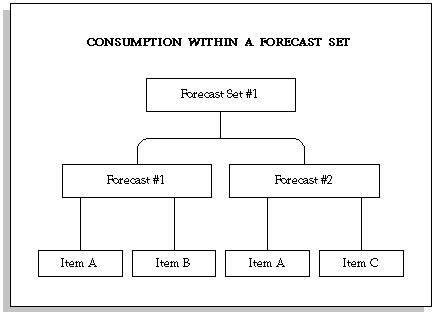
Forecast Set #1 contains Forecast #1 and Forecast #2. The same item, Item A, belongs to both forecasts within the set. Some possible scenarios and how consumption would work are:
-
If the sales order quantity is less than the forecast quantity of each forecast, only one of the forecasts for Item A is consumed.
-
If one of the two forecasts for Item A were on the same day as the sales order line schedule date, that forecast would be consumed first.
-
If the forecast for Item A is for the same day in both forecasts, the forecasts are consumed in alphanumeric order by forecast name.
For example, if each forecast for Item A is for a quantity of 100 and you place sales order demand for 20, the consumption process would decrement only Forecast #1 to 80. However, if the sales order quantity is for 120, Forecast #1 is decremented from
100 to zero and Forecast #2 is decremented from 100 to 80.
Consumption for a Product Family
Forecasts can be created and maintained at the product family level, and exploded down to the members of the family based on the planning percentages and effectivity dates in the bill of materials. Forecast consumption depends on the Forecast Control item attribute: if Forecast Control for the product family item is set to Consume and at all levels below that to Consume and Derive, a sales order added for member items consumes its own forecast and the forecast for the product family. For example:
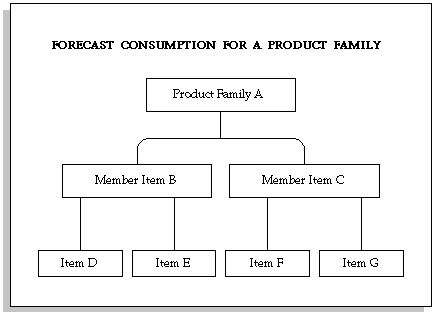
Suppose that the planning percentages for the member items are:
-
60% for B
-
40% for C
Also assume a product-family forecast for A of 100.
After forecast explosion, a sales order of 20 for item B consumes the forecast, leaving the following forecast:
-
100 - 20 = 80 for A
-
60 - 20 = 40 for B
-
40 - 0 = 40 for C
Similarly, if item B is a model and if Forecast Control for both D and E is set to Consume and Derive, then the forecast for item D gets consumed by 20 and the forecast for item E gets consumed by 20. The forecasts for items F and G remain the same.
Consumption Across Forecast Sets
Consumption can occur multiple times if an item appears in more than one forecast set. For example:
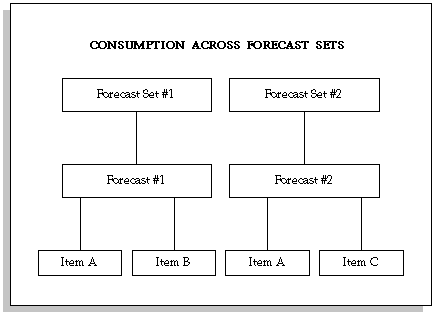
Forecast Set #1 contains Forecast #1 and Forecast Set #2 contains Forecast #2. The same item, Item A, belongs to both forecasts within each set.
When you create a sales order, both forecasts for Item A in Forecast Set #1 and Forecast Set #2 are consumed. This is because consumption occurs against each forecast set, and Item A exists in both forecast sets.
For example, if each forecast for Item A is quantity 100 and you place sales order demand for 20, the consumption process would decrement each forecast in each set from 100 to 80.
Note: In this example, Forecast Set #1 and Forecast Set #2 are most likely alternative scenarios two different sets for comparison purposes, so that consumption occurs for the same item in both sets. If you want to consume an item only once, define all forecasts for an item within a single set.
Consumption Level
You can specify consumption levels in the forecast set:
-
Item level: Consumption occurs when item numbers match between the forecast entry and the sales order line.
-
Customer Level: Consumption occurs when item numbers and customer numbers match between the forecast entry and the sales order line.
-
Ship-to level: Consumption occurs when item numbers, customer numbers, and customer ship-to addresses match between the forecast entry and the sales order line
-
Bill-to level: Consumption occurs when item numbers, customer numbers, and customer bill-to addresses match between the forecast entry and the sales order line
Backward and Forward Consumption Days
Use consumption days if:
-
You do not always have an exact match between the sales order line schedule dates and forecast entry dates.
-
Your forecast entry quantity is not always sufficient to cover the sales order quantities.
Forecast consumption works as follows:
-
It searches backward from the sales order line schedule date, workday by workday, for forecast quantities to consume.
-
If that search is not successful in consuming the entire sales order line quantity, it searches forward from the sales order line schedule date, workday by workday, for forecast quantities to consume.
-
If that search is not successful in consuming the entire sales order line quantity, it creates an overconsumption (negative demand) entry on the sales order line schedule date.
Consumption and Demand Classes
You can assign a demand class to a forecast. When you create a sales order with a demand class, consumption searches for forecasts that have the same demand class. Consumption attempts to consume these forecasts first. If it does not find matching entries, it tries to consume forecasts that do not have a demand class.
For sales orders without an associated demand class, consumption attempts to consume forecasts that match the default demand class for the organization first, and then consumes forecast entries that have no demand class defined.
Overconsumption
When consumption cannot find an appropriate forecast entry to consume, it creates, for information purposes only, a new forecast entry at the forecast set level. This entry has a zero original quantity and a negative current quantity equal to the unconsumed demand.
The entry is marked with an origination of overconsumption.
Outlier Update Percent
This controls the effects of abnormal demand with a maximum percent of the original quantity forecast that a single sales order can consume.
Example
You have several customers. Each typically orders 100 units in a given period. One of the customers is having a special promotion that could increase demand significantly. Use the outlier update percentage to ensure that these "one time" sales orders do not overconsume the forecast.
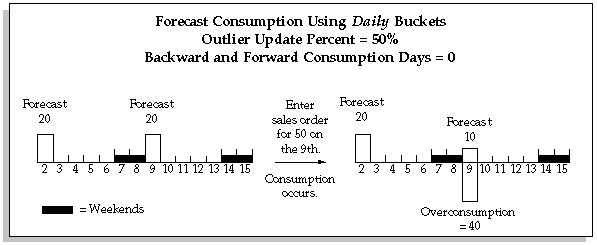
In the above example, daily forecast exists for 20 on the 2nd and the 9th with an outlier update percent of 50 on each forecast. When you place sales order demand for 50 on the 9th, the forecast consumption process attempts to consume on the sales order line schedule date only, since the forecast is stated in daily buckets and no backward consumption days exist. Because an outlier update percent of 50 exists on the forecast, the consumption process consumes only 50% of the forecast. The outlier update percent applies to how much of the original forecast quantity, not the sales order, the consumption process can consume. In this example, the consumption process consumes 50% of the forecast (10) and the rest of the sales order quantity (40) is overconsumed. If there were a backward consumption days of 5, 50% of the forecast on the 2nd would also be consumed, and the overconsumed quantity would be 30.
Using the same example, if another sales order for 50 is placed on the 9th, it consumes 50% of the original forecast quantity (10) and the current forecast quantity on the 9th becomes zero. Overconsumption is increased by an additional 40 to a new total on the 9th (80).
Forecast Consumption Considerations
Assemble to Order
Oracle MRP does not perform multi-level assemble to order forecast consumption. It does not see component demand below the model.
Use Oracle Advanced Supply Chain Planning to handle this situation
Forecast Consumption Processing
The Planning Manager is a background concurrent process that performs automatic forecast consumption as you create sales orders.
Unconsumption
When you decrease the order quantity on a sales order line item, Oracle MRPunconsumes (increments) the appropriate forecast entry, according to the criteria described for consumption. This process is also called deconsumption.
This process attempts to remove overconsumption entries at the forecast set level first, before searching for an appropriate forecast entry to unconsume. See: Overconsumption.
Note: Return Material Authorizations (RMAs) do not trigger the uncomsumption process.
If you change a sales order line schedule date, Oracle MRP unconsumes the sales order quantity based on the old schedule date and reconsumes the sales order quantity based on the new schedule date.
Note: You can create sales orders with due datesthe manufacturing calendar to express future demand that has uncertain due dates. Oracle MRP consumes the forecast on the last valid workday in the manufacturing calendar. When the sales order schedule date is changed, it unconsumes on the last workday and reconsumes on the sales order line schedule date.
Time Buckets in Forecast Consumption
Consumption with Daily Buckets
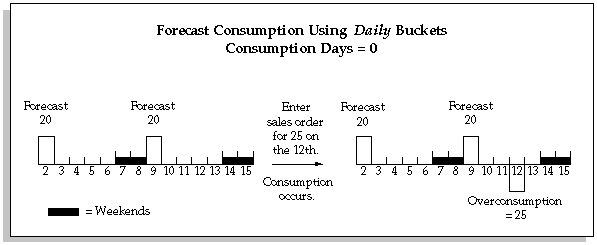
The process tries to consume a forecast entry on the 12th (the sales order date) because the forecast is stated in daily buckets and no backward consumption days exist. Since there are no forecasts on the 12th, an overconsumption entry is created on the 12th and the forecasts remain the same.
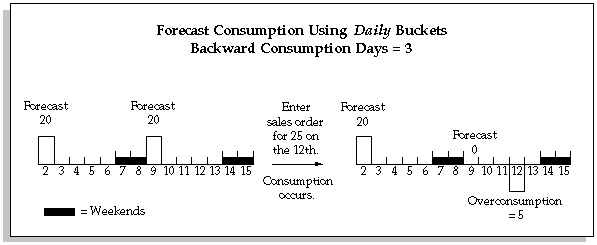
Here, the process tries to consume a forecast entry between the 12th (the sales order date) and the 9th (backward 3 days). The forecast entry of 20 each on the 9th is consumed. The remaining sales order quantity of 5 creates an overconsumption entry.
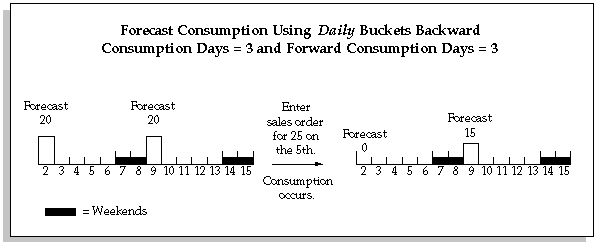
In this example, the process tries to consume a forecast entry between the 2nd (back 3 days from the sales order date of the 5th) and the 10th (forward 3 workdays, skipping the weekend). Going backward, the forecast entry of 20 each on the 2nd is consumed. Going forward, the forecast entry of 20 on the 9th is reduced to 15 each.
Consumption with Weekly Buckets
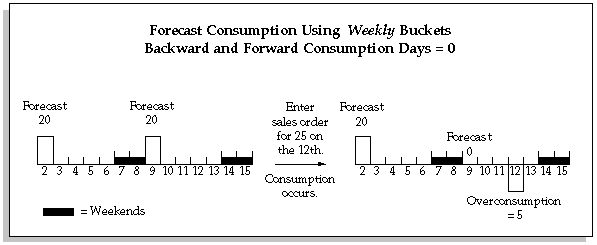
In the above example, weekly forecasts exists for 20 on the 2nd and the 9th. When you place sales order demand for 25 on the 12th, the forecast consumption process attempts to consume in the week of the sales order only, since the forecast is stated in weekly buckets and no backward consumption days exist. Since there is a forecast in the week of the 12th, the entire forecast of 20 is consumed by the sales order for
25 and the remainder of the sales order becomes an overconsumption of 5 on the sales order line schedule date.
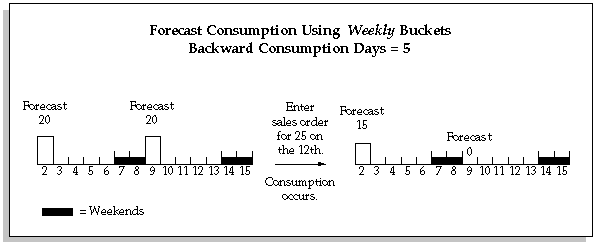
In the above example, weekly forecasts exists for 20 on the 2nd and the 9th. When you place sales order demand for 25 on the 12th, the forecast consumption process attempts to consume in the week of the sales order first and then backwards for the number of backward consumption days.
In this example, the backward consumption days of 5 causes the consumption process to go into another weekly bucket where it also consumes anything from that week. Since there is a forecast in the week of the 12th, the sales order for 25 consumes the entire forecast of 20 and then consumes the remainder of the sales order quantity (5) from the forecast on the 2nd.
Note: When you use weekly or periodic buckets and the consumption days carry the consumption process into a different week or period, the consumption process consumes from anywhere in the week or period, regardless of whether the consumption days span the entire week or period.
In this example, the process subtracts the backward consumption days from the 12th (excluding non-workdays) to day 5. Since day 5 is in the previous week, it consumes forecasts anywhere within the bucket; in this case, on the 2nd.
The consumption process consumes any forecasts that are included in the time fence created by the backward or forward consumption days, and then any other forecasts that are in the week or period. However, it does not consume a daily forecast that exists in the week or period if it is not covered by the time fence. In the above example, a daily forecast for the same item on the 4th would not have been consumed by the sales order; however, a daily forecast on the 5th would have since it is in the period included in the backward consumption days.
Consumption with Periodic Buckets
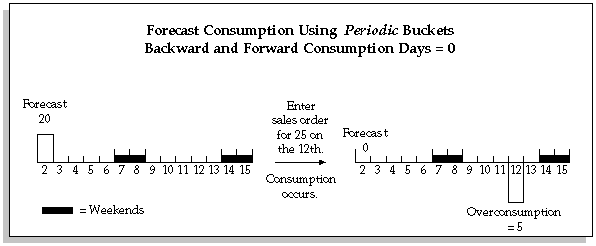
In the above example, a periodic forecast exists for 20 on the 2nd, the first day of the period. When you place sales order demand for 25 on the 12th (assuming it is in the same period), the forecast consumption process attempts to consume in the period of the sales order only, since the forecast is stated in periodic buckets and no backward consumption days exist. Since there is a forecast in the period starting on the 2nd, the entire forecast of 20 is consumed by the sales order for 25 and the remainder of the sales order becomes an overconsumption of 5.
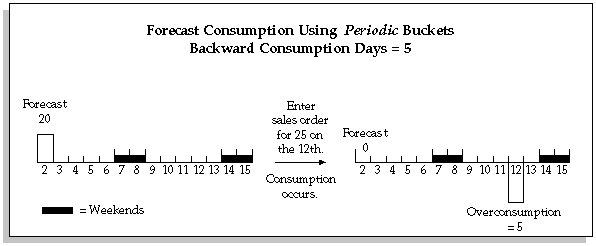
In the above example, a periodic forecast exists for 20 on the 2nd, the first day of the period. When you place sales order demand for 25 on the 12th (assuming it is in the same period), the forecast consumption process attempts to consume in the period of the sales order line schedule date first and then backwards for the number of backward consumption days.
In this example, the backward consumption days does not cause the consumption process to go into another periodic bucket. It behaves the same as if there were no backward consumption days. Since there is a forecast in the period of the 2nd, the sales order for 25 consumes, and the remainder of the sales order becomes an overconsumption of 5 on the 12th. However, if the backward consumption days are large enough to carry forecast consumption into the previous period, forecast consumption can consume any forecasts in that period also.
Note: When you have a mix of daily, weekly, and periodic forecast entries, forecast consumption first consumes the daily entries, then the weekly entries, and lastly the periodic forecast entries that are included in the time fence created by the backward and/or forward consumption days.
Time Bucket Considerations
Consuming New Forecasts
Automatic forecast consumption, as controlled by the Planning Manager, consumes existing forecasts with each sales order created. New forecasts you create are consumed only by the sales orders created after forecast creation. You can, however, apply sales orders already consumed by other forecasts to the new one.
Note: This process does not replace the automatic consumption function of the Planning Manager.
To consume a new forecast:
-
Navigate to the Forecast Sets window. Query the set name that includes the new forecast. Choose the Consume button to open the Consume Forecast Set window.
or:
-
Navigate directly to the Consume Forecast Set window. Select the set name that includes the new forecast.
-
Select a number of sales orders within the demand time fence to include. Including only sales orders from today forward is useful if your forecast begins today, and/or if the forecast begins on the first day of a period, rather than in the middle of a period.
-
Choose OK.
-
Choose Submit to begin the process.
Note: This process considers only sales orders that have already been consumed by automatic forecast consumption through the Planning Manager. It does not consider sales orders pending in the Planner Manager that have not been processed.
See Also
-
Submitting a Request, Oracle Applications Users Guide
-
Planning Manager
Tracking Forecast Consumption
You can track forecast consumption for both the product family and the member items. The procedure for tracking forecasts for a product family item is the same as that for any individual item.
To see which sales orders consumed the product family forecast:
-
Navigate to the Item Forecast Entries window.
-
Query to find the forecast you're interested in tracking.
-
Navigate to the Forecast Entry for the product family item.
-
Choose Consumptions to see the consumed quantity for each order.
To see which product family items are overconsumed, do this:
-
Navigate to the Forecast Sets window.
-
Query to find the forecast set you're interested in.
-
Click the Forecast Set Items button to see which items on the forecast set were overconsumed.
The Forecast Items window that appears shows both individual items and product family items.
Note: Only overconsumed items are shown when you access the Forecast Set Items window through the Forecast Sets window. However, all the items within a forecast set are shown, including overconsumption, when this window is accessed in the view mode through the Inquiry menu.
To be notified whenever a product family item is overconsumed, do this:
-
Create an Oracle Alert for this event.
See: Creating an Event Alert, Oracle Alert User's Guide.
See Also
-
Overview of Production Planning
-
Defining a Forecast Set
-
Overconsumption
-
Tracking Demand Schedule Reliefs
-
Planning Models, Option Classes, and Product Families
Forecast Explosion
You can define and maintain forecasts for any item, at any level on your bills of material. Forecast explosion is a process that creates forecasts for components from the forecasts of their parents. It occurs in the following situations:
-
Product family forecasts to product family member item forecasts. The planning engine considers these exploded forecasts as independent demand and uses pegging to link then to their product family forecast.
-
Model forecasts to other model, option class, option item, and included item forecasts. See Configure to Order Forecast Explosion, Oracle Advanced Supply Chain Planning Implementation and User's Guide.
Forecasting Planning Bills of Material
In Oracle Bills of Material, you can define multilevel planning bills, with multiple levels of planning items, to represent groups of related products that you want to forecast by family.
Typically, you can order components of a planning bill, but not the planning item itself. The planning item is an artificial grouping of products that helps you to improve the accuracy of your forecasting since, generally, the higher the level of aggregation, the more accurate the forecast.
Before you can perform forecast explosion, set up planning percentages in the product family and model bills of material. Planning percentage is the percent of the parent forecast that is attributable to the component. For example:
-
In a product family bill of material, product family member item A has planning percentage 30%, product family member item B has planning percentage 50%, and 5-56 product family member item C has planning percentage 20%.
-
A product family forecast entry has quantity 1000
-
After forecast explosion, the forecast quantity for product family member item A is 300, for product family member item B is 500, and for product family member item C is 200.
See Creating a Bill of Material, Oracle Bills of Material User's Guide and attend to tab Component Details, field Planning %.
The following table illustrates a planning bill for Training Computer, a planning item that represents a planning bill for three types of computers: laptop, desktop, and server. The planning percent assigned to each member of the planning bill represents anticipated future demand for each product.
| Level | Item | BOM Item Type | Planning % |
|---|---|---|---|
| 1 | Training Computer | Planning | - |
| . 2 | . Laptop Computer | Model | 60% |
| . 2 | . Desktop Computer | Model | 20% |
| . 2 | . Server Computer | Model | 20% |
The following table illustrates forecast explosion, via the planning bill described in the previous table, for a forecast of 100 Training Computers. The table also illustrates forecast consumption after you place sales order demand for 20 Laptop Computers. Original forecast shows forecast quantities before forecast consumption. Current forecast shows forecast quantities after consumption by sales order demand.
| Level | Item | Original Forecast | Current Forecast |
|---|---|---|---|
| 1 | Training Computer | 100 | 100 |
| . 2 | . Laptop Computer | 60 | 40 |
| . 2 | . Desktop Computer | 20 | 20 |
| . 2 | . Server Computer | 20 | 20 |
The planning percentages of all of the components of a parent can add to more than 100%.
You control forecast explosion to each component by setting its organization item attribute Forecast control:
-
Consume: There is no planning engine forecast explosion to this component.
-
Consume and derive: There can be planning engine forecast explosion for models depending on plan option Explode Forecast. The planning engine does not explode multi-organization models.
-
None: There can be planning engine forecast explosion for product families depending on plan option Explode Forecast.
For information about forecast explosion for model forecasts, see Configure to Order Forecast Explosion.
Forecast Explosion Considerations
This topic lists forecast considerations for Oracle MRP.
Load/Copy/Merge Process
When you use the Load/Copy/Merge window to load a planning item forecast into another forecast, you can choose to explode the aggregate forecast for the planning item into detailed forecasts for each of the components defined on the planning bill. The forecast quantities exploded to the components are calculated by extending the planning item forecast by the component usages and planning percents defined on the planning bill. You can also choose to explode forecasts when you load a planning item forecast into a master schedule.
Configure to Order Models
A model is an item with some configurable components. A configurable component is a component that different customers may order differently, for example, a color of paint.
There are these types of models:
-
Assemble-to-order: The manufacturer or distributor assembles the components and ships the configured item, for example, an automobile.
-
Pick-to-order: The components are shipped separately and assembled by the recipient, for example, a childrens' outdoor play set. Oracle Advanced Supply Chain Planning uses the pick-to-order model item for forecast explosion; it does not plan it.
The components of a model are:
-
Option classes: A bill of material structure whose components are the options that the customer can select, for example, paint color.
-
Standard items: The options from which the customer chooses, for example, red, green, and blue. They are components of the option classes.
-
Included items (also known as mandatory components): A standard item that the customer receives regardless of options selected, for example, an instruction brochure. They are components of the model item.
-
Another model: For example, a personal computer. The customer chooses the main components and the manufacturer assembles them into a case (assemble-to-order). The customer also chooses peripheral items that the manufacturer or distributor ships separately from the main unit and that the recipient attaches to the main unit. The personal computer is a pick-to-order model, the main unit is an assemble-to-order model component under the pick-to-order model, and the peripherals are option class components under the pick-to-order model.
Oracle does not recommend placing an assemble-to-order model as a member of a product family.
The following table illustrates a model bill for Laptop Computer, a model that includes two mandatory components and three option classes. The planning percent assigned to optional option classes represents anticipated demand for the option class. In this example, 90% of Laptop Computers are expected to be sold with an operating system, and the remaining 10% are expected to be sold without.
| Level | Item | BOM Item Type | Optional | Planning % |
|---|---|---|---|---|
| . 2 | . Laptop Computer | Model | No | 60% |
| . . 3 | . . Carrying Case | Standard | No | 100% |
| . . 3 | . . Keyboard | Standard | No | 100% |
| . . 3 | . . CPU | Option Class | No | 100% |
| . . 3 | . . Monitor | Option Class | No | 100% |
| . . 3 | . . Operating System | Option Class | Yes | 90% |
Option Class Bills
The following example illustrates the option class bills for the Monitor, VGA, and EGA option classes. The planning percent assigned to each option within each option class represents anticipated demand for the option. In this example, 70% of all Laptop Computers are expected to be sold with a VGA monitor, and the remaining 30% are expected to be sold with an EGA monitor. Notice that the Monitor option class is not optional. This means that customers must always choose one of the Monitor options when ordering Laptop Computer. Of the 70% of Laptop Computers sold with a VGA monitor, 50% are expected to be sold with the VGA1 monitor and 50% are expected to be sold with the VGA2 monitor. The VGA option class also includes a mandatory component, VGA Manual, that is always shipped with Laptop Computer if the VGA monitor option class is chosen, regardless of the VGA option.
| Level | Item | BOM Item Type | Optional | Planning % |
|---|---|---|---|---|
| . . 3 | . . Monitor | Option Class | No | 100% |
| . . . 4 | . . . VGA | Option Class | Yes | 70% |
| . . . . 5 | . . . . VGA Manual | Standard | No | 100% |
| . . . . 5 | . . . . VGA1 | Standard | Yes | 50% |
| . . . . 5 | . . . . VGA2 | Standard | Yes | 50% |
| . . . 4 | . . . EGA | Option Class | Yes | 30% |
| . . . . 5 | . . . . EGA1 | Standard | No | 55% |
| . . . . 5 | . . . . EGA2 | Standard | Yes | 45% |
Forecasting Predefined Configurations
Predefined configurations are configurations that you have defined as standard items, with standard bills and standard routings. You might define a predefined configuration because you often use the configuration in sales promotions, or the configuration is one of your most commonly ordered configurations, and you want to build it to stock to reduce delivery lead times and improve customer service levels. Your customers can order predefined configurations by item number, just as they order any other standard item.
Forecast consumption, forecast explosion, master scheduling, planning, production relief, and shipment relief for predefined configurations behave as they do for any other standard item.
Configure to Order Forecast Control
Use item attribute Forecast Control to specify the types of demand that you place for models, option classes, options, and mandatory components. The configure to order processes uses the Forecast Control value that you assign to each assemble-to-order and pick-to-order item to guide the behavior of those processes.
The following section discusses the four types of demand that you can place for an item, and identifies the appropriate Forecast Control attribute value for each type of demand.
Choosing a Value for Forecast Control
There are the types of demand that you can place for your models, option classes, options, and mandatory components:
-
Independent forecast demand
-
Exploded forecast demand
-
Sales order demand
-
Derived sales order demand
Independent Forecast Demand
Independent forecast demand is demand that you place for an item by entering forecasts for the item directly, rather than exploding forecast to the item using forecast explosion. You typically define direct forecasts for items, such as a planning items or models, whose demand is independent of any other item. Define direct forecasts by entering them manually, or by loading them from other products or systems.
If you forecast demand directly for an item, then set Forecast Control to Consume.
Exploded Forecast Demand
Exploded forecast demand is demand that you generate for an item when you explode forecasts to the item using forecast explosion. You typically generate exploded forecast demand for items, such as option classes and options, whose demand is directly related to or derived from the bill of material structure for other items.
If you forecast demand for an item by exploding demand from a higher level item in a bill of material, set Forecast Control to Consume and Derive.
In some cases, you may have items that are subject to both types of forecast demand. For example, the keyboard that is forecast and sold as a mandatory component with a Laptop Computer may also be forecast and sold separately as a spare or service part.
You use Forecast Control to control which models, option classes, options, and mandatory components in a model bill receive exploded forecasts, since forecast explosion only generates exploded forecast demand for items where you have set Forecast Control to Consume and Derive.
Important: Set Forecast Control to None to identify items that have dependent demand that should be calculated by the planning process, using standard planning logic, rather than through forecast explosion. An example of this type of item is a user manual that is either gross-to-net or minmax planned and replenished.
If you forecast demand for an item directly, and explode forecast demand to the item, set Forecast Control to Consume and Derive.
Sales Order Demand
Sales order demand is demand that you place when your customers order configurations. As your customers order configurations, Oracle Order Management automatically places sales order demand for each model, option class, and option selected by your customer when they place the order.
If you place sales order demand for an item, but do not forecast the item, set Forecast Control to None.
Derived Sales Order Demand
Under normal circumstances, Oracle Order Management does not place sales order demand for mandatory components when your customers order configurations. If you are forecasting key mandatory components, however, you will usually want to maintain your forecasts by generating sales order demand for the mandatory components and consuming the forecasts as your customers place sales orders.
You can set the Forecast Control attribute to Consume or Consume and Derive to automatically place demand and consume forecasts for mandatory components when you place sales orders demand for configurations that include the mandatory components.
If you forecast demand for a mandatory component, either directly or through forecast explosion, set Forecast Control to Consume or Consume and Derive.
Summary
The following table summarizes, for each type of item, the types of demand that configure to order assumes you place for different values of Forecast Control.
| Item Type | Forecast Control | Forecast | Exploded Forecast | Exploded Sales Order | Derived Sales Order |
| Models and Option Classes | Consume | Yes | - | Yes | - |
| Models and Option Classes | Consume and Derive | Yes | Yes | Yes | - |
| Option | Consume | Yes | - | Yes | - |
| Option | Consume and Derive | Yes | Yes | Yes | - |
| Option | None | - | - | - | |
| Mandatory Component | Consume | Yes | - | - | Yes |
| Mandatory Component | Consume and Derive | Yes | Yes | - | Yes |
| Mandatory Component | None | - | - | ||
| Product Family | Consume | Yes | - | - | Yes |
| Product Family | Consume and Derive | Yes | - | - | Yes |
Configure to Order Forecast Control Considerations
Oracle MRP lets you master schedule any planned item on your master schedules, including models and option classes.
With the two-level master scheduling approach, you typically master schedule your key subassemblies your options and mandatory components since they are the highest level buildable items in your model bills.
Although models and option classes are not buildable items, you may want to master schedule them so that you can calculate available-to-promise (ATP) information for promising order ship dates by model or option class. You might also want to master schedule your models and option classes so that you can perform rough cut capacity checks by model and option class. This is particularly valid when different configurations of your models have very similar capacity requirements.
Note: Oracle MRPg does not support planning for picktoorder models and option classes.
Two-Level Master Scheduling Processes
The following table summarizes the effect of Forecast Control on the following major processes that Oracle MRP uses to implement twolevel master scheduling:
-
forecast explosion
-
forecast consumption
-
master demand schedule load
-
planning
-
production relief
-
Shipment relief
Forecast Consumption (a) and Forecast Consumption (b) represent forecast consumption before and after the Auto-Create Configuration process creates the configuration item and single-level bill for a configuration. CD represents component demand, NR represents net requirements, SO represents sales order demand, and FC represents forecast demand.
Note: Notice that the only difference between the Consume option and the Consume and Derive option is that forecast explosion generates exploded forecast demand for items where Forecast Control is set to Consume and Derive.
| Forecast Control | Process | Models and Option Classes | Options | Mandatory Components |
|---|---|---|---|---|
| Consume | Forecast Explosion | Do not generate exploded forecast demand | Do not generate exploded forecast demand | Do not generate exploded forecast demand |
| Forecast Consumption (a) | Consume actual sales order demand | Consume actual sales order demand | Consume derived sales order demand | |
| Forecast Consumption (b) | Consume configuration component demand | Consume configuration component demand | Consume configuration component demand | |
| MDS Load | Load actual sales order demand | Load actual sales order demand | Load derived sales order demand | |
| Production Relief | Relieve when configuration work order is created | Relieve when option work order is created | Relieve when component work order is created | |
| Shipment Relief | Relieve when configuration sales order is shipped | Relieve when configuration sales order is shipped | Relieve when configuration sales order is shipped | |
| Consume and Derive | Forecast Explosion | Generate exploded forecast demand | Generate exploded forecast demand | Generate exploded forecast demand |
| Forecast Consumption (a) | As above | As above | As above | |
| Forecast Consumption (b) | As above | As above | As above | |
| MDS Load | As above | As above | As above | |
| Production Relief | As above | As above | As above | |
| Shipment Relief | As above | As above | As above | |
| None | Forecast Explosion | Not applicable | Do not generate exploded forecast demand | Do not generate exploded forecast demand |
| Forecast Consumption (a) | Not applicable | Consume actual sales order demand | Do not consume | |
| Forecast Consumption (b) | Not applicable | Do not consume | Do not consume | |
| MDS Load | Not applicable | Load actual sales order demand | Do not load derived sales order demand | |
| Production Relief | Not applicable | Relieve when option work order is created | Relieve when component work order is created | |
| Shipment Relief | Not applicable | Do not relieve | Do not relieve |
Configure to Order Forecast Explosion
You can use the Bills of Material window in Oracle Bills of Material to define model and option class bills with multiple levels of option classes, options, and mandatory components to represent your complex configure-to-order products. You can then use forecast explosion to explode model and option class forecasts the same way you explode forecasts for planning items.
The logic for exploding models and option classes is the same as the logic used to explode planning items. You can choose to explode model and option class forecasts, just as you can choose to explode planning item forecasts when loading forecasts into other forecasts or master schedules.
The following diagram illustrates the forecast explosion logic.
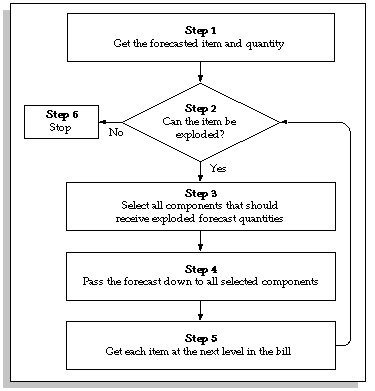
Exploding Forecasts from Using Assemblies
The following table illustrates when forecast explosion explodes forecast from a parent item to its components. 'Always' means 'Always explode forecasts from this item', and 'Never' means 'Never explode forecasts from this item.'
| Planning Item | ATO Model | ATO Option Class | ATO Std. Item | PTO Model | PTO Option Class | PTO Std. Item | Std. Item |
|---|---|---|---|---|---|---|---|
| Always | Always | Always | Never | Always | Always | Always | Never |
Exploding Forecasts to Components
The following table illustrates when forecast explosion explodes forecast to a component from its parent item. 'Always' means 'Always explode forecasts from this item', 'Check' means 'Explode forecasts to this item if Forecast Control is set to Consume and Derive', and 'Never' means 'Never explode forecasts from this item.'
| Product Family | Planning Item | ATO Model | ATO Option Class | ATO Std. Item | PTO Model | PTO Option Class | PTO Std. Item | Std. Item |
| Check | Check | Check | Check | Check | Check | Check | Check | Check |
Forecast Explosion Example
The following table illustrates how forecast explosion explodes a forecast for 100 Laptop Computers. The FC column shows forecast quantities.
| Level | Item | BOM Item Type | Forecast Control | Optional | Plan % | FC |
| . 2 | . Laptop Computer | Model | Consume | No | 100 | |
| . . 3 | . . Carrying Case | Standard | Consume and Derive | No | 100% | 100 |
| . . 3 | . . Keyboard | Standard | Consume and Derive | No | 100% | 100 |
| . . 3 | . . CPU | Option Class | Consume and Derive | No | 100% | 100 |
| . . . 4 | . . . 386 Processor | Standard | Consume and Derive | Yes | 65% | 65 |
| . . . 4 | . . . 486 Processor | Standard | Consume and Derive | Yes | 35% | 35 |
Configure to Order Forecast Explosion Considerations
You explode forecasts by choosing the Explode option when loading a forecast into another forecast or a master schedule.
Re-exploding Forecasts
You can change your planning and model forecasts at any time and reexplode new forecasts to your option classes, options, and mandatory components. You can choose to reconsume your new forecasts using the sales order demand history maintained by Oracle MRP. This lets you quickly adjust your exploded forecasts in response to forecast or bill of material changes.
Configure to Order Forecast Consumption
Forecast consumption is the process that replaces forecast demand with sales order demand. Each time you place a sales order, you create actual demand. If the actual demand is forecasted, you typically want to reduce the forecast demand by the sales order quantity to avoid overstating demand.
For source instance forecasts, the consumption occurs against forecasts for product families, configurations, models, option classes, and options when you place sales order demand for configurations. By default, forecast consumption consumes forecasts by item.
If you want to consume your forecasts by distribution channel, customer type, or order type, use demand classes to control forecast consumption. You can also choose to consume your forecasts by one of the following forecast consumption levels:
-
Item
-
Customer
-
Customer bill-to address
-
Customer ship-to address
With inline forecast consumption, toe consumption occurs at the beginning of the planning run, using the forecasts and sales orders that you use to drive the plan.
Consumption of Models
Forecast consumption takes place both before and after the AutoCreate Configuration process creates a configuration item, bill, and routing for a configuration. The configure to order process ensures that forecast consumption is consistent before and after the creation of the configuration item.
Note: The fact that forecast consumption takes place twice, both before and after the creation of the configuration item, is transparent to the user. The purpose of this section is only to provide detailed information.
Forecast Consumption: Before AutoCreate Configuration
When your customers order configurations, Oracle Order Management places sales order demand for all ordered models, option classes, and options.
Note: Under normal circumstances, no sales order demand is placed for mandatory components. You can also generate derived sales order demand for selected mandatory components, since forecast consumption generates derived sales order demand for all items where you have set Forecast Control to Consume or Consume and Derive. This lets you define and maintain forecasts for key mandatory components as well as models, option classes, and options.
Before you run the AutoCreate Configuration process, forecast consumption uses actual sales order demand for models, option classes, options, and derived sales order demand for selected mandatory components, to consume your forecasts.
Example: Before AutoCreate Configuration
The following example illustrates how forecast consumption consumes an exploded forecast for 100 Laptop Computers when a customer places a sales order for 10 Laptop Computers with 486 processors, VGA1 monitors, and DOS operating system. The SO column shows sales order quantities. Notice that forecast consumption generates and consumes derived sales order demand for each mandatory component where you have set Forecast Control to Consume or Consume and Derive.
| Level | Item | BOM Item Type | Forecast Control | Optional | Plan % | FC/ SO |
| . 2 | . Laptop Computer | Model | Consume | 90 10 | ||
| . . 3 | . . Carrying Case | Standard | Consume and Derive | No | 100% | 90 10 |
| . . 3 | . . Keyboard | Standard | Consume and Derive | No | 100% | 90 10 |
| Level | Item | BOM Item | Forecast | Optional | Plan | FC/ |
| Type | Control | % | SO | |||
| . . 3 | . . CPU | Option Class | Consume and Derive | No | 100% | 90 10 |
| . . . 4 | . . . 386 Processor | Standard | Consume and Derive | Yes | 65% | 65 |
| . . . 4 | . . . 486 Processor | Standard | Consume and Derive | Yes | 35% | 25 10 |
| . . 3 | . . Monitor | Option Class | Consume and Derive | No | 100% | 90 10 |
| . . . 4 | . . . VGA | Option Class | Consume and Derive | Yes | 70% | 60 10 |
| . . . . 5 | . . . . VGA Manual | Standard | Consume and Derive | No | 100% | 60 10 |
| . . . . 5 | . . . . VGA1 | Standard | Consume and Derive | Yes | 50% | 25 10 |
| . . . . 5 | . . . . VGA2 | Standard | Consume and Derive | Yes | 50% | 35 |
| . . . 4 | . . . EGA | Option Class | Consume and Derive | Yes | 30% | 30 |
| . . . . 5 | . . . . EGA1 | Standard | Consume and Derive | Yes | 55% | 16.5 |
| . . . . 5 | . . . . EGA2 | Standard | Consume and Derive | Yes | 45% | 13.5 |
| . . . 4 | . . . Monitor Manual | Standard | None | No | 100% | |
| . . 3 | . . Operating System | Option Class | Consume and Derive | Yes | 90% | 80 10 |
| . . . 4 | . . DOS | Standard | Consume and Derive | Yes | 80% | 62 10 |
| . . 4 | . . UNIX | Standard | Consume and Derive | Yes | 20% | 18 |
Forecast Consumption: After AutoCreate Configuration
The AutoCreate Configuration process replaces sales order demand for ordered models, option classes, and options with sales order demand for the newly created configuration item. This prompts forecast consumption to unconsume forecasts for the models, option classes, options, and selected mandatory components, and consume forecasts for the new configuration item and its components.
When creating the configuration item, the AutoCreate Configuration process also creates a single level bill of material for the configuration item. The single level bill includes all ordered options, all mandatory components of all ordered models and options classes, and each ordered model and option class. The models and option classes appear on the configuration bill as phantoms, and are only there to consume forecasts and relieve master schedules. They are not used by the planning process or Oracle Work in Process since all mandatory components from the model and option class bills are also included directly on the single level bill.
The following table illustrates the single level configuration bill created by the AutoCreate Configuration process in response to the sales order for 10 Laptop Computers with 486 processors, VGA1 monitors, and DOS operating system.
| Level | Item | BOM Item Type | Optional |
| 1 | Laptop Computer001 | Standard | No |
| 2 | Laptop Computer | Model | No |
| 2 | Carrying Case | Standard | No |
| 2 | Keyboard | Standard | No |
| 2 | CPU | Option Class | No |
| 2 | 486 Processor | Standard | No |
| 2 | Monitor | Option Class | No |
| 2 | VGA | Option Class | No |
| 2 | VGA Manual | Standard | No |
| 2 | VGA1 | Standard | No |
| 2 | Monitor Manual | Standard | No |
| 2 | Operating System | Option Class | No |
| 2 | DOS | Standard | No |
In the post configuration stage, forecast consumption uses the sales order demand for the new configuration item to consume forecasts. Typically, you do not have any forecasts defined for unique configurations. Therefore, forecast consumption does not find any forecasts to consume. If forecast explosion cannot find any forecasts to consume, it explodes the configuration bill and consumes forecasts for each model and option class on the bill. It also consumes forecasts for each standard item on the configuration bill where Forecast Control is set to Consume or Consume and Derive.
To ensure that forecast consumption is consistent before and after the AutoCreate Configuration process, forecast consumption only consumes forecasts for standard items on configuration bills where Forecast Control is set to Consume or Consume and Derive.
Note: If you set Forecast Control to None for an option, and then define forecasts for the option, you get inconsistent forecast consumption before and after the AutoCreate Configuration process. Before the AutoCreate Configuration process, forecast consumption uses actual sales order demand to consume any existing forecasts. After the AutoCreate Configuration process, forecast consumption does not consume those same forecasts since it only consumes forecasts for standard items on configuration bills where Forecast Control is set to Consume or Consume and Derive.
Example: After AutoCreate Configuration
The following table shows how forecast consumption consumes the exploded forecast for 100 Laptop Computers after the AutoCreate Configuration process replaces sales order demand for the model, option classes, and options with sales order demand for the newly created configuration item.
| Level | Item | BOM Item Type | Forecast Control | Optional | Plan % | FC/ SO |
| 1 | Laptop Computer001 | Standard | Consume | 10 |
| Level | Item | BOM Item Type | Forecast Control | Optional | Plan % | FC/ SO |
| 2 | Laptop Computer | Model | Consume | 90 | ||
| . 3 | . Carrying Case | Standard | Consume and Derive | No | 100% | 90 |
| Level | Item | BOM Item Type | Forecast Control | Optional | Plan % | FC/ SO |
| . 3 | . Keyboard | Standard | Consume and Derive | No | 100% | 90 |
| . 3 | . CPU | Option Class | Consume and Derive | No | 100% | 90 |
| . . 4 | . . 386 Processor | Standard | Consume and Derive | Yes | 65% | 65 |
| . . 4 | . . 486 Processor | Standard | Consume and Derive | Yes | 35% | 25 |
| . 3 | . Monitor | Option Class | Consume and Derive | No | 100% | 90 |
| . . 4 | . . VGA | Option Class | Consume and Derive | Yes | 70% | 60 |
| . . . . 5 | . . . . VGA Manual | Standard | Consume and Derive | No | 100% | 60 |
| . . . . 5 | . . . . VGA1 | Standard | Consume and Derive | Yes | 50% | 25 |
| . . . . 5 | . . . . VGA2 | Standard | Consume and Derive | Yes | 50% | 35 |
| . . . 4 | . . . EGA | Option Class | Consume and Derive | Yes | 30% | 30 |
| . . . . 5 | . . . . EGA1 | Standard | Consume and Derive | Yes | 55% | 16.5 |
| . . . . 5 | . . . . EGA2 | Standard | Consume and Derive | Yes | 45% | 13.5 |
| . . . 4 | . . . Monitor Manual | Standard | None | No | 100% | |
| . . 3 | . . Operating System | Option Class | Consume and Derive | Yes | 90% | 80 |
| . . . 4 | . . . DOS | Standard | Consume and Derive | Yes | 80% | 62 |
| . . . 4 | . . . UNIX | Standard | Consume and Derive | Yes | 20% | 18 |
Consumption of Predefined Configurations
Forecast consumption for predefined configurations is exactly the same as forecast consumption for configuration items created automatically from sales orders for ATO models. Typically, if you have created a predefined configuration, you have also defined forecasts for it. If so, forecast consumption finds and consumes forecasts for the predefined configuration. If you have not defined forecasts for the predefined configuration item, then forecast consumption explodes the configuration bill and consumes forecasts for each model and option class on the bill. It also consumes forecasts for each standard item on the configuration bill where Forecast Control is set to Consume or Consume and Derive.
The following table illustrates a predefined configuration for a commonly ordered version of Laptop Computer called Laptop Basic.
| Level | Item | BOM Item Type | Optional |
| 1 | Laptop Basic | Standard | No |
| . 2 | . Laptop Computer | Model | No |
| . 2 | . Carrying Case | Standard | No |
| . 2 | . Keyboard | Standard | No |
| . 2 | . CPU | Option Class | No |
| . 2 | . 486 Processor | Standard | No |
| . 2 | . Monitor | Option Class | No |
| . 2 | . VGA | Option Class | No |
| . 2 | . VGA Manual | Standard | No |
| . 2 | . VGA1 | Standard | No |
| . 2 | . Monitor Manual | Standard | No |
| . 2 | . Operating System | Option Class | No |
| . 2 | . DOS | Standard | No |
The following table illustrates consumption of a forecast for 100 Laptop Basics after a customer places a sales order for 10 units.
| Item | Original Forecast | Current Forecast |
|---|---|---|
| Laptop Basic | 100 | 90 |
If you have not defined forecasts for the predefined configuration, forecast consumption explodes the configuration bill and consumes forecasts for each model and option class. Forecast consumption also consumes forecasts for each standard item on the configuration bill where Forecast Control is set to Consume or Consume and Derive.
The following table illustrates consumption of the same sales order for 10 Laptop Basics when you have not defined a forecast for Laptop Basic. Note that the original forecast quantities for Laptop Basic's components have not been exploded from Laptop Basic, since you cannot explode forecasts from a standard item. Any forecasts that do exist for Laptop Basic's components must have been entered manually or exploded from a planning item, model, or option class forecast. This example assumes that Forecast Control is set to Consume or Consume and Derive for all standard components on Laptop Basic's configuration bill.
| Item | Original Forecast | Current Forecast |
| Laptop Computer | 20 | 10 |
| Carrying Case | 20 | 10 |
| Keyboard | 20 | 10 |
| CPU | 30 | 20 |
| 486 Processor | 50 | 40 |
| Monitor | 40 | 30 |
| VGA | 40 | 20 |
| VGA Manual | 50 | 40 |
| VGA1 | 20 | 10 |
| Monitor Manual | 30 | 20 |
| Operating System | 30 | 20 |
| DOS | 30 | 20 |