Managing Components
This chapter covers the following topics:
Managing Components
A component is a set of metadata that provides a list of values for a field in a desktop document. You can assign a component to an interface attribute to use the list of values defined in the component to validate the value in the document field corresponding to that interface attribute. In this way you can enforce your Oracle E-Business Suite application's business rules for the field values within the desktop document. Use the Components List page to view and manage the components defined for your Oracle E-Business Suite installation.
To manage components
-
Navigate to the Components List page from the Oracle E-Business Suite Navigator by choosing either Desktop Integration Manager: Manage Components or a custom responsibility and menu path specified by your system administrator.
-
Search for the components you want to display. You can enter the following search criteria:
-
Component Name - Enter the display name of the component. You can enter a partial value to search for components whose names contain that value. This field is case-insensitive.
-
Component Code - Enter the unique internal code for the component. You can enter a partial value to search for components whose codes contain that value. This field is case-insensitive.
-
Application - Select the application that owns the component.
To perform a search, you must enter a value that does not begin with a percent sign (%) or underscore (_) for at least one search option.
Components List Page
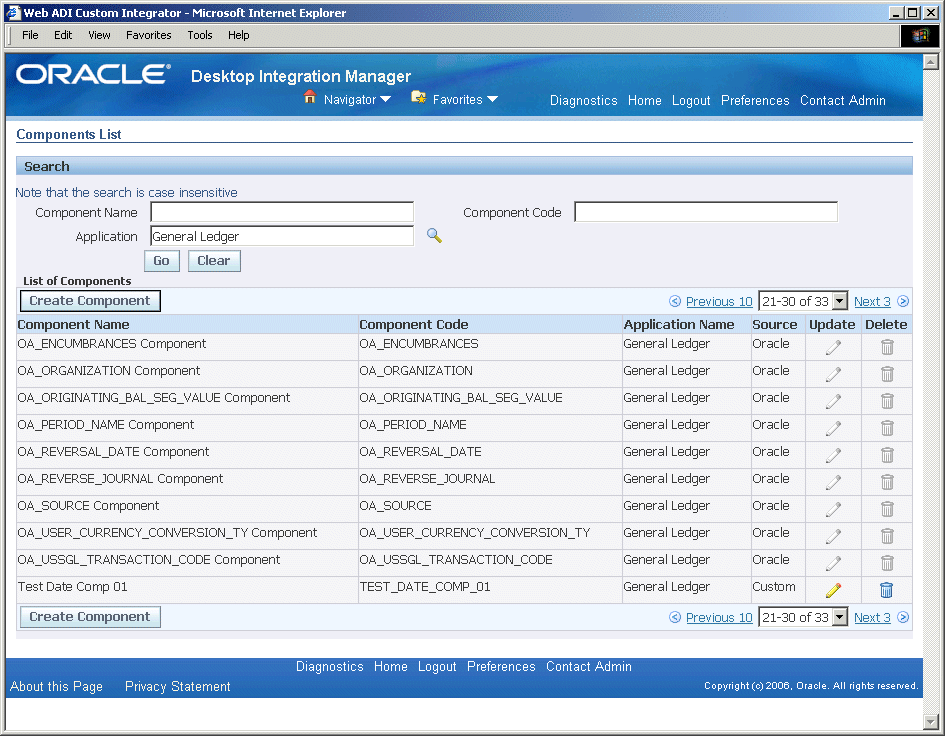
-
-
To review a component definition or to update the parameter values for a calendar, Java-validated, or table-validated component, choose the update icon for that component. See: Defining Components.
Note: You can only update custom components.
-
To delete a component, choose the delete icon for that component.
Note: You can only delete custom components.
-
To define a new component, select the Create Component button. See: Defining Components.
Defining Components
Use the Component Definition page to create a new component or to update an existing component.
Note: You can only update custom components.
To define a component
-
Navigate to the Component Definition page by choosing the Create Component button or the update icon in the Components List page.
If you are updating an existing component, then the component properties are populated with previously defined information for the selected component.
Note: To preserve consistency, you cannot update the basic properties of an existing component. You can only update the values for the component parameters.
Component Definition Page
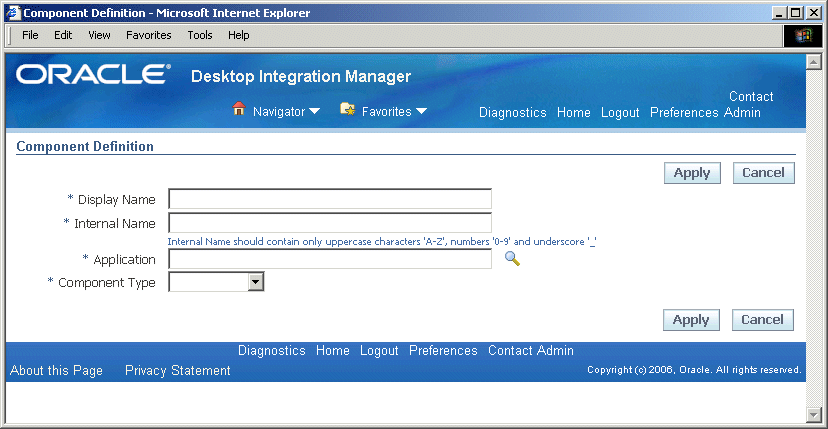
-
Enter the display name of the component.
-
Enter a unique internal name, or component code, for the component. The internal name can include only the following characters:
-
Uppercase letters from A through Z
-
Numerals from 0 through 9
-
The underscore character (_)
-
-
Select the application that owns the integrator.
-
Select the component type.
-
DATE - A calendar component.
For a calendar component, the page displays the predefined Java class oracle.apps.bne.integrator.component.BneCalendarComponent as the component entity.
-
FLEX - A flexfield component.
For a flexfield component, select the flexfield parameter list.
-
LOV - JAVA - A Java-validated component.
For a Java-validated component, enter the fully qualified class name of the Java class to use as the component entity.
-
LOV - TABLE - A table-validated component.
For a table-validated component, the page displays the predefined Java class BneOAValueSet as the component entity.
-
-
Choose Apply.
-
For a calendar, Java-validated, or table-validated component, Oracle E-Business Suite Desktop Integration Framework displays a list of the parameters for the component. Specify values for the component parameters.
-
For a calendar component, specify the following parameters.
-
table-columns - A list of the columns to display in the window, separated by commas.
-
table-select-column - The name of the interface column that the date picker updates in the desktop document.
-
window-caption - The caption to display in the date picker window.
-
window-height - The height of the date picker window. The default value is 500.
-
window-width - The width of the date picker window. The default value is 400.
Component Definition Page with List of Component Parameters for a Calendar Component
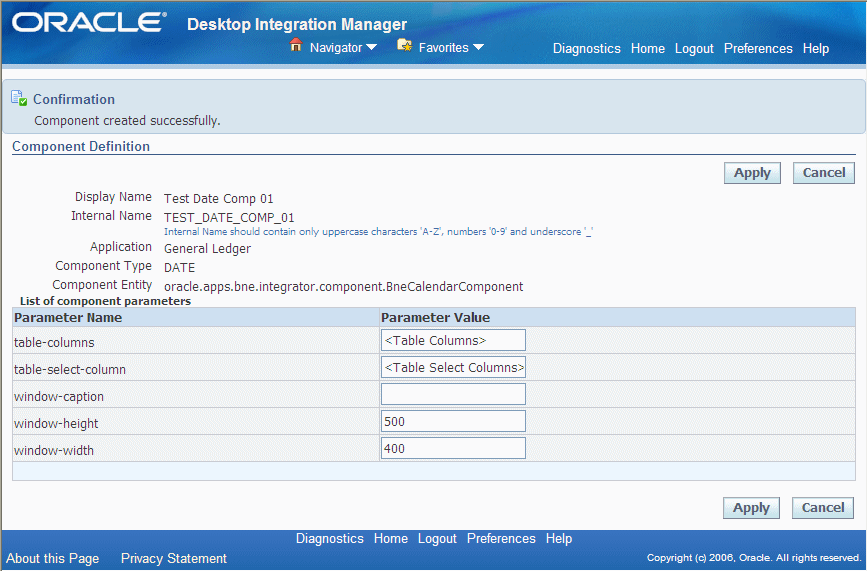
-
-
For a Java-validated component, specify the following parameters.
-
table-column-sort - The sort order for the table in the list of values window. The default value is ASCENDING.
-
table-columns - A list of the columns to display in the list of values window, separated by commas.
-
table-headers - A list of the column headers for the columns that will appear in the list of values window, separated by commas.
-
window-caption - The caption to display in the list of values window.
-
window-height - The height of the list of values window. The default value is 500.
-
window-width - The width of the list of values window. The default value is 400.
Component Definition Page with List of Component Parameters for a Java-Validated Component
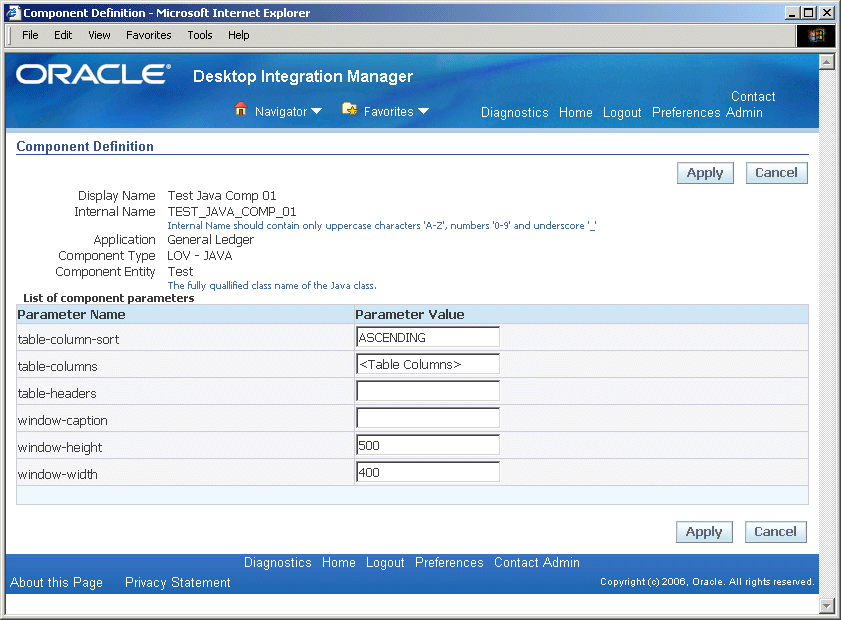
-
-
For a table-validated component, specify the following parameters.
-
table-column-alias - If the interface column that the list of values updates is not among the columns displayed in the list of values window, then enter the interface column in this parameter to create an alias for the displayed column that you want to insert into the desktop document.
-
table-column-sort - The sort order for the table in the list of values window. The default value is ASCENDING.
-
table-columns - A list of the columns to display in the list of values window, separated by commas.
-
table-headers - A list of the column headers for the columns that will appear in the list of values window, separated by commas.
-
table-select-column - The name of the interface column that the list of values updates in the desktop document.
-
window-caption - The caption to display in the list of values window.
-
window-height - The height of the list of values window. The default value is 500.
-
window-width - The width of the list of values window. The default value is 400.
Component Definition Page with List of Component Parameters for a Table-Validated Component
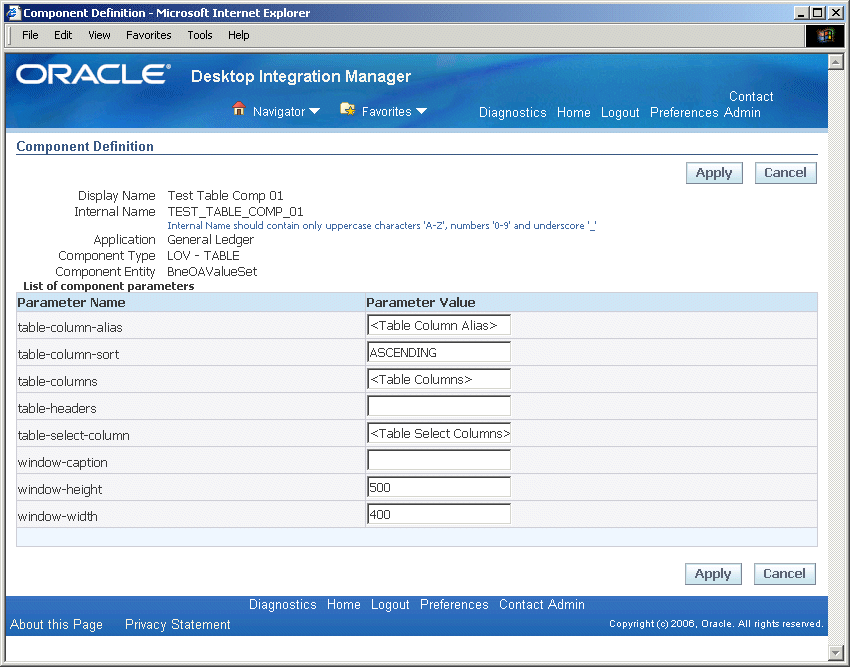
-
-
-
Choose Apply.