Release Management Workbench
This chapter covers the following topics:
- Overview of Release Management Workbench
- Schedule Summary
- Schedule Summary Query
- Overview of Schedule Details
- Schedule Details - Header View
- Schedule Details - Lines View
- Schedule Details - Exceptions View
- Authorizations
- Demand
- Shipments
- Horizontal Demand
- Horizontal Schedule
- Workflows
Overview of Release Management Workbench
The Release Management Workbench provides visibility to all archived customer demand schedules, the current sales order demand or the current sales agreement demand, and additional Release Management information. It allows you access to multiple operating units based on responsibility.
You can view raw schedules before they have been manipulated by the processing rules or you can view the demand generated from the schedule by the Demand Processor after applying processing rules. In addition, you can view the link to the actual sales order line and release sales order lines, which enables you to see the order status. You can also view the operating unit for processed schedules and schedules waiting to be processed. The Release Management Workbench enables you to evaluate scheduling trends and quantity fluctuations to better predict and forecast customer requirements using:
-
Customer Demand Schedules
-
Horizontal Picture of Customer Demand from Schedule
-
Current Customer Demand
-
Horizontal Picture of Current Customer Demand with Ahead/Behind Status
-
Shipment History
-
Authorization History
You can enter manual schedules that are processed the same way that automated schedules are processed, from validation to reconciliation.
| Process Status | Description | Updatable on RLM Workbench |
|---|---|---|
| Available to Process | Indicates the schedule has not yet been validated, archived, or managed through the Demand Processor. | Yes |
| In Process | Indicates the schedule has not yet been completely processed through the Demand Processor, and should not be viewed. | No |
| Processed With Error | Indicates the schedule has been validated and has fatal errors that prevented any further processing of the header or any corresponding lines through the Demand Processor. This schedule did not update the netted demand. | Yes |
| Processed Successfully | Indicates the schedule and all its corresponding lines were completely and successfully processed through the Demand Processor and the netted demand was updated. | No |
| Partially Processed with Errors | Indicates the schedule has some lines that were fully processed and some that were not. Check the status of the corresponding lines. | Yes, for errored lines |
Release Management Workbench Prerequisites
This section outlines the prerequisites you must fulfill to use the Release Management Workbench.
Set Up Oracle Applications
To use the Release Management Workbench, you need to set up the following Oracle Applications:
-
See: Oracle Receivables User's Guide
-
See: Oracle Inventory User's Guide
-
See: Oracle Order Management Recommended Setup, Oracle Order Management Implementation Manual
-
See: Oracle e-Commerce Gateway User's Guide
-
See: Oracle E-Business Suite System Administrator's Guide Documentation Set
Set Up Oracle Release Management
Before you can use the Release Management Workbench, you must perform the following setup tasks for Oracle Release Management. Use the Release Management Processing Rules window to:
-
Associate ship-from organizations with the customer locations from which you receive demand transactions.
-
Define the applicable CUM management type for each ship-from and ship-to business entity.
-
Define the applicable intransit rules for each ship from and ship to business entity.
-
Associate the ship-from organizations with the customer items.
-
Associate the pricing agreement referencing the applicable purchase order with the customer items or associate the sales agreement referencing the applicable Pricing and Release Rules with the customer items.
-
Enter customer items associated with the customer or address.
Note: Entering customer items at this level is only necessary when you want to define separate processing rules for the item level.
Release Workbench Tools Menu
The release workbench tools menu provides access to additional windows that support Oracle Release Management. The following functions are available from this menu:
-
Workflow Monitor: In this window, you can find a diagrammatic representation of the activities in the Demand Processor to view the status of workflow processes. See the Oracle Workflow Guide for more information.
-
Workflow Status: This window shows a table of all the activities executed within the process instance and the status of each. See the Oracle Workflow Guide for more information.
-
Authorizations: See: Authorizations.
-
Submit Demand Processor: See: Release Management Demand Processor .
-
Processing Rules: See: Release Management Processing Rules.
-
CUM Workbench: See: Overview of CUM Workbench.
-
Submit Purge Schedule: Choose Tools > Submit Schedule Purge to submit the current schedule to the Schedule Purge concurrent process. The Schedule Purge Criteria form opens and all parameters appear. This function is available for all schedule statuses.
Related Topics
Reports and Processes, Release Management Purge Schedule
Schedule Summary
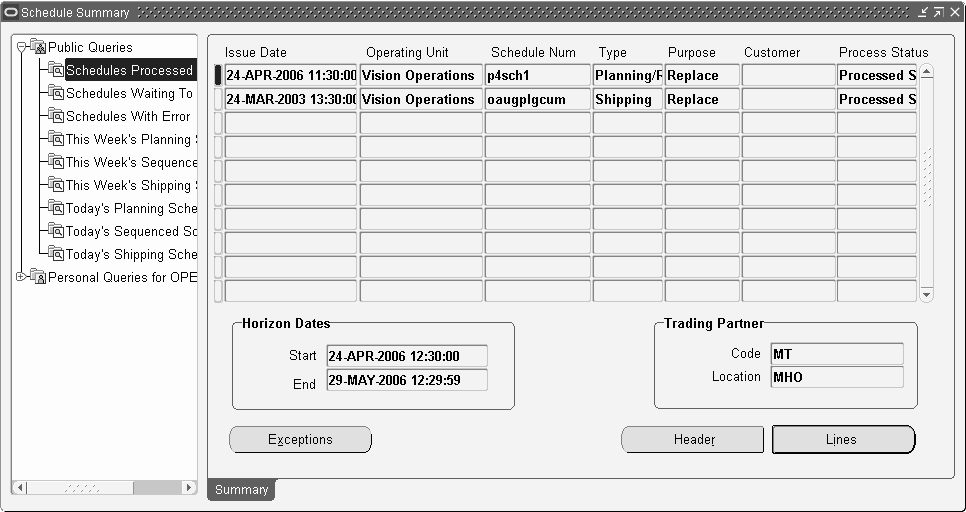
Use the Schedule Summary window to view all schedules and to enter new schedules. The Schedule Summary window is composed of two parts: Query navigation and Summary.
Schedule Summary Query
The query navigation tree lists all public queries and any private queries you have created. All users can see and use public queries. Private queries are only available to you. The icon for each query identifies it as public or private.
-
Select a query to execute it. The Summary tab displays the schedule header data.
-
Right-click any query to access the query menu:
-
New Query enables you to create a new query from the current query while leaving the original query intact.
-
Edit Query enables you to modify the parameters of the current query.
-
Delete Query enables you to delete the current query if it is a private query you have created.
-
Find Schedules
If you select either New Query or Edit Query from the query menu, the Find Schedules window will display for you to enter search parameters. This window has two tabs, Basic and Advanced, on which you can enter a number of optional parameters for limiting the query to demand associated with these attributes.
Basic
The Basic tab includes the following parameters:
-
Operating Unit
-
Customer and Num (number)
-
Org (organization)
-
Ship To
-
Schedule Num (number), Purpose, Type, and Source
-
Horizon Start Dates From and To
-
Issue Dates From and To
-
Customer Items From and To
Note: The following fields are disabled if an operating unit is not defined: Customer Items and, Ship-To.
Find Schedules - Basic Tab
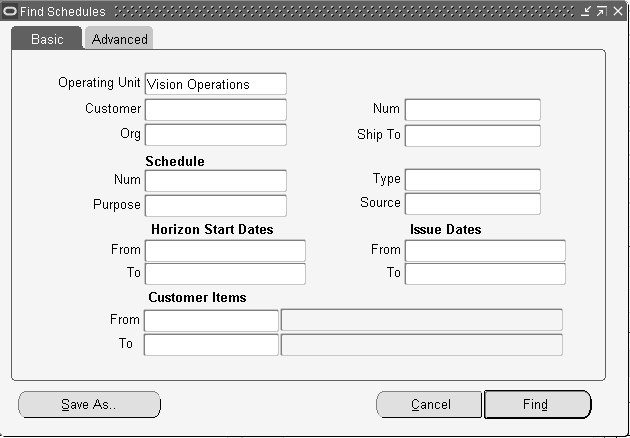
Advanced
The Advanced tab has the following parameters:
-
TP Code (Trading Partner)
-
TP Location (Trading Partner)
-
Process Status
-
Intermediate Ship To
-
PO Num (purchase order number)
-
Pull Signal Ref Num (Pull Signal Reference Number)
-
Production Seq (production sequence)
-
Newest Schedule
-
Processed Dates From and To
-
Items From and To
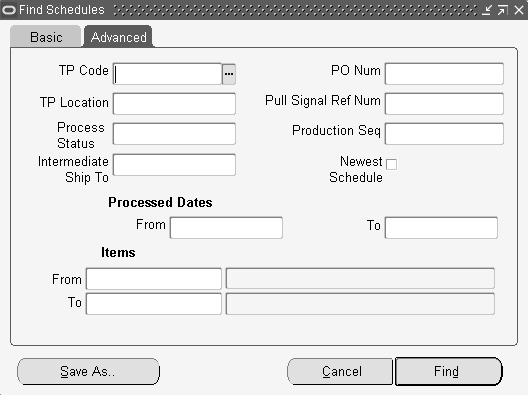
Summary Tab
The Schedule Summary window displays a table of all schedule headers, both processed and unprocessed, matching the selection criteria. You open the Schedule Details window to view the current schedule in greater detail by clicking Header, Lines, or Exceptions.
Each schedule displays the process status of the schedule. The process statuses are:
-
Available to Process
-
Processed with Errors
-
Partially Processed with Errors
-
Processed Successfully
To view a schedule:
-
Navigate to the Schedule Summary window.
-
Right-click a Public or Personal query and select New Query from the list.
-
In the Find Schedules window, enter the desired search criteria.
Note: The Process Status field on the Advanced tab of the Find Schedules window enables you to search for schedules by the current status. You can search for either processed or unprocessed schedules.
-
Click Find to search for a schedule.
-
In the results portion of the query window, select a schedule to view.
-
Click Open Schedule to view the schedule in the Release Management Workbench.
To save a query:
-
In the Find Schedules window, click Save As.
-
In the Save The Query? window that appears, enter a query name.
-
Select the Public Query check box if you want this query to be public.
-
Click Save.
Your new query will now be included in the query navigation tree on the left of the Release Management Workbench.
Find Schedules Window
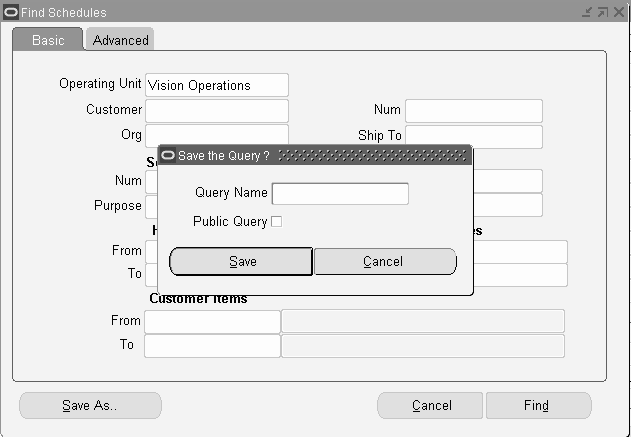
Overview of Schedule Details
The Schedule Details window enables you to view schedule item information. Three views of schedule information are available:
This view displays schedule header information. See: Schedule Details - Header View .
This view displays schedule data in two different formats, non-sequenced and sequenced, depending on the current schedule type. See: Schedule Details - Lines View .
Non-Sequenced View
This view groups schedule lines by ship-from organization, ship-to address, and customer item. You can also view the addresses of related customers in the ship- to address fields as defined. See: Schedule Details - Lines View . The Schedule Details window lists the following information:
-
Ship-from organization
-
Ship-to address
-
Customer item included on the schedule
-
Item schedule information
-
Current ship-from organization
-
Ship-to address
-
Customer item
Sequenced View
This view groups schedule lines by ship-from organization, ship-to address, and date. You can also view the addresses of related customers in the ship- to address fields as defined. See: Schedule Details - Lines View . The Schedule Details window lists the following information:
-
Ship-from organization
-
Ship-to address
-
Schedule dated
-
Schedule information
-
Current business relationship.
This view displays information about exceptions generated during the most recent run of Demand Processor for the current schedule. When a schedule has an error status, data may be corrected in the Release Management Workbench and re-submitted to the Demand Processor. See: Schedule Details - Exceptions View .
To enter a schedule manually
-
Navigate to the Schedule Summary window.
-
From the File menu, select New.
-
In the Header view of the Schedule Details window, enter your data in the appropriate fields.
-
Select the Lines view of the Schedule Details window and enter your data in the appropriate fields.
-
Save your work.
To submit a schedule for processing
-
Navigate to the Schedule Details window of an unprocessed schedule you want to submit for processing.
-
From the Tools menu, select Submit Demand Processor.
To view exceptions on a schedule
-
Navigate to the Schedule Summary window.
-
Right-click in the query navigation tree and select New Query.
-
In the Find Schedules window, enter the desired search criteria.
-
Click Find.
-
In the results portion of the Find Schedules window, select a schedule to view.
-
Click Open Schedule to view the schedule in the Release Management Workbench.
-
In the Summary Schedule window, select the appropriate schedule.
-
Click Exceptions to open the Exceptions View of the Schedule Summary window.
Schedule Details - Header View
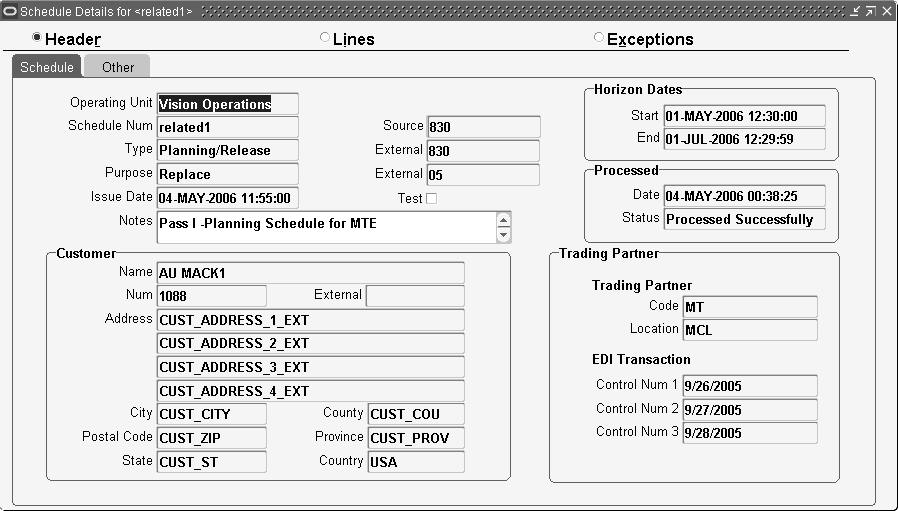
The Header View title bar displays the name of the operating unit and the schedule number. The Header View displays schedule header information on the Schedule tab and the Other tab. This window appears when you:
-
Click Header in the Summary window to view details of the currently selected schedule.
-
Click Open Schedule in the Query Results region of the Find window.
Schedule Tab
The Schedule tab displays information in three regions. Across the top of the tab, you will see fields pertaining to the schedule itself, such as Schedule Num, and, Source, and further information about Type, Purpose, and Issue Date. The Start and End Horizon Dates are presented with processing dates.
The Customer region displays the customer information relating to this schedule, including the Name and Address of the customer.
The Trading Partner region shows the EDI Trading Partner Code and Location and EDI Transaction control numbers that correspond to the schedule.
Other Tab
The Other tab displays schedule-level contact information including Contact Codes and Values. The Header References region shows corresponding schedule level Reference Codes and Value pairs.
Schedule Details - Lines View
Non-Sequenced View
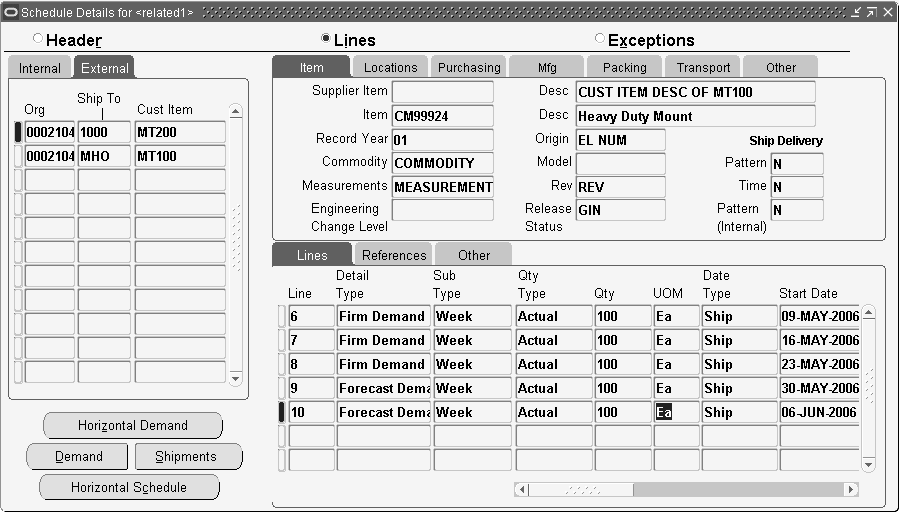
This window displays the schedule details in non-sequenced view mode. The title bar displays the name of the operating unit and the schedule number. The Internal and External tabs, distinguish between the codes the customer sent on the schedule and the data that these codes were converted to by the Demand Processor. Information common to all details of the schedule's ship-from organization, ship-to address, and customer item appears on the left side and the upper right side of the window. All the schedule lines for the currently selected ship-from organization, ship-to address, and customer item appear in the lower right section of the window.
Upper Tabbed Regions
-
Item: Displays general attributes describing the physical item and status. These parameters are included: supplier item and description, item and description, assigned ID, origin, commodity code, model number, engineering change, revision, measurements, record year, release status, ship delivery pattern, ship delivery time and ship delivery pattern internal. The customer sends this information on the schedule.
-
Locations: Displays information about addressing, including bill-to, intermediate ship-to, customer dock code, other business entity names, and notes you have for this schedule.
By clicking Addresses on this tab, you can view the Line Addresses Details window, which will display complete the mailing address for ship-from, ship-to, bill-to and intermediate ship-to locations for the present schedule.
-
Purchasing: Displays information about the purchase order and import/export licenses, including the following parameters: number, date, release, line and contract number of the purchase order, import license number and date, letter of credit number and expiration date, customer price, and UOM.
-
Mfg: Displays information about manufacturing, including production sequence number, manufacturer, model serial number, lading quantity, production line, assembly, process, job number, set number, order, contractor part, and any notes you have for the current schedule.
-
Packing: Displays information about packing, including handling code, returnable container code, hazardous material information, standard pack, bar code labels, and free-form shipping label information to be used by third party software systems.
-
Transport: Displays information about transport of the current schedule, including carrier qualifier and code, routing sequence and description, transit qualifier and time, equipment type and number, transport qualifier, transport location, transport method, weight, weight qualifier, and UOM.
-
Other: Displays codes and values for Item References and Contacts for the current schedule.
The window also displays schedule lines for the selected ship-from organization, ship-to address, or customer item. It displays each in a multi-row format sorted by sequence number, detail type, and subtype. Three sets of flexfields, schedule, industry, and trading partner, are accessible if enabled on the Other tab.
Lower Tabbed Regions
-
Lines: Displays information about the line item, including quantity type, quantity, UOM, data type, start date, corresponding external values, and end date.
-
References: Displays miscellaneous code and value pairs, pull signal reference and serial numbers associated with the detail.
-
Other: Displays the sequence number, description, configuration code, assigned ID, quantity, UOM, customer item number, model number, process status, and three flexfields.
Buttons
The following buttons are available in the Non-Sequenced Schedule Results window:
-
Horizontal Schedule: Click Horizontal Schedule to view the schedule demand for the current ship-from organization, ship-to address, or customer item in a horizontal bucketed format showing demand type, bucket type, start date, bucket quantity, UOM, and CUM demand quantity. Shipment and receipt information included on the schedule will also appear. See: Horizontal Schedule .
-
Demand: Click Demand to view the current demand picture associated with the current ship from/ship to/customer item/sales order number. The current demand could include requirements from a combination of Planning, Shipping, and Sequenced Production Schedules, and may have been modified by the user.
When the cursor is in the schedule items level, the find parameters for the demand query will be based on the current ship from/ship to/customer item/sales order header ID.
When the cursor is in the schedule lines level, the find parameters for the demand query will be based on the current ship from/ship to/customer item/sales order header ID/sales order line ID.
In the same way, we use sales agreement Number to search across release orders (show all release orders associated to the sales agreement) if the cursor is in the schedule items level.
Show the release order associated if the cursor is in the schedule lines level.
-
Shipments: Click Shipments to view shipments associated with the current ship from/ship to/customer item/sales order number.
When the cursor is in the schedule items level, there find parameters for shipment query will be based on the current ship from/ship to/customer item/sales order header ID.
When the cursor is in the schedule lines level, the find parameters for the shipment query will be based on the current ship from/ship to/customer item/sales order header ID/sales order line ID.
In the same way, a sales agreement number is used to search across release orders (show all release orders associated to the sales agreement) if the cursor is in the schedule items level.
Show the release order associated if the cursor is in the schedule lines level.
-
Horizontal Demand: Click Horizontal Demand to view the sales order demand, sales agreement demand, or both in horizontal time buckets associated with the current ship-from organization, ship-to address, or customer item.
Related Topics
Sequenced View
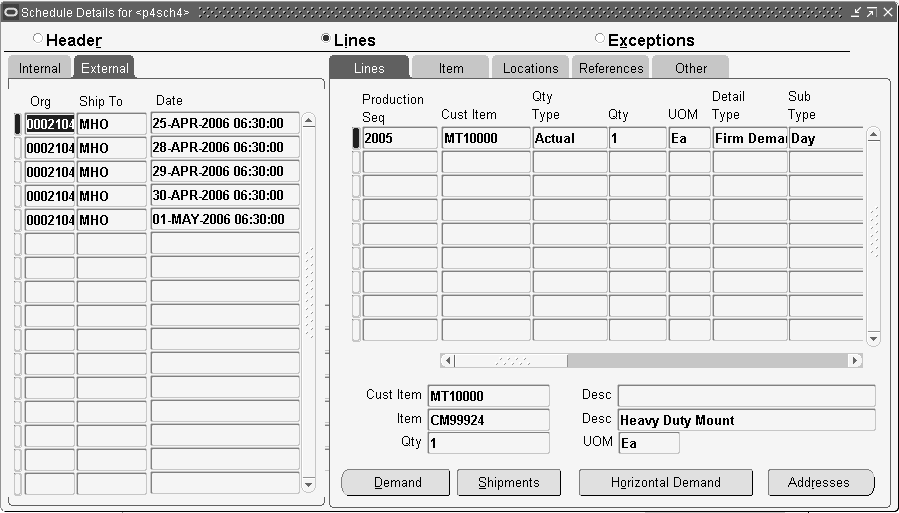
This window displays the schedule details in sequenced view mode. The title bar displays the name of the operating unit and the schedule number.
This view of the Schedule Details window groups schedule lines by Organization, ship to, and start date information. The left set of tabs identifies all combinations of organization, ship to and start date contained in the schedule. The External and Internal alternate tabbed regions distinguish between the codes that the customer sent on the schedule and the data that these codes were converted to by the Demand Processor.
The window also includes alternate tabbed regions that display lines of detail associated with the current ship from organization, ship to address, and start date. Other information shown pertains to customer item and description, item and description, quantity, and UOM.
Lines Tab
Displays information relating to lines on the schedule, including the following:
-
Production Sequence number
-
Customer Item
-
Quantity Type
-
Quantity
-
UOM
-
Detail Type
-
Sub Type
-
Date Type
-
Production Line
-
Model Serial Number
-
Job Number
-
Dock Code
-
Assembly
-
Process Number
-
Order Number
-
External Date Type, Detail Type, Sub Type, and Quantity Type
Item Tab
Displays information relating to the customer item, including the following:
-
Production Sequence
-
Customer Item
-
Revision
-
UOM
-
Assigned ID
-
Supplier Item
-
Description
-
Origin
-
Model Number
-
Commodity
-
Engineering Change Number
-
Measurements
-
Record Year
-
Purchase Order Number, Release Number, Date, Line Number
-
Ship Delivery (External) Pattern and Time
-
Ship Delivery Pattern (Internal)
-
Release Status
Locations Tab
Displays addressing information, including the following:
-
Production Sequence
-
Internal Intermediate Ship To and Bill To addresses
-
External Intermediate Ship To and Bill To addresses
References Tab
Displays information relating to item detail references, including the following:
-
Production Sequence
-
Item Detail References Code1, Value1, Code2, Value2, Code3, and Value3
-
Pull Signal Reference Number, Start Serial, and End Serial
Other Tab
Displays additional information relating to each transaction sequence, including the following:
-
Sequence Number
-
Subline Customer Item, Quantity, UOM, Configuration Code, Assigned ID, and Model Number
-
Process Status
Buttons
The following buttons are available in the Sequenced Schedule Results window:
-
Demand: Click to view the current demand picture associated with the current ship from, ship to, customer item, and sales order number. The current demand could include requirements from a combination of Planning, Shipping, and Sequenced production schedules, and may have been modified by the user
When the cursor is in the schedule-items level, the find parameters for the demand query will be based on the current ship from, ship to, customer item, sales order header ID, and date.
When the cursor is in the schedule lines level, the find parameters for the demand query will be based on the current ship from, ship to, customer item, sales order header id, and sales order line id.
In the same way, the sales agreement number is used to search across release orders (show all release orders associated to the sales agreement) if the cursor is in the schedule items level.
Show the release order associated if the cursor is in the schedule lines level.
-
Shipments: Click to view shipments associated with the current ship from, ship to, customer item, and sales order number.
When the cursor is in the schedule items level, there find parameters for shipment query will be based on the current ship from, ship to, customer item, sales order header id, and date.
When the cursor is in the schedule lines level, the find parameters for the shipment query will be based on the current ship from, ship to, customer item, sales order header id, and sales order line id.
In the same way, sales agreement numbers are used to search across release orders (show all release orders associated to the sales agreement) if the cursor is in the schedule items level.
Show the associated release order if the cursor is in the schedule lines level.
-
Horizontal Demand: Click to view the sales order demand, release order demand, or both in horizontal time buckets associated with the current ship-from organization, ship-to address, or customer item. See: Horizontal Demand.
-
Addresses: Click to view the schedule address detail for the current line item.
Schedule Details - Exceptions View
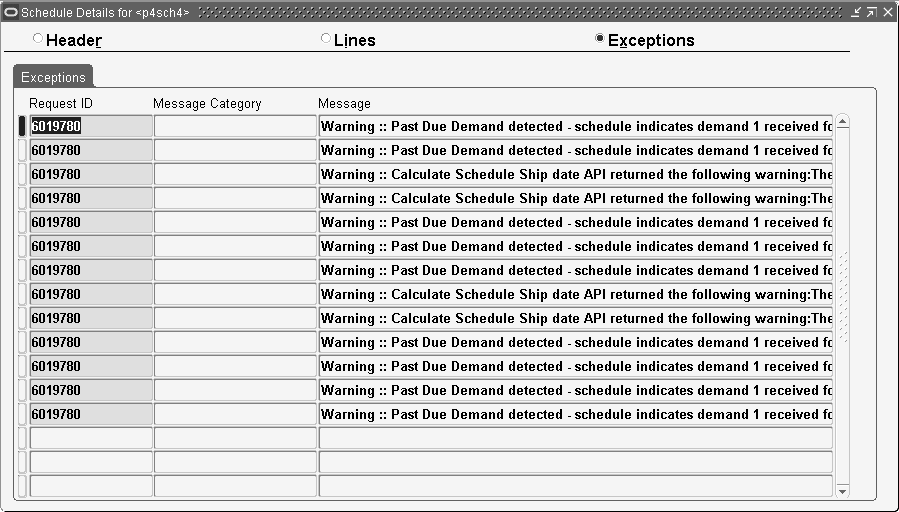
The Exceptions View of the Schedule Details window displays information about warnings and errors generated during the most recent run of Demand Processor for the schedule. The title bar displays the name of the operating unit and the schedule number.
When a schedule has an error status, data may be corrected in the workbench and re-submitted to the Demand Processor. See: Release Management Demand Processor .
Authorizations
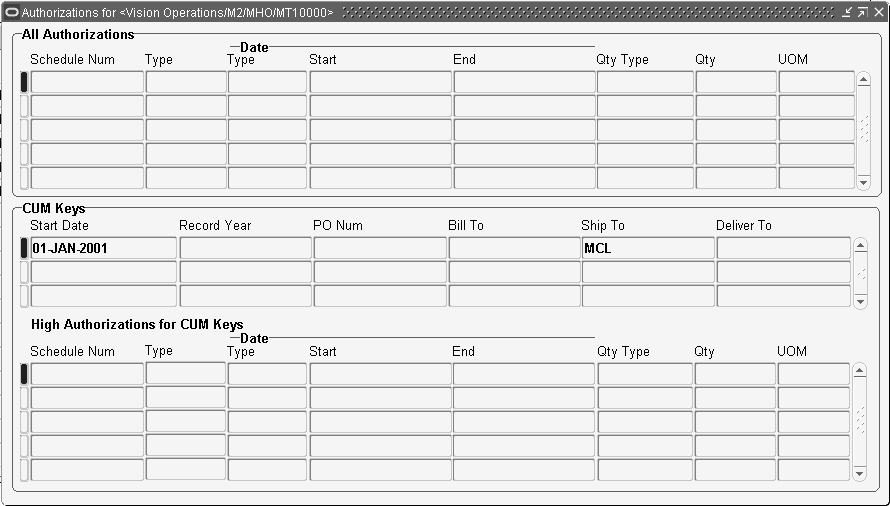
An authorization is the customer's promise to pay for costs incurred for procuring material with long lead times or for producing items regardless of whether or not they are ultimately shipped to the customer. Different types of authorizations, such as for raw materials or finished goods, may be included in planning schedules and material release transactions.
You can access the Authorizations window from the tools menu while looking at either the Header or Lines View of the Schedule Details window. This window displays the complete authorization history for the current ship-from organization, ship-to address, or customer item.The title bar displays the name of the operating unit, ship-to location, ship-from organization, and customer item.
To view authorizations for a schedule:
-
Navigate to the Schedule Summary window.
-
Right-click in the query navigation tree to access the query menu.
-
From the query menu, select New Query.
-
In the Find window, enter the desired search criteria.
Note: The Process Status field on the Advanced tab of this window enables you to search for schedules by current status. You can search for either processed or unprocessed schedules.
-
Click Find to search for a schedule.
-
In the results portion of the query window, select a schedule to view.
-
Click Open Schedule to view the schedule in the Release Management Workbench.
-
In the Schedule Details window of the schedule for which you want to view an authorization, select Tools > Authorizations.
-
The Authorizations window will open with data corresponding to the current schedule.
The upper portion of the Authorizations window displays all authorizations in reverse chronological order from all customer demand schedules archived by the Demand Processor, including the following:
-
Schedule Number
-
Type
-
Date Type, Start, and End
-
Quantity Type
-
Quantity
-
UOM
The middle portion of this window displays information about the CUM Keys, including the following:
-
Start Date
-
Record Year
-
PO (Purchase Order) number
-
Bill To
-
Ship To
-
Delivery To
The lower portion of the window identifies the highest authorizations from customer demand schedules for each CUM period associated with the ship-from organization, ship-to address, or customer item, if the current ship-to location is managed by CUM accounting rules. This information includes the following:
-
Schedule Number
-
Type
-
Date Type, Start, and End
-
Quantity Type
-
Quantity
-
UOM
Related Topics
Demand
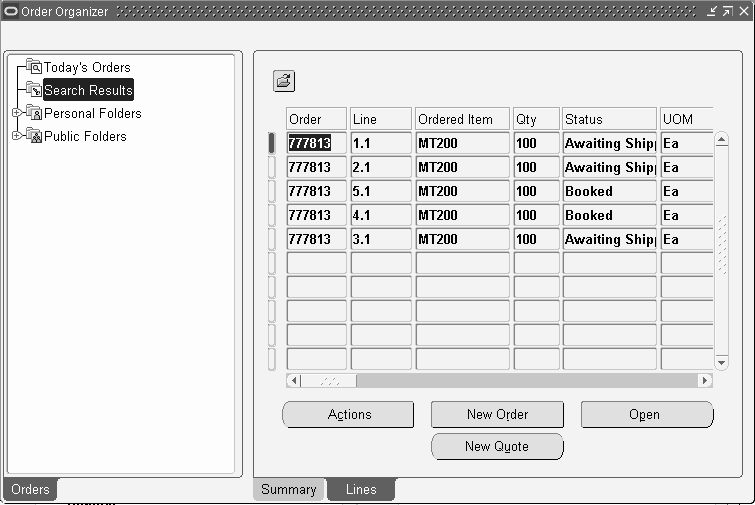
This window displays demand for the current order. You can update an existing sales order or create a new sales order only if you have sufficient security access. The New Order button is disabled if you do not have sufficient security access.
See the Oracle Order Management User’s Guide for more information.
Shipments
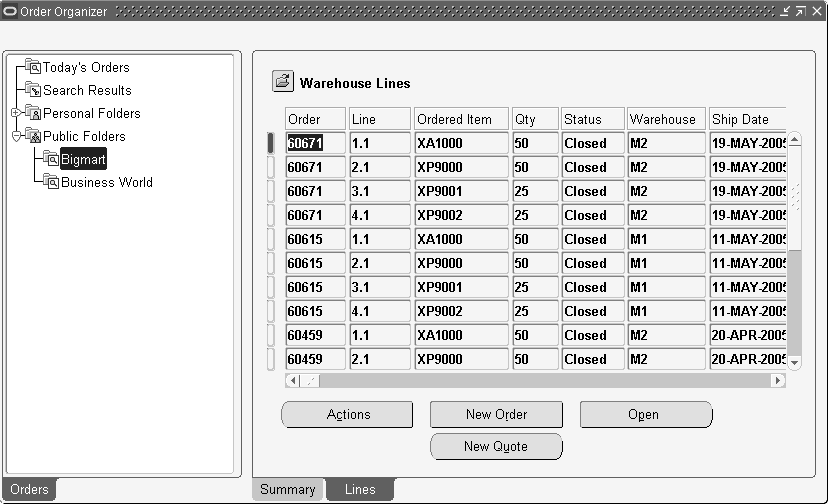
This window displays shipment details for the current order. You can update an existing sales order or create a new sales order only if you have sufficient security access. The New Order button is disabled if you do not have sufficient security access.
See the Oracle Order Management User’s Guide for more information.
Horizontal Demand
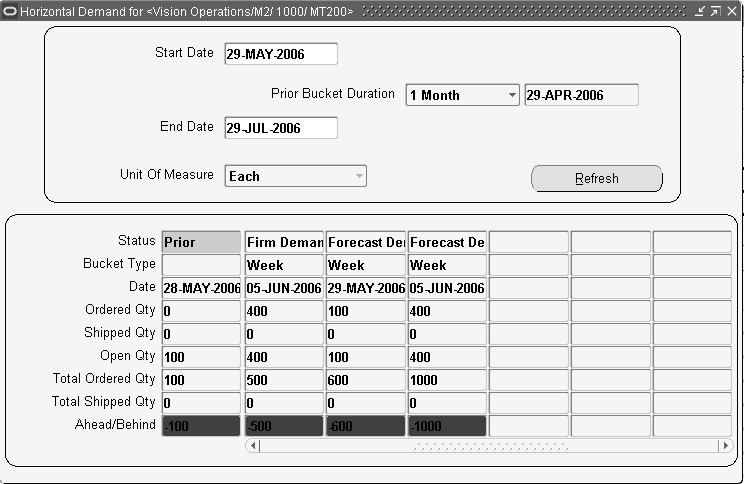
This window displays open demand from the sales order form for the current schedule item in horizontal format. The title bar displays the name of the operating unit, ship-from organization code, ship-to location, and customer item.
The current item information appears in two regions:
-
At the top of the window is the Start Date and End Date fields, the Prior Bucket Duration field, the Unit of Measure, and the Refresh button.
-
At the bottom of the window, in horizontal format, is Status, Bucket Type, Date, Ordered Quantity, Shipped Quantity, Open Quantity, Total Ordered Quantity, Total Shipped Quantity, and Ahead/Behind information for open demand.
Buttons
Refresh: Click to refresh the window with the current item information.
Related Topics
Horizontal Schedule
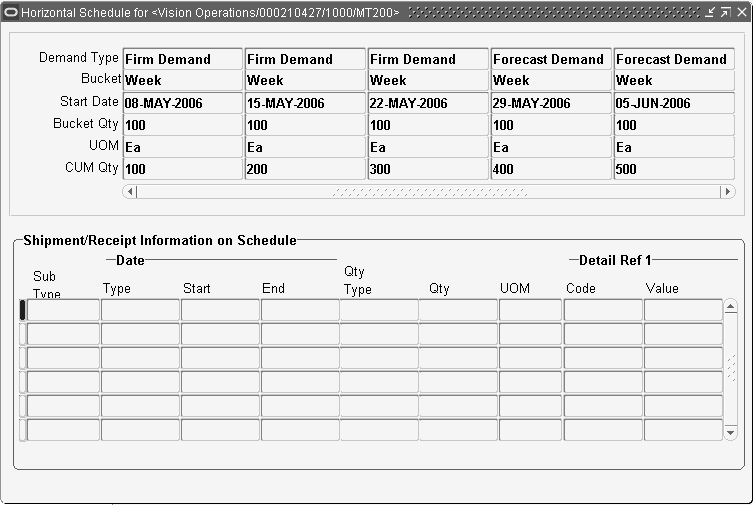
This window displays demand for the current schedule item in horizontal format with cumulative quantities. The title bar displays the name of the operating unit, ship-from organization, ship-to location code, and customer item.
The current schedule item information is displayed in two regions. At the top of the window, in horizontal format, is the Demand Type, Bucket, Start Date, Bucket Quantity, UOM, and CUM Quantity. The lower half of the window contains the shipment and receipt information for the current schedule, including Subline Type, Date Type, Start, and End dates, Quantity Type, Quantity, UOM, and Detail Reference I Code and Value.
Related Topics
Workflows
Oracle Release Management is workflow-enabled. By running the Demand Processor with workflow enabled, you can access the Workflow Monitor and Workflow Status windows for additional information about the specific processes within the Demand Processor. You can view a diagrammatic representation of the basic activities of the Demand Processor, including Validate Demand Flow, Manage Forecast Flow, Manage Demand Flow, and Reconcile Demand Flow. In this way, you can see the actual flow of the transaction and know whether each completed successfully without exceptions, failed with valid exceptions or aborted due to other issues. For more information about workflows in Oracle Applications, see the Oracle Workflow Guide.