Cost Plan Analysis
Overview of Cost Plan Analysis
You can analyze product costs using detailed planned cost structures, cost of goods manufactured, and contribution margin of products in the following worksheets:
Setting Up Cost Data Creation for Analysis
After you set up allocation pools, scopes, drivers, rules, and cost plans—run the following concurrent programs to generate data for displaying on the Smart View worksheets and Oracle Business Intelligence Enterprise Edition (OBIEE) dashboards. Submit these programs in the following order:
-
Import Supply/Demand for Cost Planning (Discrete) and Validate Cost Planning Scopes (Discrete)
-
Import Supply/Demand for Cost Planning imports the supply and demand that a cost plan uses to calculate driver values and unit costs. Load the supply/demand plans into the CMI_CP_SUPPLY_DEMAND_IFACE interface table before running this program.
-
Validate Cost Planning Scopes validates the allocation scopes and finds any invalid settings.
Note: You can run these programs in any order, but both must be generated before the In-Memory Cost Planning Engine which requires the results of these programs to create data.
-
-
In-Memory Cost Planning Engine (Discrete) executes the cost plans and performs the driver value calculation, allocated amount calculation, and unit cost calculation for each plan month.
-
Margin Load for Cost Plans (Discrete) performs the margin load and calculates the profitability impact using the plan costs.
-
Calculate Actual COGM (Discrete) calculates the actual cost of goods manufactured for a given cost plan. The actual COGM can be used to compare with the plan COGM.
Note: To ensure accurate data, run this program after the plan months have passed , when the actual cost data is available.
-
Firm Costs for Cost Planning (Discrete) is an optional program. It is used if you have decided that the plan costs are accurate and you want them to be converted to real costs. That is, you firm the cost planning results.
The standard cost update uses the plan costs. If the organization is not a standard costing organization, only the resource and overhead rates are updated in the average rate cost type of the organization. This program is independent of the Margin Load for Cost Plans and Calculate Actual COGM programs.
Related Topics
In-Memory Cost Planning Concurrent Programs
Viewing Plan Organization Summary Cost Information
The Plan Organization Summary worksheet enables you to analyze the Cost of Goods Manufactured (COGM) and the contribution margin for all organizations, providing a view of cost saving areas when compared across the organization.
To view plan organization summary information
-
Navigate to the Plan Organization Summary worksheet for a specific Plan Code and Production Plan.
The following values appear for the Plan Code and Production Plan combination:
-
Description
-
From and To Month
-
Category Set
-
Margin From and To Month
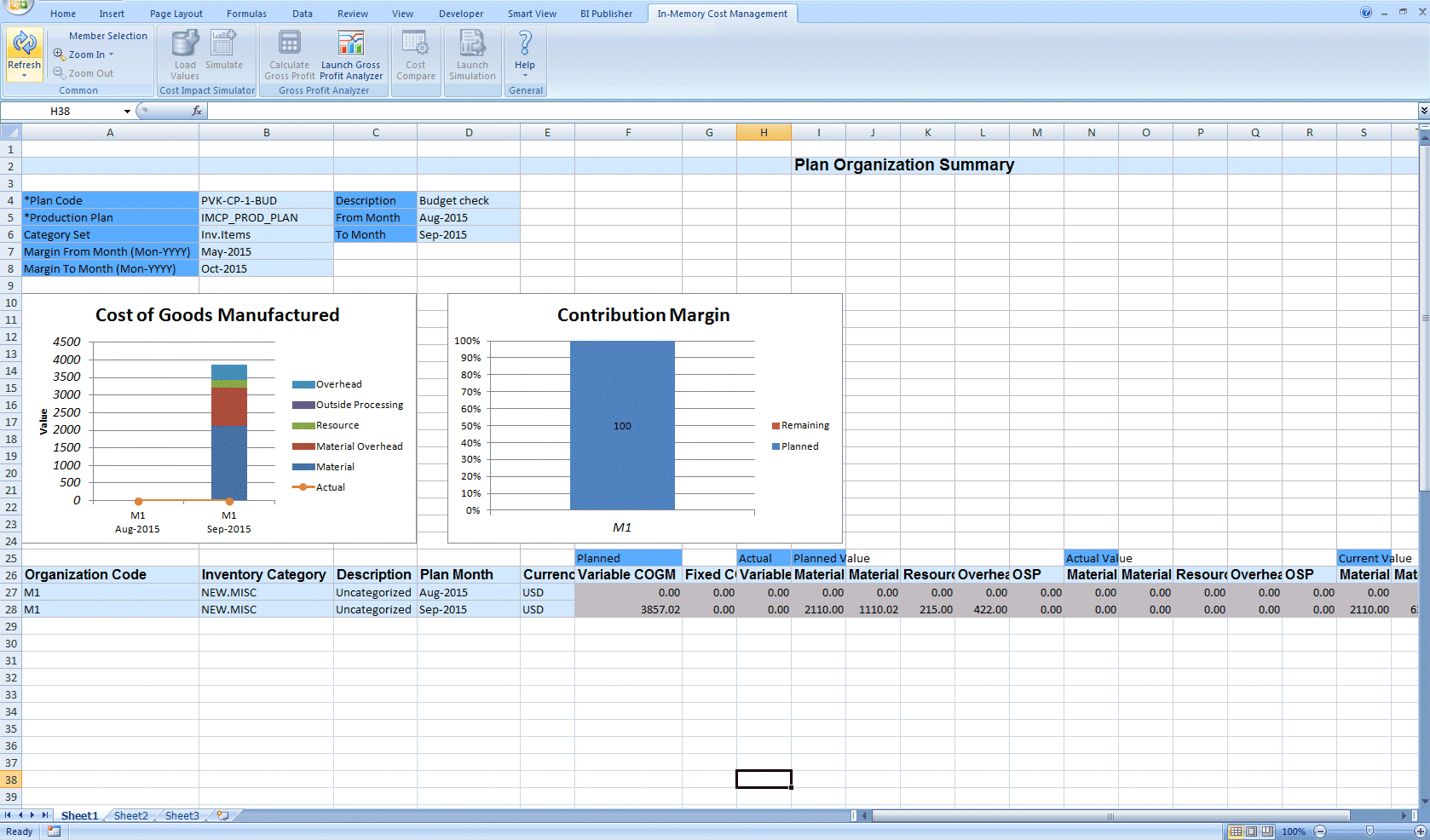
The graphs display the following data:
-
The Cost of Goods Manufactured shows the costs per month for the organization.
-
The Contribution Margin shows the percentage of cost contribution per unit, representing the portion of sales revenue that contributes to the coverage of fixed costs.
In the section following the graphs, details for each organization and for the plan month display planned and actual costs in the following rows:
-
Organization Code
-
Inventory Category
-
Description
-
Plan Month
-
Currency
-
Planned Variable COGM: Cost plan total cost multiplied by planned production volume.
-
Planned Fixed COGM: Cost plan total fixed cost.
-
Actual Variable COGM: Actual costs incurred to produce the item.
-
Planned Value–For Material, Material Overhead, Resource, Overhead, Outside Processing:
Planned cost multiplied by planned production.
-
Actual Value–For Material, Material Overhead, Resource, Overhead, Outside Processing: Actual cost incurred in production .
-
Current Value–For Material, Material Overhead, Resource, Overhead, Outside Processing:
Current cost multiplied by planned production.
-
-
Select an organization and double-click to navigate to the Item Summary worksheet. See: Viewing Plan Item Summaries and Details
-
Select Launch Gross Profit Analyzer to display the dashboard. See:
Viewing Plan Item Summaries and Details
You can navigate to the Organization Summary worksheet and Zoom In to a single item's cost summary. This enables you to review details for each item in a plan month for planned, actual and current costs. The Cost of Manufactured Goods chart shows the value for planned and actual costs.
To view plan item summary information
-
Navigate to the Plan Item Summary worksheet for a particular item.
The header displays the following information:
-
Plan Code
-
Description
-
Production Plan
-
Plan Month
-
Category Set
-
Organization
-
Inventory Category
-
Currency Code
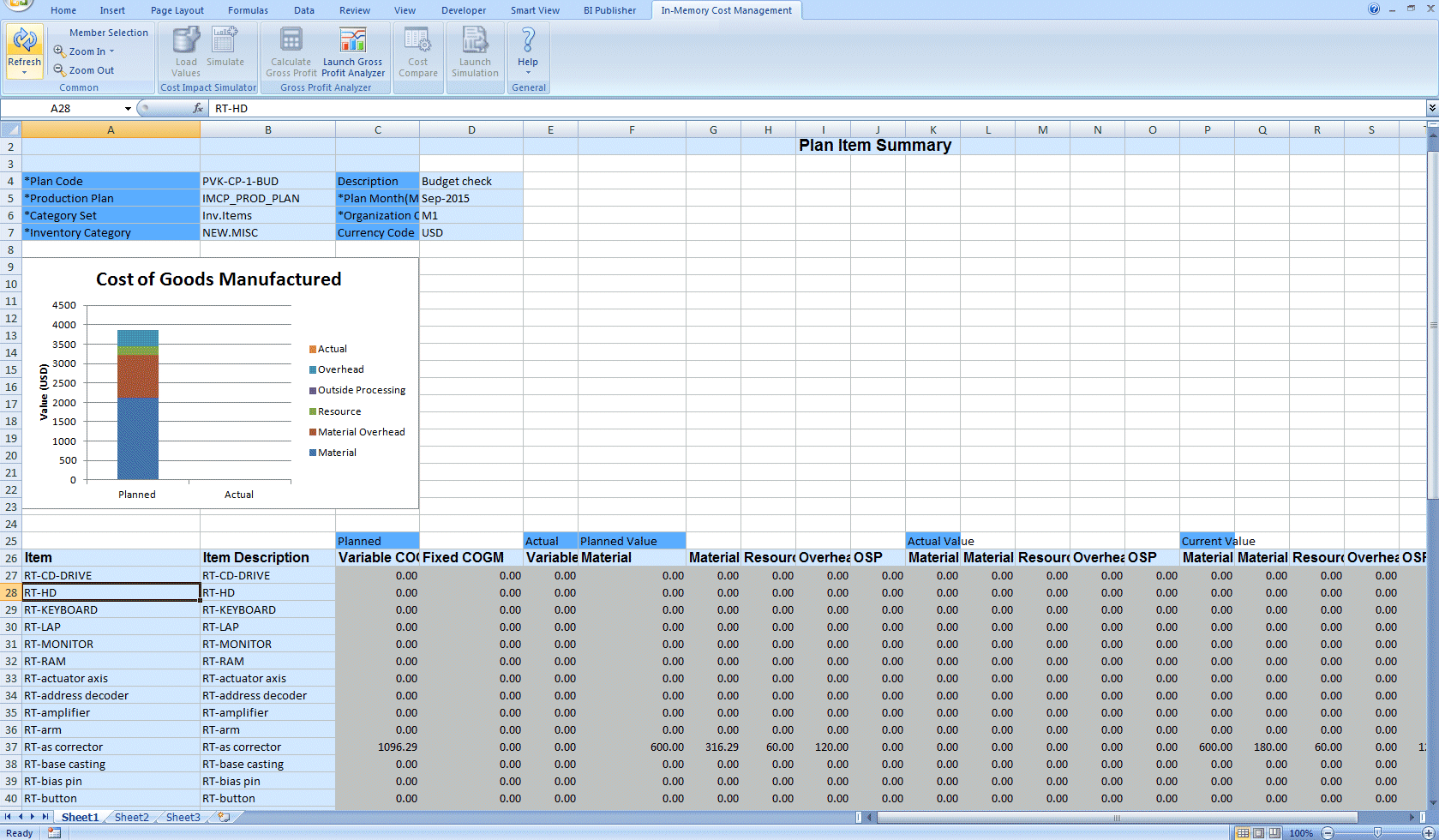
In the Item listing, you can review the following information for each Item record:
-
Planned Variable COGM: total cost multiplied by planned production volume.
-
Planned Fixed COGM: total fixed cost.
-
Actual Variable COGM: cost incurred to produce the item in production.
The calculation comes from work orders, material, and resource's charged for the time period.
-
Planned Value–Material, Material Overhead, Resource, Overhead, Outside Processing: planned cost multiplied by planned production.
-
Actual Value–Material, Material Overhead, Resource, Overhead, Outside Processing: actual cost incurred in production
-
Current Value–Material, Material Overhead, Resource, Overhead, Outside Processing: current cost multiplied by planned production.
-
-
Select an item and Zoom In to the Plan Item Cost Details worksheet.
-
Select Launch Gross Profit Analyzer to display the dashboard. See: Overview of the Gross Profit Analyzer
To view plan item cost details information
-
Navigate to the Plan Item Cost Detail worksheet: This worksheet is divided into three regions for a specific item:
-
Planned Item Detail
Provides the details of the cost plan in the following fields: Item, Description, Item Type, Organization Code, Currency Code, Revision, Plan Code, Plan Description, Item Status, Plan Month, Plan Status, Alternate Bills, Margin From and To Months, Effective Date, Engineering Bills, Inventory Category, Unimplemented ECO, Category Set, Basis Cost Type, Alternate Routing, Production Plan, Conversion Type, Assignment Set, Standard Lot Size, Lifecycle Phase, Selling Price, Unit of Measure, and Lifecycle.
-
COGM Schedule
Shows the weekly Actual and Planned Cost of Goods Manufactured and quantities.
-
Cost Element
Provides a view of the detailed cost structure of the product for both planned and current costs. The columns in this region are: Cost Element, Sub Element, Planned Cost, Planned Cost Percentage, Current Cost, and Current Cost Percentage.
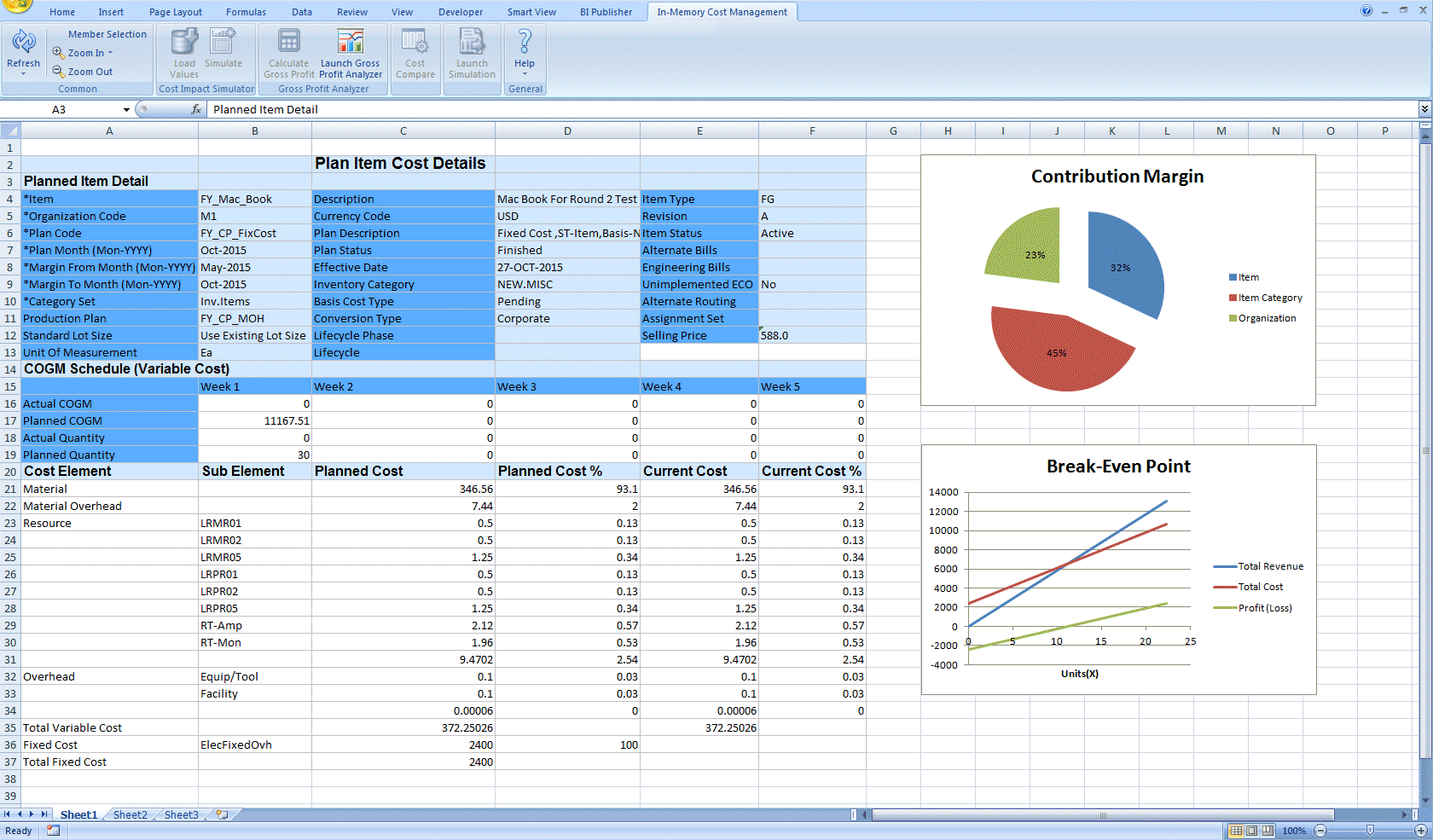
The Contribution Margin graph shows the fixed COGM allocated to the product which is used for analyzing this product in relationship to the organization and category of items.
The Break-Even Point graph is used to analyze the production point of balance between making either a profit or a loss. The break-even point is achieved when the generated profits match the total costs accumulated.
-
-
Select the item and use the Zoom In tool (or double-click left mouse button) to access the Plan Cost Structure Details worksheet. See: Viewing Plan Cost Structure Details
-
Select Launch Gross Profit Analyzer to display the dashboard. See: Viewing an Overview of Gross Profits
Viewing Plan Cost Structure Details
You can query a cost plan and review the cost element details of the plan, including the entire bill of materials and routing costs.
To view plan cost structure details
-
Navigate to the Plan Cost Structure Details worksheet.
The header section of the worksheet displays the manufacturing details of the cost plan in the following fields: Plan Code, Plan Description, Plan Month, Assignment Set, Item, Basis, Alternate Routing, Organization Code, Basis Alternate Bill of Material, Basis Cost Type, Effectivity Date, Buy Cost Type, Lot Size Option, Engineering Bills, Lot Size Setting, Unimplemented ECO, Status, and Conversion Type.
The Total Extended Cost for the assembly in the cost structure details appears for these manufacturing options.
You can review the entire bill of material and routing of this product, including all details of the costs. This data shows in the following fields: Item, Level, Operation Sequence, Organization, Source, Department, Cost Element, Cost Sub Element, Quantity Per, Resource, Rate, Planned Extended Item Cost, Current Extended item cost. Description, Revision, Basis, Currency, and Unit of Measure.
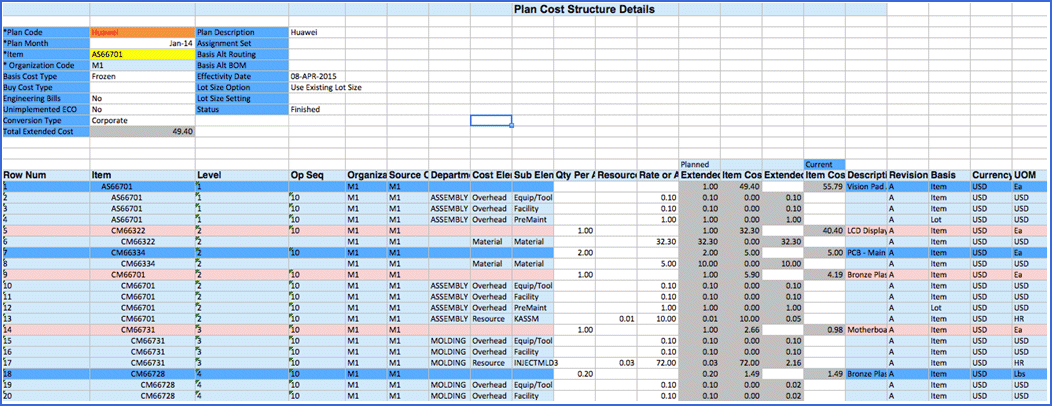
-
Select Create Simulation to navigate to the Create Simulation worksheet. See: Creating Cost Simulations
-
Select Launch Gross Profit Analyzer to display the dashboard. See: Viewing an Overview of Gross Profits
Viewing Overhead Summaries and Details
You can model overheads and review granular views on the costs, and see what portion of the overheads are attributed to a particular cost center. The overheads are captured and maintained as part of various expense management and budgetary control systems–and recorded as a General Ledger expense. Overheads are incurred at various levels of organization (corporate, facility, batch, item).ou can identify overheads based on Organization, Cost Type, Overhead, WIP Accounting Class, and Department.
-
General overhead costs (manufacturing facility rent, energy, and salaries) are usually estimated based on an analysis of prior period expenses.
-
The projected fiscal period cost of each overhead is allocated to individual products by calculating an overhead burden rate for each product, adding this rate to the product's standard cost structure.
To view overhead summaries
-
Navigate to the Plan Overhead Summary worksheet.
Summary information on the overhead costs displays in the Plan Detail section in the following fields: Plan Code, Plan Description, Alternate Bills, Alternate Routing, Engineering Bills, Unimplemented ECO, Assignment Set, and Basis Cost Type.
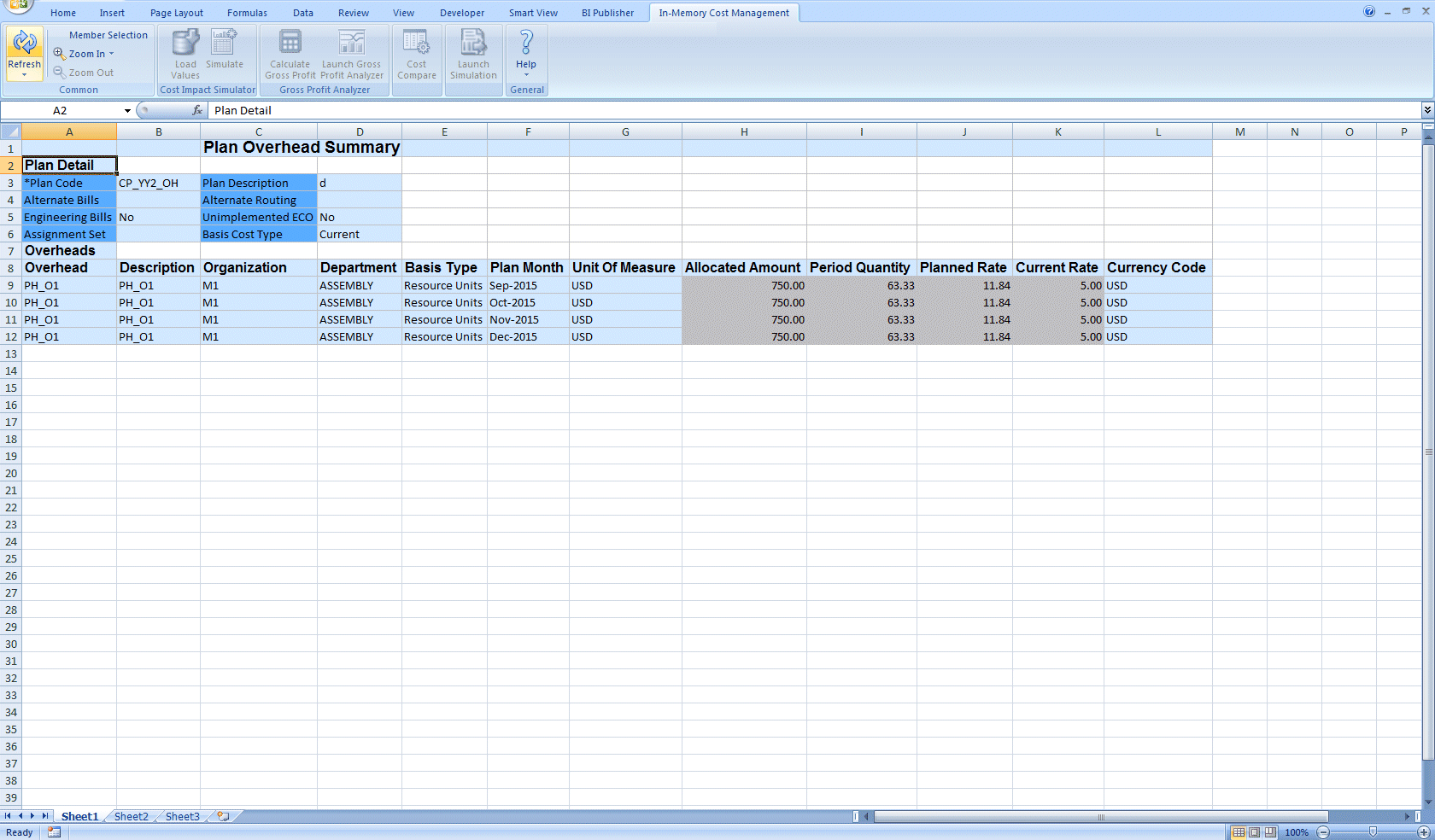
In the Overheads region of the worksheet, the summary information on individual overheads display in the following fields: Overhead, Description, Organization, Department, Basis Type, Plan Month, Unit of Measure, Allocated Amount, Period Quantity, Planned Rate, Current Rate, Currency Code.
-
Select an overhead record and Zoom In to navigate to the Plan Overhead Details worksheet.
This worksheet is divided into two sections:
-
Planned Overhead Rate Detail section contains information in the following fields: Overhead, Description, Organization Code, Currency Code, Department, Basis Cost Type, Plan Code, Plan Description, Plan Month, Assignment Set, Basis Type, Unit of Measure, Alternate Bills, Alternate Routing, Engineering Bills, Unimplemented ECO, Planned Rate, Current Rate Allocated Amount, and Period Quantity.
-
Impacted Items section shows the items impacted by the overhead in the following fields: Item, Description, Organization, Item Type, Item Status, Revision, Lifecycle, Lifecycle Phase, and Based on Rollup.
The extended Planned Cost and Current Cost appear for each item on the worksheet.
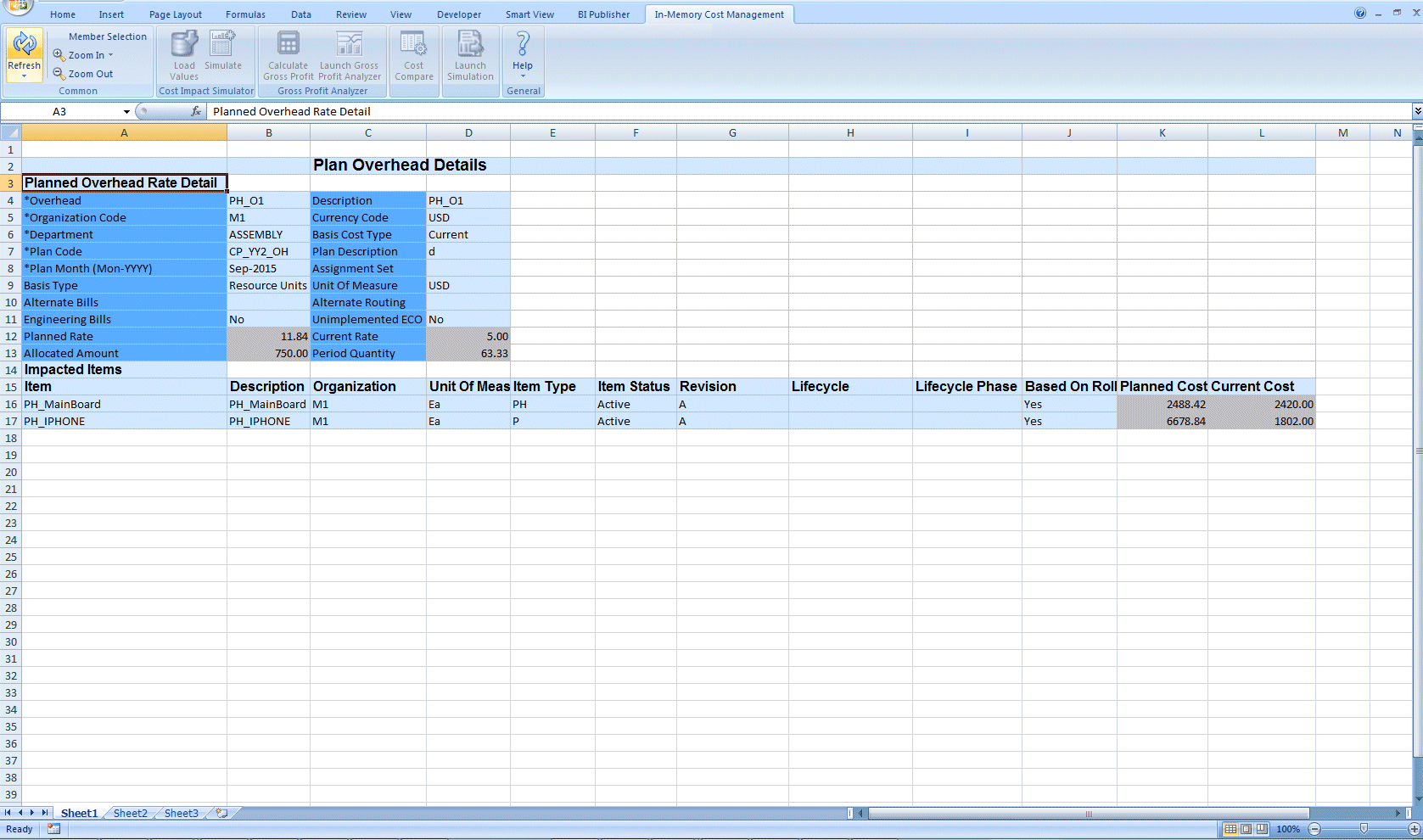
-
Viewing Resource Summaries and Details
In-Memory Cost Planning provides features to consolidate all the related resource rates. You can model resources and review granular views on the costs, and see what portion of the resources are attributed to a particular cost center. Resources are incurred at various levels based on Organization, Cost Type, Overhead, WIP Accounting Class, and Department.
To view plan resource summary information
-
1. Navigate to the Plan Resource Summary worksheet. The worksheet is divided into two sections: Plan Detail section contains information in the following fields: Plan Code, Plan Description, Alternate Bills, Alternate Routing, Engineering Bills, Unimplemented ECO, Assignment Set, and Basis Cost Type. Resources section is a listing of the resources for this plan code and shows information in the following fields: Resource, Description, Organization, Plan Month, Unit of Measure, Allocated Amount, Period Quantity, Planned Rate, Current Rate, and Currency Code.
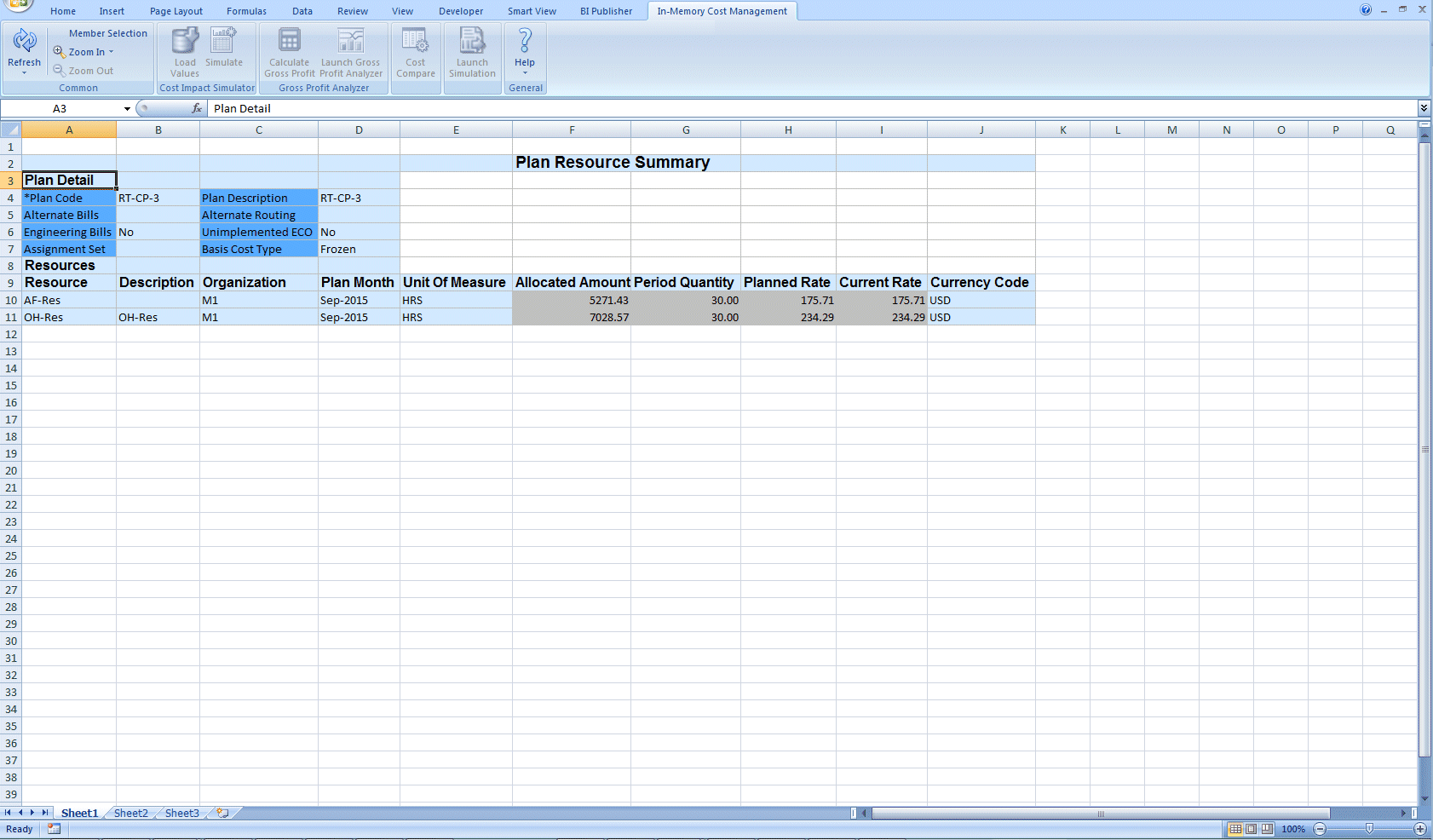
-
Select a resource record and Zoom In to navigate to the Plan Resource Details worksheet.
This worksheet is divided into two sections:
-
Planned Resource Rate Detail section contains information in the following fields: Resource, Description, Organization Code, Currency Code, Plan Code, Plan Description, Plan Month, Unit of Measure, Alternate Bills, Alternate Routing, Engineering Bills, Unimplemented ECO, Assignment Set, Basis Cost Type, Planned Rate, Current Rate Allocated Amount, and Period Quantity.
-
Impacted Items section shows the items impacted by the resource in the following fields: Item, Description, Organization, Item Type, Item Status, Revision, Lifecycle, Lifecycle Phase, and Based on Rollup.
The extended Planned Cost and Current Cost appears for each item on the worksheet.
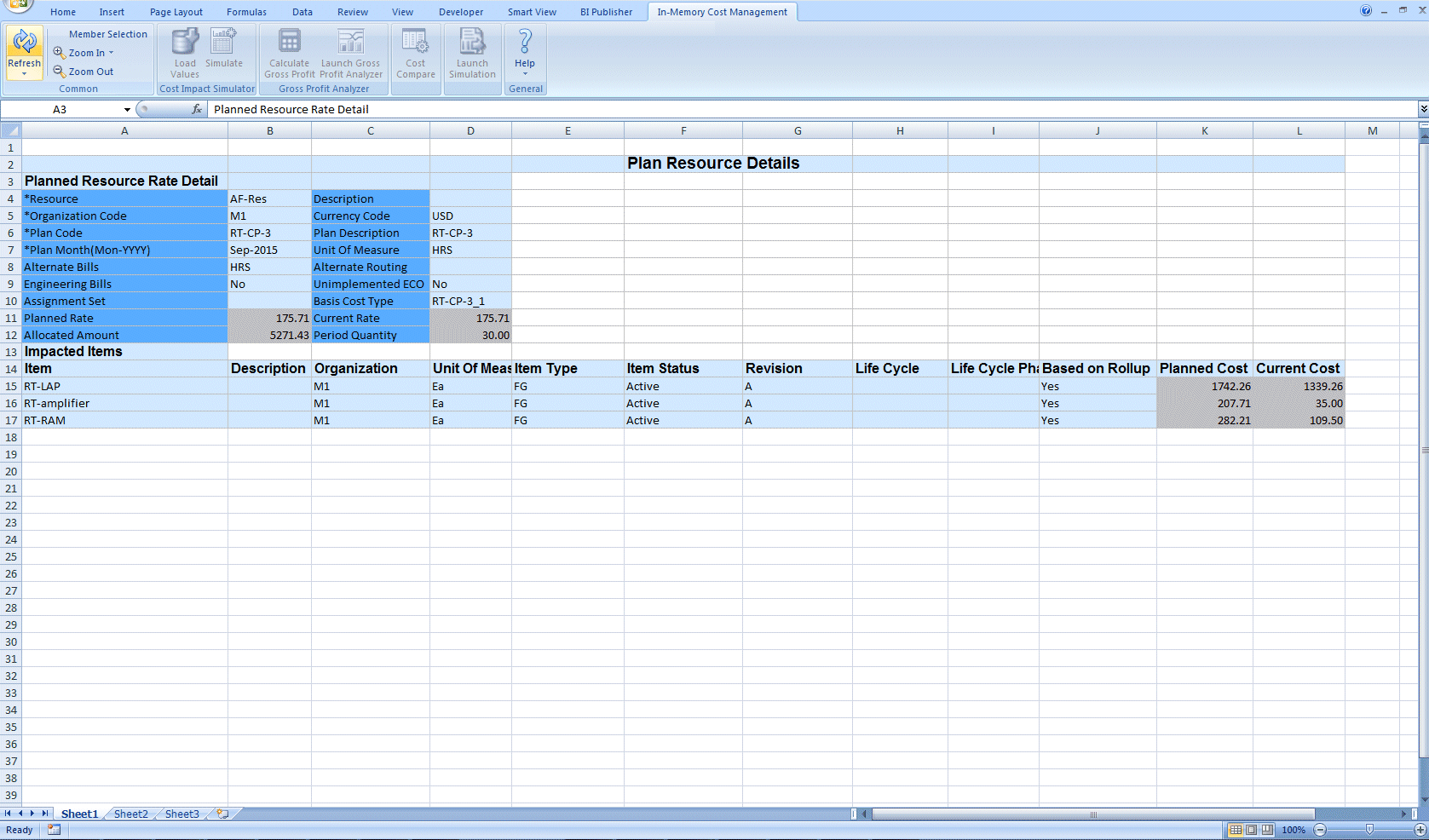
-