Oracle iRecruitment Information Discovery Plus
This chapter covers the following topics:
- Overview
- Oracle iRecruitment Information Discovery Plus Job Search User Interface
- Oracle iRecruitment Information Discovery Plus Product Configuration
- Set up Oracle iRecruitment Information Discovery Plus Integration
- Setting Up the Scheduler to Load Incremental Graphs
- Roles in Oracle iRecruitment Information Discovery Plus
- Grants in Oracle iRecruitment Information Discovery Plus
- Permission Sets in Oracle iRecruitment Information Discovery Plus
- Profile Options to Enable Oracle iRecruitment Information Discovery Plus
- Views and Joins to Load Oracle iRecruitment Information Discovery Plus
- Menus and Functions in Oracle iRecruitment Information Discovery Plus
Overview
Oracle iRecruitment Information Discovery Plus Vacancy Search integration enables site vistors and registered user to search and filter information about available jobs.
Site visitors and registered users can search for jobs using the Oracle iRecruitment Home and Available Jobs pages and Endeca Information Discovery Plus (EID) design tools. These pages are hosted in an EID environment, and called from container pages in E-Business Suite. In Oracle iRecruitment Information Discovery Plus, the iRecruitment Home and Available Jobs pages enables search functions using Endeca Information Discovery integration.
Oracle iRecruitment Information Discovery User Plus Interface and Integration
Oracle iRecruitment Information Discovery Plus Job Search User Interface
Site visitors and registered users can use the Available Jobs page and the Home page to filter and search for all jobs available in Oracle iRecruitment Information Discovery Plus. The pages displays information and data graphically and in tabular format.
Home Page
The Home page enables site visitors and registered users to search for jobs using:
-
Links available in the Welcome to our Job Site region
-
Advanced Search
-
Keywords Search
When you use any of the search options, the application displays the Oracle Endeca region in the Jobs page.
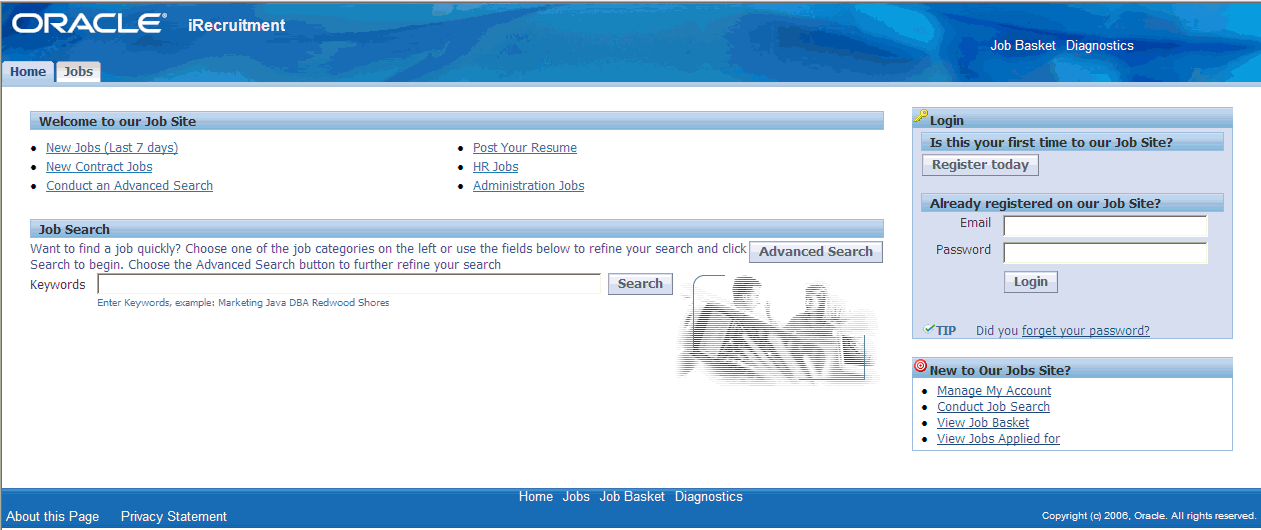
Available Job Page
Site visitors and registered users can use the Available Jobs page to filter and search for jobs based on various attributes. This page contains two tabs - Job List and Compare. Both these tabs contain filtering components that you can use to search, navigate and filter the data displayed in other components.
The Job List and Compare tabs contain the following regions and components:
| Region | Component |
|---|---|
| Tip | Displays the date on which the data was last refreshed. |
| Search | The Search component allows you to submit keyword searches and provides type-ahead suggestions displaying attribute values that match the typed text. When you perform a search, the search term is added to the Selected Refinements component. As you type, you may be prompted to select a matching attribute value, or simply search for the entered text. |
| Selected Refinements | The Selected Refinements component displays all values that you have selected to filter data, and allows you to quickly make adjustments to the current refinement by removing items or clearing all filters from the list. |
| Bookmarks | The Bookmarks component allows you to save a given navigation and component state and return to it at a later time. |
| Available Refinements | The Available Refinements component allows you to filter data based on the currently available values or value ranges for selected attributes that are displayed within attribute groups. Expand the attribute groups to view and select attribute names. |
| Job List tab | You can sort the data based on various criteria such as Posted Date, Name, and Location. You can choose to print or export the data on this tab. |
| Compare tab | Select two or more records to compare jobs. Click Compare from the Actions list of values to compare the jobs. You can also print the jobs. When you select multiple records and click Compare, the results table that displays enables you to filter based on the following criteria:
You can additionally choose to set a record as the baseline record for comparison, hide highlights, and perform the following actions:
|
Oracle iRecruitment Information Discovery Plus Product Configuration
Oracle iRecruitment Information Discovery Plus Product Configuration
Once you have completed installation and common configurations as described in Installing Oracle E-Business Suite Information Discovery, Release 12.1 V7 document (Doc ID: 2165363.1), you must complete the Oracle iRecruitment Information Discovery Plus product configuration setup as detailed in this section.
Set up Oracle iRecruitment Information Discovery Plus Integration
To set up Oracle iRecruitment Information Discovery Plus Product Configuration, complete the following steps:
-
Add the iRecruitment Endeca Vacancy Search Role to any predefined HCM responsibility or to any custom HCM responsibility. Update the Grant IRC_EID_VAC_SEARCH_GRANT and the Permission Set iRecruitment Endeca Vacancy Search Permissions.
See: Grants in Oracle iRecruitment Information Discovery Plus
See: Permission Sets in Oracle iRecruitment Information Discovery Plus
See: Oracle E-Business Suite System Administrator's Guide - Security for more information on how to assign roles.
See: Appendix C: Adding Roles to Responsibilities and Setting Security Context in Installing Oracle E-Business Suite Information Discovery, Release 12.1 V7 document (Doc ID: 2165363.1)
-
Enable the IRC: Enable Endeca Search Integration Profile Option.
See: Profile Options to Oracle iRecruitment Information Discovery Plus Job Search
-
Run the Full Graph to complete the initial data load for iRecruitment.
See: Installing Oracle E-Business Suite Information Discovery, Release 12.1 V7 (Doc ID: 2165363.1)
-
Set up the Scheduler.
Setting Up the Scheduler to Load Incremental Graphs
For incremental refresh, you must determine how often the Endeca data should be refreshed from EBS depending upon your organizational requirements. Oracle recommends that you keep this near real time. As the data is updated in the EBS, you need to ensure it is updated in the endeca MDEX server. You set up the Scheduler to load incremental graphs depending on when you update job information. To keep the data in the endeca server up-to-date, do one of the following:
-
Run the IncrementalLoadConfig.grf from the irc-vacancy sandbox whenever job information in Oracle iRecruitment Information Discovery is updated
-
Alternatively, set up the scheduler in the Integrator server to run at periodic intervals.
To set up the scheduler
-
Login to Integrator server using your Clover login.
-
Click the Scheduling tab.
-
Select the New Schedule link.
-
Enter a Description for the scheduler, for example, irc-vacancy Incremental Load Scheduler.
-
Select Periodic as the Type.
-
Select by interval as the Periodicity.
-
Enter a start date and time in the Not active before date/time field.
-
Enter an end date and time in the Not active after date/time field.
-
Enter a value in the Interval (minutes) field.
-
Ensure you select the Fire misfired event as soon as possible check box.
-
Select Start a graph from the Task Type list.
-
Select irc-vacancy from the Sandbox list.
-
Select graph/IncrementalLoadConfig.grf from the Graph list.
-
Click Create to set the scheduler.
Technical Integration Components
Roles in Oracle iRecruitment Information Discovery Plus
-
Role Name: iRecruitment Endeca Vacancy Search
-
Code: UMX|IRC_EID_VAC_SEARCH_ROLE
Grants in Oracle iRecruitment Information Discovery Plus
-
Grant Name: IRC_EID_VAC_SEARCH_GRANT
-
Grantee Type: Group of Users
-
Grantee: iRecruitment Endeca Vacancy Search
-
Responsibility - select a predefined responsibility or a custom responsibility of your choice
-
Permission Set Name- iRecruitment Endeca Vacancy Search Permissions
Permission Sets in Oracle iRecruitment Information Discovery Plus
-
Permission Set Name- iRecruitment Endeca Vacancy Search Permissions
-
Permission Set Code - IRC_EID_VAC_SEACH_PS
-
Permissions Included in the Set: Endeca Job Search for External Site Visitors(IRC_EID_VIS_VAC_SEARCH) and Endeca Job Search for External Applicants (IRC_EID_APL_VAC_SEARCH)
Profile Options to Enable Oracle iRecruitment Information Discovery Plus
Use the profile option IRC: Enable Endeca Search Integration (IRC_ENDECA_SEARCH_ENABLED) to enable the Oracle iRecruitment Information Discovery job search. Set the value of this profile to Y (Yes) to replace the existing OA Framework job search region with the Oracle iRecruitment Information Discovery job search region.
Views and Joins to Load Oracle iRecruitment Information Discovery Plus
The following views are used by the ETL layer in Oracle Endeca to load and display Oracle iRecruitment Information Discovery Plus Job Search data to the Oracle Endeca data store:
-
IRC_EID_VACANCY_SEARCH_V - View to load basic vacancy and vacancy search information.
-
IRC_EID_VACANCY_SKILLS_V - View to load vacancy competency (skill) related information.
-
IRC_EID_VACANCY_PUBDUR_V - Load vacancy duration related information.
Menus and Functions in Oracle iRecruitment Information Discovery Plus
The following menus and functions are available for Oracle iRecruitment Information Discovery Plus Job Search:
The following functions/permissions have been included in the iRecruitment External Candidate Menu with the Grant flag selected:
| Function Name | User Function Name | Function Type | Web HTML Call |
|---|---|---|---|
| IRC_EID_VIS_VAC_SEARCH_PORTLET | Endeca Vacancy Search | JSP | GWY.jsp?targetAppType=Endeca&targetPage=web/irc-vacancy/ irc-eid-vis-vac-search |
| IRC_EID_APL_VAC_SEARCH_PORTLET | Endeca Vacancy Search | JSP | GWY.jsp?targetAppType=Endeca&targetPage=web/irc-vacancy/ irc-eid-apl-vac-search |
| IRC_EID_VIS_INTG_GATEWAY | Endeca Vacancy Search Action Gateway | SSWA JSP | OA.jsp?page=/oracle/apps/irc/ endecaintg/vacsearch/webui/IrcVacSearchEidGatewayPG |
| IRC_EID_APL_INTG_GATEWAY | Endeca Vacancy Search Action Gateway | SSWA JSP | OA.jsp?page=/oracle/apps/irc/ endecaintg/vacsearch/webui/IrcAplVacSearchEidGatewayPG |
The following additional functions/permissions have included in the iRecruitment External Candidate Menu with the Grant flag cleared.
| Function Name | User Function Name | Function Type | Web HTML Call |
|---|---|---|---|
| IRC_EID_VIS_VAC_SEARCH | Endeca Job Search for External Site Visitors | Sub Function | NA |
| IRC_EID_APL_VAC_SEARCH | Endeca Job Search for External Applicants | Sub Function | NA |