Other Payroll Earnings and Deductions
Payroll Earnings and Deductions Overview
Many earnings and deductions - such as salary, pension deductions, and taxes - are discussed under specific functional headings, such as Salary and Grade Related Pay, or Savings and Retirement, or Payroll Statutory Deductions. In this area, we look at payroll earnings and deductions, such as wage attachments, that have not already been covered under other functional headings.
We also focus on additional setup required by Oracle Payroll for processing earnings and deductions. This setup includes the creation of formulas and balances. In some localizations, and for certain types of earnings and deductions, you can select template elements in the Configuration Workbench, or you can use the Element Design Wizard or template windows to generate all the components required for payroll processing, including elements, formulas, balances, and formula result rules.
Certain types of earnings and deductions require additional setup to enable special processing such as net-to-gross and proration, where this is enabled for your localization. Such setup is also discussed in this section.
Note: Mexico only: Oracle HRMS for Mexico does not support net-to-gross processing.
Key Concepts
To get the most out of the earnings and deductions functionality of Oracle HRMS, you need to understand the following key concepts:
-
Pay values
-
Formulas
-
Frequency rules
-
Payroll balances
-
Earnings and deductions templates
-
Proration
-
Net-to-gross processing
-
Third party payments
Payroll Earnings and Deductions
Oracle HRMS provides an integrated solution for Human Resources and Payroll. Therefore your setup of compensation and benefits supports both compensation management and payroll management.
Can Oracle Payroll handle complex calculations?
Yes it can, through its use of formulas to specify calculations for each earnings or deduction. These formulas use values from the HRMS database and can include conditional logic to perform different calculations for different groups of employees. For example, they can check balances or employee status to control how to process the earning or deduction. Many of the formulas you need, for example for tax calculations, are supplied with Oracle Payroll.
How do you control when each earning or deduction is processed?
The sequence of processing in a payroll run is determined by classifications, such as Pre-tax Deductions and Tax Deductions. You can also prioritize the processing for an individual employee, for example to determine the order in which deductions are processed for wage attachments.
You control whether any value is processed just once, in every payroll run, or periodically (such as once a quarter). Your formulas can also change or stop the processing of an earning or deduction during a run, based on employee status.
How do you accumulate and review balances?
The system can accumulate balances of payroll run results or values entered before the run. You can accumulate a balance over different time dimensions such as current run, month, and year to date. You can review balances after payroll processing and use balances to control the processing performed in the payroll run.
Can I set up new balances, for the values that are important to my company?
Yes, you can define whatever additional balances your enterprise requires. For example, you may require a Pensionable Earnings balance for a defined benefit pension plan your enterprise offers employees.
How do you enter compensation values for the payroll run?
Some values, such as salary, can be entered once and used in every payroll run (or periodic runs) until you need to update them. Other values, such as hours worked, need to be entered or calculated fresh for each run.
You can do one of the following:
-
Use default values (which may be different for groups of employees)
-
Enter values employee-by-employee
-
Enter values in a batch
-
Leave it to the system to enter values based on calculations performed during the payroll run
You can define validation rules to minimize data entry errors.
Wage Attachments
What wage attachments can I process using Oracle Payroll?
The wage attachments that you can process depend on the specific payments that apply to your legislation. Examples of payments include child support payments, educational loans, taxes to local authorities, alimony, and bankruptcy orders.
See: Third Party Payments Overview, Oracle HRMS Compensation and Benefits Management Guide
US Only:
When the court issues a release notice for a wage attachment, or if you receive a Form 668-D for a federal tax levy, you must end the employee's wage attachment. Oracle Payroll also stops processing wage attachments when the total owed is reached.
Oracle Payroll supports electronic funds transfer (EFT) of state child support garnishments for the state of Illinois. However, all states accept the Oracle EFT format, but normally require different data dependent upon individual state requirements. You can use the Illinois EFT format to send support payments electronically to all states. You need to include only the information required by the state in the file. You create a separate file for each state containing different routing and account numbers, so you need to set up a separate third party payment method for each state.
Can I recoup my enterprise's costs automatically?
Yes, if you operate in the US, you can use the Wage Attachment Fee Administration process to recoup costs. This process recoups costs in administering alimony, bankruptcy orders, employee requested attachments, and tax levies.
Can I determine the earnings types and amounts that are liable for wage attachment deductions?
Using Wage Attachment Earnings Rules you can determine which earnings types are considered disposable income and liable for wage attachment deductions.
Can I prioritize payment of wage attachments?
You can determine the overall priority of a wage attachment compared to other deductions, and you can also determine sub priorities. For example, if an employee has multiple court orders against them, you can ensure that Oracle Payroll deducts the most important order first.
The standard processing priority order for processing the various categories of attachment is the following:
-
Child Support orders
-
Bankruptcy orders
-
Federal tax levies
-
Debt Collection Improvement Act orders
-
Student loan garnishments
-
State tax levies (not supported by Oracle Payroll)
-
Local tax levies (not supported by Oracle Payroll)
-
Creditor garnishments
-
Employer deductions
Once deducted from an employee's wage, how is the wage attachment made?
If enabled for your localization, you can use Oracle Payroll's Cheque Writer features to produce cheques for either organizations or individuals. Localizations that do not have Oracle Payroll's Cheque Writer features available can make payments by credit transfer.
Can I use another system to manage the wage attachments?
You can use an external system to manage your wage attachments. If you want to make entries from that system into Oracle Payroll for payroll processing, you can use predefined deductions that come with Oracle Payroll.
Can Oracle properly calculate overtime according to FLSA guidelines?
Oracle Payroll fully supports the federal overtime calculation rule. The new functionality performs calculations for periods that are longer than a single workweek. You can configure the product to handle either Federal FLSA or State FLSA. You can also configure alternative overtime calculations as specified by selected states or by union contract.
Oracle Payroll uses the term Augments to refer to amounts paid which are in addition to the employee's regular rate of pay and which are considered to be non-discretionary, such as a commission or bonus. The new functionality prorates the augment across all periods during which it was earned.
Additional Element Setup for Payroll
Formulas and Payroll Run Results
Elements are processed during payroll runs according to the business rules for each element that you define at setup. Many of these rules are defined in formulas, written using Oracle FastFormula. Formulas specify how the payroll run should perform calculations for the element.
This is a basic formula for the calculation for the element Wages:
Wages = Hours Worked in Week * Wage Rate
The processed results for each element are called the run results. They become balance feeds for different balances. Some balance feeds are predefined to feed required statutory balances, and you can create your own balance feeds to your own user defined balances.
Formula Inputs from Input Values or Database Items
Formulas obtain some of the data they need from entries to their element's input values. The Wages formula above, for example, could locate each employee's hours worked as an entry to the input value Hours of the Wages element.
Formulas can also obtain information from database items. Much of the information in the Oracle HRMS database, including extensive information on employees and their assignments, is available to formulas as database items. For example, the Wages formula can locate each employee's wage rate as a database item.
Varying the Processing by Employee Group or Statuses
There are several ways to vary the processing performed by formulas:
-
You can use conditional logic (IF..THEN) within a formula to perform different calculations depending on any information taken from input values or database items (such as length of service).
-
You can associate more than one formula with an element, each triggered by a different assignment status (such as Active Assignment or On Sabbatical).
-
You can use one formula but associate different formula results with each assignment status.
-
You can associate a skip rule formula with an element. This formula can check balances, other element entries, the assignment status or any other database items to determine whether the payroll run should process the element for an assignment.
Mexico only: Mexican implementations do not support skip rules by default. They must be enabled manually.
Types of Formula Results
Formulas can produce different types of run results:
-
The direct result is the amount of an earnings or deduction, for example, the dollar amount of wages an employee has earned that week. As well as calculating the amount to be paid, direct results can be used for costing purposes and analysis (such as tracking hours of overtime).
-
Indirect results, updates, and stops. A formula result can make an entry to the input value of another element for its formula to use. An indirect result is an entry to a nonrecurring element. An update is an entry to a recurring element. A stop puts an end date on a recurring entry of another element, to prevent it being processed in the run.
-
Order indirect. This result updates the subpriority of an element that has not yet been processed.
-
Messages. For example, you can write a formula that checks the length of a text string, and have it issue a message for payroll users if the string is too short or too long.
You set up formula result rules to determine the type of each result, and the names and input values of any other elements the result may affect.
Formulas Included in Oracle Payroll Startup Data
Oracle Payroll comes with formulas specific to your legislation. Generally, you receive all the calculations required for employee tax withholding and employer taxes. When there are changes to taxes, you receive updates. You may also receive formulas for other earnings and deductions, depending on your legislation.
Pay Values
When you have occasion to look at the structure of an element online, you may see an input value named Pay Value at the top of its input value listing.
The Pay Value is different from other input values. Its purpose is to store an element's run result. For example, suppose the formula for the Wages element is:
Wages = Hours Worked * Wage Rate
If an employee whose wage rate is $10/hour works 40 hours in a week, the payroll run produces a run result of $400 for this assignment's Wages element. It stores this result in the element's Pay Value.
If you give an entry to a Pay Value before a run, this entry becomes the element's run result. For example, suppose you enter 40 in the Time Worked input value of the Wages element for an employee who earns $10/hour, but also enter $100 in the element's Pay Value. The run ignores the entry of hours worked and the Wages formula, and simply produces a run result of $100 for this employee.
You must define a Pay Value as one of the inputs for the element if you want Oracle Payroll to process an element for pay. You can have only one Pay Value for each element and it must have the name 'Pay Value'.
Predefined Elements
The following table lists the predefined elements that are specific to Oracle HRMS for the Netherlands.
| Element Name | Description |
|---|---|
| E1-E10 Social Insurances | These elements are used to initiate the Contribution Calculation formulas for additional insurances E1-E10. |
| Employee Private Health Contribution | This element holds the employee's contribution to private health insurance, to be taken from their net salary. |
| Employer Private Health Contribution | This element holds the employers contribution to private health insurance, which is added to an employee's gross salary and taxed. |
| Employee SI Contribution. | This element holds the employee SI contribution to be taken from their net salary. |
| Employee SI Contribution Non Taxable | This element holds the employee SI contribution, broken down by non-taxable, to be taken from their gross salary. |
| Employee SI Contribution Special Tax | This element holds the employee SI contribution, broken down by special rate tax, to be taken from their gross salary. |
| Employee SI Contribution Standard Tax | This element holds the employee SI contribution, broken down by standard rate tax, to be taken from their gross salary. |
| Employer SI Contribution | This element holds the employer SI contribution. |
| Employer SI Contribution Non Taxable | This element holds the non-taxable employer SI contribution. |
| Employer SI Contribution Special Tax | This element holds the employer SI contribution, broken down by special rate tax, to be taxed against the employee. |
| Employer SI Contribution Standard Tax | This element holds the employer SI contribution, broken down by standard rate tax, to be taxed against the employee. |
| Private Health Insurance | This element is used to initiate the formula for private health insurance. |
| Social Insurance | This element is used to trigger the eligibility Social Insurance Contribution formula. |
| Social Insurance Days | This element is used to feed the balance for running the total Social Insurance Days for the current tax year. |
| Special Tax Deduction | This element is used to hold the tax deductions for the employee, for special rate tax. |
| Standard Tax Deduction | This element is used to hold the tax deductions for the employee, for standard rate tax. |
| Taxation | This element is used to trigger the tax eligibility fast formula. |
| WAO Basis Social Insurance | This element is used to initiate the Contribution Calculation formula for WAO Basis. |
| WAO Diff Social Insurance | This element is used to initiate the Contribution Calculation formula for WAO Diff. |
| WeWa Social Insurance | This element is used to initiate the Contribution Calculation formula for WeWa. |
| WeWe Social Insurance | This element is used to initiate the Contribution Calculation formula for WeWe. |
| ZVW Social Insurance | This element is used to initiate the Contribution Calculation formula for ZVW. |
| ZW Social Insurance | This element is used to initiate the Contribution Calculation formula for ZW Social Insurance. |
| Setup Gross Salary | This element is used for initializing the seeded balance Gross Salary. |
| Setup SI Income | This element is used for initializing seeded SI Income balances. |
| Setup SI Gross Salary | This element is used for initializing seeded SI Gross Salary balances. |
| Setup Private Health Contribution | This element is for initializing the seeded balances Employee and Employer Private Health Contribution. |
| Setup Pre Tax Deductions | This element is used for initializing the seeded balance Pre Tax Deductions. |
| Setup Taxable Income | This element is used for initializing the seeded balances Standard and Special Taxable Income. |
| Setup Tax Deduction | This element is used for initializing seeded Tax Deduction balances |
| Setup Taxable Amount | This element is used for initializing seeded Taxable Amount balances. |
| Setup Taxable Allowance | This element is used for initializing seeded Tax Allowance Stoppage balances. |
| Setup Foreigner Rule Adjustment | This element is used for initializing seeded Foreigner Rule Adjustment balances. |
| Setup Tax SI | This element is used for initializing seeded Tax SI balances. |
| Setup Tax Only | This element is used for initializing seeded Tax Only balances. |
| Setup Labour Tax Reduction | This element is used for initializing the seeded balance Labour Tax Reduction. |
| Setup Pension Contribution | This element is used for initializing the seeded balances Employee and Employer Pension Contribution. |
| Setup Savings Contribution | This element is used for initializing the seeded balances Employee and Employer Savings Contribution. |
| Setup Social Insurance | This element is used for initializing seeded Social Insurance balances. |
| Standard Taxable Income | This element is used in the tax calculation. |
| Special Taxable Income | This element is used in the tax calculation. |
| SI Income Standard Tax | This element is subject to standard tax used in the SI calculation. |
| SI Income Special Tax | This element is subject to special tax used in the SI calculation. |
| SI Income Non Taxable | This element is not subject to tax used in the SI calculation. |
| SI Gross Salary Standard Tax | This element is subject to standard tax used in the SI calculation. |
| SI Gross Salary Special Tax | This element is subject to special tax used in the SI calculation. |
| SI Gross Salary Non Taxable | This element is not subject to tax used in the SI calculation. |
| Actual SI Base | This element is the Actual SI base used in the calculations. |
| Wage Tax Subsidy Low Wages | This element is used to initiate the calculation of the wage tax subsidy with low wages and to hold the resulting value. |
| Holiday Allowance Taxable Income | This element holds the holiday allowance taxable income. |
| ZVW Liability Salary | This element enables the user to enter or derive annual earnings for use in determining an employee's ZVW liability. |
| Wage Tax Subsidy | This element is used for initiating wage tax calculations. |
| Wage Tax Subsidy Long Term Unemployed | This nonrecurring element initiates the calculation of the wage tax subsidy for long term unemployment and holds the results of the calculations. |
| Wage Tax Subsidy Education | This nonrecurring element initiates the calculation of the wage tax subsidy for education and holds the results of the calculation. |
| Wage Tax Subsidy Paid Parental Leave | This nonrecurring element initiates the calculation of the wage tax subsidy for paid parental leave and holds the results of the calculation. |
| Wage Tax Subsidy Low Wages | This nonrecurring element initiates the calculation of the wage tax subsidy for low wages and holds the resulting value. |
| Standard SI Part Time Percentage | This nonrecurring element is used in the standard SI part-time percentage calculation. |
| Pseudo SI Part Time Percentage | This nonrecurring element is used in the pseudo SI part-time percentage calculation. |
| Standard SI Reporting Part Time Percentage | This nonrecurring element is used in the standard SI reporting part time percentage calculation. |
| Pseudo SI Reporting Part Time Percentage | This nonrecurring element is used in the pseudo SI reporting part time percentage calculation. |
| General Information | This nonrecurring element is required to hold the value of the part-time percentage in pseudo calculations. |
| IZA Health Insurance | This element is used to initiate the formula for the IZA health insurance calculation. |
| IZA Income Standard Tax | This element holds the IZA Income Standard Tax contributions. |
| IZA Income Special Tax | This element holds the IZA Income Special Tax contributions. |
| IZA Income Non Taxable | This element holds the IZA Income Non Taxable contributions. |
| IZA Adjusted Income Standard Tax | This element holds the adjusted income standard tax values, once the adjustments for part time and incidental workers have been applied. |
| IZA Adjusted Income Special Tax | This element holds the adjusted income special tax values, once the adjustments for part time and incidental workers have been applied. |
| IZA Adjusted Income Non Taxable | This element holds the adjusted income non taxable values, once the adjustments for part time and incidental workers have been applied. |
| IZA Multi Assign Working Hours | This element feeds a balance holding a running total of working hours across multi assignments. |
| Employee IZA Contribution | This element holds the employee IZA contribution. |
| Employer IZA Contribution Standard Tax | This element holds the employer IZA standard tax contribution. |
| Employer IZA Contribution Special Tax | This element holds the employer IZA special tax contribution. |
| Employer IZA Contribution Non Taxable | This element holds the employer non taxable contribution. |
| National Holiday Gift Tax Deduction | This element holds employer flat-rate-tax deduction for national holiday gifts. |
| Pre Pension Tax Deduction | This element holds employer flat-rate-tax deduction for employee pre-pension schemes. |
| Single Rate Exceptional Payment Tax Deduction | This element holds the employer deduction amount for payments made above the allowed level of tax-free payments to employees and to which single-rate, flat-rate taxation applies. |
| Single Rate Special Target Tax Deduction | This element holds employer flat-rate-tax deduction for payments to employees, such as vehicle parking and public transport payments. |
| Gross Up Rate Exceptional Payment Tax Deduction | This element holds employer flat-rate-tax deduction for exceptional employee payments to which gross-up-rate, flat-rate taxation applies. |
| Gross Up Rate Exceeding Allowance Tax Deduction | This element holds employer flat-rate-tax deduction for employee payments that exceed allowances and to which gross-up-rate, flat-rate taxation applies. |
| Discount for Hired Young Employees | Holds the discount amount for hiring young employees. |
Predefined RetroPay Elements
The earnings, tax and social insurance incomes and deductions with retrospective values to calculate, require retropay elements.
| Element | Description | Classification | Input Values |
|---|---|---|---|
| Retro Standard Taxable Income | Retro change to standard taxable income for the current year | Tax Information | Pay Value |
| Retro Standard Taxable Income Current Quarter | Retro change to standard taxable income for the current year | Tax Information | Pay Value |
| Retro Special Taxable Income | Retro change to special taxable income for the current year | Tax Information | Pay Value |
| Retro SI Income Standard Tax | Retro change to SI Income subject to standard tax for the current year | SI Information | Pay Value |
| Retro SI Income Special Tax | Retro change to SI Income subject to special tax for the current year | SI Information | Pay Value |
| Retro SI Income Non Taxable | Retro change to SI Income not subject to tax for the current year | SI Information | Pay Value |
| Retro SI Gross Salary Standard Tax | Retro change to SI gross salary subject to standard tax for the current year | SI Information | Pay Value |
| Retro SI Gross Salary Special Tax | Retro change to SI gross salary subject to special tax for the current year | SI Information | Pay Value |
| Retro SI Gross Salary Non Taxable | Retro change to SI gross salary not subject to tax for the current year | SI Information | Pay Value |
These retropay elements for the taxable income, SI income and SI gross salary include any retrospective changes made in the current year to the current period.
| Element | Description | Classification | Input Values |
|---|---|---|---|
| Retro Foreigner Rule Standard Tax Adjustment | Retro change to foreigner rule standard tax adjustment for the current year | Tax Information | Pay Value |
| Retro Foreigner Rule Special Tax Adjustment | Retro change to foreigner rule special tax adjustment for the current year | Tax Information | Pay Value |
| Retro Foreigner Rule SI Income Standard Adjustment | Retro change to foreigner rule SI income standard adjustment for the current year | SI Information | Pay Value |
| Retro Foreigner Rule SI Income Special Adjustment | Retro change to foreigner rule SI income special adjustment for the current year | SI Information | Pay Value |
| Retro Foreigner Rule SI Income Non Tax Adjustment | Retro change to foreigner rule SI income non taxable adjustment for the current year | SI Information | Pay Value |
| Retro Foreigner Rule SI Gross Standard Adjustment | Retro change to foreigner rule SI gross salary standard adjustment for the current year | SI Information | Pay Value |
| Retro Foreigner Rule SI Gross Special Adjustment | Retro change to foreigner rule SI gross salary special adjustment for the current year | SI Information | Pay Value |
| Retro Foreigner Rule SI Gross Non Tax Adjustment | Retro change to foreigner rule SI gross salary non taxable adjustment for the current year | SI Information | Pay Value |
These retropay elements for the foreigner rule adjustments include any retrospective changes made in the current year to the current period.
| Element | Description | Classification | Input Values |
|---|---|---|---|
| Retro Standard Tax Deduction | Retro change to the standard tax deduction for the current year | Retro Employee Deductions | Pay Value |
| Retro Standard Tax Deduction Current Quarter | Retro change to the standard deduction for the current quarter | Retro Employee Deductions | Pay Value |
| Retro Special Tax Deduction | Retro change to the special tax deduction for the current year | Retro Employee Deductions | Pay Value |
| Retro Beneficial Rule Special Tax Adjustment | Retro change to the beneficial rule special tax adjustment | Retro Employee Deductions | Pay Value |
| Retro Wage Saving Tax Deduction | Retrospective employer flat-rate-tax deduction for wage saving schemes that enable savings from gross salary. | Retro Employer Charges | Pay Value |
| Retro Premium Saving Tax Deduction | Retrospective employer flat-rate-tax deduction for premium saving schemes | Retro Employer Charges | Pay Value |
| Retro National Holiday Gift Tax Deduction | Retrospective employer flat-rate-tax deduction for national holiday gifts | Retro Employer Charges | Pay Value |
| Retro Pre Pension Tax Deduction | Retrospective employer flat-rate-tax deduction for prepension schemes | Retro Employer Charges | Pay Value |
| Retro Single Rate Exceptional Payment Tax Deduction | Retrospective employer flat-rate-tax deduction for exceptional payments that fall under single-rate, flat-rate taxation | Retro Employer Charges | Pay Value |
| Retro Single Rate Special Target Tax Deduction | Retrospective employer flat-rate-tax deduction for single-rate payments with a special target, such as vehicle parking and public-transport payments. | Retro Employer Charges | Pay Value |
| Retro Gross Up Rate Exceptional Payment Tax Deduction | Retrospective employer flat-rate-tax deduction for exceptional payments that fall under gross-up-rate, flat-rate taxation | Retro Employer Charges | Pay Value |
| Retro Gross Up Rate Exceeding Allowance Tax Deduction | Retrospective employer flat-rate-tax deduction for payments exceeding allowances that fall under gross-up-rate, flat-rate taxation | Retro Employer Charges | Pay Value |
These retropay elements for the tax deductions include any retrospective changes made in the current year to the current period.
| Element | Description | Classification | Input Values |
| Retro Wage Tax Subsidy Long Term Unemployed | Retro change to wage tax subsidy for long term unemployed | Retro Employer Charges | Pay Value Working Hours Part-time Percentage Wage Limit Basis Salary |
| Retro Wage Tax Subsidy Education | Retro change to wage tax subsidy for education | Retro Employer Charges | Pay Value Override Age Check Training Type Working Hours Part-time Percentage Wage Limit Basis Salary |
| Retro Wage Tax Subsidy Paid Parental Leave | Retro change to wage tax subsidy for paid parental leave | Retro Employer Charges | Pay Value Parental Leave Hours Wage Limit Basis Salary |
| Element | Description | Classification | Input Values |
|---|---|---|---|
| Retro Net Employee SI Contribution | Retrospective employee SI contribution, to be taken from the employee's net salary | Retro Employee Deductions | Pay Value SI Type SI Type Name |
| Retro Employee SI Contribution Standard Tax | Retrospective employee SI contribution, broken down by standard rate tax, to be taken from the employee's gross salary | Retro Employee Deductions | Pay Value SI Type SI Type Name |
| Retro Employee SI Contribution Special Tax | Retrospective employee SI contribution, broken down by special rate tax, to be taken from the employee's gross salary | Retro Employee Deductions | Pay Value SI Type SI Type Name |
| Retro Employee SI Contribution Non Taxable | Retrospective employee SI contribution, which is non taxable, to be taken from the employee's gross salary | Retro Employee Deductions | Pay Value SI Type SI Type Name |
| Retro Employer SI Contribution | Retrospective total employer SI contribution that is deemed to be non taxable | Retro Employer Charges | Pay Value SI Type SI Type Name |
| Retro Employer SI Contribution Standard Tax | Retrospective employer SI contribution, broken down by standard rate tax, to be taxable to the employee | Retro Employer Charges | Pay Value SI Type SI Type Name |
| Retro Employer SI Contribution Special Tax | Retrospective employer SI contribution, broken down by special rate tax, to be taxable to the employee | Retro Employer Charges | Pay Value SI Type SI Type Name |
| Retro Employer SI Contribution Non Taxable | Retrospective employer SI contribution, which is non taxable | Retro Employer Charges | Pay Value SI Type SI Type Name |
These retropay elements for the SI contributions include any retrospective changes made in the current year to the current period.
| Element | Description | Classification | Input Values |
|---|---|---|---|
| Retro Employee Private Health Contribution | Retrospective employee contribution to private health insurance, to be taken from the employee's net salary | Retro Employee Deductions | Pay Value |
| Retro Employer Private Health Contribution | Retrospective employer contribution to private health insurance, to be added to the employee's gross salary and taxed | Retro Employer Charges | Pay Value |
| Element | Description | Classification | Input Values |
|---|---|---|---|
| Retro Social Insurance Days | Retrospective change to Social Insurance Days | Information | Days SI Type SI Type Name SI Provider |
| Retro Real Social Insurance Days | Retrospective change to Real Social Insurance Days | Information | Days SI Type SI Type Name SI Provider |
These retropay elements appear in the Social Insurance Days and Real Social Insurance Days elements.
| Element | Description | Classification | Input Values |
| Retro Holiday Allowance Taxable Income | Retro changes made to the holiday allowance taxable income | Tax Information | Pay Value |
This element enables Retropay to recognise any changes to the taxable income eligible for holiday allowance.
| Element | Description | Classification | Input Values |
| Retro Standard SI Part Time Percentage | Retrospective standard SI part-time percentage | Information | Part Time Percentage (number) |
| Retro Pseudo SI Part Time Percentage | Retrospective pseudo SI part-time percentage | Information | Part Time Percentage (number) |
| Retro Standard SI Reporting Part Time Percentage | Retrospective standard SI reporting part-time percentage | Information | Part Time Percentage (number) |
| Retro Pseudo SI Reporting Part Time Percentage | Retrospective pseudo SI reporting part-time percentage | Information | Part Time Percentage (number) |
| Element | Description | Classification | Input Values |
| Retro SI Cumulative Employee Threshold | Retrospective cumulative social insurance employee threshold | Information | Pay Value SI Type SI Type Name |
| Retro SI Cumulative Employer Threshold | Retrospective cumulative social insurance employer threshold | Information | Pay Value SI Type SI Type Name |
| Retro SI Cumulative Max Salary | Retrospective cumulative social insurance max salary | Information | Pay Value SI Type SI Type Name |
These retropay elements hold the year to date totals of Threshold (employee and employer) and Max SI Salary.
| Element | Description | Classification | Input Values |
| Retro IZA Income Standard Tax | Retrospective changes to IZA Income Standard Tax | SI Information | Pay Value |
| Retro IZA Income Special Tax | Retrospective changes to IZA Income Special Tax | SI Information | Pay Value |
| Retro IZA Income Non Taxable | Retrospective changes to IZA Income Non Taxable | SI Information | Pay Value |
These retropay elements handle retrospective changes to values.
| Element | Description | Classification | Input Values |
| Retro IZA Adjusted Income Standard Tax | Retrospective changes to IZA Adjusted Income Standard Tax | SI Information | Pay Value |
| Retro IZA Adjusted Income Special Tax | Retrospective changes to IZA Adjusted Income Special Tax | SI Information | Pay Value |
| Retro IZA Adjusted Income Non Taxable | Retrospective changes to IZA Adjusted Income Non Taxable | SI Information | Pay Value |
These retropay elements handle the adjusted income values, once the adjustments for part time and incidental workers have been applied to the values.
| Element | Description | Classification | Input Values |
| Retro Employee IZA Contribution | Retrospective changes to employee IZA contribution | Retro Employee Deductions | Pay Value |
| Retro Employer IZA Contribution Standard Tax | Retrospective changes to employer IZA contribution subject to standard taxation | Retro Employer charges | Pay Value |
| Retro Employer IZA Contribution Special Tax | Retrospective changes to employer IZA contribution subject to special taxation | Retro Employer Charges | Pay Value |
| Retro Employer IZA Contribution Non Taxable | Retrospective changes to employer IZA contribution not subject to taxation | Retro Employer Charges | Pay Value |
These retropay elements hold employee and employer contribution values.
| Element | Description | Classification | Input Values |
| <Base Name> Retro ABP Pension Deduction Current Year | Retro Element for Employee Contribution | Retro Pre SI and Pre Tax Deductions | Pay Value ABP Employee Pension Basis |
| <Base Name> Retro ABP Employer Pension Deduction Current Year | Retro Element for Employer Contribution | Retro Employer charges | Pay Value ABP Employer Pension Basis |
| <Base Name> Retro ABP Pension Deduction Previous Year | Retro Element for Employee Contribution | Retro Pre SI and Pre Tax Deductions | Pay Value ABP Employee Basis |
| <Base Name> Retro ABP Employer Pension Contribution Previous Year | Retro Element for Employer Contribution | Retro Employer Charges | Pay Value ABP Employer Pension Basis |
These retropay elements hold the retrospective ABP employee and employer contributions.
| Element | Description | Classification | Input Values |
| Retro ABP Pensions Part Time Percentage | Retro element to calculate the average part time percentage | Information | Part Time Percentage |
| Retro ABP Pensions Reporting Part Time Percentage | Retro Element to calculate the reporting part time percentage | Information | Part Time Percentage |
These retropay elements calculate the average and reporting part time percentages.
| Element | Description | Classification | Input Values |
| Retro ABP Pensions Premium Reduction Information | Information element to capture the retro reduction percentage for ABP Premiums | Information | Reduction Percentage |
This retropay element captures the retro reduction percentage for ABP Premiums.
Retropay Component Usages
Retropay Component Usages assign the components to the salary elements you created, ensuring all the elements recalculate with the latest values.
You can use one of the two types of components:
Correction - Use this option to recalculate tax and SI balances on adjusted earnings for each period and carry forward the difference in both earnings and deductions to the current period.
Adjustment - Use this option to recalculate deductions after carrying forward the difference in earnings to the current period.
| Element | Component Name | Reprocess Type | Comments |
| Standard Taxable Income | Correction | Reprocess | Retro taxable income resulting from a change made in the current year. |
| Special Taxable Income | Correction | Reprocess | Retro taxable income resulting from a change made in the current year. |
| SI Income Standard Tax | Correction | Reprocess | Retro SI income resulting from a change made in the current year. |
| SI Income Special Tax | Correction | Reprocess | Retro SI income resulting from a change made in the current year. |
| SI Income Non Taxable | Correction | Reprocess | Retro SI income resulting from a change made in the current year. |
| SI Gross Salary Standard Tax | Correction | Reprocess | Retro SI gross salary resulting from a change made in the current year. |
| SI Gross Salary Special Tax | Correction | Reprocess | Retro SI gross salary resulting from a change made in the current year. |
| SI Gross Salary Non Taxable | Correction | Reprocess | Retro SI gross salary resulting from a change made in the current year. |
| Foreigner Rule Standard Tax Adjustment | Correction | Reprocess | Retro foreigner rule standard tax adjustment resulting from a change made in the current year. |
| Foreigner Rule Special Tax Adjustment | Correction | Reprocess | Retro foreigner rule special tax adjustment resulting from a change made in the current year. |
| Foreigner Rule SI Income Standard Tax Adjustment | Correction | Reprocess | Retro foreigner rule SI income standard adjustment resulting from a change made in the current year. |
| Foreigner Rule SI Income Special Tax Adjustment | Correction | Reprocess | Retro foreigner rule SI income special adjustment resulting from a change made in the current year. |
| Foreigner Rule SI Income Non Tax Adjustment | Correction | Reprocess | Retro foreigner rule SI income non tax adjustment resulting from a change made in the current year. |
| Foreigner Rule SI Gross Standard Tax Adjustment | Correction | Reprocess | Retro foreigner rule SI gross salary standard adjustment resulting from a change made in the current year. |
| Foreigner Rule SI Gross Special Tax Adjustment | Correction | Reprocess | Retro foreigner rule SI gross salary special adjustment resulting from a change made in the current year. |
| Foreigner Rule SI Gross Non Tax Adjustment | Correction | Reprocess | Retro foreigner rule SI gross salary non tax adjustment resulting from a change made in the current year. |
| Standard Tax Deduction | Correction | Reprocess | Retro tax deduction resulting from a change made in the current year. |
| Special Tax Deduction | Correction | Reprocess | Retro tax deduction resulting from a change made in the current year. |
| Beneficial Rule Special Tax Adjustment | Correction | Reprocess | Retro beneficial rule special tax adjustment resulting from a change made in the current year. |
| Wage Tax Subsidy Low Wages | Correction | Reprocess | Retro wage tax subsidy resulting from a change made in the current year. |
| Net Employee SI Contribution | Correction | Reprocess | Retro SI contribution resulting from a change made in the current year. |
| Employee SI Contribution Standard Tax | Correction | Reprocess | Retro SI contribution resulting from a change made in the current year. |
| Employee SI Contribution Special Tax | Correction | Reprocess | Retro SI contribution resulting froma change made in the current year. |
| Employee SI Contribution Non Taxable | Correction | Reprocess | Retro SI contribution resulting from a change made in the current year. |
| Employer SI Contribution | Correction | Reprocess | Retro SI contribution resulting from a change made in the current year. |
| Employer SI Contribution Standard Tax | Correction | Reprocess | Retro SI contribution resulting from a change made in the current year. |
| Employer SI contribution Special Tax | Correction | Reprocess | Retro SI contribution resulting from a change made in the current year. |
| Employer SI Contribution Non Taxable | Correction | Reprocess | Retro SI contribution resulting from a change made in the current year. |
| Employee Private Health Contribution | Correction | Reprocess | Retro SI contribution resulting from a change made in the current year. |
| Employer Private Health Contribution | Correction | Reprocess | Retro SI contribution resulting from a change made in the current year. |
| Social Insurance Days | Correction | Reprocess | Retro change to SI days resulting from a change made in the current year. |
| Real Social Insurance Days | Correction | Reprocess | Retro change to real SI days resulting from a change made in the current year. |
To ensure the system uses the override date when calculating Social Insurance, the following retro component usages are predefined for the SI initiation elements, but with no time spans.
-
Ensure that you attach the retro component Correction ABP Pensions to any earnings element that is part of the ABP Pension salary calculation. Select the reprocess type Static for this component. If it is not attached, changes to pension salary will be reflected in the retro calculations.
-
You can use an element type in only one of the retro components, correction or adjustment. You cannot use multiple retro components for the same element type. For example, if you use an element in adjustment retropay in the payroll period of Jan 2008, subsequently you need to use this element in adjustment retropay only.
If you want to process correction retropay for a legislated change, such as the Retrospective 30% rule, you need to use a separate element that has the correction retro element attached. This element can be used only in correction retropays. You may have other elements processed as adjustment in the same period. In the Retropay Status screen, ensure that you enter the correction and adjustment elements with the correction and adjustment reprocess types, respectively.
Element Span Usages
For each earnings element with a Retropay component usage created, you must define the corresponding element span usages for either the standard or replacement components. Defining the corresponding element span usages for the components, defines which Retropay elements apply for the different time periods.
See Setting Up Element Time Span Usages for Earnings Elements within the documentation: To Set Up Enhanced Retropay with Component Usages and Element Time Spans
| Element | Component | Span From | Span To | Retropay Element |
| Standard Taxable Income | Standard or Replacement | Start of Current Year Start of Current Quarter |
End of Previous Quarter End of Time |
Retro Standard Taxable Income Retro Standard Taxable Income Current Quarter |
| Special Taxable Income | Standard or Replacement | Start of Current Year | End of Time | Retro Special Taxable Income |
| SI Income Standard Tax | Standard or Replacement | Start of Current Year | End of Time | Retro SI Income Standard Tax |
| SI Income Special Tax | Standard or Replacement | Start of Current Year | End of Time | Retro SI Income Special Tax |
| SI Income Non Taxable | Standard or Replacement | Start of Current Year | End of Time | Retro SI Income Non Taxable |
| SI Gross Salary Standard Tax | Standard or Replacement | Start of Current Year | End of Time | Retro SI Gross Salary Standard Tax |
| SI Gross Salary Special Tax | Standard or Replacement | Start of Current Year | End of Time | Retro SI Gross Salary Special Tax |
| SI Gross Salary Non Taxable | Standard or Replacement | Start of Current Year | End of Time | Retro SI Gross Salary Non Taxable |
| Foreigner Rule Standard Tax Adjustment | Standard or Replacement | Start of Current Year | End of Time | Retro Foreigner Rule Standard Tax Adjustment |
| Foreigner Rule Special Tax Adjustment | Standard or Replacement | Start of Current Year | End of Time | Retro Foreigner Rule Special Tax Adjustment |
| Foreigner Rule SI Income Standard Tax Adjustment | Standard or Replacement | Start of Current Year | End of Time | Retro Foreigner Rule SI Income Standard Tax Adjustment |
| Foreigner Rule SI Income Special Tax Adjustment | Standard or Replacement | Start of Current Year | End of Time | Retro Foreigner Rule SI Income Special Tax Adjustment |
| Foreigner Rule SI Income Non Tax Adjustment | Standard or Replacement | Start of Current Year | End of Time | Retro Foreigner Rule SI Income Non Tax Adjustment |
| Foreigner Rule SI Gross Standard Tax Adjustment | Standard or Replacement | Start of Current year | End of Time | Retro Foreigner Rule SI Gross Standard Tax Adjustment |
| Foreigner Rule SI Gross Special Tax Adjustment | Standard or Replacement | Start of Current Year | End of Time | Retro Foreigner Rule SI Gross Special Tax Adjustment |
| Foreigner Rule SI Gross Non Tax Adjustment | Standard or Replacement | Start of Current Year | End of Time | Retro Foreigner Rule SI Gross Non Tax Adjustment |
| Standard Tax Deduction | Standard or Replacement | Start of Current Year Start of Current Quarter |
End of Previous Quarter End of Time |
Retro Standard Tax Deduction Retro Standard Tax Deduction Current Quarter |
| Special Tax Deduction | Standard or Replacement | Start of Current Year | End of Time | Retro Special Tax Deduction |
| Beneficial Rule Special Tax Adjustment | Standard or Replacement | Start of Current Year | End of Time | Retro Beneficial Rule Special Tax Adjustment |
| Wage Tax Subsidy Low Wages | Standard or Replacement | Start of Current Year | End of Time | Retro Wage Tax Subsidy Low Wages |
| Net Employee SI Contribution | Standard or Replacement | Start of Current Year | End of Time | Retro Net Employee SI Contribution |
| Employee SI Contribution Standard Tax | Standard or Replacement | Start of Current Year | End of Time | Retro Employee SI Contribution Standard Tax |
| Employee SI Contribution Special Tax | Standard or Replacement | Start of Current Year | End of Time | Retro Employee SI Contribution Special Tax |
| Employee SI Contribution Non Taxable | Standard or Replacement | Start of Current Year | End of Time | Retro Employee SI Contribution Non Taxable |
| Employer SI Contribution | Standard or Replacement | Start of Current Year | End of Time | Retro Employer SI Contribution |
| Employer SI Contribution Standard Tax | Standard or Replacement | Start of Current Year | End of Time | Retro Employer SI Contribution Standard Tax |
| Employer SI Contribution Special Tax | Standard or Replacement | Start of Current Year | End of Time | Retro Employer SI Contribution Special Tax |
| Employer SI Contribution Non Taxable | Standard or Replacement | Start of Current Year | End of Time | Retro Employer SI Contribution Non Taxable |
| Employee Private Health Contribution | Standard or Replacement | Start of Current Year | End of Time | Retro Employee Private Health Contribution |
| Employer Private Health Contribution | Standard or Replacement | Start of Current Year | End of Time | Retro Employer Private Health Contribution |
| Social Insurance Days | Standard or Replacement | Start of Current Year | End of Time | Retro Social Insurance Days |
| Real Social Insurance Days | Standard or Replacement | Start of Current Year | End of Time | Retro Real Social Insurance Days |
| Wage Tax Subsidy Education | Standard or Replacement | Start of Current Year | End of Time | Retro Wage Tax Subsidy Education |
| Wage Tax Subsidy Long Tern Unemployed | Standard or Replacement | Start of Current Year | End Of Time | Retro Wage Tax Subsidy Long Term Unemployed |
| Wage Tax Subsidy Paid Parental Leave | Standard or Replacement | Start of Current Year | End of Time | Retro Wage Tax Subsidy Paid Parental Leave |
| Labour Tax Reduction | Standard or Replacement | Start of Current Year | End of Time | Retro Labour Tax Reduction |
| SI Cumulative Employee Threshold | Standard or Replacement | Start of Current Year | End of Time | Retro SI Cumulative Employee Threshold |
| SI Cumulative Employer Threshold | Standard or Replacement | Start of Current Year | End of Time | Retro SI Cumulative Employer Threshold |
| SI Cumulative Max Salary | Standard or Replacement | Start of Current Year | End of Time | Retro SI Cumulative Max Salary |
| Standard SI Part Time Percentage | Standard or Replacement | Start of Current Year | End of Time | Retro Standard SI Part Time Percentage |
| Pseudo SI Part Time Percentage | Standard or Replacement | Start of Current Year | End Of Time | Retro Pseudo SI Part Time Percentage |
| Standard SI Reporting Part Time Percentage | Standard or Replacement | Start of Current Year | End of Time | Retro Standard SI Reporting Part Time Percentage |
| Pseudo SI Reporting Part Time Percentage | Standard or Replacement | Start of Current Year | End of Time | Retro SI Reporting Part Time Percentage |
| Wage Saving Tax Deduction | Standard or Replacement | Start of Current Year | End of Time | Retro Wage Saving Tax Deduction |
| Premium Saving Tax Deduction | Standard or Replacement | Start of Current Year | End of Time | Retro Premium Saving Tax Deduction |
| National Holiday Gift Tax Deduction | Standard or Replacement | Start of Current Year | End of Time | Retro Premium Saving Tax Deduction |
| Pre Pension Tax Deduction | Standard or Replacement | Start of Current Year | End of Time | Retro Pre Pension Tax Deduction |
| Single Rate Exceptional Payment Tax Deduction | Standard or Replacement | Start of Current Year | End of Time | Retro Single Rate Exceptional Payment Tax Deduction |
| Single Rate Special Target Tax Deduction | Standard | Start of Current Year | End of Time | Retro Single Rate Special Target Tax Deduction |
| Gross Up Rate Exceptional Payment Tax Deduction | Standard or Replacement | Start of Current Year | End of Time | Retro Gross Up Rate Exceptional Payment Tax Deduction |
| Gross Up Rate Exceeding Allowance Tax Deduction | Standard or Replacement | Start of Current Year | End of Time | Retro Gross Up Rate Exceeding Allowance Tax Deduction |
Setting Up Total Compensation Elements for Payroll
Follow this process to set up earnings, deductions, and other items in the compensation package you offer to employees. This process assumes you are defining elements, formulas, balances, and other rules from scratch. However, you may be able to use template earnings and deductions that you select in the Configuration Workbench, or generate certain earnings and deductions using the Element Design Wizard or template windows, depending on your localization. You can then follow this process to configure the generated or template earnings and deductions, if required.
There are additional steps for setting up the following types of compensation and benefits:
-
Salaries for Salary Administration; see: Setting Up Salary Administration, Oracle HRMS Compensation and Benefits Management Guide
-
Absence elements and PTO accrual plans
See: Setting up Absence Management, Oracle HRMS Compensation and Benefits Management Guide
See: Setting Up PTO Accrual Plans, Oracle HRMS Compensation and Benefits Management Guide
-
Benefits; see: Standard and Advanced Benefits Setup: Overview, Oracle HRMS Compensation and Benefits Management Guide
-
Items subject to collective agreements; see: Setting Up a Collective Agreement, Oracle HRMS Enterprise and Workforce Management Guide
Compensation and Benefits Setup
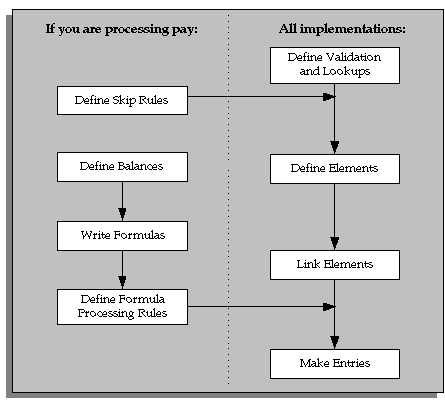
Define Validation and Lookups
Define validation for entries of any new elements you are creating.
-
To restrict compensation entries to a list of valid values, define a new Lookup Type and add Lookup Values for this new lookup.
See: Adding Lookup Types and Values, Oracle HRMS Configuring, Reporting, and System Administration.
-
To validate compensation entries using formulas, write a formula of type Element Input Validation.
See: Writing Formulas for Validation, Oracle HRMS FastFormula User Guide.
-
To create a matrix of values (such as bonus amount against years of service) for use in formulas or QuickPaint reports, set up user tables.
See: Setting Up User Tables, Columns, and Rows, Oracle HRMS Configuring, Reporting, and System Administration Guide.
Define Element Skip Rules
-
If some elements should not be processed in every payroll run, write formulas for element skip rules defining the conditions when the run should process these elements.
See: Writing Formulas for Element Skip Rules, Oracle HRMS Configuring, Reporting, and System Administration Guide.
Set Up Proration
-
If the Proration tab is available on the Element window for your localization, you can set up proration. For earnings or deductions that the payroll run should prorate when relevant factors (such as pay rates, grades, or working hours) change during a pay period, make sure you have completed the basic proration setup steps. See: Setting Up Proration, Oracle HRMS Compensation and Benefits Management Guide.
Define Elements
-
Define elements and element input values:
-
To record information about employee compensation, benefits, and equipment
-
For processing earnings and deductions. (Note that some elements for legislative deductions are predefined.)
See: Defining an Element, Oracle HRMS Compensation and Benefits Management Guide.
See: Defining an Element's Input Values, Oracle HRMS Compensation and Benefits Management Guide.
See also: Deleting an Element, Oracle HRMS Compensation and Benefits Management Guide.
-
-
Define frequency rules, if necessary, to determine the periods in which the element should be processed.
See: Defining Frequency Rules.
Define Links for Predefined and User-defined Elements
-
If the payroll costs of an element should be distributed over other elements, define a distribution set.
See: Defining an Element or Distribution Set, Oracle HRMS Compensation and Benefits Management Guide
-
Define element links to identify one or more groups of employees who are eligible to receive an element.
See: Defining Element Links, Oracle HRMS Compensation and Benefits Management Guide.
See also: Running the Element Link Details Report, Oracle HRMS Compensation and Benefits Management Guide.
Define Balances
Oracle Payroll has many predefined balances installed with the system. You can define other balances.
-
Define secondary element classifications.
-
Create classes of balance feeds by entering or removing secondary classifications for your elements.
-
Define user balances and create balance feeds for individual elements.
See: Defining User Balances.
See: Creating Balance Feeds for Individual Elements.
For information on uploading initial balances, please refer to the appropriate Legislative Balance Initialization technical essay.
Write Payroll Formulas
-
Oracle Payroll provides formulas for processing legislative deductions. For other elements, you can write formulas to calculate element results and other processing outcomes in payroll runs.
See: Writing Payroll Formulas for Elements, Oracle HRMS FastFormula User Guide.
Define Formula Processing and Result Rules
-
To define which formula processes an element for Active assignments (and optionally for other assignment statuses), define processing rules for the element. To specify what happens to formula results (that is, the values you include in the formula's Return statement), define formula result rules.
See: Defining Formula Processing and Result Rules.
Define Rules for Net-to-Gross Processing
If your localization supports net-to-gross processing, you can define rules for iterative processing of earnings and for excluding balances.
-
Define rules for the processing of the iterative formula. See: Defining Iterative Processing Rules, Oracle HRMS Compensation and Benefits Management Guide.
-
Specify which balances to exclude from the net-to-gross calculation. See: Excluding Balances From an Element's Grossup Calculation, Oracle HRMS Compensation and Benefits Management Guide.
Make Entries
-
For elements without Standard links, make entries of your elements for all employee who should receive them.
See: Making Manual Element Entries, Oracle HRMS Compensation and Benefits Management Guide.
Defining Frequency Rules
Recurring elements may require frequency rules to determine in which pay periods they should process. For example, a monthly deduction might be processed in the third period of the month for weekly-paid employees and in the second period of the month for employees paid on a semi-monthly basis.
It is possible to set frequency rules to process once- or twice-yearly deductions on monthly, quarterly, or semi-annual payrolls. These rules' periods then refer to periods within a year (months, quarters or half years) instead or periods within a month. However, for infrequent deductions, you may prefer to define them as nonrecurring and use BEE to make entries when required.
Use the Frequency Rules window to define or change an element's frequency rules at any time.
US and Canada Payroll only: Use the Deduction form to define or change a deduction's frequency rules.
Mexico only: Use the Element Design Wizard to define or change a deduction's frequency rules.
To define frequency rules
-
Select the name of the payroll for which you want to define frequency rules.
-
In the Date field, you can override the default date that the payroll run uses to assess the frequency rule, if required.
For example, suppose you are defining frequency rules for a monthly deduction. If you select Effective Date for a Weekly payroll and check Processing Period 1, the payroll run only takes the deduction if the run's effective date is in the first week of the month.
-
Check the boxes for the processing period or periods in which you want the element to process for each payroll.
For example, if you want a monthly deduction to process in the second week of the month for a weekly payroll, check the box under 2 for that payroll.
Notice that some periods are not available for all payrolls. For example, a bi-weekly payroll can only have, at most, three periods a month, so periods 4, 5, and 6 are not relevant to this payroll.
Defining Formula Processing and Result Rules
Use the Formula Result Rules window to associate one or more formula processing rules with an element.
At minimum, an element needs one standard processing rule. This identifies the formula the payroll run uses to process the element for employees with an Active assignment status (and a Payroll system status of Process). It is also the default formula for other assignment statuses. However, you can define other processing rules if you need to use different formulas for assignments at other statuses. For example, you could have two rules for a Wages element: Standard Wages and Paid Training Leave.
Also use this window to define how each formula result is used by the payroll run.
Correcting and Updating Processing Rules
When you add a formula result, it takes on the effective end date of its processing rule. Any date effective changes you make to existing processing rules can affect formula results as follows:
-
Update: If you update a processing rule or give it an effective end date, all the rule's currently effective and future-dated formula results automatically get identical end dates.
-
Correction: If you correct a processing rule, all its currently effective and future-dated formula results remain unchanged.
-
Future delete: If you delete all future changes scheduled for a processing rule, this also deletes any future changes scheduled for the rule's formula results.
To associate processing rules with elements
-
Set your effective date to the start date for the processing rule.
-
Select the element for which you are entering rules. The element's description and classification automatically display.
-
Click Find to display any existing processing rules for this element.
-
In the Processing Rules region, select Standard and the regular formula for the element. If you have other formulas for this element, select them and the assignment statuses you want to associate with them.
Note: If you select a formula with inputs that do not match the element, you will receive a warning message, but you can still save your rule. Remember to update the formula before running the payroll.
-
Save your entries.
To define formula result rules for each processing rule
-
Click on a processing rule to select it.
-
In the Formula Results region, select a formula result name from the list of results specified when the formula was written.
-
Select the appropriate formula result type. There are five possible types:
Direct result: This is the element's run result (if you send the result to the element's pay value), or a direct result updating another of the element's input values.
Indirect result: This result passes as an element entry to another nonrecurring element not yet processed.
Message: The formula issues messages under certain conditions. For example, a formula can check a loan repayment balance and, if the balance is zero, issue the message "Loan is repaid." You read formula messages using the View Run Messages window.
Order Indirect: This result updates the subpriority of the element you select in the Element field.
Stop: This formula result uses the Date Earned of the payroll run to put an end date on a recurring entry of this or another element (which must be defined with multiple entries not allowed.)
Update recurring entry: This result updates recurring entries of this or another element on the effective date of the payroll run. The receiving element must be defined with multiple entries not allowed unless you are passing a recurring element's entries to itself, that is updating another entry of the same element.
Important: If your result type is Update Recurring Entry, then the application inserts an entry and any future dated changes to the entry remain unchanged by the results of the current payroll run.
-
For all formula result types except Direct Result or Message, select the name of the element to which you want to pass the formula result. This element must have a processing priority causing it to process after the element sending the result.
-
For the formula result types Direct Result, Indirect Result, and Update Recurring Entry, select the input value to update.
-
If you select Message as the formula result type, select a message severity level. There are three choices:
Fatal: When a message with this severity results from your formula, the run rolls back all processing for the employee assignment.
Warning: A message with this level of severity does not affect payroll processing but warns the user of a possible problem.
Information: A message with this level of severity simply gives information.
Balances
Payroll Balances
Balances show the positive or negative accumulation of particular values over periods of time. They are fed either by the direct run results (that is, Pay Values) of elements processed in the payroll run, or by input values. For example, in North American installations, the input value Hours of the element Time Entry Wages feeds the balance Regular Hours Worked.
Balance Dimensions and Levels
Balances exist for various time dimensions, such as current run, period to date, month, quarter to date, and year to date.
Balances also exist at different levels, such as assignment level or person level. Balances for individual employee assignments are at the assignment level (in North America, they can be at the assignment level within a GRE). If your enterprise permits employees to hold more than one assignment at the same time, you can hold balances at the person level. For example, a person level Gross Earnings balance is the sum of an employee's assignment level Gross Earnings balances.
Choosing Elements To Feed a Balance
You can select elements to feed a balance in three ways:
-
Select a primary classification. The run results of all elements in the classification feed the balance. However, you must have an input value of Pay Value if you want to create a feed between an element and a balance.
-
Select a secondary classification. You choose which elements from a primary classification (such as Earnings) are to feed the balance by giving these elements a secondary classification. Again it is the run results of the elements that feed the balance.
Note: Secondary classifications are not used in the North American versions of Oracle Payroll at this time.
-
Select an individual element. You can select either the run result or an input value to feed the balance. The input value must have the same unit of measure (such as hours or number) as the balance.
You can choose any number of classifications or any number of elements to feed a balance. However you cannot use a mixture of classifications and individual elements to feed a balance. When you select an element or classification as a balance feed, you specify whether the run results (or input values) should add to or subtract from the balance.
Startup and User Defined Balances
The balances and balance feeds for the elements supplied with Oracle Payroll are present in the system when you receive it. For North American users, when you initiate earnings types, deductions and other items that process in the payroll run, the system generates the appropriate balances and balance feeds together with the necessary elements.
You can define any additional balances your enterprise requires. For example, you may require a Pensionable Earnings balance for a pension plan your enterprise offers employees.
Primary Balances
Important: You cannot have two or more elements with the same primary balance. This setup will cause incorrect elements to show up on reports or Statement of Earnings when the process uses balance reporting architecture.
You define primary balance using the following navigation:
-
Balance window (Total Compensation > Basic > Balance):
You define primary balance by selecting an element and an input value in the Primary Balance region in the Balance window. This type of balance is fed by a single element and can only be inserted if no balance feeds exist for the balance, with the exception of Balance Initialization feeds. When you create a primary balance, the associated feed is created automatically. No other feeds can be created for the balance. Note that if the Primary Balance region is disabled, then the primary balance functionality is not enabled for that localization.
-
Earnings or Deductions window:
When you create a balance, the balance gets created with name same as that of the element and the element input "Pay Value" gets added as a feed to this balance. This balance is considered as a Primary Balance for this element and can be seen from the Primary Balance field in the Element Description, Further Information window. Changing this Primary Balance in the Further Element Information will result in incorrect values to be reported. For example, Statement of Earnings (SOE) is designed to display the values based on the Primary Balance associated with the elements that are processed.
Netherlands Balance Dimensions
The following dimensions are predefined for the Netherlands. You can create additional dimensions at the assignment level, if you require them.
Social Insurance Balance Dimensions
These dimensions are assigned to each balance.
| _ASG_PTD | since the start of this payroll processing period |
| _ASG_YTD | since the start of the payroll processing year |
These dimensions are required for reporting purposes, and are not assigned to balances unless stated.
| _ASG_QTD | since the start of the tax year, reset every three months |
| _ASG_MONTH | since the start of this month |
| _ASG_ITD | inception to date |
| _ASG_RUN | run to date |
| _ASG_LQTD | Assignment Lunar Quarter to Date |
Social Insurance Type Context Balance Dimensions
These dimensions are assigned to a Social Insurance Type balance.
| _ASG_SIT_PTD | since the start of this payroll processing period |
| _ASG_SIT_YTD | since the start of the payroll processing year |
These dimensions are required for reporting purposes, and are not assigned to balances unless stated.
| _ASG_SIT_QTD | since the start of the tax year, reset every three months |
| _ASG_SIT_MONTH | since the start of this month |
| _ASG_SIT_RUN | run to date |
Person Level Balance Dimensions
| _PER_ITD | Person Inception to Date |
| _PER_PTD | Person Period to Date |
| _Per_YTD | Person Year to Date |
| _PER_QTD | Person Quarter to Date |
| _PER_PAY_SITP_PTD | Person Payroll SI Type Provider Period to Date |
| _PER_PAY_PTD | Person Payroll Period to Date |
Balance Initialization
Using the balance initialization process, Oracle HRMS enables payroll processing to take place midway through a financial year. The initialization process uploads the required balances into Oracle Payroll before mid year processing takes place. To enable processing to commence, each balance has an initial balance feed, which picks up the setup elements and input values to use as part of the balance initialization process.
| Balance Name | Setup Element | Input Name |
|---|---|---|
| Gross Salary | Setup Gross Salary | Gross Salary |
| SI Income Standard Tax | Setup SI Income | SI Income Standard Tax |
| SI Income Special Tax | Setup SI Income | SI Income Special Tax |
| SI Income Non Taxable | Setup SI Income | SI Income Non Taxable |
| SI Gross Salary Standard Tax | Setup SI Gross Salary | SI Gross Salary Standard Tax |
| SI Gross Salary Special Tax | Setup SI Gross Salary | SI Gross Salary Special Tax |
| SI Gross Salary Non Taxable | Setup SI Gross Salary | SI Gross Salary Non Taxable |
| Employee Private Health Contribution | Setup Private Health Contribution | EE Private Health Contribution |
| Employer Private Health Contribution | Setup Private Health Contribution | ER Private Health Contribution |
| Pre Tax Deductions | Setup Pre Tax Deductions | Pre Tax Deductions |
| Standard Taxable Income | Setup Taxable Income | Standard Taxable Income |
| Special Taxable Income | Setup Taxable Income | Special Taxable Income |
| Standard Tax Deduction | Setup Tax Deduction | Standard Tax Deduction |
| Special Tax Deduction | Setup Tax Deduction | Special Tax Deduction |
| Wage Saving Deduction | Setup Tax Deduction | Wage Saving Tax Deduction |
| Premium Saving Tax Deduction | Setup Tax Deduction | Premium Saving Tax Deduction |
| Wage Saving Taxable Amount | Setup Taxable Amount | Wage Saving Taxable Amount |
| Premium Saving Taxable Amount | Setup Taxable Amount | Premium Saving Taxable Amount |
| Tax Travel Allowance | Setup Tax Allowance | Tax Travel Allowance |
| Tax Sea Days Discount | Setup Tax Allowance | Tax Sea Days Discount |
| Tax ABW Allowance | Setup Tax Allowance | Tax ABW Allowance |
| Tax WAO Allowance | Setup Tax Allowance | Tax WAO Allowance |
| Tax Total ZVW Contribution | Setup Tax Allowance | Tax Total ZVW Contribution |
| Tax ABW Allowance Stoppage | Setup Tax Allowance Stoppage | Tax ABW Allowance Stoppage |
| Foreigner Rule Standard Tax Adjustment | Setup Foreigner Rule Adjustment | Foreigner Standard Tax Adjustment |
| Foreigner Rule Special Tax Adjustment | Setup Foreigner Rule Adjustment | Foreigner Special Tax Adjustment |
| Foreigner Rule SI Income Standard Adjustment | Setup Foreigner Rule Adjustment | Foreigner SI Income Standard Adjustment |
| Foreigner Rule SI Income Special Adjustment | Setup Foreigner Rule Adjustment | Foreigner SI Income Special Adjustment |
| Foreigner Rule SI Income Non Tax Adjustment | Setup Foreigner Rule Adjustment | Foreigner SI Income Non Adjustment |
| Foreigner Rule SI Gross Standard Adjustment | Setup Foreigner Rule Adjustment | Foreigner SI Gross Standard Adjustment |
| Foreigner Rule SI Gross Special Adjustment | Setup Foreigner Rule Adjustment | Foreigner SI Gross Special Adjustment |
| Foreigner Rule SI Gross Non Tax Adjustment | Setup Foreigner Rule Adjustment | Foreigner SI Gross Non Adjustment |
| Wage in Money Tax SI | Setup Tax SI | Wage in Money Tax SI |
| Wage in Kind Tax SI | Setup Tax SI | Wage in Kind Tax SI |
| Tips and Fund Payments Tax SI | Setup Tax SI | Tips and Fund Payments Tax SI |
| Wage in Money Tax Only | Setup Tax Only | Wage in Money Tax Only |
| Wage in Kind Tax Only | Setup Tax Only | Wage in Kind Tax Only |
| Labour Tax Reduction | Setup Labour Tax Reduction | Labour Tax Reduction |
| Employee Pension Contribution | Setup Pension Contribution | Employee Pension Contribution |
| Employer Pension Contribution | Setup Pension Contribution | Employer Pension Contribution |
| Employee Savings Contribution | Setup Savings Contribution | Employee Savings Contribution |
| Employer Savings Contribution | Setup Savings Contribution | Employer Savings Contribution |
| Net Employee SI Contribution | Setup Social Insurance | Net Employee SI Contribution |
| Employee SI Contribution Standard Tax | Setup Social Insurance | EE SI Contribution Standard Tax |
| Employee SI Contribution Special Tax | Setup Social Insurance | EE SI Contribution Special Tax |
| Employee SI Contribution Non Taxable | Setup Social Insurance | EE SI Contribution Non Taxable |
| Employer SI Contribution | Setup Social Insurance | ER SI Contribution |
| Employer SI Contribution Standard Tax | Setup Social Insurance | ER SI Contribution Standard Tax |
| Employer SI Contribution Special Tax | Setup Social Insurance | ER SI Contribution Special Tax |
| Employer SI Contribution Non Taxable | Setup Social Insurance | ER SI Contribution Non Taxable |
| Social Insurance Days | Setup Social Insurance | Social Insurance Days |
| Real Social Insurance Days | Setup Social Insurance | Real Social Insurance Days |
Netherlands Balances
The following tables list balances specific to the Netherlands:
| Balance Name | Description |
|---|---|
| Retro Standard Taxable Income | Retro changes to standard taxable income made in the current year |
| Retro Standard Taxable Income Current Quarter | Retro changes to standard taxable income made in the current quarter |
| Retro Special Taxable Income | Retro changes to special taxable income made in the current year |
| Retro Standard Tax Deduction | Retro changes to standard tax deduction made in the current year |
| Retro Standard Tax Deduction Current Quarter | Retro changes to standard tax deduction made in the current quarter |
| Retro Special Tax Deduction | Retro changes to special tax deduction in made the current year |
| Retro Beneficial Rule Special Tax Adjustment | Retro changes to beneficial rule special tax adjustment made in the current year |
These balances hold the changes to taxable income and tax deductions, for retrospective changes made in the current year.
| Balance Name | Description |
|---|---|
| Retro SI Gross Salary Standard Tax | Retro changes to SI gross salary subject to standard tax |
| Retro SI Gross Salary Special Tax | Retro changes to SI gross salary subject to special tax |
| Retro SI Gross Salary Non Taxable | Retro changes to SI gross salary that is not subject to tax |
| Retro SI Income Standard Tax | Retro changes to SI Income subject to standard tax |
| Retro SI Income Special Tax | Retro changes to SI Income subject to Special Tax |
| Retro SI Income Non Taxable | Retro changes to SI Income that is not subject to tax |
These balances hold the respective changes to SI Income and SI Gross Salary, for retrospective changes made in the current year
| Balance Name | Description |
|---|---|
| Retro Foreigner Rule Standard Tax Adjustment | Retro changes to foreigner rule standard tax adjustment made in the current year |
| Retro Foreigner Rule Special Tax Adjustment | Retro changes to foreigner rule special tax adjustment made in the current year |
| Retro Foreigner Rule SI Income Standard Adjustment | Retro changes to foreigner rule SI income standard adjustment made in the current year |
| Retro Foreigner Rule SI Income Special Adjustment | Retro changes to foreigner rule SI income special adjustment made in the current year |
| Retro Foreigner Rule SI Income Non Tax Adjustment | Retro changes to foreigner rule SI income non taxable adjustment made in the current year |
| Retro Foreigner Rule SI Gross Standard Adjustment | Retro changes to foreigner rule SI gross standard adjustment made in the current year |
| Retro Foreigner Rule SI Gross Special Adjustment | Retro changes to foreigner rule SI gross special adjustment made in the current year |
| Retro Foreigner Rule SI Gross Non Tax Adjustment | Retro changes to foreigner rule SI gross non taxable adjustment made in the current year |
These balances hold changes to foreigner rule adjustments, for retrospective changes made in the current year.
| Balance Name | Description |
|---|---|
| Retro Net Employee SI Contribution | Retro changes to net employee SI contribution made in the current year |
| Retro Employee SI Contribution Standard Tax | Retro changes to net employee SI contribution subject to standard tax, made in the current year |
| Retro Employee SI Contribution Special Tax | Retro changes to net employee SI contribution subject to special tax, made in current year |
| Retro Employee SI Contribution Non Taxable | Retro changes to net employee SI contribution that is non taxable, made in the current year |
| Retro Employer SI Contribution | Retro changes to net employer SI contribution made in the current year |
| Retro Employer SI Contribution Standard Tax | Retro changes to net employer SI contribution subject to standard tax, made in the current year |
| Retro Employer SI Contribution Special Tax | Retro changes to net employer SI made in the current year |
| Retro Employer SI Contribution Special Tax | Retro changes to net employer SI contribution subject to special tax, made in the current year |
| Retro Employer SI Contribution Non Taxable | Retro changes to net employer SI contribution that is non taxable, made in the current year |
These balances hold the changes to SI contributions, for retrospective changes made in the current year.
| Balance Name | Description |
|---|---|
| Retro Employee Private Health Contribution | Retro changes made to the employee private health contribution |
| Retro Employer Private Health Contribution | Retro changes made to the employer private health contribution |
These balances hold the retrospective changes to private health insurance.
| Balance Name | Description |
|---|---|
| Retro Social Insurance Days | Retro changes made to the Social Insurance Days |
| Retro Real Social Insurance Days | Retro changes made to the Real Social Insurance Days |
These balances hold the retrospective changes to SI days and real SI days, for including in the current period.
| Balance Name | Description |
|---|---|
| Wage Tax Subsidy Base Salary | Salary for use in determining wage tax subsidies |
| Wage Tax Subsidy Working Hours | Working hours for use in determining wage tax subsidies |
These balances hold salary and working hours information.
| Balance Name | Description |
|---|---|
| Wage Tax Subsidy Low Wages | Wage tax subsidy due to low wages |
| Wage Tax Subsidy Long Term Unemployed | Wage tax subsidy for the long-term unemployed |
| Retro Wage Tax Subsidy Long Term Unemployed | Retrospective changes to wage tax subsidy for long-term unemployed |
| Wage Tax Subsidy Education | Wage tax subsidy for education |
| Retro Wage Tax Subsidy Education | Retrospective changes to wage tax subsidy for education |
| Wage Tax Subsidy Parental Leave Hours | Parental leave hours for use in determining wage tax subsidies |
| Wage Tax Subsidy Paid Parental Leave | Wage tax subsidy for paid parental leave |
| Retro Wage Tax Subsidy Paid Parental Leave | Retrospective changes to wage tax subsidy for paid parental leave |
These balances hold values for the various wage tax subsidies.
| Balance Name | Description |
| Retro Holiday Allowance Taxable Income | The Retro Holiday Allowance Taxable Income holds retrospective changes. |
This balance holds the retrospective changes to the holiday allowance taxable income.
| Balance Name | Description |
| SI Cumulative Employee Threshold | Cumulative social insurance threshold for the employee |
| SI Cumulative Employer Threshold | Cumulative social insurance threshold for the employer |
| SI Cumulative Max Salary | Cumulative maximum SI salary |
| Retro SI Cumulative Employee Threshold | Retrospective cumulative social insurance threshold for the employee |
| Retro SI Cumulative Employer Threshold | Retrospective cumulative social insurance threshold for the employer |
| Retro SI Cumulative Max Salary | Retrospective cumulative maximum SI salary |
These balances hold the running total of the year to date amounts for Threshold (employee and employer) and Max SI Salary.
| Balance Name | Description |
| IZA Income Standard Tax | IZA income subject to standard tax |
| IZA Income Special Tax | IZA subject to special tax |
| IZA Income Non Taxable | IZA income not subject to tax |
| Retro IZA Income Standard Tax | Retrospective changes to IZA income subject to standard tax |
| Retro IZA Income Special Tax | Retrospective changes to IZA income subject to special tax |
| Retro IZA Income Non Taxable | Retrospective changes to IZA income not subject to tax |
These balances, including retrospective ones, hold various IZA tax balances with empty feeds to be set up by the user.
Note: It is the users responsibility to set up the feeds for the IZA income balances - IZA Income Standard Tax, IZA Income Special Tax and IZA Income Non Taxable.
| Balance Name | Description |
| IZA Maximum Income Base | IZA maximum income base |
This balance holds the yearly running total for the maximum IZA income base.
| Balance Name | Description |
| IZA Adjusted Income Standard Tax | IZA adjusted income subject to standard tax |
| IZA Adjusted Income Special Tax | IZA adjusted income subject to special tax |
| IZA Adjusted Income Non Taxable | IZA adjusted income not subject to tax |
| Retro IZA Adjusted Income Standard Tax | Retrospective changes to IZA adjusted income subject to standard tax |
| Retro IZA Adjusted Income Special Tax | Retrospective changes to IZA adjusted income subject to special tax |
| Retro IZA Adjusted Income Non Taxable | Retrospective changes to IZA adjusted income not subject to tax |
These balances, including retrospective ones, hold the adjusted income as a result of part time or individual adjustments.
| Balance Name | Description |
| Employee IZA Contribution | Employee IZA contribution |
| Employer IZA Contribution Standard Tax | Employer IZA contribution subject to standard taxation |
| Employer IZA Contribution Special Tax | Employer IZA contribution subject to special taxation |
| Employer IZA Contribution Non Taxable | Employer IZA contribution not subject to taxation |
| Retro Employee IZA Contribution | Retrospective changes to employee IZA contribution |
| Retro Employer IZA Contribution Standard Tax | Retrospective changes to employer IZA contribution subject to standard taxation |
| Retro Employer IZA Contribution Special Tax | Retrospective changes to employer IZA contribution subject to special taxation |
| Retro Employer IZA Contribution Non Taxable | Retrospective changes to employer IZA contribution not subject to taxation |
These balances are required to hold the hours worked in a period.
| Balance Name | Description |
| IZA Working Hours | Working hours for use in the IZA calculation |
This balance holds the hours worked in a period.
| Balance Name | Description |
| IZA Multi Assign Working Hours | Working hours for use when processing multi assignments in the IZA calculation |
This balance handles working hours for previous assignments.
Note: The IZA Working Hours balance is used to adjust the contribution for incidental workers and part time employees. The calculation only obtains values for working hours from this new time balance if the balance has a value greater than zero, otherwise the value defaults from the individual working hours at assignment level.
| Balance Name | Description |
| National Holiday Gift Taxable Amount | Taxable national holiday gifts amount subject to flat-rate tax |
| Pre Pension Taxable Amount | Taxable prepension scheme amount subject to flat-rate tax |
| Single Rate Exceptional Payment Taxable Amount | Taxable exceptional payment amount subject to single-rate, flat-rate tax |
| Single Rate Special Target Taxable Amount | Taxable amount for special-target payments subject to single-rate, flat-rate tax |
| Gross Up Rate Exceeding Allowance Taxable Amount | Taxable amount for exceeding allowances subject to gross-up-rate, flat-rate tax |
These balances hold the income that determines whether a particular type of flat-rate taxation applies. Ensure that you set up the appropriate feeds for these balances.
| Balance Name | Description |
| National Holiday Gift Tax Deduction | Employer flat-rate-tax deduction for national holiday gifts |
| Pre Pension Tax Deduction | Employer flat-rate-tax deduction for prepension schemes |
| Single Rate Exceptional Payment Tax Deduction | Employer flat-rate-tax deduction for single-rate, exceptional payments |
| Single Rate Special Target Tax Deduction | Employer flat-rate-tax deduction for single-rate payments with a special target |
| Gross Up Rate Exceptional Payment Tax Deduction | Employer flat-rate-tax deduction for gross-up-rate, exceptional payments |
| Gross Up Rate Exceeding Allowance Tax Deduction | Employer flat-rate-tax deduction for payments exceeding allowances that fall under gross-up-rate tax |
| Major Issue Flat Rate Tax Deduction | Employer flat-rate-tax deduction for major issues |
| Retro Wage Saving Tax Deduction | Retrospective employer flat-rate-tax deduction for wage saving schemes |
| Retro Premium Saving Tax Deduction | Retrospective employer flat-rate-tax deduction for premium saving schemes |
| Retro National Holiday Gift Tax Deduction | Retrospective employer flat-rate-tax deduction for national holiday gifts |
| Retro Pre Pension Tax Deduction | Retrospective employer flat-rate-tax deduction for prepension schemes |
| Retro Single Rate Exceptional Payment Tax Deduction | Retrospective employer flat-rate-tax deduction for single-rate, exceptional payments |
| Retro Single Rate Special Target Tax Deduction | Retrospective employer flat-rate-tax deduction for single-rate payments with a special target |
| Retro Gross Up Rate Exceptional Payment Tax Deduction | Retrospective employer flat-rate-tax deduction for gross-up-rate, exceptional payments |
| Retro Gross Up Rate Exceeding Allowance Tax Deduction | Retrospective employer flat-rate-tax deduction for payments exceeding allowances that fall under gross-up-rate tax |
| Retro Major Issue Flat Rate Tax Deduction | Retrospective employer flat-rate-tax deduction for major issues |
For further information on balances, see: Payroll Balances
| Balance Name | Description |
|---|---|
| Discount for Hired Young Employees | Balance that feeds from Retro Discount for Hired Young Employees element. |
| Retro Discount for Hired Young Employees element. | Balance that feeds from Retro Discount for Hired Young Employees element. |
These balances hold the employer discount amount for hiring young employees. Ensure that you set up the appropriate feeds for these balances.
Defining Secondary Element Classifications
Oracle Payroll users can define secondary classifications to create subsets within primary classifications. You decide which elements, from a primary classification, are in each secondary classification, then you use the secondary classification to feed balances.
Note: If you are an HR-only user, you cannot define secondary classifications. For more information on user types and the associated HR: User Type profile option, see: User Profiles, Oracle HRMS Configuring, Reporting, and System Administration Guide.
To create secondary element classifications
-
Query a primary element classification. The check box indicates whether it is for nonpayment elements. These are elements that do not feed the Payments balance.
On the Priority, and Costing tabs, you can view the following information about the classification:
Priority: The processing range displays together with the default priority.
Costable: If this check box is checked, you can select all costing options on the element link for elements of this classification, including Not Costed.
Distributable: If this check box is checked, you can create a distribution set from elements of this classification over which you can distribute costs.
Debit or Credit: These option buttons display the cost type for elements in the classification, that is, whether the accounts they feed are to be debited or credited.
On the Frequency Rules tab, you can view the following information about the classification:
Enabled: If this check box is checked, you can define frequency rules for elements of this classification. The payroll run uses a frequency rule to determine in which pay periods it processes a recurring element.
Date: The date the payroll run uses, by default, to assess frequency rules in your localization. You can select a different date when you define a frequency rule.
-
Enter a unique name for the secondary classification you want to associate with the displayed primary classification. You can also add a description.
-
Select the Default check box if you want all elements in the primary classification to be in the secondary classification by default. Then, if there are any exceptions, you must manually remove these elements from the secondary classification. You can do this at any time using the Balance Feed Control window, which opens from the Element window.
Note: For some legislations, Oracle Payroll has already defined a number of secondary classifications. Some of these are default classifications, but not all. You cannot delete these classifications, and you cannot delete them from the Balance Feed Control window for predefined elements.
Creating Balance Feeds for Individual Elements
Use the Balance Feeds window to select balances to be fed by the input values of an element. Balances are either fed by whole classifications of elements or by individual elements, but not by both. Therefore, in this window you cannot select balances that are fed by classifications. You can query a balance in the Balance window and choose the Classifications button to view the list of classifications that feed it.
You can use an element to feed as many balances as you require.
To create balance feeds for one element
-
Set your effective date to when you want the balance feed to start.
-
Enter or query the element in the Element window and choose the Balance Feeds button.
-
In the Balance Feeds window, select the input value that you want to feed the balance with.
The list displays all the input values defined for the element. These input values may have different units of measure. When you select an input value its unit of measure displays in the Units field. To feed a balance with the element's direct run result, select Pay Value.
-
Select the balance you want the input value to feed.
The list restricts your choice to balances having the same unit of measure as the input value you selected.
-
Select Add or Subtract for the balance feed.
Note: Secondary classifications and balance feed controls currently do not apply to the US version of Oracle Payroll.
Creating Classes of Balance Feeds
In the Balance Feed Control window, you can classify an element using secondary classifications. These determine the balances that the element feeds. You can query a balance in the Balance window and choose the Classifications button to view the list of classifications that feed it.
To select or remove secondary element classifications
-
Set your effective date to when you want the element to begin feeding the balances that the secondary classifications feed.
-
Enter or query the element in the Element window and choose the Balance Feed Control button.
-
In the Balance Feed Control window, delete any default secondary classifications you do not require for the element.
When this window opens, it displays any default secondary classifications for the element's primary classification. Unless they are predefined, you can delete any of these classifications, and you can change their effective start dates.
-
Select any non-default secondary classifications you require.
Defining User Balances
Defining a balance includes defining its feeds and dimensions. When selecting feeds for the balance you have to choose between specifying element input values directly, and selecting element classifications to determine the feeds. You cannot choose both methods together.
You can group similar balances - such as all earnings balances - in a single category for quicker and easier processing. Each localization has a defined set of categories. If there are no categories in the list of values, this means your legislation is not yet using the category functionality.
Balances often share a common relevancy to certain assignments. In some localizations, you can define base balances to imply a relationship between the balances that can be relied upon when processing and reporting. For example, "Loan Repayment" could be the base balance for "Loan Repayment Arrears".
You define balances in the Balance window.
To define a user balance
-
Do one of the following:
-
Enter a unique name and a reporting name for the new balance. If you do not provide a reporting name, the first seven characters of the balance name appear on reports.
-
Query any user balances you want to change.
-
-
Optionally, select a balance category in the Category field.
Australian Users: Attach all user-defined balances to the relevant balance category and to the _ASG_RUN and _ASG_YTD dimensions to populate the run balances. You must attach all user-defined allowance balances required to be reported individually on the Payment Summary to the Balance Category of Allowance and to the _ASG_LE_RUN and _ASG_LE_YTD dimensions.
New Zealand Users: You must assign a balance category for each element that you define.
-
Optionally, select a Base Balance.
-
Enter the unit of measure for the balance. The choices are days, hours (listed in different formats), integer, money and number. If you select money as the unit you must also select a currency.
Note: Do not select the Use for Remuneration check box. This displays the balance that has been predefined as the Remuneration balance. Only one balance within a legislation can have this value.
-
To define a primary balance - one fed by a single element - select an element and input value in the Primary Balance region (if this region is available for your localization).
-
Go to the Balance Feeds window or the Balance Classifications window.
In the Balance Feeds window:
-
Set your effective date to the start date for the balance feeds.
-
Select one or more elements to feed the balance. Only those elements whose input values have the same unit of measure as the balance are listed.
When you select an element, its classification is displayed. You can select elements with different classifications.
-
Select the input value that is to feed the balance.
For most payroll balances select Pay Value so that the element's run result feeds the balance.
-
Select Add or Subtract for the balance feed.
In the Balance Classifications window:
-
Select one or more element classifications and select Add or Subtract for each. The run results of all elements in the classification will feed the balance.
The list includes all the primary and secondary element classifications that are valid for this balance. If you select a secondary classification, you cannot also select its parent primary classification.
Note: Secondary classifications are not used in the North American or Singapore versions of Oracle Payroll at this time.
Balance Dimensions Window
-
-
Choose the Dimensions button.
-
Select the dimensions you require.
New Zealand Users: For each new balance, you must attach the balance dimension _ASG_RUN for it to generate run balances.
Australian Users: Select the _ASG_RUN and _ASG_YTD dimensions for all user-defined balances. You must attach the _ASG_LE_YTD and _ASG_LE_RUN dimensions to the allowance balances required in the Payment Summary reports.
You can remove any dimension previously selected for a user-defined balance. You can also add dimensions to the startup balances included with your system, and later remove these additional dimensions. However, you cannot remove the dimensions that were predefined for the startup balances.
Note: To hold balances for a fiscal year that is different from the calendar year, you must supply the fiscal year start date for your Business Group.
-
Optionally, select the Grossup Balance check box for one of the dimensions, to make the balance eligible for grossup.
UK users: If you want to make the balance eligible for grossup, you must select this check box for the _ASG_RUN dimension.
Initial Balance Feed Window
-
Choose the Initial Feed button.
-
In the Initial Balance Feed window you can see details of the element and input value used for the Initial Balance feed. This feed is defined by implementation consultants prior to performing an initial balance upload at implementation time.
Balance Attributes window
-
Choose the Attributes button.
-
Select an attribute definition and a dimension.
Balance attributes identify which balances can be used in which reports. Attributes can be predefined by localizations, created as a result of predefined defaults, or you can enter them in this window.
Note: For UK SOE Balances, ensure you attach the attribute to the Balances1 segment in the Business Group Information. Attach the attribute to each balance you want to display on the Online SOE. For every balance with an attached attribute, you must add individual balance to the SOE Details Information (in the Business Group Information).
The balances you attach to the SOE Details Information are defined at business group level, hence even if you change the user category profile it will not have any result on the data defined in the SOE Details Information.
Additional Information: Saudi Users: Oracle Payroll provides Saudi SOE Balance Attributes to view the SOE report. You can use the predefined balance attributes or create your own balance attributes.