Payroll Management
Year End Adjustment Processing Overview
The Year End Adjustment (YEA) processing in Oracle Payroll calculates the annual tax to be paid by an employee at the end of year. This calculation adjusts the pre-paid taxes deducted from the employee's monthly payroll, and is based on the annual taxable earnings that has already been paid by the employee in the same calendar year.
This process creates mMedia files (magnetic tape files) and sends the files to the National Tax Service (NTS) as per the mandatory legislative requirement.
The following are some of the business advantages of having a Year End Adjustment process:
-
Employers can comply with the requirements of National Tax Office reporting.
-
Oracle Payroll provides a process that captures the necessary data, and performs validation to make sure that the data is in the correct format before you forward it to the tax office. This validation avoids costly and time-consuming errors.
The YEA process involves the following activities:
-
Entering YEA Data
-
Generating the YEA Employee Reclaim Sheet Report
-
Processing YEA Batch Balance Adjustment and Archive
-
Querying YEA Results
-
Generating YEA E-File and Other YEA Reports
Complete each Year End Adjustment processing phase in the correct order.
Normal Year End Adjustment Process
Process the Normal YEA at the beginning of each calendar year for all employees in your enterprise.
Interim Year End Adjustment Process
Run the Interim YEA process during the year, for those employees who leave the enterprise without completing a year's service. You run this process after running the final monthly payroll, but before you calculate the employee's separation pay.
You add the resulting balance to the employee's total earnings. The next enterprise that employs the employee will complete this process. You can include the interim YEA result in the same magnetic tape file as the YEA calculation.
The Interim YEA and Normal YEA are mutually exclusive: you can only run one process on a payroll in a calendar year for an assignment. To readjust the tax amount for an assignment after running the Normal YEA process, run the Re-YEA process.
Re-YEA Process
If the NTS informs your enterprise that some employees have invalid YEA balances, you rerun the YEA process for those employees to recalculate their YEA.
Processing YEA
Oracle Payroll enables you to process Year End Adjustments (YEA) by managing and adjusting balances, and archiving employee and employer data for a specific year and Government Reporting Entity (GRE). Once archived, this data is available for end of year reporting, and for regenerating year end reports.
The Year End Adjustment process consists of the following two steps:
-
YEA Balance Adjustment and Archive
-
Rollback
See Also:Running the YEA Balance Adjustment and Archive Process
See Also:Running the Rollback Year End Adjustment
Adjusting and Retrying Records
You do not need to rerun the entire process. If an employee's record changed after you ran the YEA process, you can rerun the YEA process for that employee. In instances where multiple employees' balances changed, it may be easier to roll back the YEA process and rerun it to include the balance updates.
If a GRE does not have any employees in it, then the application archives the enterprise's data when you run the Year End Adjustment Process for that GRE. In this case, you cannot re-archive this data through the Retry Payroll Process. You must roll back the process, and rerun the Year End Adjustment Process.
Extracting YEA Data
Using the NTS produced PDF, Oracle enables authenticating, extracting, and uploading the YEA data as XML data on to the system. Administrators or employees can access NTS web service using self-service to import the YEA information as PDF files, upload to temporary tables and make changes, if required. The PDF files are then validated internally and used for YEA processing. This process minimizes manual entries and errors.
Extracting the YEA Data as XML files involves:
-
Employees or YEA administrators import the original YEA information as PDF from the NTS locally on their systems.
-
The application internally validates the generated XML data and associates with correct assignment and target year. This process involves validating the PDF and generating the XML Data from the PDF with NTS Java API.
-
Employees or administrators upload the XML Data to either KR YEA temporary table (Interim Temp Data for self-service) or Assignment EIT YEA calculation to perform YEA processing. The generated E-files are later submitted to NTS.
-
Using the KRYear End Adjustment PDF Upload SS process, users can extract the XML data from PDF file and upload into tables.
Payroll Payment and Distributions
You can use Oracle Payroll to calculate the payments and distributions for all your employees
Can you verify that payments have been made?
Yes. Oracle Payroll is fully integrated with Oracle Cash Management. This enables you to use Oracle Cash Management to verify that payments have been cashed. Reconciliation can be applied to payroll checks/cheques and third party checks/cheques. You can identify which checks/cheques have been cleared and the date on which they were cleared. You can also view a reconciliation report which shows if voided checks/cheques appear to have been cashed.
Can Oracle Payroll handle different pay frequencies?
Yes--you can set up different pay frequencies, for example weekly or monthly, so that you can pay different sets of employees at different intervals. Each payroll can only have a single pay frequency and you must set up at least one payroll for each pay frequency that you define.
Multiple payrolls in a Business Group
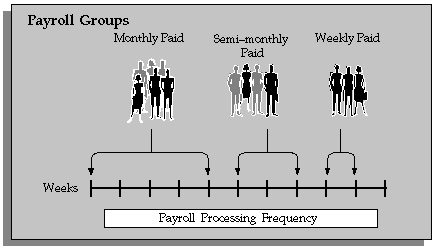
Note: Semi-monthly is not a valid frequency for UK payroll users.
Can you group employees according to payroll categories in your organization?
You can assign people to any work structure such as an employment category or a particular location. You can also define a special grouping for your organization. For example, you can create a group to indicate membership of a union.
Can you set up a payroll to process multiple assignments for an employee?
Yes. If the Multiple Assignment Prepayments has been enabled for your localization, you will see the Multiple Assignment check box on the Payroll window. The process is activated by selecting the Multiple Assignment check box.
Do you have flexible control over payment methods?
You can define a payroll to include different types of payment method - for example, payment by bank transfer, payment by check/cheque, and so on. When you process the payroll you can then pay the set of employees for that payroll in any of the following ways:
-
All employees receive payment by a single default payment method for their payroll.
-
Employees receive payment by a combination of the payment methods that you have defined for their payroll.
-
Individual employees receive payment that can be distributed between the defined payment methods in proportions different from those applying to other employees belonging to the same payroll.
Can you model your payslip?
Yes, you can model your payslip, if the Payslip Modeling functionality is enabled for your localization. Please contact your system administrator to check if this functionality is available for your localization.
Employees and payroll administrators can model a paycheck/payslip by running a mock payroll run.
Payment and Distributions
Cash Management and Oracle Payroll
Oracle Cash Management manages and controls the enterprise cash cycle. The Cash Management auto reconciliation matches Oracle Payroll against bank statement lines if the transaction meets the following criteria:
-
The Oracle Payroll payment number matches the statement line payment number.
-
The Oracle Payroll payment amount matches the statement line payment amount.
Cash Management accesses a view of payments generated by Oracle Payroll and compares it against the information on the bank statement. This process generates error messages on mismatched transactions.
Each time a new payment method is created, the bank details transfer to Oracle Accounts Payable. When defining a payment method, you must enter the GL Cash Account field to work with Cash Management.
Important: Because payment method details are passed to Accounts Payable from Payroll, it is important to ensure that you are entering this information correctly. If you inadvertently enter incorrect details, you could end up with reconciliation issues later.
Cash Management is available only for the Payroll payment methods of checks/cheques and electronic fund transfers (such as NACHA in the U.S, Direct Deposit in India).
Important: If you want to use Cash Management fully, you must install Oracle Accounts Payable and Oracle Accounts Receivable due to the interdependency of the products. All accounting functions take place in Accounts Payable and Accounts Receivable, and Cash Management provides the engine for reconciliation and forecast.
Running the Bank Transfer Report
Run the Bank Transfer report to produce a deposit advice in the correct format. Once you transfer the advice to the bank, the bank deposits the payments directly into the worker's account.
You run the Bank Transfer report from the Submit Requests window.
To run the Bank Transfer report
-
In the Name field, select KR Bank Transfer. The Parameters window opens.
-
Select the name of the payroll that you want to include in the deposit advice, otherwise leave this field blank to include all payrolls in the consolidation set in the deposit advice.
-
If you did not select a payroll in the previous step, select a consolidation set. If you selected a specific payroll, you can either accept the default consolidation set, or select another one.
-
Enter the effective start and end dates for the time span that the deposit advice must cover.
-
Select the default payment method, Direct Deposit.
-
Enter the transaction or the direct deposit date. This date appears on the magnetic tape that you send to the bank.
-
Select the appropriate character set to display the report in the format you require.
-
Choose the Submit button.
Running the Payslip Report
Run this report to generate a pay advice for all workers for a specified payroll and period. You run it after completing the pre-payments process for a payroll.
You run the Payslip report from the Submit Requests window.
To run the Payslip report
-
In the Name field, select Payslip (Korea). The Parameters window opens.
-
Select the payroll to process.
-
Enter the period and the run type for which you want to generate the pay advice.
-
Select the business place to generate a pay advice for only those workers who belong to the selected business place. If you leave the field blank, the application will generate a pay advice for workers in the all the business places.
-
Enter a worker's assignment number to generate a pay advice for the specific worker assignment, otherwise leave the field blank to generate multiple pay advices for all worker assignments.
-
Use the Sort Order fields to order the run report by Business Place and Full Name.
-
Choose the Submit button.