
Oracle® Insurance Rules Palette 9.4.0.0 E18894_01
Codes are used for consistency, performance and flexibility purposes. Codes are two digit numeric values categorized by purpose and stored in the Code Names folder. The Code Names folder has subfolders that store the various codes according to their purpose. For example, all the codes for roles on a policy are stored in the folder called AsCodeRole.
Certain rules have elements that specifically use the codes found in the Code Names folder. By using numeric codes instead of names when configuring, you can easily change the name of the code in one place. Every instance where that code appears will be changed as well. Using two characters also saves performance time and space in the database.
When configuring rules in the Rules Palette, you will notice drop-down boxes labeled TYPE with look-up links that display the codes associated with the task you are configuring. For example, roles on a policy such as insured, beneficiary, etc., each have a code in the Code Names folder under AsCodeRoles. When configuring for an owner you will use the associated code of 01. If the company decides to rename the owner role to policy owner, then this will only need to be done in the Codes Name folder instead of everywhere it was used in the configuration.
The Rules Palette provides dynamic code editing capabilities and the ability to add, edit or delete the code values that are stored in the AsCode table. This functionality is accessible via the Admin Explorer window in the Administration folder. Only users with the proper security roles can update the codes and make modifications using the code-editing functionality. Security roles will be determined by your Security Manager. Refer to the section on Security for more information on assigning Security Roles.

Code Names Folder in Admin Explorer
Note: When a code is checked-in, none of the code-editing functionality is enabled. You must check-out the code from the Admin Explorer Code Names folder in order to add/edit codes.
Open Admin Explorer and expand the Administration folder.
Right-click on the Code Names subfolder.
Select New Code Name.
Enter your new code name,
prefixed with AsCode. The
system will not let you save a code without the AsCode prefix in the code
name. Once the code is entered correctly, the Finish
button becomes enabled. 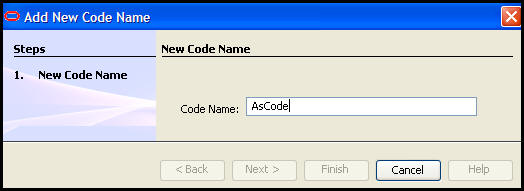
New Code Wizard
Click Finish.
Note: By default, your new code name will be checked-in. You must check it out in order to edit it.
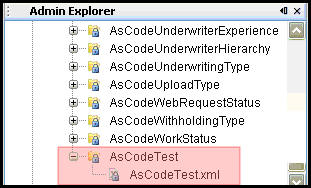
New Code Displayed Under Code Names Node
The following options are available in the Codes pane of any existing code name and will also be available for any new code names you add. The functionality will become enabled as soon as you check-out the desired code name.
Note: When code names and values are added, a Translation window will display upon Check-in. At least one translation must be added for each code value.
Option | Description |
|---|---|
Code Value | The numeric value of the code. |
Short Description | A short description of the code. |
Long Description | A longer, more detailed description of the code. |
System Indicator | This denotes a special type of system code. Default for this option is unchecked. |
Edit | Selecting this checkbox allows you to edit a code within a particular code name. When you add a new code, the edit checkbox defaults to checked and the code will appear highlighted in blue. If you select the Edit checkbox on an existing (not new) code, it will become highlighted in green. |
Selecting this checkbox allows you to delete a code from the particular code name you have checked out. This code will become highlighted in red when the checkbox is selected. | |
Add | The Add button allows you to add a new code to the particular code name you have checked-out. When you add a new code, a new code line will appear in the codes pane and it will be highlighted in blue with the Edit checkbox defaulting to checked. |
The code-editing functionality uses the following color coding (highlighting) to identify the status of a particular code in a code name.
Code | Task |
|---|---|
Green | Edit an existing code (not new). |
Blue | Add a new code and edit while new. |
Red
| Delete a code. |
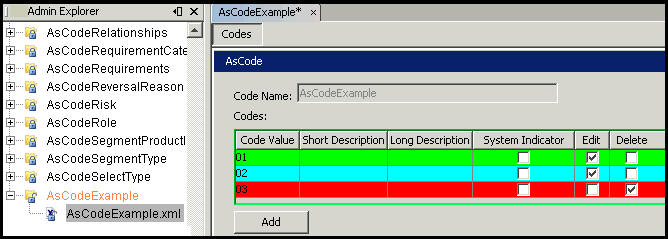
Once you check-out a code name and the Codes Editor functionality becomes enabled, you can begin your updates to the codes on the Codes pane. Editing or deleting existing code could adversely affect anything in the system that needs to access the code.
Clicking Add on the Codes pane will add a new blank row (code) and the new code appears highlighted in blue.
Double-click in the Code Value, Short Description and Long Description fields for the code in order to add information.
Select the System Indicator, Edit, and/or Delete checkboxes for that code as desired. Please see editing codes section above for details.
A translation button is available on each row to allow easy access to the Translation editor. Click the node in the row to open the translation values for the Short and Long Descriptions of the code. Make any changes and click OK to close the window and save the changes.
If changes are checked in for a Code in AsCode and the translation node is not clicked, then the Rules Palette will open the Translation Editor window so that translation values can be updated if needed. Update any values and click OK to save the changes.
Note: Deleting codes values does not remove the translation value.
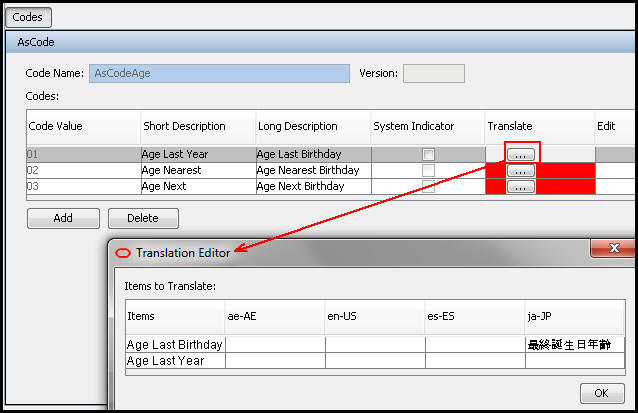
Translation Button and Translation Editor Window
Copyright © 2009, 2011, Oracle and/or its affiliates. All rights reserved. Legal Notices