Sun Blade 6000 Disk Module
Service Manual 6000 Disk Module
Service Manual |
| A P P E N D I X A |
When you need to activate an LSI RAID volume, you must temporarily remove the path through a SAS-NEM module in slot NEM 1.
This is required to make RAID volumes return with the same target ID that they had previously.
Make sure that there is a SAS-NEM in slot NEM 0 and that it is functioning properly (the Fault LED is off).
Unplug the Multi-Fabric NEM in slot NEM 1 if there is one.
Note - If you have a plain NEM, without SAS capability, in slot NEM 1 you can leave it there. |
 | Caution - Unplugging one SAS-NEM causes the loss of all secondary network connections and the secondary paths to SAS disks. |
Activate the RAID volumes by following one of these procedures:
When you have finished activating the RAID volumes, plug the SAS-NEM back into slot NEM 1, if you previously unplugged it.
The LSI RAID configuration utility that is entered from the server’s BIOS is valid for all x64 server blades and all supported operating systems.
Power-cycle your server module. The BIOS screen appears. Watch for the LSI Logic Corp. screen, soon after the opening screen.
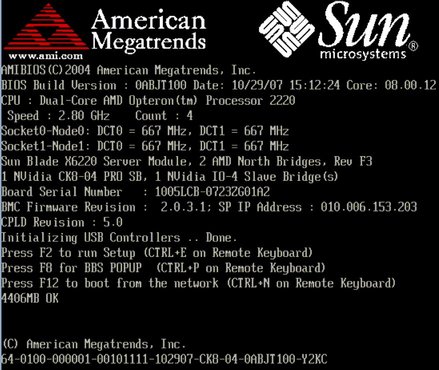
When the BIOS screen shows the LSI Logic Corp. message, press Ctrl-C to start the LSI Logic Configuration Utility.

The first screen of the utility appears after a short delay.
With the LSI 1068E adapter highlighted in the first screen, press Enter.
Use the arrow keys to select RAID Properties and press Enter.
If you have only one array, you get a new screen with a View Existing Array option.
With View Existing Array highlighted, press Enter.
The View Array screen appears.
Note - If you have two RAID arrays (volumes) you come directly to this View Array screen when you select and enter RAID Properties in Step 4. |
Use the arrow keys to select Activate Array and press Enter.
Return to the View Existing Array screen and press Alt + N to select your other array (if there is one)
Repeat steps 6 and 7 for your second array (volume), if there is one.
Exit the LSI RAID configuration utility by pressing Esc repeatedly to go back screen by screen until you can continue the boot process.
At the command line, set the auto-boot? and fcode-debug? variables to false and reset the system.
Find the path to the controller.
a) /pci@0/pci@0/pci@2/LSILogic,sas@0/disk
b) /pci@0/pci@0/pci@1/pci@0/usb@1,2/storage@1/disk
Note - You are looking for the path to the controller. For the T6320 and T6340 blades it contains the phrase “LSILogic,sas@0”. For the T6300 blade, it contains the phrase “scsi@0“. |
Activate the inactive volumes. Repeat the command to activate all inactive volumes. For example, to activate volume number 1 type:
Note - There might be more than two inactive RAID volumes, but you cannot activate more than two. |
Set the auto-boot? and fcode-debug? variables to true and reset the system.
Copyright © 2009, Sun Microsystems, Inc. All rights reserved.