| C H A P T E R 1 |
|
Features and Issues From 11-2007 to 02-2008 |
This chapter describes the new features that have been implemented and issues that have been addressed in the ILOM 2.0.x releases between November 2007 and February 2008.
TABLE 1 summarizes the ILOM features that were introduced into the firmware between November 2007 and February 2008. Refer to your platform ILOM Supplement, platform Product Notes, or other platform documentation to determine which of the features applies to a specific platform and specific ILOM firmware release.
The table also includes the Sun internal tracking number (CR) for each feature. Sun Service personnel should refer to the CR number for more information about the feature.
|
Alternative Naming Conventions Supported for Active Directory Group Information |
|
|
Maintenance --> Configuration Management Window Description Revised |
Description: A Power Monitoring feature has been added to ILOM. This feature is managed using the ILOM CLI. The Power Monitoring functionality enables you to perform the following power monitoring tasks:
For more information about the Power Management feature, see Appendix A, Power Consumption Monitoring.
Description: The ILOM Service Snapshot utility gathers service processor (SP) state data on x64 platforms. The utility is not supported on SPARC-based platforms running ILOM 2.0.x.
The ILOM Service Snapshot utility collects log files, runs various commands and collects their output, and sends the data collection as a downloaded file to a user-defined location. This utility enables you to produce a snapshot of the SP at any instant in time. You can run the utility using either the ILOM command-line interface (CLI) or the ILOM web interface. The CLI and web interface procedures follow.
To run the Snapshot utility using the ILOM CLI:
1. Log in to the ILOM CLI as Administrator or Operator.
ssh root@host_ip_address
Password: password
->set /SP/diag/snapshot/dataset=data
->set /SP/diag/snapshot/dump_uri=URI
Where data and URI are one of the following:
To run the Snapshot utility using the ILOM web interface:
1. Log in to the ILOM web interface as follows:
a. Open a browser window and enter the URL of the ILOM SP.
b. Enter your user name and password.
The ILOM web interface appears.
2. Select the Maintenance --> Data Collector tabs.
The Data Collector window appears.
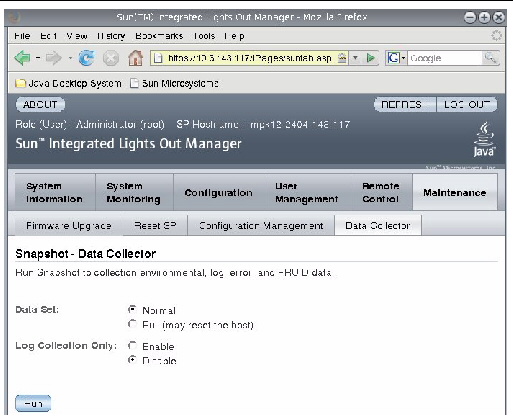
3. Select the desired Data Set radio button: Normal or Full.
Note that selecting Full may reset the system.
4. Select the desired Log Collection Only radio button: Enable or Disable.
6. In the dialog box, specify the directory to which to save the file and the file name.
The file is saved to the specified directory.
Description: The Microsoft Active Directory configured group information supports the standard Distinguished Name (DN) format as well as simple group names.
Group information can be configured in the following ways:
Description: The show faulty alias is available for Sun Blade 8000 Series server modules (blades) and SPARC systems only. The alias is a shortcut for the following ILOM command-line interface (CLI) command string:
-> show -o table -level all /SP/faultmgmt
The alias produces the same output as the above command. Thus, it enables users to view all active faults in the system in a concise, tabular form. For example, it produces output similar to the folllowing:
Description: The show components alias is available for SPARC systems only. The alias is a shortcut for the following command-line interface (CLI) command string:
-> show -o table -level all /SYS component_state
The alias produces the same output as the above command. Thus, it enables users to restrict the table output to a single property below each target. For example, it produces output similar to the following:
Target | Property | Value ----------+-----------------+-------------- /SYS/FRU1 | component_state | Enabled /SYS/FRU2 | component_state | Disabled /SYS/FRU3 | component_state | Enabled |
Description: The ILOM command-line interface (CLI) option, -o table, condenses the command output to table form. Previously, when you viewed faults using show -level all /SP/faultmgmt for example, several pages of output were produced for just a few faults. Now, when you use the -o table option, the output is formatted in a condensed, three-column table of targets, properties, and values. The following command example shows the new condensed, three-column output:
| Note - The default output of the -o table is DMTF-compliant. |
Description: In the ILOM web interface, the description of the Configuration Management window has been corrected, making the text more useful. Previously, the description for the Maintenance --> Configuration Management window read as follows:
“Manage the system configuration on this page. Clicking Reset Defaults will restore the system configuration to factory settings.”
This description is not correct because this window is used to manage the service processor (SP), not the system.
The corrected text for the Maintenance --> Configuration Management window is as follows:
“Manage the SP configuration. Clicking Reset Defaults will restore the SP configuration to factory settings.”
To manage the system configuration, you use Remote Control tabs in the ILOM web interface, such as Redirection, Remote Power Control, Mouse Control Settings and Diagnostics.
TABLE 2 summarizes the ILOM issues reported between November 2007 and February 2008. Refer to your platform ILOM Supplement, platform Product Notes, or other platform documentation to determine which of the issues applies to a specific platform and specific ILOM firmware release.
The table also includes the Sun internal tracking number (CR) for each issue.
Sun Service personnel should refer to the CR number for more information about the issue.
Description: Users are unable to input values in the command-line interface (CLI) that are surrounded by quotation marks. The first character of the string is dropped and the string is incorrectly parsed, which results in a bad value. You need to enclose a value within quotation marks only when the value being entered contains spaces.
Workaround: If you enclose a character string within double quotes, you have to add an extra character to parse the value correctly. For example, if you want to set the LDAP binddn value to "cn=Space Manager,dc=sun,dc=org", you would add an extra, initial character:
-> cd /SP/clients/ldap -> set binddn="Xcn=Space Manager,dc=sun,dc=org"
Description: This issue applies to x64 systems only. When using ipmiflash, the lanplus interface is recommended. The alternative interface, called bmc on Solaris and open on Linux, is not designed to handle large amounts of data. Flashing firmware using bmc or open can take over an hour, as opposed to 10 minutes or less for lanplus. For example, suppose you are using the following Linux command:
ipmiflash -I open write imagefile
Or the following Solaris command:
ipmiflash -I bmc write imagefile
Both commands should be changed to:
ipmiflash -I lanplus -H ipaddress imagefile
Where ipaddress is the service processor IP address, and imagefile is the image file being flashed.
Workaround: Use the lanplus interface when using ipmiflash to flash the firmware.
Description: The <USERNAME> value is not displayed in the User Domains table in the top level of Microsoft Active Directory using the ILOM web interface.
Workaround: Use the ILOM command-line interface (CLI) to view the <USERNAME> value. However, you can verify the <USERNAME> value in the ILOM web interface by clicking the radio button next to any User ID in the User Domains table, then clicking the Edit button.
Description: Certain logdetail trace messages and some error messages from Microsoft Active Directory do not display in the ILOM web interface. However, the logdetail trace messages are displayed correctly in the command-line interface (CLI).
Workaround: Use the ILOM CLI to display logdetail trace messages from the Microsoft Active Directory.
Description: The ILOM web interface does not allow you to remove Alternate Server configurations by setting the address to an empty string.
Workaround: Set the address to 0.0.0.0 to remove Alternate Server configurations.
Description: When using the Internet Explorer 6.0 browser, the Microsoft Active Directory’s Alternate Server Table rows are misaligned. As a result, the unset value displays as a “none” check box in Administrator-level access, and as an empty string to users with Operator-level access.
Workaround: This is a browser display issue only, and the inconsistency does not affect the functionality of the Alternate Server table.
Description: On international keyboards, when running the ILOM Remote Console application (JavaRConsole) in a Windows OS (Java 1.5, 1.6), pressing the Alt Graph key causes the keyboard to become slow or unresponsive in the JavaRConsole window, then ultimately unusable until JavaRConsole is restarted.
Workaround: Restart JavaRConsole and do not press the Alt Graph key. Instead, use the Keyboard menu drop-down list to select the Alt Graph option.
Description: When accessing the ILOM Remote Console application (JavaRConsole) using an international keyboard (non-English), certain international keyboard keys and key combinations operate incorrectly. In addition, this issue applies to some international keys that represent more than one character (for example, Shift and Alt Graph). This issue pertains to the following locales and international keyboards:
Workaround: As of January 31, 2008 all international keyboards listed above have been fixed.
This section describes errors that have been found in the Sun Integrated Lights Out Manager 2.0 User’s Guide (820-1188). Specific change request (CR) identification numbers and workarounds for the issues are provided, where available.
|
“Edit Existing IP Addresses in ILOM Using the CLI” Procedure Gives Incorrect Instruction |
|
Description: A typographical error appears in the following passage in the section titled “Edit Existing IP Addresses in ILOM Using the CLI” in the Sun Integrated Lights Out Manager 2.0 User’s Guide (820-1188-11):
set pendingipaddress=129.144.82.26
set pendingipnetmask=255.255.255.0
set pendingipnetmask=129.144.82.254
In the above passage, set pendingipnetmask= appears twice. The second instance should be set pendingipgateway=129.144.82.254.
set pendingipaddress=129.144.82.26
set pendingipnetmask=255.255.255.0
set pendingipgateway=129.144.82.254
Workaround: The correct information is documented in the latest version of the Sun Integrated Lights Out Manager 2.0 User’s Guide (820-1188).
Description: You can use the -force option in the command-line interface to specify that an action will be performed immediately. The -force option works with the start, stop and reset commands.
Workaround: The -force option is documented in the -12 version of the Sun Integrated Lights Out Manager 2.0 User’s Guide (820-1188).
Copyright © 2009 Sun Microsystems, Inc. All rights reserved.