| C H A P T E R 7 |
|
Protecting Data |
In addition to the standard (RAID 0, RAID 1, RAID 5, RAID 10, RAID 50) and enhanced (RAID 1E, RAID 5EE, RAID 6, RAID 60) RAID levels, HBAs with the Sun Advanced Data Protection Suite include two additional methods of protecting the data on your storage space.
This chapter describes how to use snapshot to protect your stored data.
A snapshot is a frozen image of a logical drive at a particular point in time. You can copy the data on one logical drive to another logical drive by creating a snapshot. You may want to do this if you want to back up your data to tape, clone a drive, or copy the data to multiple servers.
There are two snapshot options:
To delete an existing snapshot, see To Delete a Snapshot.
|

|
Caution - To avoid a corrupted snapshot, ensure that no files are open or in use on the source logical drive before you begin this task. |
1. In the Logical Devices View, click the logical drive you want to copy.
2. In the menu bar, choose Actions > Create snapshot > with backup to > name-of-the-target-logical-drive.
| Note - Only logical drives that can support the snapshot are listed. |
FIGURE 7-1 Creating a Snapshot With Backup to a Device
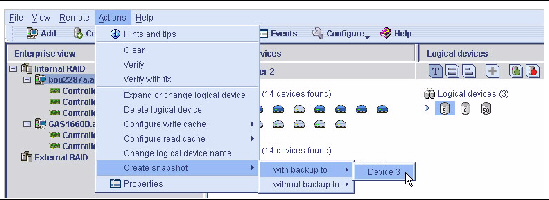
3. Click Yes to create the snapshot.
The snapshot is created on the target logical drive, which now appears in the Sun StorageTek RAID Manager software with a camera icon beside it.
FIGURE 7-2 Logical Drive Displayed With a Camera Icon Beside It
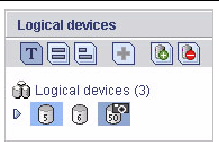
In FIGURE 7-2, the source logical drive has the number five on it and the target logical drive with the snapshot has the number 50 on it.
|
1. In the Logical Devices View, right-click the logical drive you want to copy.
2. In the menu bar, choose Actions > Create snapshot > without backup to > target-logical-drive-name.
3. Click Yes to create the snapshot.
The snapshot is created on the target logical drive, which now appears in the Sun StorageTek RAID Manager software with a camera icon beside it, as shown above.
4. Use an OS-level or third-party data backup tool to move the snapshot onto a tape drive or other server.
|
When a snapshot is no longer needed, you can delete it from the Sun StorageTek RAID Manager software.
1. In the Logical Devices View, right-click the snapshot you want to delete.
FIGURE 7-3 Removing a Snapshot
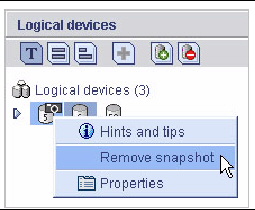
3. Click Yes to delete the snapshot.
Copyright © 2009 Sun Microsystems, Inc. All rights reserved.