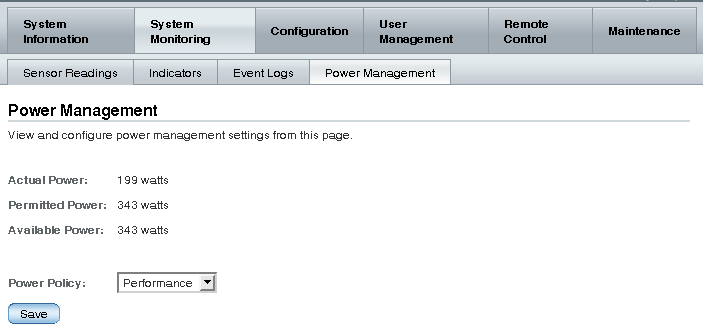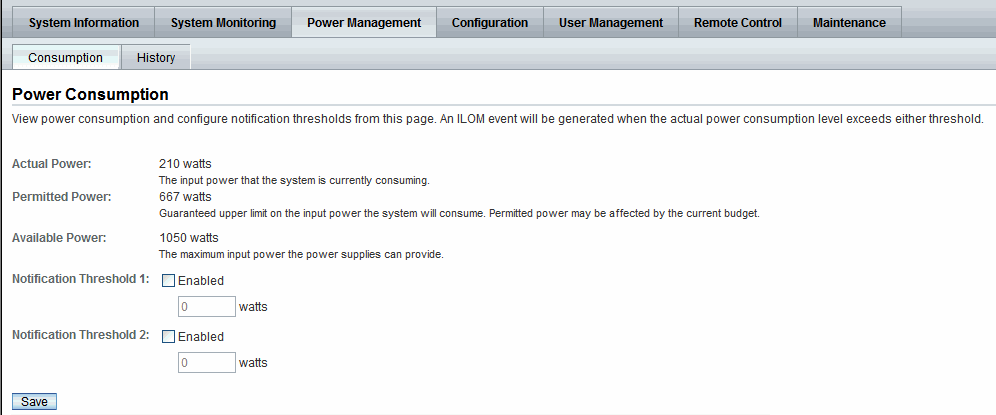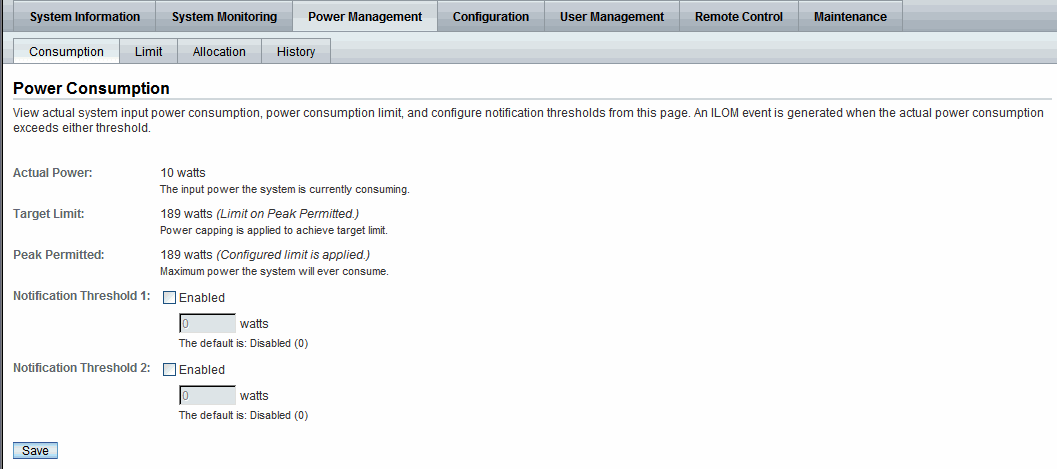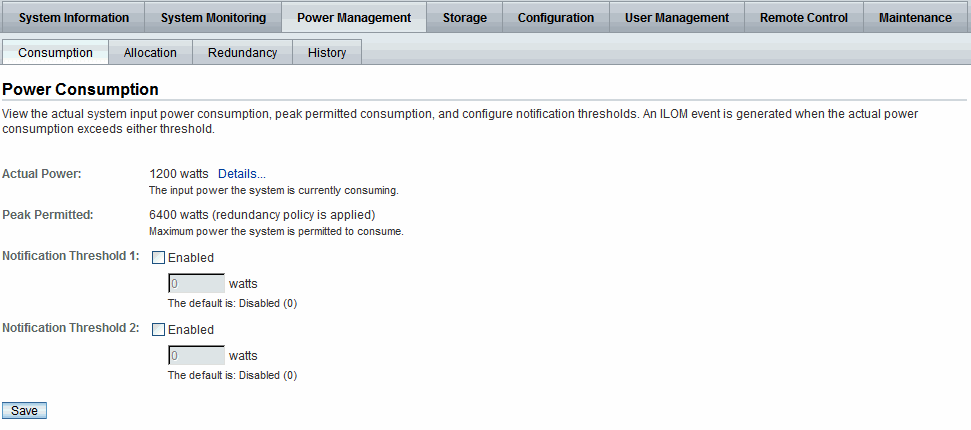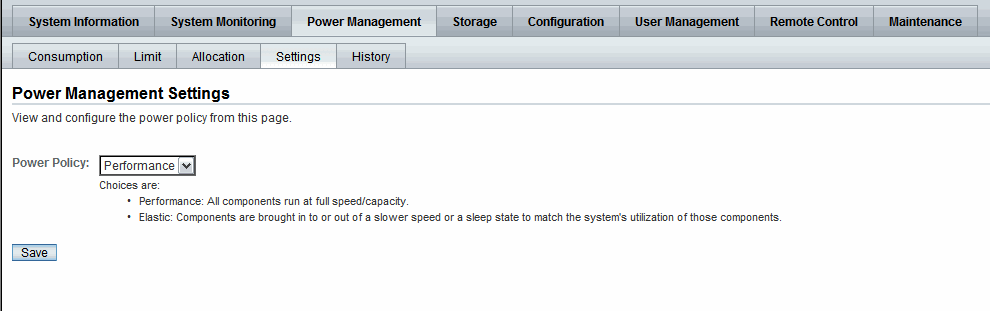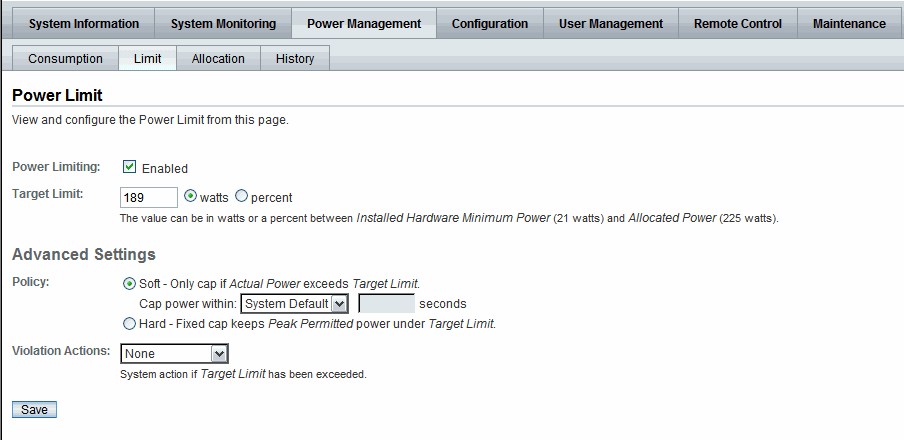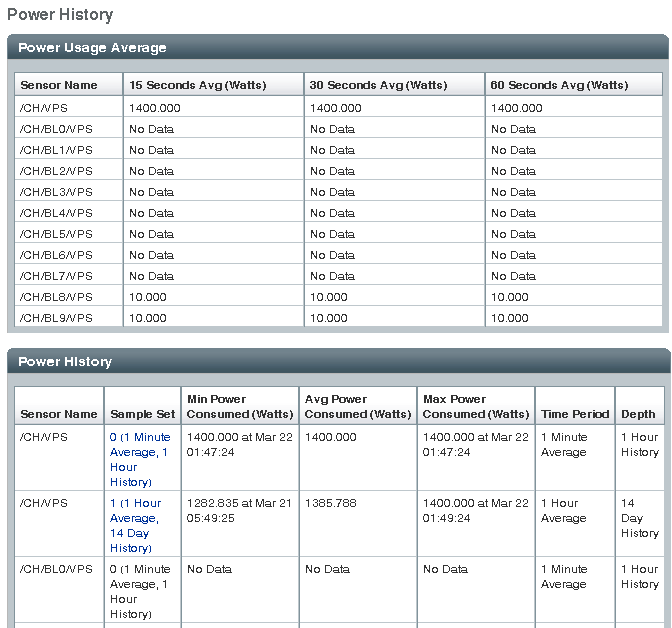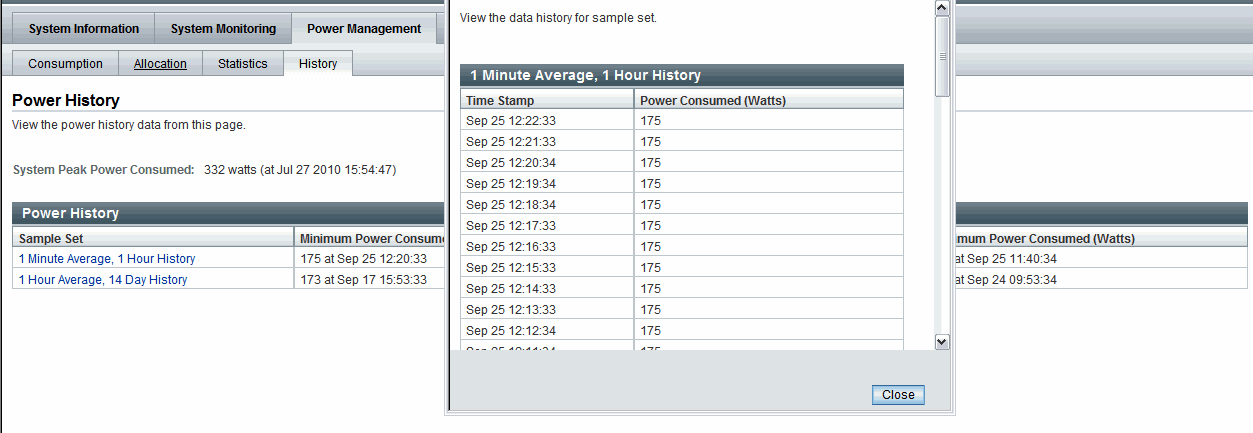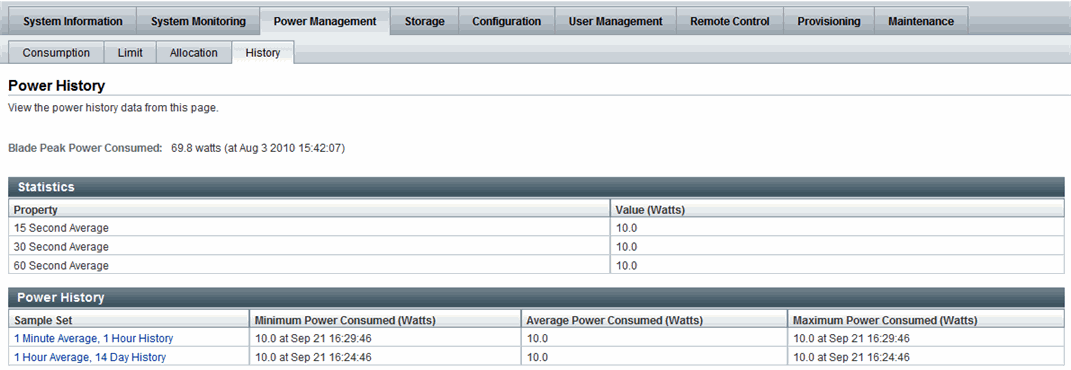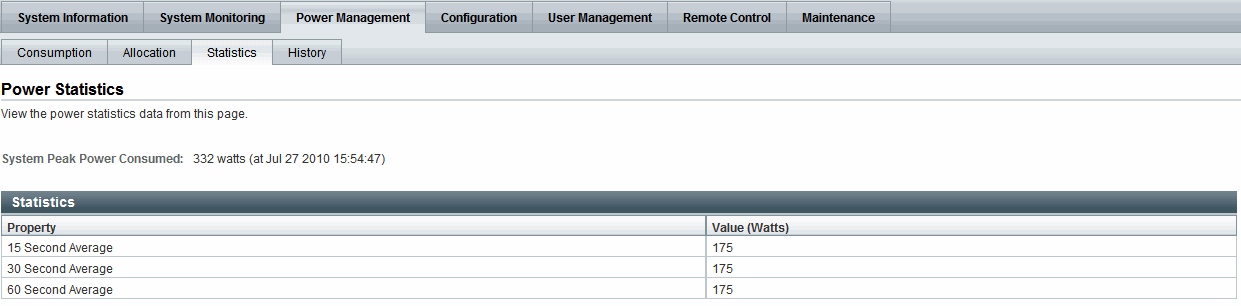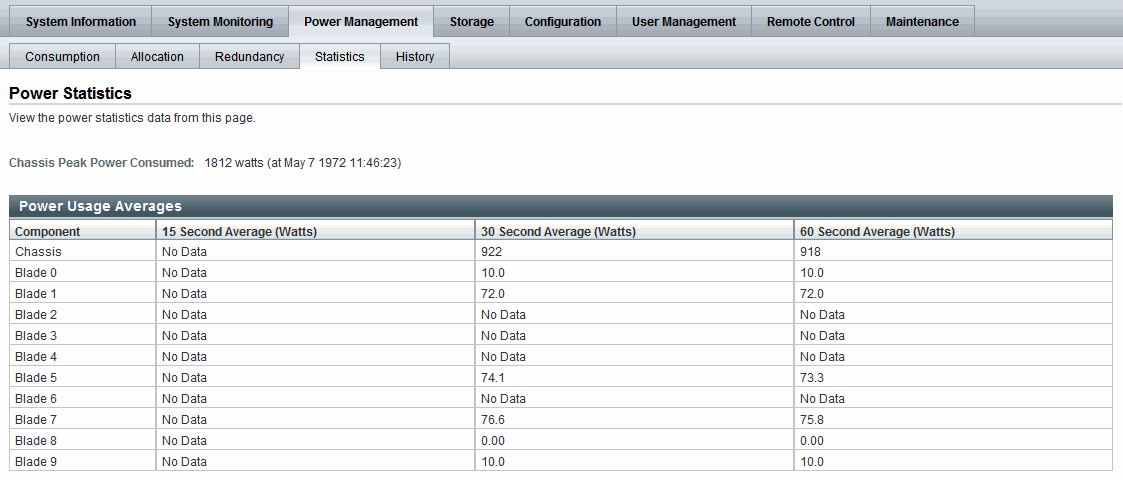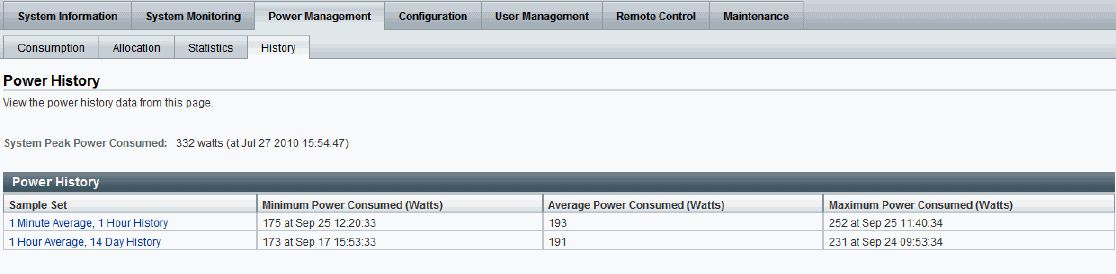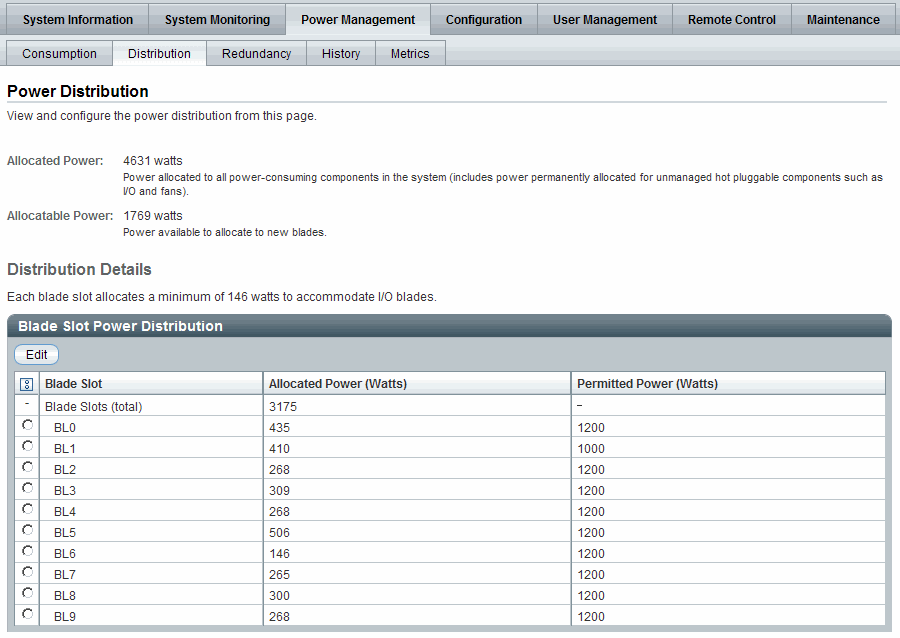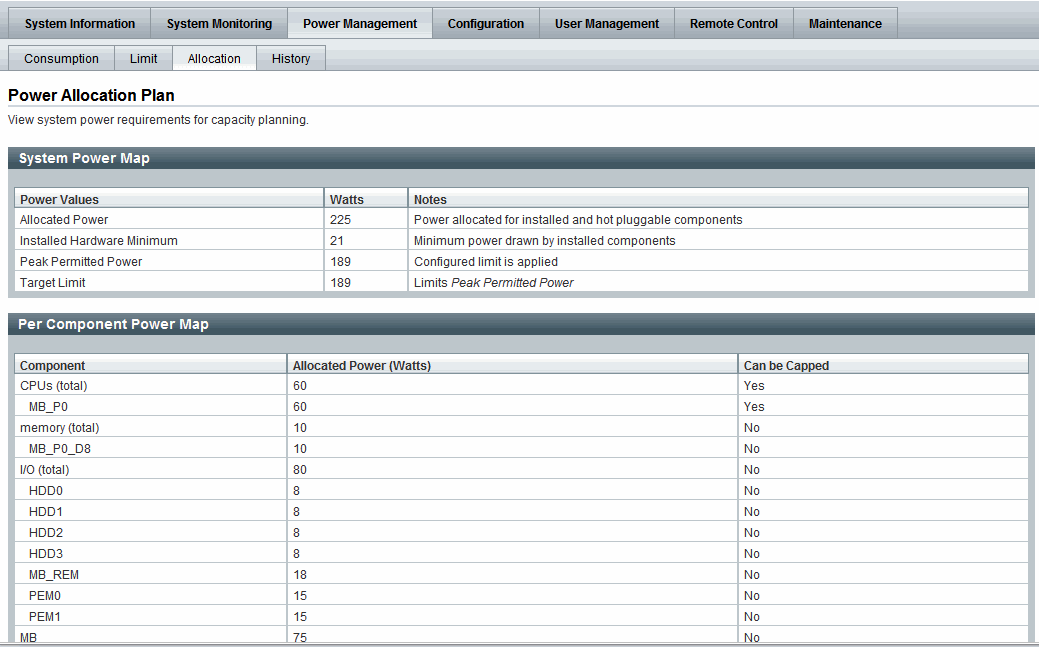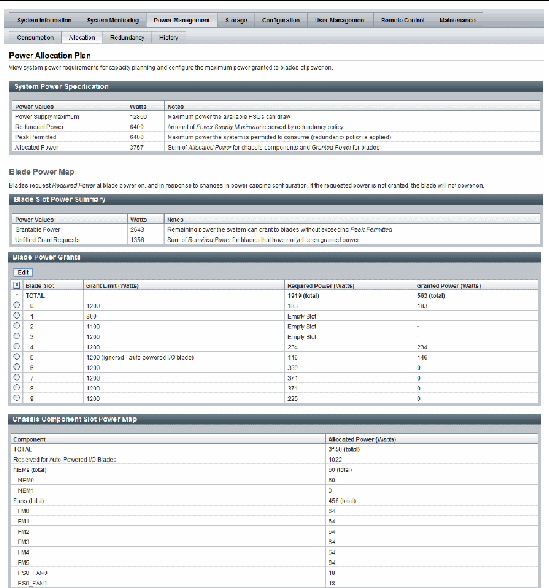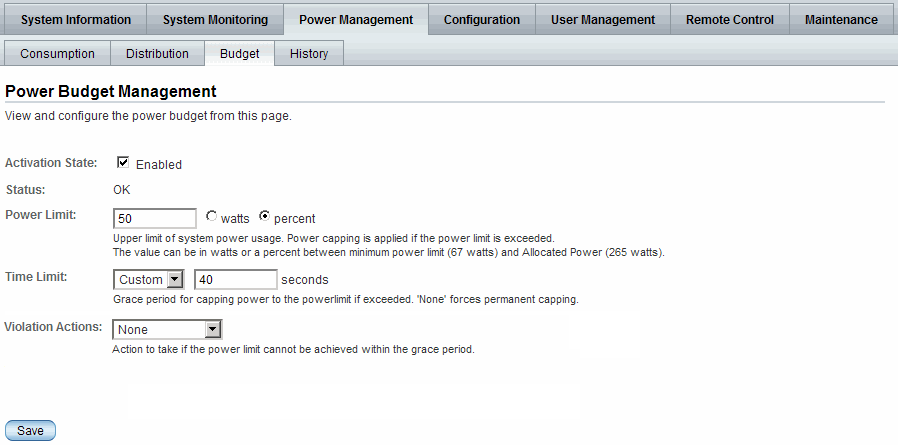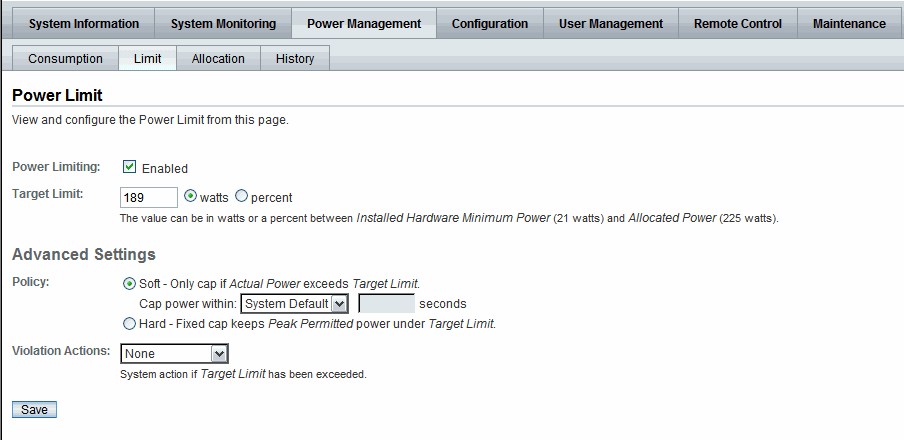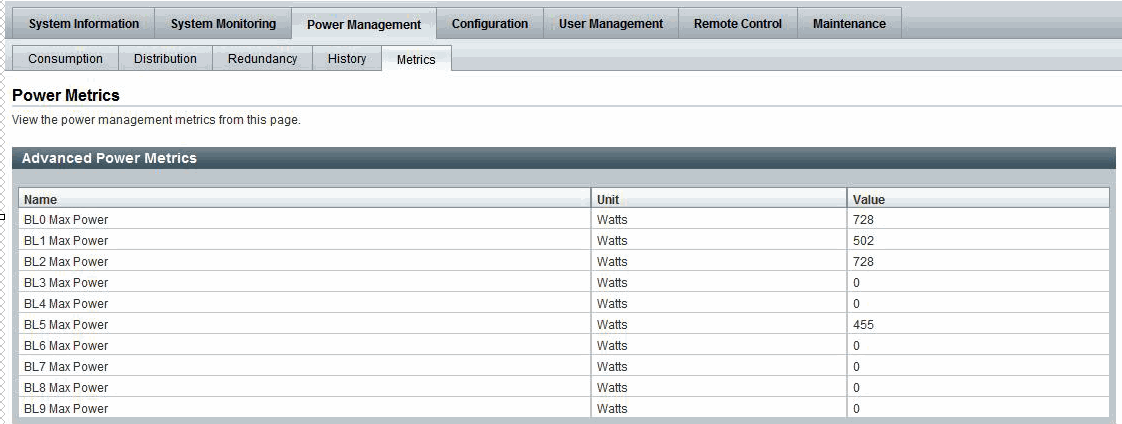Power Monitoring and Management of Hardware Interfaces
|
|
Topics
|
|
Description
|
Links
|
|
Identify Power Monitoring and Management feature updates per ILOM firmware point release
|
|
|
Become familiar with the power management terminology
|
|
|
Learn about ILOM’s real-time power monitoring and management features
|
|
|
Related Topics
|
|
For ILOM
|
Chapter or Section
|
Guide
|
|
|
- Monitoring Power Consumption
|
Oracle Integrated Lights Out Manager (ILOM) 3.0 CLI Procedures Guide (820-6412)
|
|
|
- Monitoring Power Consumption
|
Oracle Integrated Lights Out Manager (ILOM) 3.0 Web Interface Procedures Guide (820-6411)
|
|
|
- Monitoring Power Consumption
|
Oracle Integrated Lights Out Manager (ILOM) 3.0 Management Protocols Reference (820-6413)
|
|
The ILOM 3.0 Documentation Collection is available at: http://docs.sun.com/app/docs/prod/int.lights.mgr30#hic
|
Summary of Power Management Feature Updates
TABLE 6-1 identifies the common power management feature enhancements and documentation updates made since ILOM 3.0.
TABLE 6-1 Power Management Feature Updates per ILOM Firmware Point Release
|
New or Enhanced Feature
|
Firmware Point Release
|
Documentation Updates
|
For Conceptual Information, See:
|
|
Monitor Power Consumption Metrics
|
ILOM 3.0
|
- New terms and definitions explained for Power Management Metrics.
- New System Monitoring -->Power Management Consumption Metric properties.
- New CLI and web procedures added for monitoring device power consumption.
|
|
|
Configure Power Policy Properties
|
ILOM 3.0
|
- New power policy properties explained.
- New cli and web procedures added for configuring power policy settings.
|
|
|
Monitor Power Consumption History
|
ILOM 3.0.3
|
- New power consumption history metrics explained.
- New CLI and web procedures added for monitoring power consumption.
|
|
|
Web Interface Layout Update for Server Power Management
|
ILOM 3.0.4
|
- New top level tab added to ILOM web interface for Power Management -->Consumption page and History page
- Updated procedures for Monitoring Power Consumption and History.
|
|
|
Configure Power Consumption Notification Thresholds
|
ILOM 3.0.4
|
- New power consumption notification threshold settings explained.
- New CLI and web procedures added for configuring the power consumption thresholds.
|
|
|
Monitor Allocation Power Distribution Metrics
|
ILOM 3.0.6
|
- New component allocation distribution metrics explained.
- New CLI and web procedures added for monitoring power allocations.
- New CLI and web procedures for configuring permitted power for blade slots.
|
|
|
Configure Power Budget Properties
|
ILOM 3.0.6
|
- New power budget properties explained.
- New CLI and web procedures added for configuring power budget properties.
|
|
|
Configure Power Supply Redundancy Properties for CMM Systems
|
ILOM 3.0.6
|
- New power supply redundancy properties for CMM systems explained.
- New CLI and web procedures added for configuring power supply redundancy properties on CMM systems.
|
|
|
Monitor Advanced Power Metrics for Server Module from CMM
|
ILOM 3.0.6
|
- New CMM advanced power metrics explained for server modules.
|
|
|
Server Power Consumption Tab Properties Renamed
|
ILOM 3.0.8
|
- Revised ILOM web interface Power Consumption tab properties explained for server SPs.
|
|
|
Server Power Allocation Tab Replaces Distribution Tab
|
ILOM 3.0.8
|
- ILOM web Allocation tab replaces Distribution tab for server SPs.
- New web procedure for viewing server power allocation properties
|
|
|
Server Limit Tab Replaces Budget Tab
|
ILOM 3.0.8
|
- ILOM web Limit tab replaces Budget tab for server SPs.
- New web procedure for configuring power limit properties
|
|
|
Web Interface Layout Update for CMM Power Management
|
ILOM 3.0.10
|
- New top level tab added to ILOM web interface for Power Management
- Revised ILOM web Power Consumption tab properties for CMMs explained.
- ILOM web Allocation tab replaces Distribution tab for CMMs.
- Power Management Metrics tab removed from CMM ILOM web interface
- Updated web procedure for configuring a grant limit for blade slots (previously known as allocatable power)
|
|
|
CLI Property Update for CMM Power Management
|
ILOM 3.0.10
|
- Revised CLI properties under the blade slot target explained.
- Updated CLI procedure for configuring granted power or reserved power for blade slots
- Updated CLI procedure for viewing power or grant limit for blade
- Updated CLI procedure for configuring grant limit for blade
|
|
|
Web Power Management Statistics tab
|
ILOM 3.0.14
|
- Power statistics previously available on the History tab have been moved to the Power Management -->Statistic tab.
|
|
Power Monitoring Terminology
TABLE 6-2 identifies the initial power monitoring terminology and definitions as of ILOM 3.0.3.
TABLE 6-2 Power Monitoring Terminology as of ILOM 3.0.3
|
Terms
|
Definition
|
|
Real-time power monitoring hardware interfaces
|
|
Power monitoring hardware interfaces enable real-time real time means that the service processor (SP) or individual power supply can be polled at any instance to retrieve and report “live” data to within one second accuracy
|
|
Power Consumption
|
|
Power consumption that is reported in ILOM includes input and output power.
|
|
|
|
Input power is the power that is pulled into the system’s power supplies from an external source.
|
|
|
|
Output power is the amount of power provided from the power supply to the system components.
|
|
Total Power Consumption
|
|
The total power consumption that is reported in ILOM is dependent on the hardware configuration: rackmount server, server module, or chassis monitoring module.
|
|
|
- Rackmount Server Total Power Consumption
|
The rackmount server total power consumption is the input power consumed by the server.
|
|
|
- Server Module
Total Power Consumption
|
The server module (blade) total power consumption is the input power consumed only by the blade and not including any power consumed by shared components.
|
|
|
- CMM Total Power Consumption
|
The CMM total power consumption is the input power consumed by the entire chassis or shelf.
|
|
Power Consumption Monitoring Properties
|
|
Power consumption monitoring properties include: maximum power, actual power, available power, and permitted power.
Note - Some Oracle server platforms might not provide the power management metrics for maximum power, actual power, available power and permitted power.
|
|
|
- Hardware Maximum Power Consumption Property
|
Hardware maximum power identifies the maximum input power that a system is capable of consuming at any instant given the hardware configuration of the system. Therefore, the hardware configuration maximum power is the sum of the maximum power that each processor, I/O module, memory module, fan, and so forth is capable of consuming.
Note - The hardware maximum power consumption metric is not available from the ILOM web interface.
|
|
|
|
Actual Power represents the consumed power for the rackmount server or chassis system. On a chassis monitoring module, this is the input power consumed by the entire chassis or shelf (all blades, NEMS, fans, and so forth).
Note - .The Actual Power value is made available via the /SYS/VPS sensor.
|
|
|
|
Available power is the maximum power that the power supplies in the system can draw from an external source, for example:
- For rackmount servers, the available power value represents the maximum input power that the power supplies are cable of consuming.
- For chassis systems, this available power value represents the available amount of power guaranteed to the server module (blade) by the chassis.
|
|
|
or
|
The Permitted Power or Peak Permitted (see note below) is the maximum power consumption guaranteed, for example:
- For rackmount servers, the permitted power represents the maximum input power that the server guarantees it will consume at any instant.
- For chassis systems, the permitted power represents the maximum power a server module guarantees it will consume at any instant.
Note - The Permitted Power property on the server SP was renamed to Peak Permitted as of ILOM 3.0.8. The Permitted Power property on the CMM was renamed to Peak Permitted as of ILOM 3.0.10.
|
|
|
- Additional platform-specific power management metrics
|
Some servers might provide additional platform-specific power metrics under the /SP/powermgmt/advanced mode in the CLI or the Advanced Power Metrics table in the system Monitoring --> Power Management page in the web interface. Each advanced power metric includes a name, a unit, and a value.
For additional information about platform-specific power management information, see the ILOM Supplement guide or the administrator guide that was provided with your server system.
|
For information about how to view the power management metrics in ILOM using the CLI or web interface, see the section about Monitoring the Power Consumption Interfaces in one of the following guides:
- Oracle Integrated Lights Out Manager (ILOM) 3.0 Web Interface Procedures Guide (820-6411)
- Oracle Integrated Lights Out Manager (ILOM) 3.0 CLI Procedures Guide (820-6412)
Real-Time Power Monitoring and Management Features
For details, about using ILOM’s real-time power monitoring and management features see these topics:
System Power Consumption Metrics
As of ILOM 3.0, you can view the server SP and CMM power consumption metrics using the ILOM CLI or web interface.
Since ILOM 3.0, web enhancements for the Power Consumption metrics have been made in ILOM 3.0.4, 3.0.8, and 3.0.10. The CLI power consumption metrics targets and properties have not changed since ILOM 3.0.
For information about how to access the power consumption metrics in ILOM, as well as updates made to the power consumption web interface since ILOM 3.0, see the following topics:
| Note - The ability to monitor and provide the power consumption metrics in ILOM varies depending on the platform server implementation of this feature. For information about hardware platform-specific power consumption metrics provided for your server, see the ILOM Supplement Guide or administration guide provided with your system.
|
Web Interface Power Consumption Metrics as of ILOM 3.0
As of ILOM 3.0, you can control the power policy and view the power consumption metrics for a server SP or a CMM from the Power Management tab in the web interface.
The power consumption metrics (shown in FIGURE 6-1) for Actual Power, Permitted Power and Available Power are defined in Power Monitoring Terminology as of ILOM 3.0.3. For information describing the use of the Power Policy property, see Power Policy Settings for Managing Server Power Usage.
FIGURE 6-1 Power Management Web Interface Page as of ILOM 3.0.
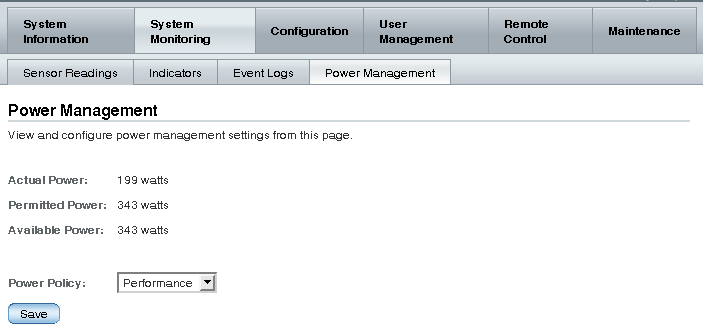
CLI Power Consumption Metrics as of ILOM 3.0
TABLE 6-3 identifies the server SP and CMM power consumption metric properties available from the ILOM CLI as of ILOM 3.0.
TABLE 6-3 CLI Power Consumption Properties
|
Power Consumption Property
|
Use the show command to view the power consumption property value, for example:
|
|
Total System Power Consumption
|
show /SYS/VPS
|
|
Actual Power Consumption
|
show /SP/powermangment actual_power
Note - The actual power value returned is the same as the value returned by /SYS/VPS sensor.
|
|
Power Supply Consumption
|
- For rackmount server power supply:
show /SYS/platform_path_to_powersupply/INPUT_POWER|OUTPUT POWER
- For CMM power supply:
show /CH/platform_path_to_powersupply/INPUT_POWER|OUTPUT POWER
|
|
Actual Power
|
- For rackmount servers:
show /SP/powermgmt available_power
- For CMMs:
show /CMM/powermgmt available_power
|
|
Maximum Hardware Power Consumption
|
show /SP/powermgmt hwconfig_power
|
|
Permitted Power Consumption
|
- For rackmount servers:
show /SP/powermgmt permitted_power
- For CMMs:
show /CMM/powermgmt permitted_power
|
Web Interface Server and CMM Power Consumption Metrics As of ILOM 3.0.4
As of ILOM 3.0.4, the server SP and CMM power consumption metrics in the web interface have been moved to the Power Management --> Consumption page.
FIGURE 6-2 Power Consumption Page as of ILOM 3.0.4
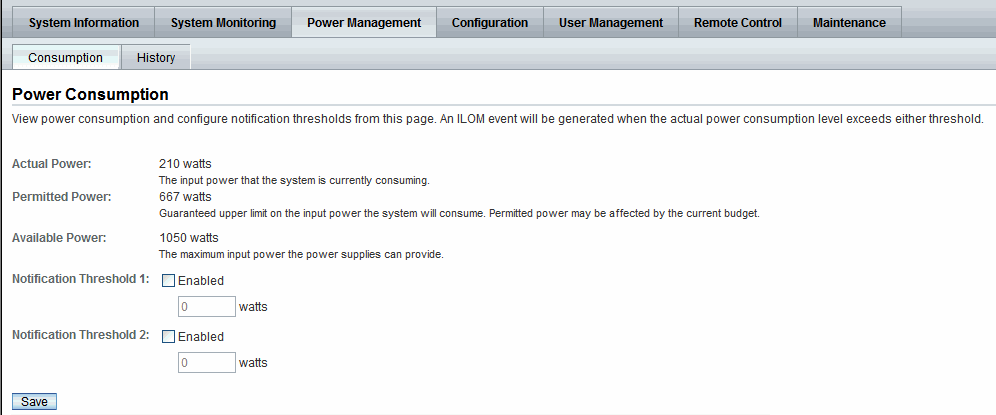
In this 3.0.4 web version of the Power Consumption page, the following changes were made for the Server SP and CMM:
Web Enhancements for Server SP Power Consumption Metrics As of 3.0.8
As of ILOM 3.0.8, some of the power consumption properties on the web interface for the server SP have changed. For more information about these property changes, see TABLE 6-4. For an updated view of the Power Consumption page for the server SP as of ILOM 3.0.8 see FIGURE 6-3
TABLE 6-4 Consumption Tab Server SP Settings Changes in ILOM 3.0.8
|
Consumption Tab Changes
|
Details
|
|
Target Limit
(new property)
|
A new read-only property for Target Limit is available on the Power Management --> Consumption tab as of ILOM 3.0.8.
The Target Limit (shown in FIGURE 6-3) property represents the power consumption limit value that was configured for the server.
Note - The configuration options for the Target Limit property appear on the Power Management --> Limit tab. For more details about the Target Limit configuration options, see Power Management --> Budget Tab Renamed to Limit Tab as of ILOM 3.0.8.
|
|
Peak Permitted
(renamed property)
|
The Permitted Power property on the Power Management --> Consumption tab in ILOM 3.0.4 (shown in FIGURE 6-2) was renamed to Peak Permitted in ILOM 3.0.8.
The Peak Permitted read-only property (shown in FIGURE 6-3) represents the maximum power the system can consume.
Note - For servers, the Peak Permitted value in ILOM is derived from the System Allocated power and the Target Limit. For more details, see Advanced Server Power Budget Features as of ILOM 3.0.6.
|
|
Allocated Power
(removed)
|
The read-only property for Allocated Power (shown in FIGURE 6-2) was removed from the Power Management --> Consumption tab as of ILOM 3.0.8 (shown in FIGURE 6-3).
Note - In ILOM 3.0.8, you can view Allocated Power values for the system and for each component on the Power Allocation Plan page. For more details, see Power Management --> Distribution Tab Renamed to Allocation Tab as of ILOM 3.0.8 (Server SP).
|
FIGURE 6-3 Updated Power Management --> Consumption Tab - ILOM SP 3.0.8
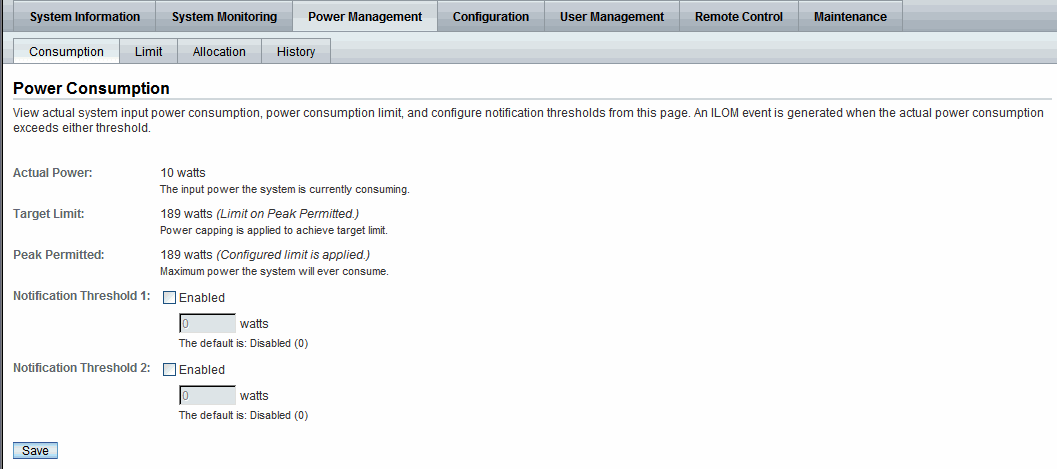
Web Enhancements for CMM Power Consumption Metrics As of 3.0.10
As of ILOM 3.0.10, some of the power consumption properties on the web interface for the CMM have changed. For more information about these property changes, see TABLE 6-5. For an updated view of the Power Consumption page for the server SP as of ILOM 3.0.8 see FIGURE 6-4.
TABLE 6-5 Consumption Tab CMM Settings Changes in ILOM 3.0.10
|
Consumption Tab Changes
|
Details
|
|
Peak Permitted
(renamed property)
|
The Permitted Power property on the CMM Power Management --> Consumption tab was renamed to Peak Permitted in ILOM 3.0.10.
The Peak Permitted read-only property (shown in FIGURE 6-4) represents the maximum power the system is permitted to use.
|
|
Available Power
(renamed property and moved)
|
The read-only property for Available Power (previously available in ILOM 3.0.4) was removed from the CMM Power Management --> Consumption tab as of ILOM 3.0.10 (shown in FIGURE 6-4).
The read-only property for Available Power was renamed to Grantable Power in ILOM 3.0.10 and moved to the Power Summary table on the Allocation tab. For more details, see Power Management --> Distribution Tab Renamed to Allocation Tab as of ILOM 3.0.10 (CMM).
|
FIGURE 6-4 Updated Power Management --> Consumption Tab - ILOM CMM 3.0.10
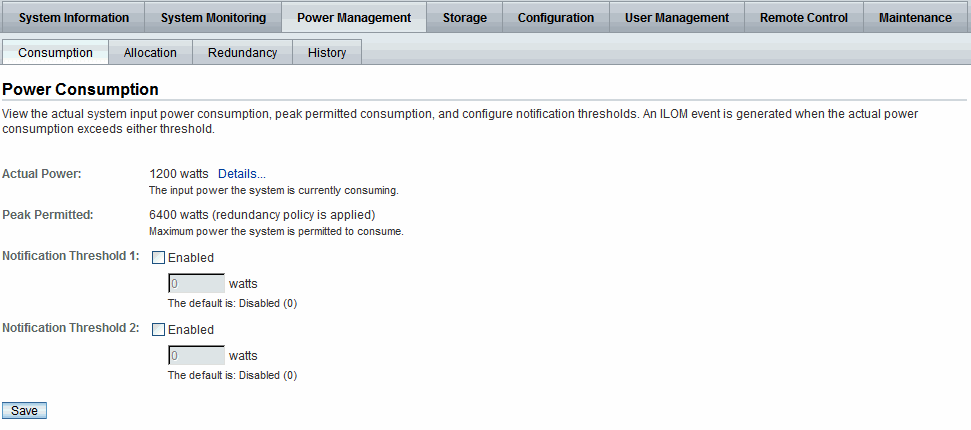
Power Policy Settings for Managing Server Power Usage
To help manage the power usage of your system, ILOM supports the following Power policies:
Power Policy Settings in ILOM as of ILOM 3.0
As of ILOM 3.0, two Power Policy settings (shown in FIGURE 6-1) are available from the ILOM CLI and web interface to help you manage the power usage on your system.
| Note - The Power Policy feature was initially available on most x86 servers as of ILOM 3.0. As of ILOM 3.0.3, some SPARC platform servers supported this feature as well. To determine if your server supports a Power Policy feature, see the ILOM Supplement guide or administration guide provided for your server.
|
TABLE 6-6 defines the two Policy settings you can choose to configure from the ILOM CLI and web interface:
TABLE 6-6 Power Policy Properties Defined as of ILOM 3.0
|
Property
|
Description
|
|
Performance
|
The system is allowed to use all of the power that is available.
|
|
Elastic
|
The system power usage is adapted to the current utilization level. For example, the system will power up or down just enough system components to keep relative utilization at 70% at all times, even if workload fluctuates
|
For more details about how to access and configure the power policy settings in ILOM, see the section about Monitoring Power Consumption in one of the following guides:
- Oracle Integrated Lights Out Manager (ILOM) 3.0 CLI Procedures Guide
- Oracle Integrated Lights Out Manager (ILOM) 3.0 Web Interface Procedures Guide
- Oracle Integrated Lights Out Manager (ILOM) 3.0 Management Protocols Reference Guide
Power Policy Settings in ILOM as of ILOM 3.0.4
As of ILOM 3.0.4, the Power Policy settings in the ILOM interface have been changed as follows:
- The Power Management Power Policy properties available in the ILOM CLI or web interface (shown in FIGURE 6-1) were removed for x86 server SPs as of ILOM 3.0.4.
- The Power Management Power Policy properties available in the ILOM web interface (shown in FIGURE 6-1) for SPARC server supporting this feature have been moved to the Power Management -->Settings tab (shown in FIGURE 6-5). To verify if your SPARC system supports this feature, see the ILOM Supplement Guide or the administration guide supplied for your server.
FIGURE 6-5 Policy on Limit Tab for Some SPARC Servers as of ILOM 3.04.
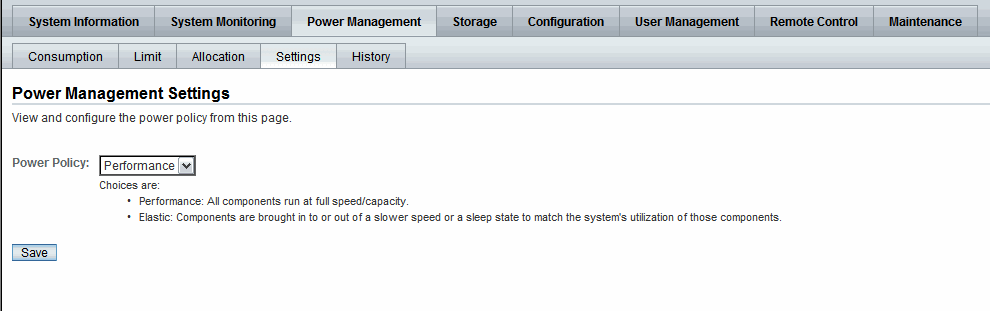
Power Capping Policy Settings in ILOM as of ILOM 3.0.8
As of ILOM 3.0.8, advanced policy settings (shown in FIGURE 6-6) for power capping where added to the ILOM web interface for x86 servers and some SPARC servers.
For detailed description of the power capping properties, see TABLE 6-7.
TABLE 6-7 Advanced Power Capping Policy Property Descriptions
|
Power Limit Property
|
Description
|
|
Policy
|
The Policy property enables you to configure the power capping policy. In the Policy property, specify which of the following types of power capping you want to apply:
- Soft - Only cap if actual power exceeds Target Limit. - If you enabled the soft cap option, you can configure the grace period for capping Actual Power to within the Target Limit.
- System Default - Platform selected optimum grace period.
or
- Custom - User-specified grace period.
- Hard - Fixed cap keeps Peak Permitted power under Target Limit. - If you enable this option, power capping is permanently applied without a grace period.
|
|
Violation Actions
|
The Violation Actions property enables you to specify the settings you want ILOM to take if the power limit cannot be achieved within the set grace period.
You can choose to specify one of the following actions:
- None - If you enable this option and the power limit cannot be achieved, ILOM will display a Status Error Message to notify you that ILOM is unable to achieve the power capping limit specified.
or
- Hard-Power-Off - If this option is chosen and the power limit cannot be achieved, ILOM takes the following actions:
* Display a Status Error Message.
* Hard-power-off the server.
Note - The default option for Violation Actions is None.
|
| Note - The Advanced Power Capping Policy settings replaced the Time Limit properties originally available from the Power Management -> Budget tab in ILOM 3.0.6.
|
FIGURE 6-6 Advanced Power Policy Appear on Limit Tab as of ILOM 3.0.8
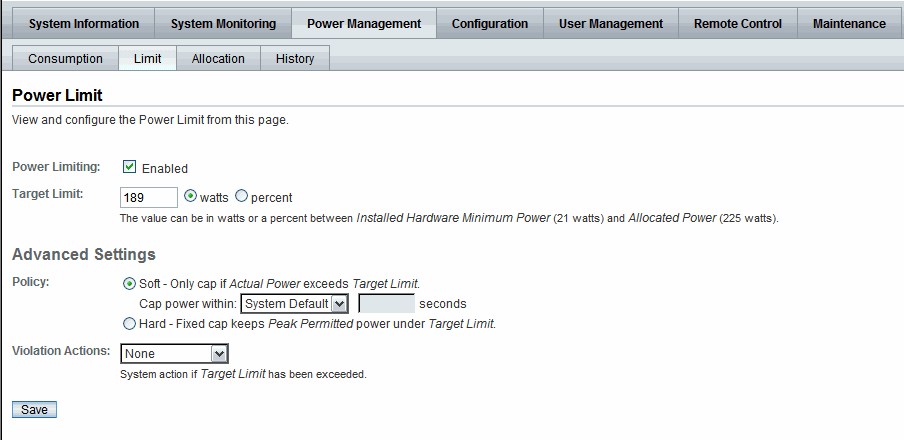
For more information about configuring power limit properties using the ILOM web interface, see the section about Configure Server Power Limit Properties in the Oracle Integrated Lights Out Manager (ILOM) 3.0 Web Interface Procedures Guide.
Power Usage Statistics and History Metrics for Server SP and CMM
As of ILOM 3.0.3, a rolling average of power consumption in 15, 30, and 60 second intervals is available for the server SP and CMM. Specifically, these rolling averages displayed by the ILOM CLI or web interface are obtained by leveraging ILOM’s sensor history capability.
| Note - The power consumption history information presented in ILOM is retrieved at a rate determined by the individual platform server or CMM, which could range from 1 to 8 seconds, and typically could average between 3 to 5 seconds.
|
For more details about viewing the power usage and history information for a hardware device in ILOM, see the following topics:
Web Interface Power Usage Statistics and History Metrics
The Power Consumption History metrics for the server SP and CMM are available from the ILOM CLI and web interface.
Power Usage Statistics and History as of ILOM 3.0.3
As of ILOM 3.0.3, you can access power metrics for system Power Usage Averages and History in the ILOM web interface from the System Monitoring -> Power Management page (click History link).
FIGURE 6-7 Web Power Usage and History Metrics for CMM as of ILOM 3.0.3
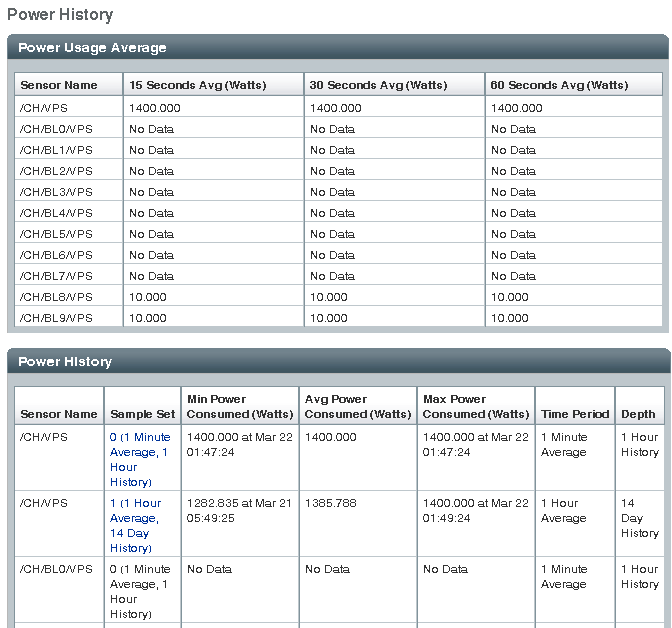
Power History - Data Set Sample of Power Consumed
You can obtain a sample data set of the power consumed by the system for a specific duration by clicking the Sample Set link on the History page.
EXAMPLE 6-1 Data Set Sample of Power Consumed by System
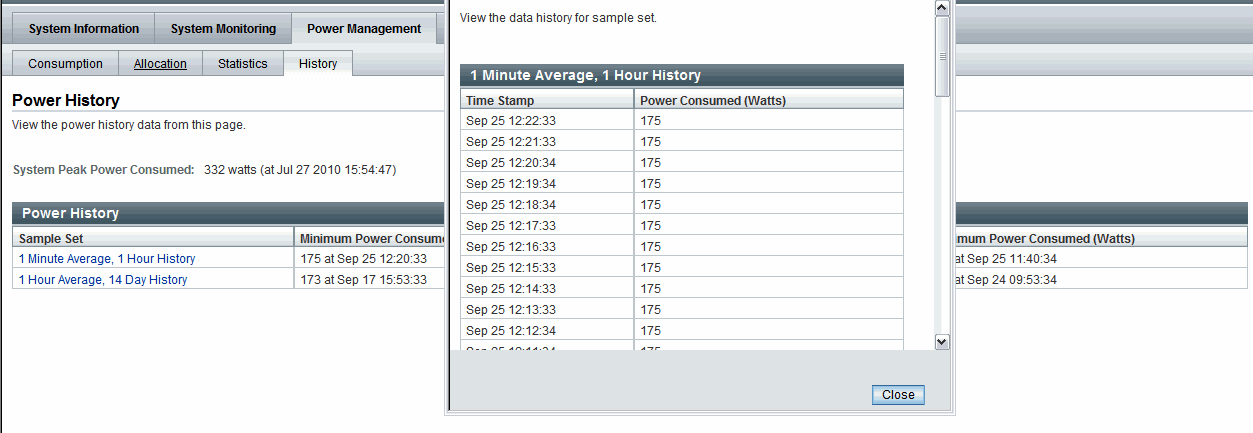
Power Usage Statistics and History Web Enhancements as of ILOM 3.0.4
As of ILOM 3.0.4, the metrics for the power usage statistics and history was removed from the Power Management page (shown in FIGURE 6-7) to a separate Power Management --> History tab (shown in FIGURE 6-8).
FIGURE 6-8 Web Power Statistics and Power History for Server as of ILOM 3.0.4
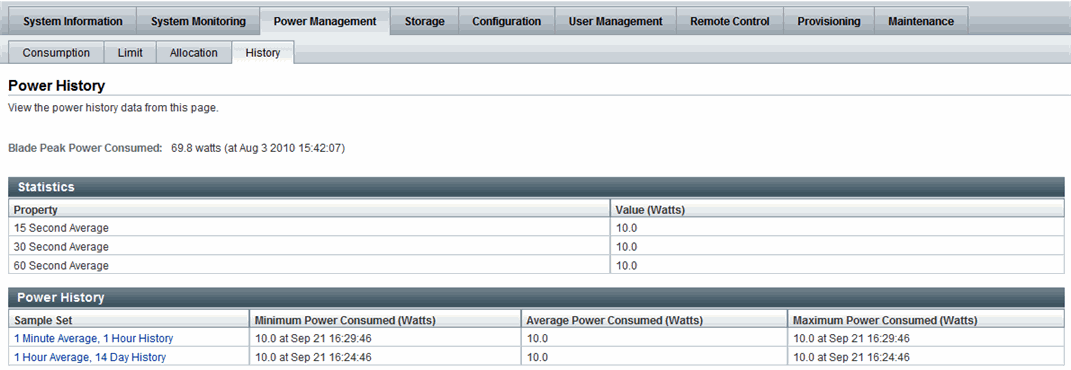
Power Usage Statistics and Power History Web Enhancements as of ILOM 3.0.14
As of ILOM 3.0.14, the Statistics table appearing on the Power Management --> History tab in ILOM 3.0.4 (shown in FIGURE 6-8) was moved to a separate Statistic tab (shown in FIGURE 6-9 and FIGURE 6-10) in the ILOM web interface.
FIGURE 6-9 Power Statistics Tab for Server as of ILOM 3.0.14
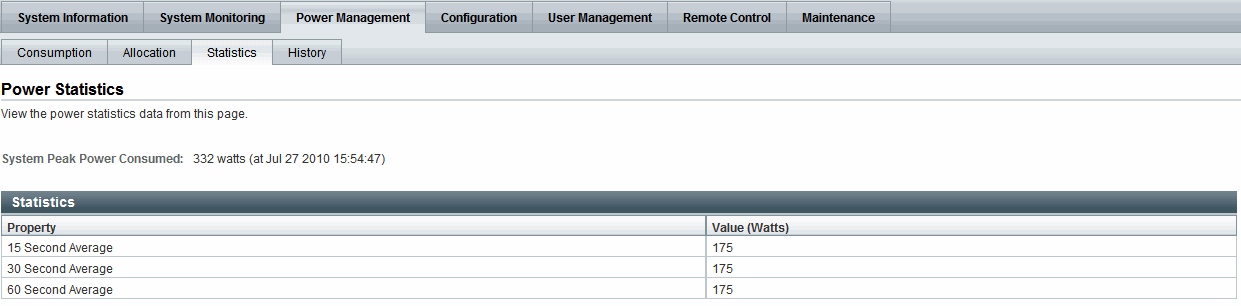
FIGURE 6-10 Power Statistics Tab for CMM as of ILOM 3.0.14
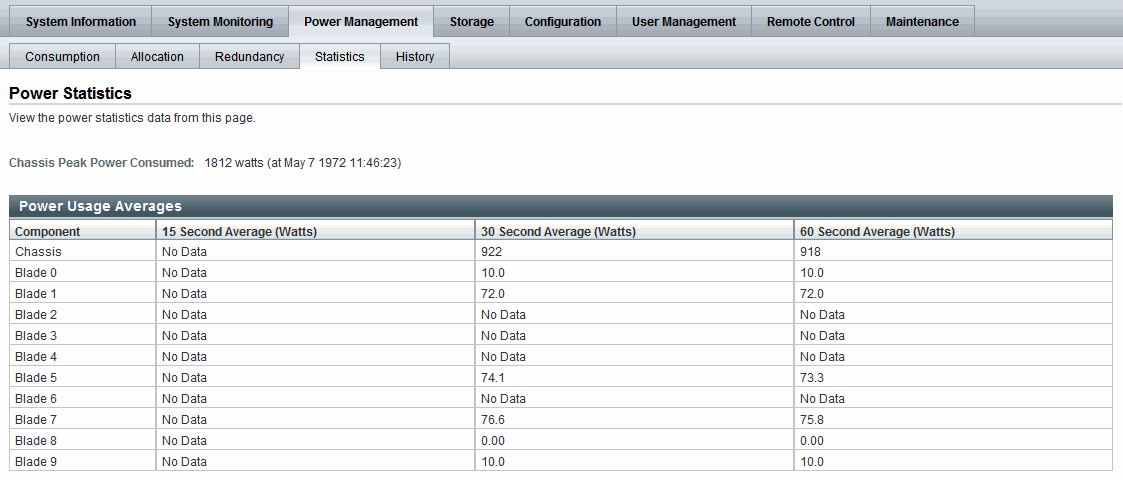
FIGURE 6-11 Power History Tab for Server as of ILOM 3.0.14
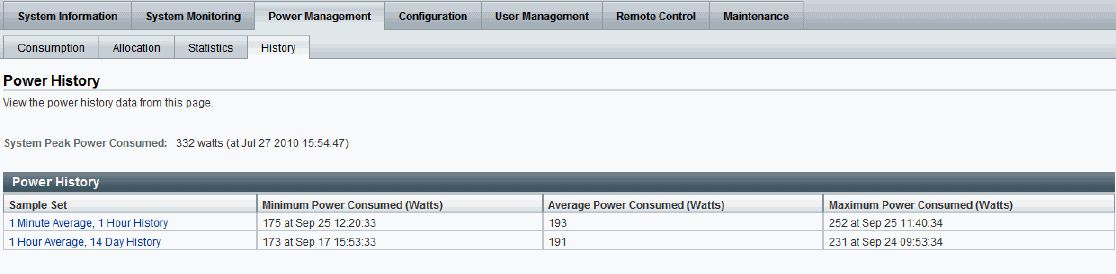
CLI Power Consumption History Metrics
TABLE 6-8 identifies the power consumption history properties available from the ILOM CLI as of ILOM 3.0.3.
TABLE 6-8 CLI Power Consumption History Properties as of ILOM 3.0.3
|
Power Consumption History Property
|
Use the show command to view the power consumption history value, for example:
|
|
Rolling Power Usage Averages
|
- For server SPs:
show /SYS/VPS/history
- For CMMs:
show /CH/VPS/history
|
|
Average Power Consumption
|
- For server SPs:
show /SYS/VPS/history/0
- For CMMs:
show /CH/VPS/history/0
|
|
Sample set details for time stamp and power consumed in watts
|
- For server SPs:
show /SYS/VPS/history/0/list
- For CMMs:
show /CH/VPS/history/0/list
|
Power Consumption Threshold Notifications as of ILOM 3.0.4
As of ILOM 3.0.4, two new Notification Threshold settings are available in the CLI and web interface (as shown in FIGURE 6-2). These Notification Threshold settings enable you to generate up two power consumption notifications when the specified power consumption value (in watts) exceeds the threshold. Each time the power consumption value exceeds the specified threshold (in watts) an ILOM event is generated and logged in the ILOM event log.
The power consumption notification generated by ILOM is dependent on the whether email alerts have been configured or if SNMP traps have been enabled. For more information, about email alerts and SNMP traps, see System Monitoring and Alert Management.
For more information about configuring the power consumption notification thresholds, see the section about View and Configure Notification Thresholds in one of the following guides:
- Oracle Integrated Lights Out Manager (ILOM) 3.0 Web Interface Procedures Guide.
- Oracle Integrated Lights Out Manager (ILOM) 3.0 CLI Procedures Guide
Component Allocation Distribution as of ILOM 3.0.6 for Server SP and CMM
The Component Allocation Power Distribution feature in ILOM enables you to monitor, in real-time, the amount of power that is allocated to server components and, if applicable, CMM components.
Topics described in this section:
Monitoring Server Power Allocated Components
TABLE 6-9 identifies the components that are allocated power in ILOM by your Oracle Sun server. For each component listed in TABLE 6-9, ILOM provides an allocated server power value in wattage that represents the sum of the maximum power consumed by either a single server component (such as a memory module), a category of server components (all memory modules), or all server power-consuming components.
TABLE 6-9 Server Power Allocated Components
|
Server Power Allocated Component
|
Allocated Power (Watts)
|
Applicable to Rackmount Server
|
Applicable to
Sun Blade Server Module
|
|
All server power-consuming components
|
X
|
X
|
X
|
|
CPUs
|
X
|
X
|
X
|
|
Memory modules, such as DIMMs
|
X
|
X
|
X
|
|
I/O modules, such as HDDs, PEMs, REMs*, RFEMs*
|
X
|
X
|
X
|
|
Motherboard (MB)
|
X
|
X
|
X
|
|
Power Supply Units (PSUs)
|
X
|
X
|
Does not apply**
|
|
Fans (FM)
|
X
|
X
|
Does not apply**
|
|
|
You can monitor the server power allocated components from the Power Management --> Distribution page in the ILOM SP web interface or from the SP/powermgmt/powerconf CLI target in the ILOM SP CLI. An example of the Power Management --> Distribution page is shown FIGURE 6-12.
FIGURE 6-12 Power Management --> Distribution Tab - ILOM SP 3.0.6
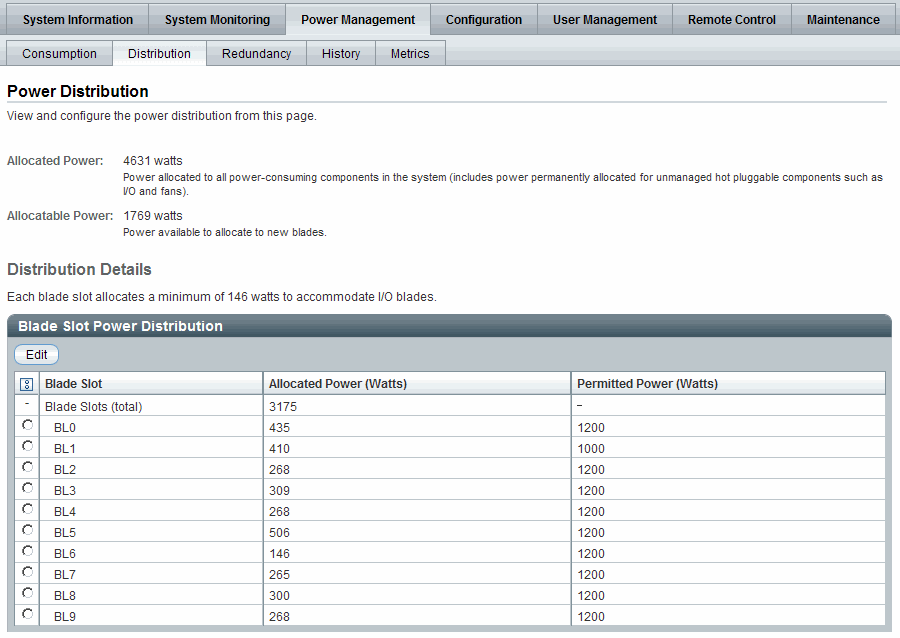
For more details about how to view the server or CMM power allocation, see the sections about View Server Component Power Allocation or View CMM Component Power Allocation in the Oracle Integrated Lights Out Manager (ILOM) 3.0 Web Interface Procedures Guide.
Update: As of ILOM 3.0.8 the Distribution tab is replaced by the Allocation tab. For more details, see Power Management --> Distribution Tab Renamed to Allocation Tab as of ILOM 3.0.8 (Server SP) or Power Management --> Distribution Tab Renamed to Allocation Tab as of ILOM 3.0.10 (CMM).
Monitoring CMM Power Allocated Components
TABLE 6-10 identifies the components that are allocated power in ILOM by the CMM in your Sun system chassis. For each component listed in TABLE 6-10, ILOM provides an allocated CMM power value in wattage that represents the sum of the maximum power consumed by either a single CMM component (a blade), a category of CMM components (all blades), or all CMM power-consuming components. It also provides a permitted CMM power value in wattage that represents the guaranteed maximum power the CMM component (or component category) can consume.
| Note - The Permitted Power value in ILOM is derived from the Power Supply Redundancy Policy and the Redundant Power available (for details see,Power Supply Redundancy for CMM Systems as of ILOM 3.0.6). The CMM continuously monitors and tracks all the Allocated Power to the system, as well as the Allocatable Power remaining and it ensures that the sum for these numbers (allocated and allocatable) never exceeds the chassis Permitted Power value.
|
| Note - Power to a Sun Blade server module is allocated by the CMM when a request for power is made by the server module. The server module requests power whenever it is powered on, and releases power back to the CMM whenever it is powered off. The CMM allocates power to the server module if the remaining allocatable power is sufficient to meet the server module’s request. The CMM also checks whether there is a limit set to the amount of power that it is permitted to a server module (which is known as the Blade Slot Permitted Power in the web interface or CMM/powermgmt/powerconf/bladeslots/BLn permitted_power in the CLI). The CMM only allocates power to the server module if the requested power is less than or equal to this property.
|
TABLE 6-10 CMM Power Allocated Components
|
CMM Power Allocated Component
|
Allocated Power (Watts)
|
Permitted Power (Watts)
|
Allocatable Power (Watts)
|
|
All CMM power-consuming components (aggregate value for all powered entities listed)
|
X
|
X
|
X
|
|
Blade slots (BL#)
|
X
|
X*
|
Does not apply
|
|
CMM
|
X
|
Does not apply
|
Does not apply
|
|
Network Express Modules (NEMs)
|
X
|
Does not apply
|
Does not apply
|
|
Power Supply Units (PSUs)
|
X
|
Does not apply
|
Does not apply
|
|
Fans (FM)
|
X
|
Does not apply
|
Does not apply
|
|
|
|
You can monitor the power allocated CMM components from the Power Management --> Distribution page in the ILOM CMM web interface or from the CMM/powermgmt/powerconf CLI target in the ILOM CMM CLI. For instructions, see the section about View CMM Component Power Allocation in one of the following guides.
- Integrated Lights Out Manager (ILOM) 3.0 CLI Procedures Guide
- Integrated Lights Out Manager (ILOM) 3.0 Web Interface Procedures Guide
In addition to monitoring the power allocation for each CMM power allocated component, you can modify the permitted (maximum) power the CMM allocates to blade slots within the chassis. For instructions, see the section about Configure Permitted Power for Blade Slots in one of the following guides:
- Integrated Lights Out Manager (ILOM) 3.0 CLI Procedures Guide
- Integrated Lights Out Manager (ILOM) 3.0 Web Interface Procedures Guide
Component Power Allocation Special Considerations
When monitoring the server or CMM power allocated components, consider the following information:
- Power allocation for component categories. For component categories that include multiple components, such as fans, you will be able to monitor the total sum of power consumed by all components (fans), as well as the total sum of power consumed by an individual component (fan).
- Hot-pluggable component power allocation. ILOM automatically displays a pre-allocated maximum power value for any known component that can be placed in a hot-plug component location either on a server or on a system chassis. For example:
- A hot-pluggable component location on an Oracle Sun server could include storage slots for hard disk drives (HDDs). In this case, ILOM will display a maximum power value for the HDD to be placed in the storage slot.
- A hot-pluggable component location on a system chassis (with a CMM) can include blade slots for server modules or I/O server modules. In this case, ILOM will display a maximum power value for any I/O server module that could be placed in the blade slots. However, if I/O server modules are not supported in the system chassis, then ILOM will display a maximum power value for a server module (and not an I/O server module).
For more information about which locations or components on your server or CMM chassis system are hot-pluggable, refer to the platform documentation shipped with your system.
- Power supply power allocation. ILOM automatically allocates power to the power supply to account for power losses between the wall outlet and the component.
- Troubleshooting Sun Blade server module power-on issues. If the Sun Blade server module is unable to power on, verify that the SP permitted power property value (/SP/powermgmt permitted_power) is not more than the CMM blade slot permitted power property value (/CMM/powermmgt/powerconf/bladeslots/BLn permitted_power).
| Note - ILOM 3.x server modules negotiate with the CMM and honor the permitted power restriction. Pre-3.x ILOM server modules will power on as long as there is enough allocatable power. Therefore, the permitted power constraint is only honored by server modules running ILOM 3.x or subsequent release.
|
Power Management --> Distribution Tab Renamed to Allocation Tab as of ILOM 3.0.8 (Server SP)
The Distribution tab that was previously available for the server SP in ILOM 3.0.6 (shown in FIGURE 6-12) was renamed in ILOM 3.0.8 to the Allocation tab (shown in FIGURE 6-13).
The Allocation tab, in ILOM 3.0.8, provides all the same power requirement information previously available on the Distribution tab in ILOM 3.0.6 (shown in FIGURE 6-12). However, the Allocation tab uses two tables to separate the system power requirements from the component power requirements (shown in FIGURE 6-13)
FIGURE 6-13 Power Management --> Allocation Tab - ILOM SP 3.0.8
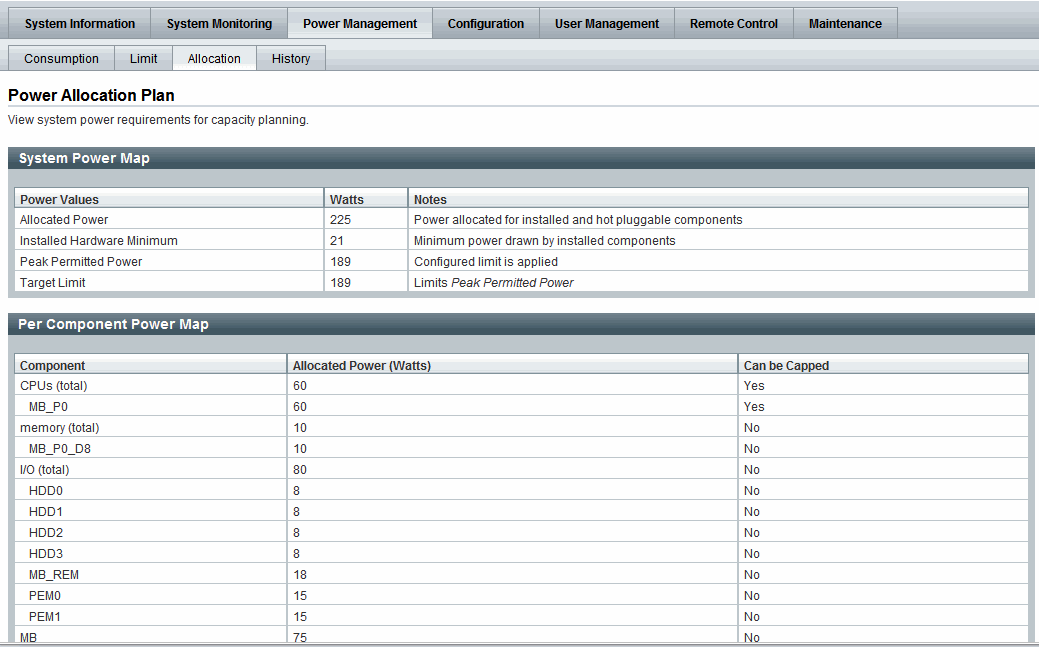
Updated Server SP Power Allocation Web Procedure
For instructions for viewing the server power allocations in ILOM, see the section about View Server Power Allocation Plan in the Oracle Integrated Lights Out Manager (ILOM) 3.0 Web Interface Procedures Guide.
Power Management --> Distribution Tab Renamed to Allocation Tab as of ILOM 3.0.10 (CMM)
The Distribution tab that was previously available for the CMM in ILOM 3.0.6 (shown in FIGURE 6-12) was renamed in ILOM 3.0.10 to the Allocation tab (shown in FIGURE 6-14).
The Allocation tab, in ILOM 3.0.10, provides all the same power requirement information previously available on the CMM Power Distribution tab in ILOM 3.0.6. However, the new CMM Allocation tab in ILOM 3.0.10 provides two additional tables that identify the System Power Specifications and the Blade Power Grants (as shown in FIGURE 6-14).
TABLE 6-11 defines the property changes made on the CMM Allocation Tab as of 3.0.10.
TABLE 6-11 New or Revised Properties on CMM Allocation Tab
|
Updated Property Name
|
Details
|
|
Grantable Power
(renamed property)
|
Allocatable Power in ILOM 3.0.6 was renamed to Grantable Power in ILOM 3.0.10.
Grantable Power indicates the total remaining power (watts) available from the CMM to allocate to blade slots without exceeding grant limit.
|
|
Grant Limit
(renamed property)
|
Permitted Power in ILOM 3.0.6 was renamed to Grant Limit in ILOM 3.0.10.
Grant Limit represents the maximum power the system will grant to a blade slot. For instructions for setting the grant limit on a blade see, the procedure for Configure Grant Limit for Blade Slots in the Oracle Lights Out Manager (ILOM) 3.0 Web Interface Procedures Guide.
|
|
Granted Power
(renamed property)
|
Allocated Power in ILOM 3.0.6 was renamed to Granted Power in ILOM 3.0.10.
Granted Power represents the sum of the maximum power consumed by either a single server component (such as a memory module), a category of server components (all memory modules), or all server power-consuming components.
|
FIGURE 6-14 Power Management -> Allocation Tab - ILOM CMM 3.0.10
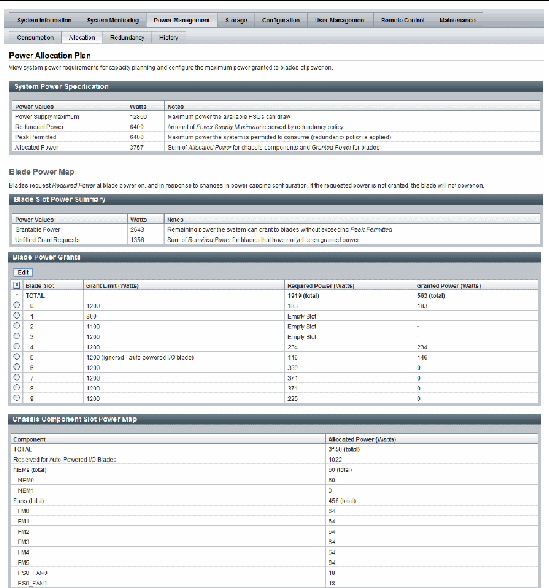
Revised CLI Power Allocation Properties as of ILOM 3.0.10
A summary of the CLI changes that were made in ILOM 3.0.10 to the CMM power configuration is provided in TABLE 6-12.
TABLE 6-12 New Power Management CLI Properties in ILOM 3.0.10
|
Renamed CLI Properties
|
Details
|
|
allocated_power renamed to granted_power for blade slots
|
The following CLI allocated_power property for all blade slots in ILOM 3.0.6:
/CMM/powermgmt/powerconf/bladeslot allocated_power
changed in ILOM 3.0.10 to granted_power:
/CMM/powermgmt/powerconf/bladeslot granted_power
|
|
allocated_power renamed granted_power for blades
|
The following CLI allocated_power property for blades in ILOM 3.0.6:
/CMM/powermgmt/powerconf/bladeslot/BLn allocated_power -> granted_power
changed in ILOM 3.0.10 to granted_power:
/CMM/powermgmt/powerconf/bladeslot/BLn granted_power
|
|
permitted_power renamed grant_limit for blades
|
The following CLI permitted_power property for blades in ILOM 3.0.6:
/CMM/powermgmt/powerconf/bladeslot/BLn permitted_power
changed in ILOM 3.0.10 to grant_limit:
/CMM/powermgmt/powerconf/bladeslot/BLn grant_limit
|
For instructions for using these latest CLI properties to view granted power or grant limit per blade, see the procedures about View Granted Power or Grant Limit in the Oracle Integrated Lights Out Manager (ILOM) 3.0 CLI Procedures Guide.
Power Budget as of ILOM 3.0.6 for Server SPs
| Note - The Power Budget properties described in this section are replaced in the web interface with the Limit tab properties as of ILOM 3.08. For updated details, see.
|
Some Oracle server platforms support a power budget. A power budget sets a limit on the system’s power consumption. The system applies power capping when power consumption exceeds the power limit and guarantees that the maximum power consumption will not exceed the system’s Permitted Power.
You can configure a power budget and then, at a later time, enable or disable the configuration properties that are set. After a power budget is enabled, the ILOM SP monitors the power consumption and applies power capping when needed. Power capping is achieved by limiting the maximum frequency at which the CPUs run. The ILOM SP coordinates this process with the operating system (OS) to ensure that the OS can continue applying its own power management policies within the set limit.
Power budget settings in ILOM are saved across all SP reboots and host power-off and power-on states. During an SP reboot, the applied power capping budget that is in effect will remain. After the SP completes the reboot process, power capping is then automatically adjusted, as needed, by the system.
ILOM’s ability to achieve a power budget depends on the workload running on the system. For example, if the workload is causing the system to operate near the maximum power consumption, ILOM will be unable to achieve a budget that is close to the minimum power consumption. If ILOM is unable to achieve the set Power Limit, it will automatically generate a violation notification.
Power Budget topics described in this section include:
For information about configuring Power Budget properties in the ILOM, see the section about Configure Server Power Budget Properties in one of the following guides:
- Oracle Integrated Lights Out Manager (ILOM) 3.0 CLI Procedures Guide
- Oracle Integrated Lights Out Manager (ILOM) 3.0 Web Interface Procedures Guide
Why Use a Power Budget?
The Power Budget feature in ILOM helps you to better plan and manage the power required for your data center. Typically the power allocated to a server is based on the nameplate power, as provided by the /SP/powermgmt allocated_power property.
The most effective way to use the Power Budget feature in ILOM is to:
1. Determine the workload that will operate on the Oracle server.
2. Set the Power Limit property in ILOM that is near (for example, at or slightly above) to the workload’s normal operating power consumption.
3. Use the Power Limit property value to help plan the amount of power that will need to be allocated in your data center for this system.
Server Power Budget Properties as ILOM 3.0.6
TABLE 6-13 identifies the server power budget properties that you can view or configure from the CLI or web interface in ILOM.
TABLE 6-13 Server Power Budget Properties as of ILOM 3.0.6
|
Power Budget Property
|
Description
|
|
Activation State
|
Enable this property to enable the power budget configuration.
|
|
Status
|
The Status reports one of the following current power budget states:
- OK - The OK status appears when the system is able to achieve the power limit, or when the power budget is not enabled.
- Violation - The Violation status occurs when the system is not able to reduce power to the power limit.
If the power consumption falls below the Power Limit, the violation is cleared and the status returns to ok.
The budget status is also reported through a system sensor: /SYS/PWRBS. This is a discreet sensor which is set to 1 (deasserted) when the budget is ok, and to 2 (asserted) when the budget has been violated.
|
|
Power Limit
|
Set a Power Limit in watts or as a percentage of the range between minimum and maximum system power.
Note - The minimum system power is viewable in the CLI under the target /SP/powermgmt/budget min_powerlimit. The maximum system power is viewable from the Allocated Power property in the web interface or from the CLI under the target /SP/powermgmt allocated_power.
|
Advanced Server Power Budget Features as of ILOM 3.0.6
The advanced server power budget features in ILOM include properties for Time Limit and Violation Actions. These property settings (see TABLE 6-14) enable you to control the aggressiveness of power capping, and to configure a system action in response to a violated budget.
The server power budget is designed to ensure that power capping is not applied until the Power Limit is exceeded. The Time Limit property specifies the grace period for capping power to within the Power Limit, if exceeded. The system provides a default grace period that is set to achieve responsiveness at the least cost to the system performance. When the default grace period is enabled for the Time Limit property, anomalous spikes are ignored and power capping is applied only when power consumption remains above the Power Limit. If you specify a different grace period than the default grace period provided, the user-modified grace period could cause ILOM to increase or decrease the power cap severity in response to exceeding the Power Limit.
Server modules are allocated power by the chassis CMM, and must guarantee to not exceed this allocated amount. It might be necessary to reduce the server module's guaranteed maximum power to allow the server module to power on, or there might be some other administrative reason for requiring that the server power never exceeds a watts value. Setting the budget grace period to None instructs ILOM to permanently apply power capping to ensure that the Power Limit is never exceeded, at the cost of limited performance. If ILOM can guarantee the Power Limit with a grace period of None, it reduces the value of the Permitted Power property to reflect the new guaranteed maximum power. If the power limit or grace period is later increased, the Permitted Power value on a rackmount server is increased. However, the Permitted Power value for a Sun Blade server module will only increase if the chassis CMM is able to provide the server module with additional power.
TABLE 6-14 identifies the advanced server power budget property settings that you can view or configure from the ILOM CLI or web interface.
TABLE 6-14 Advanced Server Power Budget Properties as of ILOM 3.0.6
|
Power Budget Property
|
Description
|
|
Time Limit
|
Specify one of the following grace periods for capping the power usage to the limit:
- Default - Platform selected optimum grace period.
- None - No grace period. Power capping is permanently applied.
- Custom - User-specified grace period.
|
|
Violation Actions
|
The actions that the system will take if the power limit cannot be achieved within the grace period. This option can be set to None or Hard Power Off.
This setting, by default, is set to None.
|
| Note - For best power capping performance, the default values are recommended for all advanced server power budget properties.
|
An example of the web interface Power Management --> Budget properties is shown in FIGURE 6-15.
FIGURE 6-15 SP - Power Management Budget Tab - ILOM 3.0.6
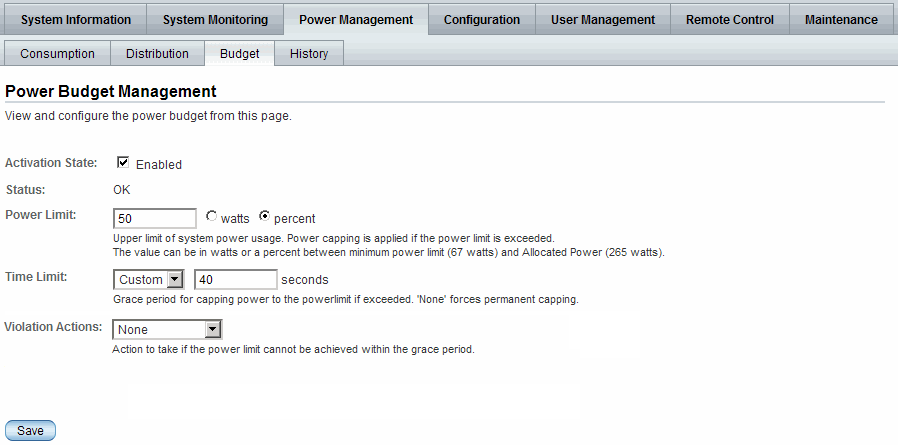
For instructions about how to view or configure the server and advanced server power budget properties in ILOM, see the section about Configure Server Power Budget Properties in one of the following guides:
- Oracle Integrated Lights Out Manager (ILOM) 3.0 CLI Procedures Guide
- Oracle Integrated Lights Out Manager (ILOM) 3.0 Web Interface Procedures Guide
Power Management --> Budget Tab Renamed to Limit Tab as of ILOM 3.0.8
The Budget tab that was previously available for server SPs in ILOM 3.0.6 was renamed in ILOM 3.0.8 to the Limit tab (shown in FIGURE 6-16).
The Limit tab in ILOM 3.0.8 provides all the same SP power capping information that was previously available on the Budget tab. However, some of the previous power capping properties have been renamed on the Power Management --> Limit tab in ILOM 3.0.8. For more details about the property changes made to the Limit tab, see TABLE 6-15.
TABLE 6-15 Limit Tab Server SP Setting Changes in ILOM 3.0.8
|
Limit Tab Property Changes
|
Details
|
|
Power Limiting
(renamed property)
|
The Activation State property on the Budget tab in ILOM 3.0.6 (shown in FIGURE 6-15) was renamed to Power Limiting on the Power Management --> Limit tab in ILOM 3.0.8.
The Powering Limiting [] enable property (shown in FIGURE 6-16) when selected enables the power limit configuration.
|
|
Status Error Message
(replaces Status property)
|
The Status read-only property previously available on the Budget tab in ILOM 3.0.6 (shown in FIGURE 6-15) was replaced by a new Status Error Message on the Power Management --> Limit tab or Consumption tab in ILOM 3.0.8 (shown in FIGURE 6-16).
The new Status Error Message only appears on your system when ILOM fails to achieve the power limit that was configured.
|
|
Target Limit
(renamed property)
|
The Power Limit property on the Budget tab in ILOM 3.0.6 (shown in FIGURE 6-15) was renamed to Target Limit on the Power Management --> Limit tab in ILOM 3.0.8.
The Target Limit property (shown in FIGURE 6-16) enables you to specify the a target limit value in watts or as a percentage. This value must be a range between the minimum and maximum system power.
|
|
Policy
(renamed advanced property)
|
The Time Limit property on the Budget tab in ILOM 3.0.6 (shown in FIGURE 6-15) was renamed to Policy on the Power Management --> Limit tab in ILOM 3.0.8.
The Policy property (shown in FIGURE 6-16) enables you to specify the type of power capping to apply:
- Soft - Only cap if actual power exceeds Target Limit - If you enabled the soft cap option, you can configure the grace period for capping Actual Power to within the Target Limit.
- System Default - Platform selected optimum grace period.
or
- Custom - User-specified grace period.
- Hard - Fixed cap keeps Peak Permitted power under Target Limit - If you enabled this option, power capping is permanently applied without a grace period.
|
An example of the new Power Management --> Limit tab properties that are available for server SPs as of ILOM version 3.0.8 is shown in FIGURE 6-16.
FIGURE 6-16 Power Management --> Limit Tab - ILOM SP 3.0.8
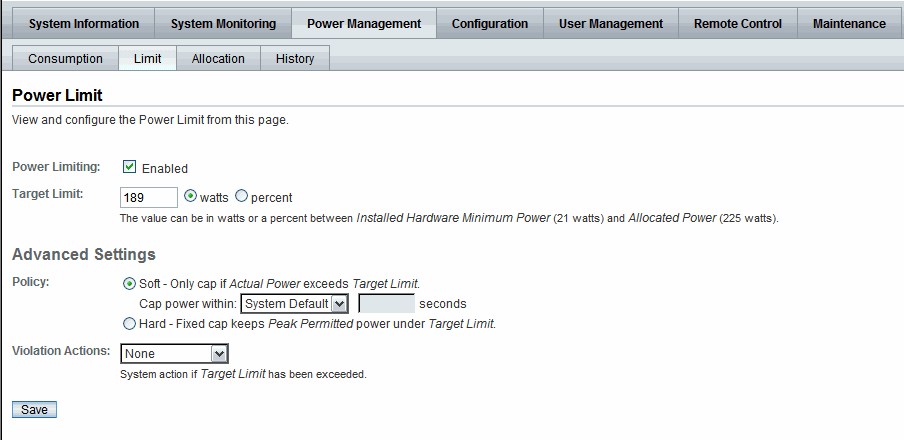
Updated Power Limit Configuration Procedure
For information about configuring Power Limit properties in ILOM, see the section about Configure Server Power Limit Properties in the Oracle Integrated Lights Out Manager (ILOM) 3.0 Web Interface Procedures Guide.
Power Supply Redundancy for CMM Systems as of ILOM 3.0.6
From the ILOM CMM CLI or web interface you can view and configure the following power supply redundancy options:
- Power Supply Redundancy Policy - This policy controls the number of power supplies that are currently allocating power in addition to the number of power supplies that are reserved to handle power supply failures. Values for this redundancy policy property can be set to:
- None - Reserves no power supplies.
- n+n - Reserves half of the power supplies to handle power supply failures.
- Redundant Power - This value is provided by the system. It represents the available power that is not allocated.
To view or configure the CMM power supply redundancy options in the ILOM CLI or web interface, see the section about View or Configure CMM Power Supply Redundancy Properties in one of the following guides:
- Oracle Integrated Lights Out Manager (ILOM) 3.0 CLI Procedures Guide
- Oracle Integrated Lights Out Manager (ILOM) 3.0 Web Interface Procedures Guide
Platform-Specific CMM Power Metrics as of ILOM 3.0.6
| Note - As of ILOM 3.0.10, the CMM Power Metrics tab was removed from the ILOM CLI and web interface.
|
As of ILOM version 3.0.6, advanced power metrics are available in some Oracle systems from the ILOM CMM CLI or web interface. These metrics represent the maximum allocated power value for each blade slot. For empty slots or slots with I/O server modules, the value presented by ILOM represents the maximum power that an I/O server module could consume.
To determine whether your CMM system supports this ILOM 3.0.6 feature, refer to the platform ILOM Supplement for your server or CMM.
For Oracle systems supporting the CMM advanced power metrics, you can view the power metrics in the Power Management --> Metrics page of the ILOM web interface (FIGURE 6-17) or from the ILOM CLI under the target /CMM/powermgmt/advanced/BLn.
FIGURE 6-17 Sample Power Management Metrics Page
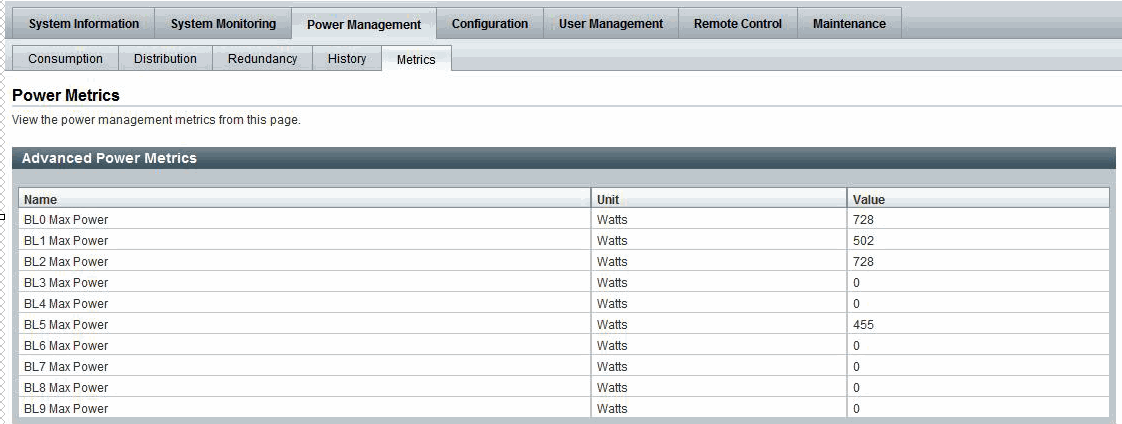
| Oracle Integrated Lights Out Manager (ILOM) 3.0 Concepts Guide
|
820-6410-12
|
   
|
Copyright © 2010, Oracle and/or its affiliates. All rights reserved.