Welcome Page
The SunScreen EFS 3.0 Welcome page opens when you type http://localhost:3852 , http://ScreenName:3852 in a supported browser.
The Welcome page logs you into the administration GUI. The default user name and password is admin and admin, respectively.
Delete or change the password for the default login account as soon as possible to prevent unauthorized access to the Screen's policies.
For a description on how to change passwords, see the SunScreen EFS 3.0 Administration Guide.
Once you are logged in, the first page shows buttons on the top banner: Logout, Policies, Information, and Documentation; two instructions follow the top banner that say: "To edit a policy select one from the table and click the "Edit" button," and "For other tasks select from the top area buttons"; a banner follows titled "Policies List"; and below the Policies List banner is a table.
The table shows the Name of your policy, Version number, if present, and Active Policy Information, if present.
Beneath the table you have a choice of buttons: Add New..., Edit, Copy..., Rename..., Delete..., Activate, Backup All..., Restore All..., Initialize HA..., and Help...
-
Click the buttons on the Information area of the negotiation banner to display logs and operating statistics for the Screen.
-
Click the Logout button when you are finished configuring or monitoring the Screen.
Note -The Add New... choice list has text that is cut off when using a browser under Microsoft Windows for remote administration. This does not affect any operations and the system can continue to be used.
The Add New choice list should display the following items:
-
Generate Screen Certificate...
-
Load Issued Key Certificate...
-
Load Issued Public Certificate...
-
Associate MKID...
-
New Group...
The following figure shows the Welcome page.
Figure 3-1 SunScreen EFS 3.0 Welcome Page
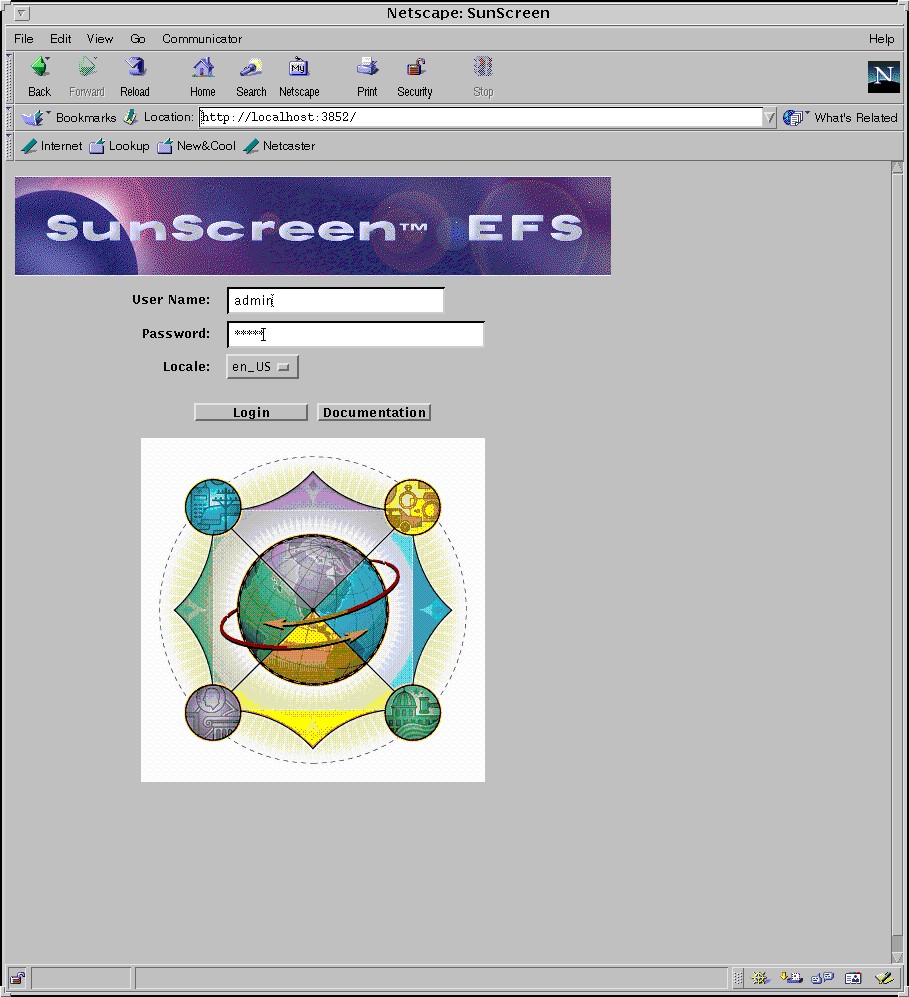
The following table describes the fields in the Welcome page.
Table 3-1 Welcome Page Fields|
Fields |
Description |
|---|---|
|
User Name |
Type your user name. The default user name is admin. |
|
Password |
Type the password associated with your user name. The default user password is admin. |
|
Locale |
Select the locale for the Screen. The default is en_US. |
|
Login |
Opens the SunScreen EFS 3.0 administration graphical users interface Policy List page. |
- © 2010, Oracle Corporation and/or its affiliates
