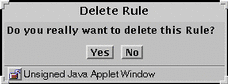Packet Filtering Rules
To View and Edit the Details of an Object
-
Click on the cell in the Packet Filtering Table containing the object you want to view or edit. The dialog window for the chosen object appears.
To Edit a Rule
Click and highlight the name of the policy whose rules you want to edit in the Policies List page.
-
Click the Edit button.
The Policy Rules page appears.
Figure 4-1 Policy Rules Area of the Policy Rules Page
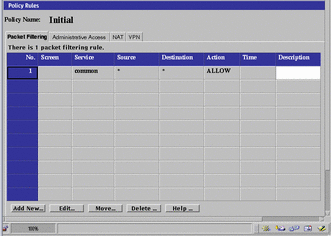
-
Click the Packet Filtering tab in the Policy Rules area.
-
Click and highlight the rule to edit.
-
Click the Edit... button.
The Rule Definition dialog window for the selected policy appears.
Figure 4-2 Rule Definition Dialog Window with Show Actions Button
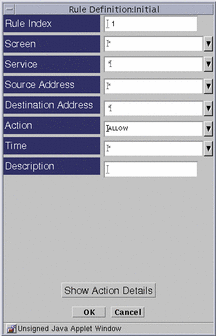
-
Edit each field by clicking the down arrow to display the choice list.
You can add a new address, range of addresses, or list of addresses for both the Source and Destination addresses.
-
(Optional) Click the OK button in the Rule Definition dialog window when you have finished editing the rule.
-
(Optional) Click the Verify Policy button at the top of the Policy Rules page to ensure that you have created a valid policy.
-
Click the Save Changes button to be sure the changes are saved.
Note -Each Save creates a Version.
To Add a New Rule
-
Click the Add New... button in the Policy Rules area of the Policy Rules page.
The Rule Definition dialog window for the selected policy appears.
Figure 4-3 Rule Definition Dialog Window
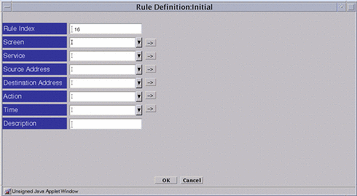
-
Edit each field by clicking the down arrow to display the choice list.
-
Click the OK button when you have finished editing the rule.
-
(Optional) Click the OK button in the Rule Definition dialog window when you have finished editing the rule.
-
(Optional) Click the Verify Policy button at the top of the Policy Rules page to ensure that you have created a valid policy.
To Move a Rule
-
Click the Move button to display the Move Rule dialog window.
Figure 4-4 Move Rule Dialog Window
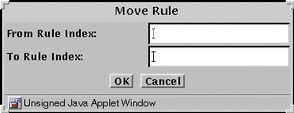
-
Type the number of the rule that you want to move in the From Rule Index field.
-
Type the number of the position to which you want to move the rule in the To Rule Index field.
-
Click the OK button.
The rules reorder themselves to reflect the change you made. You must move each rule whose position you want to change.
-
Click the Verify button below the Rules area to confirm that the rules will work when you activate this policy.
-
(Optional) Click the OK button in the Rule Definition dialog window when you have finished editing the rule.
-
(Optional) Click the Verify Policy button at the top of the Policy Rules page to ensure that you have created a valid policy.
-
Click the Activate button in the Policy List page to activate this policy
Note -Edits do not affect the behavior of the SunScreen until you activate the policy.
To Delete a Rule
Note -
Do not delete all the packet filtering rules or you may lose all access to the Screen.
- © 2010, Oracle Corporation and/or its affiliates