Connecting to the Administration GUI
Connect to the administration GUI by starting a browser that can run Java applets, such as HotJava, Netscape Navigator, or Microsoft Internet Explorer.
The SunScreen administration GUI uses Java applets to administer and monitor Screens.
Note -
If your network uses proxies (gateways) for Internet access through a network firewall, you may need to configure your browser to ignore proxies when you are connecting to a Screen. For example, if you type localhost in the Don't Proxy field, your browser will connect to localhost directly. For information on configuring proxies, refer to the documentation for your browser.
Browser Title Bar
FIGURE 5-1 shows the Login page for SunScreen. The title bar of the browser shows the application to which the browser is connecting.
Figure 5-1 SunScreen Login Page
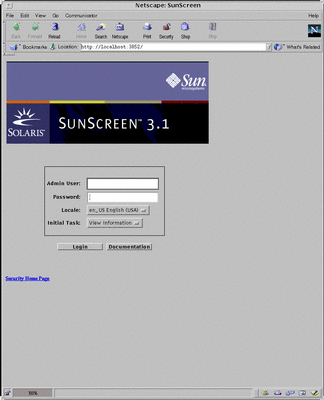
Navigation Buttons on the Navigation Browser Bar
You can use the navigation buttons shown in the navigation bar of the browser to move from the current page of the administration GUI to a previous page, from the current page to a next page as available, or to refresh the current page. Each browser behaves somewhat differently when you use these buttons. You will have more consistent success if you use the navigation buttons provided in the administration GUI. See "Administration GUI Navigation Bar and Buttons".
If you have changed any of the information and have not saved your changes, you will receive a warning message that you have unsaved changes. If you ignore the warning and move to a different page without returning and saving the changes, any changes that you have not saved will be lost.
Universal Resource Locator (URL)
Use one of the following URLs to connect to the administration GUI to administer a Screen or set of Screens remotely:
-
Remote administration - Type http://screenname:3852 as the URL, where screenname is the name of the Screen that you want to administer.
Use one of the following URLs to connect to the administration GUI to administer a Screen locally:
This is the only time that you need to enter a URL in the Location field of the browser.
- © 2010, Oracle Corporation and/or its affiliates
