1.5.1 How to Remotely Log In to Sun Cluster
The Cluster Control Panel (CCP) provides a launch pad for cconsole, crlogin, and ctelnet tools. All three tools start a multiple window connection to a set of specified nodes. The multiple-window connection consists of a host window for each of the specified nodes and a common window. Input directed into the common window is sent to each of these host windows. See the ccp(1M) and cconsole(1M) man pages for more information.
-
Verify that the following prerequisites are met. To start the Cluster Control Panel (CCP), you must:
-
Install the appropriate Sun Cluster software (SUNWccon package) on the administrative console.
-
Make sure the PATH variable on the administrative console includes the Sun Cluster tools directory, /opt/SUNWcluster/bin, and /usr/cluster/bin. You can specify an alternate location for the tools directory by setting the $CLUSTER_HOME environment variable.
-
Configure the clusters file, the serialports file, and the nsswitch.conf file if using a terminal concentrator. These can be either /etc files or NIS/NIS+ databases. See clusters(4) and serialports(4) for more information.
-
-
Determine if you have a Sun Enterprise E10000 server platform.
-
If no, proceed to Step 3.
-
If yes, log into the System Service Processor (SSP) and connect by using the netcon command. Once connected, enter Shift~@ to unlock the console and gain write access.
-
-
Start the CCP launch pad.
From the administrative console, enter the following command.
# ccp clustername
The CCP launch pad appears.
-
To start a remote session with the cluster, click the appropriate icon (cconsole, crlogin, or ctelnet) in the CCP launch pad.
1.5.1.1 Example
The following example shows the Cluster Control Panel.
Figure 1-1 Cluster Control Panel
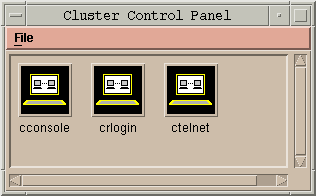
1.5.1.2 Where to Go From Here
You can also start cconsole, crlogin, or ctelnet sessions from the command line. See cconsole(1M) for more information.
- © 2010, Oracle Corporation and/or its affiliates
