Installing a StorEdge T3 Disk Tray
This section provides the procedure for an initial installation of a new StorEdge T3 disk tray.
How to Install a StorEdge T3 Disk Tray
Use this procedure to install and configure a new StorEdge T3 disk tray in a cluster that is not running. Perform the steps in this procedure in conjunction with the procedures in the Sun Cluster 3.0 U1 Installation Guide and your server hardware manual.
-
Install the host adapters in the nodes that are to be connected to the StorEdge T3 disk trays.
For the procedure on installing host adapters, see the documentation that shipped with your host adapters and nodes.
-
Install the Sun StorEdge FC-100 hubs.
For the procedure on installing a Sun StorEdge FC-100 hub, see the FC-100 Hub Installation and Service Manual.
-
Set up a Reverse Address Resolution Protocol (RARP) server on the network you want the new StorEdge T3 disk tray to reside on.
This RARP server enables you to assign an IP address to the new StorEdge T3 disk tray by using the StorEdge T3 disk tray's unique MAC address.
For the procedure on setting up a RARP server, see the Sun StorEdge T3 Installation, Operation, and Service Manual.
-
Cable and power on the StorEdge T3 disk trays as shown in Figure 8-1.
Note -No restrictions are placed on the hub port assignments. You can connect your StorEdge T3 disk tray and node to any hub port.
For the procedure on installing fiber-optic cables, see the Sun StorEdge T3 Configuration Guide. For the procedure on powering on the StorEdge T3 disk tray, see the Sun StorEdge T3 Installation, Operation, and Service Manual.
Figure 8-1 Cabling a StorEdge T3 Disk Tray in a Single-Controller Configuration
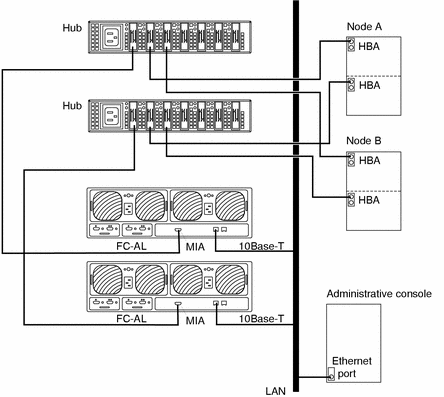
Note -Although Figure 8-1 shows a single-controller configuration, two disk trays are shown to illustrate how two non-interconnected disk trays are typically cabled in a cluster to allow data sharing and host-based mirroring.
-
(Optional) Configure the StorEdge T3 disk tray with logical volumes.
For the procedure on configuring the StorEdge T3 disk tray with logical volumes, see the Sun StorEdge T3 Disk Tray Administrator's Guide.
-
Telnet to the StorEdge T3 disk tray you are adding, and install the necessary StorEdge T3 disk tray controller firmware.
Revision 1.16a firmware is required for the StorEdge T3 disk tray controller. For the procedure on upgrading firmware, see the firmware patch README.
-
Ensure that this new StorEdge T3 disk tray has a unique target address.
For the procedure on verifying and assigning a target address, see the Sun StorEdge T3 Configuration Guide.
-
Reset the StorEdge T3 disk tray.
For the procedure on rebooting or resetting a StorEdge T3 disk tray, see the Sun StorEdge T3 Installation, Operation, and Service Manual.
-
Install the Solaris operating environment, and apply the required Solaris patches for Sun Cluster software and StorEdge T3 disk tray support.
For the procedure on installing the Solaris operating environment, see the Sun Cluster 3.0 U1 Installation Guide. For the location of required Solaris patches and installation instructions for Sun Cluster software support, see the Sun Cluster 3.0 U1 Release Notes. For a list of required Solaris patches for StorEdge T3 disk tray support, see the Sun StorEdge T3 Disk Tray Release Notes.
Where to Go From Here
To continue with Sun Cluster software installation tasks, see the Sun Cluster 3.0 U1 Installation Guide.
- © 2010, Oracle Corporation and/or its affiliates
