1.4 Beginning to Administer the Cluster
Table 1-2 provides a starting point for administering your cluster.
Table 1-2 Sun Cluster 3.0 Administration Tools|
If You Want To... |
Then... |
For More Information Go To... |
|---|---|---|
|
Remotely Log in to the Cluster |
Use the ccp command to launch the Cluster Control Panel (CCP). Then select one of the following icons: cconsole, crlogin, or ctelnet. | |
|
Interactively Configure the Cluster |
Launch the scsetup utility. | |
|
Display Sun Cluster Release Number and Version Information |
Use the scinstall command with either the -p or -pv options. |
"1.4.3 How to Display Sun Cluster Release and Version Information" |
|
Display Installed Resources, Resource Groups, and Resource Types |
Use the scrgadm -p command. |
"1.4.4 How to Display Configured Resource Types, Resource Groups, and Resources" |
|
Graphically Monitor Cluster Components |
Use SunPlex Manager or the Sun Cluster module for Sun Management Center. |
SunPlex Manager or Sun Cluster module for Sun Management Center online help |
|
Graphically Administer Some Cluster Components |
Use SunPlex Manager or the Sun Cluster module for Sun Management Center. |
SunPlex Manager or Sun Cluster module for Sun Management Center online help |
|
Check the Status of Cluster Components |
Use the scstat command. | |
|
View the Cluster Configuration |
Use the scconf -p command. | |
|
Check Global Mount Points |
Use the sccheck command. | |
|
Look at Sun Cluster System Messages |
Examine the/var/adm/messages file. |
Solaris system administration documentation |
|
Monitor the Status of Solstice DiskSuite |
Use the metastat commands. |
Solstice DiskSuite documentation |
|
Monitor the Status of VERITAS Volume Manager |
Use the vxstat or vxva commands. |
VERITAS Volume Manager documentation |
1.4.1 How to Remotely Log In to Sun Cluster
The Cluster Control Panel (CCP) provides a launch pad for cconsole, crlogin, and ctelnet tools. All three tools start a multiple window connection to a set of specified nodes. The multiple-window connection consists of a host window for each of the specified nodes and a common window. Input directed into the common window is sent to each of these host windows, allowing you to run commands simultaneously on all nodes of the cluster. See the ccp(1M) and cconsole(1M) man pages for more information.
-
Verify that the following prerequisites are met before starting the CCP.
-
Install the appropriate Sun Cluster software (SUNWccon package) on the administrative console.
-
Make sure the PATH variable on the administrative console includes the Sun Cluster tools directory, /opt/SUNWcluster/bin, and /usr/cluster/bin. You can specify an alternate location for the tools directory by setting the $CLUSTER_HOME environment variable.
-
Configure the clusters file, the serialports file, and the nsswitch.conf file if using a terminal concentrator. These can be either /etc files or NIS/NIS+ databases. See clusters(4) and serialports(4) for more information.
-
-
Determine if you have a Sun Enterprise E10000 server platform.
-
If no, proceed to Step 3.
-
If yes, log into the System Service Processor (SSP) and connect by using the netcon command. Once connected, type Shift~@ to unlock the console and gain write access.
-
-
Start the CCP launch pad.
From the administrative console, type the following command.
# ccp clustername
The CCP launch pad is displayed.
-
To start a remote session with the cluster, click the appropriate icon (cconsole, crlogin, or ctelnet) in the CCP launch pad.
1.4.1.1 Example
The following example shows the Cluster Control Panel.
Figure 1-1 Cluster Control Panel
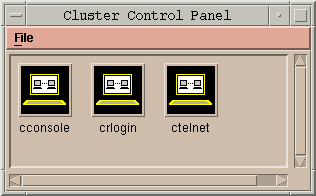
1.4.1.2 Where to Go From Here
You can also start cconsole, crlogin, or ctelnet sessions from the command line. See cconsole(1M) for more information.
1.4.2 How to Access the scsetup Utility
The scsetup(1M) utility enables you to interactively configure quorum, resource group, cluster transport, private hostname, device group, and new node options for the cluster.
-
Become superuser on any node in the cluster.
-
Enter the scsetup utility.
# scsetup
The Main Menu is displayed.
-
Make your selection from the menu and follow the onscreen instructions.
See the scsetup online help for more information.
1.4.3 How to Display Sun Cluster Release and Version Information
You do not need to be logged in as superuser to perform these procedures.
Display the Sun Cluster patch numbers.
Sun Cluster update releases are identified by the main product patch number plus the update version, which is 110648-05 for Sun Cluster 3.0 U1.
% showrev -p |
Display the Sun Cluster release number and version strings for all Sun Cluster packages.
% scinstall -pv |
1.4.3.1 Example--Displaying the Sun Cluster Release Number
The following example displays the cluster's release number.
% showrev -p | grep 110648 Patch: 110648-05 Obsoletes: Requires: Incompatibles: Packages: |
1.4.3.2 Example--Displaying Sun Cluster Release and Version Information
The following example displays the cluster's release information and version information for all packages.
% scinstall -pv SunCluster 3.0 SUNWscr: 3.0.0,REV=2000.10.01.01.00 SUNWscdev: 3.0.0,REV=2000.10.01.01.00 SUNWscu: 3.0.0,REV=2000.10.01.01.00 SUNWscman: 3.0.0,REV=2000.10.01.01.00 SUNWscsal: 3.0.0,REV=2000.10.01.01.00 SUNWscsam: 3.0.0,REV=2000.10.01.01.00 SUNWscvm: 3.0.0,REV=2000.10.01.01.00 SUNWmdm: 4.2.1,REV=2000.08.08.10.01 |
1.4.4 How to Display Configured Resource Types, Resource Groups, and Resources
You can also accomplish this procedure by using the SunPlex Manager GUI. See the SunPlex Manager online help for more information.
You do not need to be logged in as superuser to perform this procedure.
Display the cluster's configured resource types, resource groups, and resources.
% scrgadm -p |
1.4.4.1 Example--Displaying Configured Resource Types, Resource Groups, and Resources
The following example shows the resource types (RT Name), resource groups (RG Name), and resources (RS Name) configured for the cluster schost.
% scrgadm -p
RT Name: SUNW.SharedAddress
RT Description: HA Shared Address Resource Type
RT Name: SUNW.LogicalHostname
RT Description: Logical Hostname Resource Type
RG Name: schost-sa-1
RG Description:
RS Name: schost-1
RS Description:
RS Type: SUNW.SharedAddress
RS Resource Group: schost-sa-1
RG Name: schost-lh-1
RG Description:
RS Name: schost-3
RS Description:
RS Type: SUNW.LogicalHostname
RS Resource Group: schost-lh-1
|
1.4.5 How to Check the Status of Cluster Components
You can also accomplish this procedure by using the SunPlex Manager GUI. See the SunPlex Manager online help for more information.
You do not need to be logged in as superuser to perform this procedure.
Check the status of cluster components.
% scstat -p |
1.4.5.1 Example--Checking the Status of Cluster Components
The following example provides a sample of status information for cluster components returned by scstat(1M).
% scstat -p
-- Cluster Nodes --
Node name Status
--------- ------
Cluster node: phys-schost-1 Online
Cluster node: phys-schost-2 Online
Cluster node: phys-schost-3 Online
Cluster node: phys-schost-4 Online
------------------------------------------------------------------
-- Cluster Transport Paths --
Endpoint Endpoint Status
-------- -------- ------
Transport path: phys-schost-1:qfe1 phys-schost-4:qfe1 Path online
Transport path: phys-schost-1:hme1 phys-schost-4:hme1 Path online
...
------------------------------------------------------------------
-- Quorum Summary --
Quorum votes possible: 6
Quorum votes needed: 4
Quorum votes present: 6
-- Quorum Votes by Node --
Node Name Present Possible Status
--------- ------- -------- ------
Node votes: phys-schost-1 1 1 Online
Node votes: phys-schost-2 1 1 Online
...
-- Quorum Votes by Device --
Device Name Present Possible Status
----------- ------- -------- ------
Device votes: /dev/did/rdsk/d2s2 1 1 Online
Device votes: /dev/did/rdsk/d8s2 1 1 Online
...
-- Device Group Servers --
Device Group Primary Secondary
------------ ------- ---------
Device group servers: rmt/1 - -
Device group servers: rmt/2 - -
Device group servers: schost-1 phys-schost-2 phys-schost-1
Device group servers: schost-3 - -
-- Device Group Status --
Device Group Status
------------ ------
Device group status: rmt/1 Offline
Device group status: rmt/2 Offline
Device group status: schost-1 Online
Device group status: schost-3 Offline
------------------------------------------------------------------
-- Resource Groups and Resources --
Group Name Resources
---------- ---------
Resources: test-rg test_1
Resources: real-property-rg -
Resources: failover-rg -
Resources: descript-rg-1 -
...
-- Resource Groups --
Group Name Node Name State
---------- --------- -----
Group: test-rg phys-schost-1 Offline
Group: test-rg phys-schost-2 Offline
...
-- Resources --
Resource Name Node Name State Status Message
------------- --------- ----- --------------
Resource: test_1 phys-schost-1 Offline Offline
Resource: test_1 phys-schost-2 Offline Offline
|
1.4.6 How to View the Cluster Configuration
You can also accomplish this procedure by using the SunPlex Manager GUI. See the SunPlex Manager online help for more information.
You do not need to be logged in as superuser to perform this procedure.
View the cluster configuration.
% scconf -p |
1.4.6.1 Example--Viewing the Cluster Configuration
The following example lists the cluster configuration.
% scconf -p
Cluster name: cluster-1
Cluster ID: 0x3908EE1C
Cluster install mode: disabled
Cluster private net: 172.16.0.0
Cluster private netmask: 255.255.0.0
Cluster new node authentication: unix
Cluster new node list: <NULL - Allow any node>
Cluster nodes: phys-schost-1 phys-schost-2 phys-schost-3
phys-schost-4
Cluster node name: phys-schost-1
Node ID: 1
Node enabled: yes
Node private hostname: clusternode1-priv
Node quorum vote count: 1
Node reservation key: 0x3908EE1C00000001
Node transport adapters: hme1 qfe1 qfe2
Node transport adapter: hme1
Adapter enabled: yes
Adapter transport type: dlpi
Adapter property: device_name=hme
Adapter property: device_instance=1
Adapter property: dlpi_heartbeat_timeout=10000
...
Cluster transport junctions: hub0 hub1 hub2
Cluster transport junction: hub0
Junction enabled: yes
Junction type: switch
Junction port names: 1 2 3 4
...
Junction port: 1
Port enabled: yes
Junction port: 2
Port enabled: yes
...
Cluster transport cables
Endpoint Endpoint State
-------- -------- -----
Transport cable: phys-schost-1:hme1@0 hub0@1 Enabled
Transport cable: phys-schost-1:qfe1@0 hub1@1 Enabled
Transport cable: phys-schost-1:qfe2@0 hub2@1 Enabled
Transport cable: phys-schost-2:hme1@0 hub0@2 Enabled
...
Quorum devices: d2 d8
Quorum device name: d2
Quorum device votes: 1
Quorum device enabled: yes
Quorum device name: /dev/did/rdsk/d2s2
Quorum device hosts (enabled): phys-schost-1
phys-schost-2
Quorum device hosts (disabled):
...
Device group name: schost-3
Device group type: SDS
Device group failback enabled: no
Device group node list: phys-schost-3, phys-schost-4
Diskset name: schost-3
|
1.4.7 How to Check the Global Mount Points
The sccheck(1M) command checks the /etc/vfstab file for configuration errors with the cluster file system and its global mount points. The sccheck command only returns errors. If no errors are found, sccheck merely returns to the shell prompt.
Note -
Run sccheck after making cluster configuration changes that have affected devices or volume management components.
1.4.7.1 Example--Verifying the Cluster Configuration
The following example shows that the node phys-schost-3 is missing the mount point /global/schost-1.
# sccheck vfstab-check: WARNING - phys-schost-3 - Missing mount point /global/schost-1 |
- © 2010, Oracle Corporation and/or its affiliates
