| C H A P T E R 4 |
|
Using the Common Array Manager |
This chapter contains the following sections:
Your Sun Blade 6000 Multi-Fabric NEM supports a powerful set of enclosure management features accessible from a management client that supports SES-2 (SCSI Enclosure Services). The SAS expander on the Multi-Fabric NEM is SES-2 compliant. These enclosure management features are available through the management software called the Sun Common Array Manager (CAM), which provides a system administrator with the following capabilities:
CAM is a software application that allows you to manage SAS-NEMs and disk blades in a chassis from one central point. It is written in Java so you can run it on any platform.
In a Sun Blade 6000 chassis, one server blade could be chosen to host the CAM software. Alternatively, you can choose any server on your network.
A second piece of software, called the CAM Agent, must be installed on every server blade that connects to a disk blade. The agent software is OS dependent. There are versions for Linux, Solaris, and Windows.
When a server blade connects to a disk blade, an additional CAM Agent plug-in is required for CAM to recognize the disk blade.
| Note - The CAM installation program handles the installation of all three pieces of software. |
The CAM Agent communicates with the disk module through the server blade’s SAS host bus adapter. Both LSI and Adaptec controllers are supported.
At the initial release of the Sun Blade 6000 Disk Module, the most important functionality of CAM is firmware management. The CAM Agent can report the current versions of expander firmware and can update the expander firmware on both the disk module and the SAS-NEM.
The CAM Agent can monitor temperature and voltage on both the disk blade and the SAS-NEM.
It can also display the topology of your system and report FRU IDs.
CAM provides two helpful tools for resolving problems that might occur with the system.
To use ASR, you must provide Sun online account information to enroll your CAM software to participate in the ASR service. After you enroll CAM with ASR, you can choose which systems you want to be monitored and enable them individually.
Support for the Sun Blade 6000 Disk Module and Sun Blade 6000 Multi-Fabric NEM is available beginning with CAM version 6.1.2. To obtain the latest CAM software and expander firmware, go to the disk blade download site:
http://www.sun.com/servers/blades/downloads.jsp#6000dm
CAM provides both a browser and command-line interface. When using the browser interface, you set up user accounts. When an authorized user logs in, information is laid out in pages. A handy navigation tree lists available information. See FIGURE 4-1.
FIGURE 4-1 Example CAM Storage System Summary and Navigation Tree
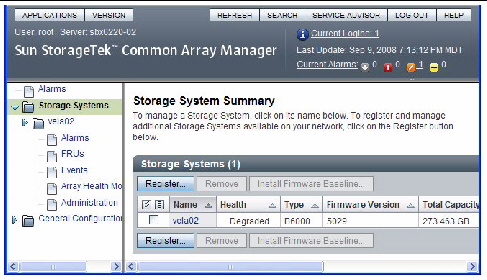
You use the navigation tree on the left to move among pages within an application. You can click a link to get details about a selected item (such as alarms, FRUs, events, or array health). You can also sort and filter information displayed on a page. When you place your pointer over a button, tree object, link, icon, or column, a tool tip provides a brief description of the object.
CAM can monitor voltage and temperature on installed disk blades and Multi-Fabric NEMs and can raise alarms (including notification) when thresholds are exceeded. Choose the Array Health Monitoring item from the navigation tree to learn about this capability.
The monitoring capabilities of CAM are fully documented elsewhere. Refer to the Sun StorageTek Common Array Manager User Guide for the J4000 Array Family (820-3765) found at:
http://docs.sun.com/app/docs/prod/stor.arrmgr#hic
| Note - CAM also has extensive online documentation that you can access using the Help button in the upper right of the browser interface. |
Both the Sun Blade 6000 Disk Module and the Sun Blade 6000 Multi-Fabric NEM enclosures contain SAS expanders with upgradable firmware. You should keep this firmware at the latest released version. CAM includes firmware upgrade capabilities for these components.
A firmware release history for the Sun Blade 6000 Disk Module and supported SAS NEMs is listed in the following table.
| Note - Both the disk module and the SAS NEM firmware need to be at the same revision level. |
| Note - At the release of this document, CAM might not have the minimum expander firmware version (5.04.03) required to perform a SAS-1/SAS-2 device coexistence upgrade for SAS-1 NEMs and the Sun Blade 6000 Disk Module. For more information, see Appendix B. |
|
This procedure assumes that you have already registered your disk blades using the CAM interface. You can open the CAM interface online help for instructions on registering disk blades.
| Note - Registering the disk blades automatically makes CAM aware of the Multi-Fabric NEMs. |
1. Open the CAM browser interface on the server that hosts the CAM software.
You see the registered storage systems listed in the opening summary page. In this example, there is only one registered storage system, a disk blade registered with the name “vela02.”
You can see that vela02’s health is degraded and also that there is a major (orange) alarm in the Current Alarms list.
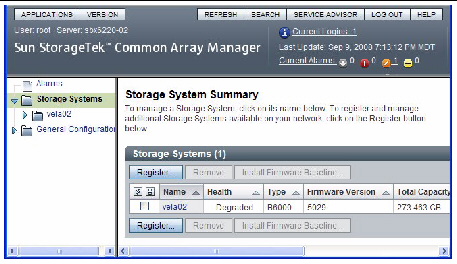
2. Click the arrow to expand vela02 in the navigation tree.
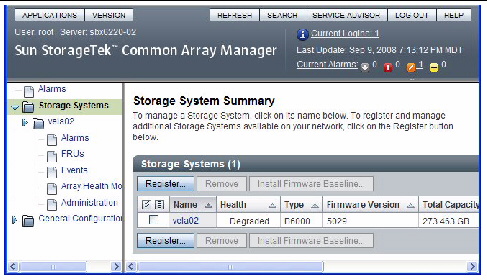
3. Select the Alarms item in the vela02 tree.
The Alarms page for vela02 opens. You can see one major severity (orange) alarm of type RevisionDeltaEvent.
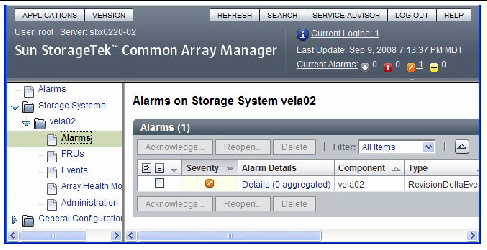
4. Click the link under Alarm Details.
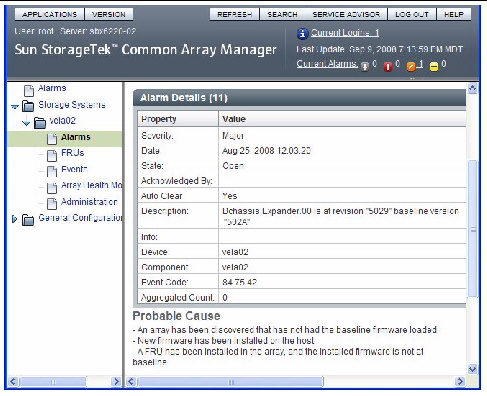
You can see in the Description field for this example that the installed version of expander firmware (5029) is not up to date. A more current version (502A) is available.
| Note - You will get this same alarm if the firmware on any of the expanders (two on the disk blade and one on each of the Multi-Fabric NEMs) is not current for any reason. |
Looking at the Probable Cause, you see various possible ways that the degraded condition that raised the alarm might have been produced.
5. Return to the Storage System Summary page buy choosing Storage Systems in the navigation tree and check the check box to the left of the vela02 name.
This selects the vela02 storage system and enables the firmware update button.
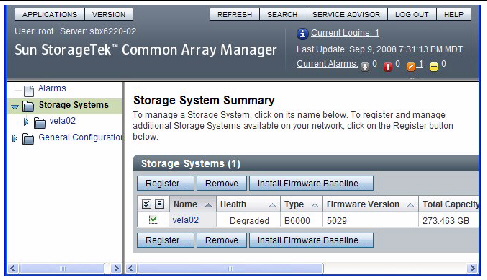
| Note - In this example, there is only one registered storage system. If there were more, the buttons would be enabled only for the checked system. |
6. Click the Install Firmware Baseline button to update the expander firmware.
The Analyze and Install Array Firmware Baseline wizard opens.
| Note - CAM updates the firmware on any expander that is not at the current level. |
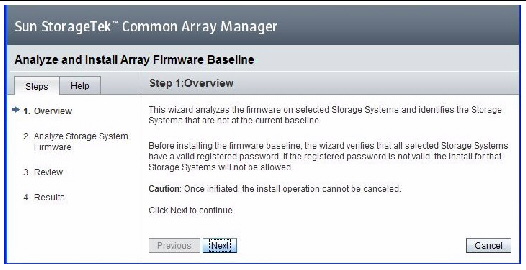
The next screen shows the current firmware versions and the baseline (correct) versions for each expander.
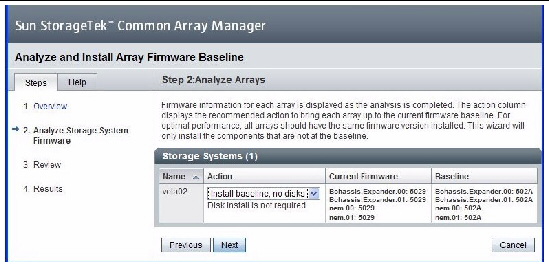
8. Accept the default Action and click Next.
The next screen shows a review of what you have selected.
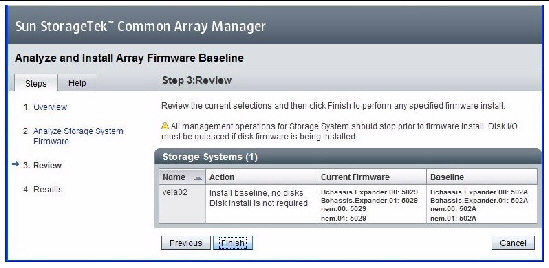
9. If you need to change the Action, click Previous. Otherwise, click Finish.
A series of screens appear, with the Status field showing the current expander being updated. When the process is completed, the Firmware Install completed message appears in the Status Field.
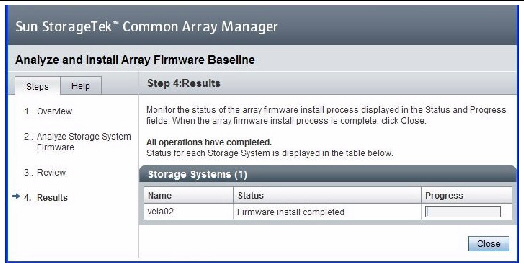
The Storage System Summary page reappears. You can see that the disk blade’s Health has changed to OK and the alarm is turned off.
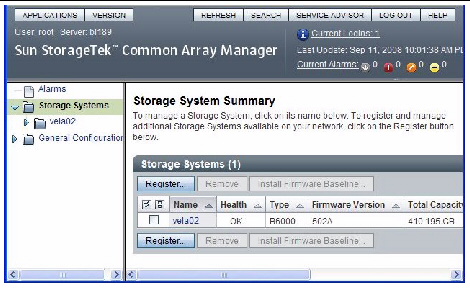
Copyright © 2010, Oracle and/or its affiliates. All rights reserved.