Sun WorkShop Main Window
The Sun WorkShop main window is your primary access to the programming operations that allow you to create, develop, debug, and fine-tune your applications. Figure 2-1 identifies the components of the window.
Figure 2-1 Sun WorkShop Main Window
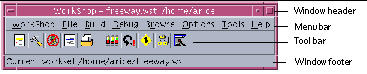
|
Window header |
Identifies the WorkSet and directory of the process running in Sun WorkShop |
|
Menu bar |
Provides commands for all of the Sun WorkShop operations |
|
Tool bar |
Provides quick access to the most common program development operations: opening a file, starting a build, debugging a program, browsing source files, managing WorkSets, analyzing data, managing code and versions, and designing GUIs |
|
Window footer |
Displays error messages and provides tool bar button definitions when the pointer is positioned over a button |
Sun WorkShop Menus
The menu bar in the Sun WorkShop main window provides the following menus, which provide commands for all of the Sun WorkShop operations.
|
WorkShop menu |
Provides commands to manage Sun WorkShop windows, to change the current Sun WorkShop directory, to exit Sun WorkShop, and to manage WorkSets |
|
File menu |
Provides commands to start an editor and create a new file or open an existing file |
|
Build menu |
Provides commands to open the Building window and to specify a new target, or to edit an existing target |
|
Debug menu |
Provides commands to open the Debugging window and to run or debug a program |
|
Browse menu |
Provides commands to open the Browsing window and to browse source files or classes |
|
Options menu |
Allows you to select a default editor, debugging options, WorkSet options, and window layout options |
|
Tools menu |
Provides quick access to Sun WorkShop operations and to Sun WorkShop development tools available with the Sun Performance WorkShop Fortran and the Sun Visual WorkShop C++ |
|
Help menu |
Provides commands to get help on programming in Sun WorkShop and to view help on a selected item; also provides a way for you to send in your comments about Sun WorkShop |
Tool Bar
The tool bar in the Sun WorkShop main window, shown in Figure 2-2, provides quick access to windows where you can edit files, build a target, debug a program, browse for program symbols, and more.
Figure 2-2 Sun WorkShop Main Window Tool Bar
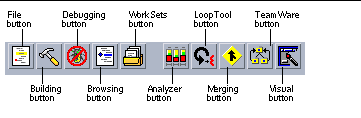
|
File button |
Opens the File to Open dialog box, where you can select a file to edit in the text editor of your choice--vi, GNU Emacs, and XEmacs. |
|
Building button |
Opens the Building window, then rebuilds the current targets. |
|
Debugging button |
Opens the Debugging window and loads the current program for debugging. If there is no current program, opens the Debug New Program dialog box, where you can select a program file and enter parameters for debugging. |
|
Browsing button |
Opens the Browsing window so you can perform queries using pattern searching or source browsing. |
|
WorkSets button |
Opens the WorkSets window and displays the current WorkSet. |
|
Analyzer button |
Opens the Sampling Analyzer window and the Analyzer Load Experiment dialog box allowing you to analyze application performance data. |
|
LoopTool button
|
Opens the LoopTool window, where you can analyze multithreaded applications (available with Sun Visual WorkShop C++ and Sun Performance WorkShop Fortran) |
|
Merging button |
Opens the Merging window and a dialog box to select text files to compare and merge. |
|
TeamWare button
|
Opens the Sun WorkShop TeamWare source code management tool, where you can access the TeamWare tools (available with Sun Visual WorkShop C++ and Sun Performance WorkShop Fortran) |
|
Visual button |
Opens the Visual window for you to design visual applications (available with the Sun Visual WorkShop C++) |
- © 2010, Oracle Corporation and/or its affiliates
