Adding Items to WorkSets and Menu Picklists
Whenever you start WorkShop, it remembers the last WorkSet you had open and the last set of development tasks you performed. It populates Sun WorkShop menu picklists with the items (files, programs, and so on) contained in that WorkSet.
Picklist items (for example, files on the File menu) can be added to or removed from menu picklists (and therefore to and from the current WorkSet) either by editing the WorkSet, or by adding or removing an item directly from any of the WorkShop menus.
Adding Items to a WorkSet Using the WorkSet Window
To edit the WorkSet directly, choose WorkShop Æ Edit WorkSet WorkSet_Name. When the WorkSet window appears, use it to add or delete the desired object.
Figure 2-5 WorkSet Window
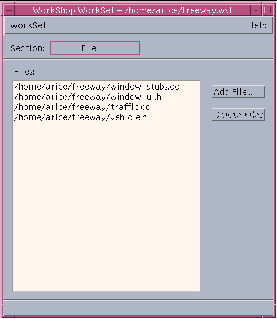
Adding Items to a WorkSet Using a Sun WorkShop Menu
To add an object to a WorkSet using a WorkShop menu, choose New from the menu. When you open a new item, it is automatically added to the menu picklist and the current WorkSet. To remove an item from a menu picklist (and therefore from the current WorkSet), choose Remove item from menu where item represents the object controlled by the menu. When the file chooser appears, select the item or items you want to remove.
Figure 2-6 File Menu Picklist
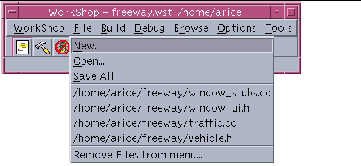
For more information about creating, editing, or modifying WorkSets, see "Using WorkSets" in the Sun WorkShop online help.
- © 2010, Oracle Corporation and/or its affiliates
