Using the Customize Utility
Many aspects of Prism's behavior and appearance--for example, the colors it displays on color workstations, and the fonts it uses for text--are controlled by the settings of Prism resources. The default settings for many of these resources appear in the file Prism in the X11 app-defaults directory for your system. Your system administrator can change these system-wide defaults. You can override these defaults in two ways:
-
For many of them, you can use the Customize selection from the Utilities menu to display a window in which you can change the settings. This section describes this method.
-
A more general method is to add an entry for a resource to your X resource database, as described in the next section. Using the Customize utility is much more convenient, however.
Choosing Customize from the Utilities menu displays the window shown in Figure 10-3.
Figure 10-3 Customize Window
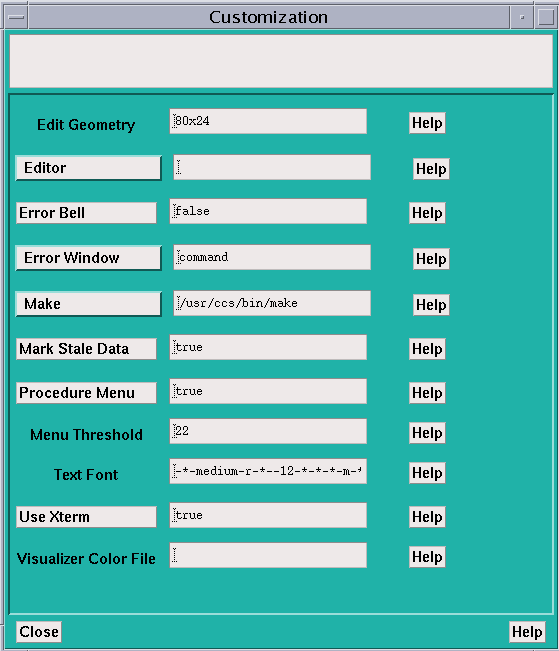
How to Change a Setting
On the left of the Customize window are the names of the resources. Next to each resource is a text-entry box that contains the resource's setting (if any). To the right of the fields are Help buttons. Clicking on a Help button or anywhere in the text-entry field displays help about the associated resource in the box at the top of the window.
The way you set a value for a resource differs depending on the resource:
-
For Edit Geometry, Menu Threshold, Text Font, and Visualizer Color File, you enter the setting in the resource's text-entry box.
-
For Editor, Error Window, and Make, you can left-click on the button labeled with the resource's name. This displays a menu of choices for the resource. Clicking on one of these choices displays it in the resource's text-entry box. For Editor and Make, you can also enter the setting directly in the text-entry box.
-
For Error Bell, Procedure Menu, Mark Stale Data, and Use Xterm, there are only two possible settings, true and false; clicking on the button labeled with the resource's name toggles the current setting.
Whenever you make a change in a text-entry box, Apply and Cancel buttons appear to the right of it. Click on Apply to save the new setting; it takes effect immediately. Click on Cancel to cancel it; the setting changes back to its previous value.
Click on Close or press the Esc key to close the Customize window.
Resources
You can customize the X Window System resources that Prism (and other X applications) uses.
-
Edit Geometry - Use this resource to specify the X geometry string for the editor created by the Edit and Email selections from the Utilities menu. The geometry string specifies the number of columns and rows, and optionally the left and right offsets from the corner of the screen. The Prism default is 80x24 (that is, 80 rows and 24 columns). See your X documentation for more information on X geometries.
-
Editor - Use this resource to specify the editor that Prism is to invoke when you choose the Edit selection from the Utilities menu. Click on the Editor box to display a menu of possible choices. If you leave this field blank, Prism uses the setting of your EDITOR environment variable to determine which editor to use.
-
Error Bell - Use this resource to specify how Prism is to signal errors. Choosing true tells Prism to ring the bell of your workstation. Choose false (the Prism default) to have Prism flash the screen instead.
-
Error Window - Use this resource to tell Prism where to display Prism error messages. Choose command (the Prism default) to display them in the command window. Choose dedicated to send the messages to a dedicated window; the window will be updated each time a new message is received. Choose snapshot to send each message to a separate window.
-
Make - Use this resource to tell Prism which make utility to use when you choose the Make selection from the Utilities menu. The Prism default is the standard Solaris make utility, /usr/ccs/bin/make. Click on the Make box to display a menu of possible choices.
-
Mark Stale Data - Use this resource to tell Prism how to treat the data in a visualizer that is out-of-date (because the program has continued execution past the point at which the data was displayed). Choose true (the default) to have Prism draw diagonal lines over the data; choose false to leave the visualizer's appearance unchanged.
-
Procedure Menu - Use this resource to specify whether a menu is to be displayed when you set a breakpoint in a Fortran 90 generic procedure. If you choose true (the default), a menu of possible procedures is displayed, from which you can choose the procedure(s) in which the breakpoint is to be set. Choose false if you want to set the breakpoint automatically in all the generic procedures.
-
Menu Threshold - Use this resource to specify the maximum number of procedures that are to be displayed in a menu when you perform an action (for example, setting a breakpoint) on a Fortran 90 generic procedure. The default is 22. Enter 0 to indicate that there should be no maximum. If the number of procedures exceeds the specified threshold, you are prompted to either enter the procedure name or display the menu.
-
Text Font - Use this resource to specify the name of the X font that Prism is to use in displaying the labels of histogram bars and text in visualizers. The default, 8x13, is a 12-point fixed-width font. To list the fonts available on your system, issue the Solaris command xlsfonts. Specifying a font much larger than the default can cause display problems, because Prism doesn't resize windows and buttons to accommodate the larger font.
-
Use Xterm - Use this resource to tell Prism what to do with the I/O of a program. Specify true (the Prism default) to tell Prism to create an Xterm in which to display the I/O. Specify false to send the I/O to the Xterm from which you started Prism.
-
Visualizer Color File - Use this resource to tell Prism the name of a file that specifies the colors to be used in colormap visualizers. If you leave this field blank, Prism uses gray for elements whose values are not in the context you specify; for elements whose values are in the context, it uses black for values below the minimum, white for values above the maximum, and a smooth spectral map from blue to red for all other values.
The file must be in ASCII format. Each line of the file must contain three integers between 0 and 255 that specify the red, green, and blue components of a color.
The first line of the visualizer color file contains the color that is to be displayed for values that fall below the minimum you specify in creating the visualizer. The next-to-last line contains the color for values that exceed the maximum. The last line contains the color used to display the values of elements that are not in the context specified by the user in a where statement. Prism uses the colors in between to display the values falling between the minimum and the maximum. See Table 10-1 for an example.
Table 10-1 Sample Visualizer Colors|
Red |
Green |
Blue |
|---|---|---|
|
0 |
0 |
0 |
|
255 |
0 |
0 |
|
255 |
255 |
0 |
|
0 |
255 |
0 |
|
0 |
255 |
255 |
|
0 |
0 |
255 |
|
255 |
0 |
255 |
|
255 |
255 |
255 |
|
100 |
100 |
100 |
Like the default settings, this file specifies black for values below the minimum, white for values above the maximum, and gray for values outside the context. But the file reverses the default spectral map for other values: from lowest to highest, values are mapped red-yellow-green-cyan-blue-magenta.
Where Prism Stores Your Changes
Prism maintains a file called .prism_defaults in your home directory. In it, Prism keeps:
-
Changes you make to Prism via the Customize utility
-
Changes you make to the tear-off region
-
Changes you make to the size of the panes within the main Prism window
Do not attempt to edit this file; make all changes to it through Prism itself. If you remove this file, you get the default configuration the next time you start Prism.
- © 2010, Oracle Corporation and/or its affiliates
