Selecting Text
You can select text in the source window by dragging over it with the mouse; the text is then highlighted. Or double-click with the mouse pointer pointing to a word to select just that word. Left-click anywhere in the source window to "deselect" selected text.
Right-click in the source window to display a menu that includes actions to perform on the selected text, see Figure 2-1. For example, select Print to display a visualizer containing the value(s) of the selected variable or expression at the current point of execution. (See Chapter 5, Visualizing Data, for a discussion of visualizers and printing.) To close the pop-up menu, right-click anywhere else in the main Prism window.
Figure 2-1 Pop-up Menu in Source Window
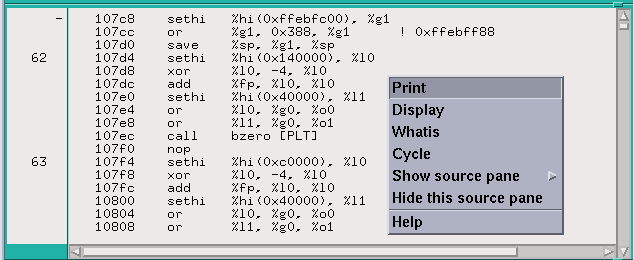
You can display the definition of a function by pressing the Shift key while selecting the name of the function in the source window. This is equivalent to choosing the Func selection from the File menu and selecting the name of the function from the list; see Chapter 3, Loading and Executing a Program. Do not include the arguments to the function, just the function name.
- © 2010, Oracle Corporation and/or its affiliates
