From the Menu Bar
Choose the Load selection from the File menu. (It is also by default in the tear-off region.) A dialog box appears, as shown in Figure 3-1.
Figure 3-1 Load Program Filter
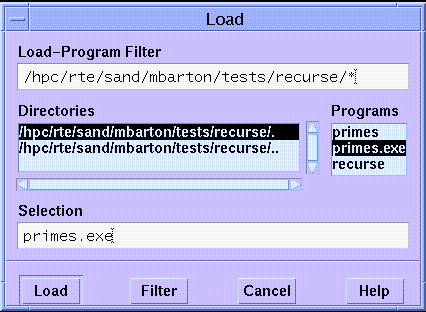
To load a program, you can simply double-click on its name, if the name appears in the Programs scrollable list. Or, you can put its path name into the Selection box, then click on Load. To put the file's path name into the Selection box, you can either type it directly in the box or click on its name in the Programs list. The Programs list contains the executable programs in your current working directory; see " Changing the Current Working Directory".
Use the Load-Program Filter box to control the display of file names in the Programs list; the box uses standard Solaris filters. For example, you can click on a directory in the Directories list if you want to change to that directory. But the Programs list does not update automatically to show the programs in the new directory. Instead, the filter changes to directory-name/*, indicating that all files in directory-name are to be displayed. Click on Filter to display the file names of the programs. Or simply double-click on the directory name in the Directories list to display the programs in the directory.
If you want to use a different filter, you can edit the Load-Program Filter box directly. For example, change it to directory-name/prog* to display only programs beginning with prog.
Click on Cancel or press the Esc key if you decide not to load a program.
- © 2010, Oracle Corporation and/or its affiliates
