Panning and Zooming
You can left-click and drag through the data navigator or the display window to pan through the data, just as you can with visualizers; see " Using the Data Navigator in a Visualizer" and " Using the Display Window in a Visualizer".
You can also "zoom" in and out on the data by left-clicking on the Zoom arrows. Click on the down arrow to zoom out and see a bird's-eye view of the structure; click on the up arrow to get a closeup. Figure 5-19 shows part of a complicated structure visualizer after zooming out.
Left-click on a node in a zoomed-out structure visualizer to pop up a window showing the full contents of the node.
Figure 5-19 Zooming Out in a Structure Visualizer
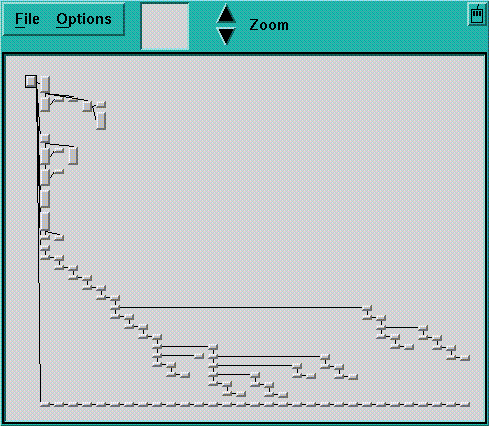
The selected node is centered in the display window whenever you zoom in or out.
- © 2010, Oracle Corporation and/or its affiliates
