Chapter 5 Script Repository and Script Launcher Modules
The Script Repository and Script Launcher modules included with System Reliability Manager enable you to execute scripts that perform arbitrary management tasks on remote devices. The ability to execute scripts on remote devices reduces the processing load on a central management station. This ability also provides a mechanism to keep polling local.
This chapter covers the following topics:
Script Repository Module
The Script Repository module enables you to view the scripts available on the agent machine to be run by the Script Launcher module. The Script Repository module also lists the languages supported by the Script Launcher module.
The Script Information group includes two tables:
-
The Language Table, which lists the supported languages. Currently, Java and shell script are included.
-
The Script Table, which enables you to view available scripts on the agent
The security for Script Repository module is implemented as follows:
-
Only the root user can place scripts in the following directory:
/var/opt/SUNWsymon/SysMgmtPack/script-launcher/scripts
-
Each script specifies the users and groups who are allowed to execute the script. These users and groups are specified as entries within Users and Groups in the script configuration file. Additionally, these fields can be modified from any console through the Scripts Table. Only esadm users are allowed to modify these fields.
-
root cannot be in the Script Users field of the Script Table.
To Access the Script Repository Module
-
Load the module.
For more information on loading and unloading modules, see the Sun Management Center 3.5 User's Guide. The Script Repository module is available under Local Applications in the Navigator window.
-
In the Browser window, double-click Local Applications.
The category expands.
-
Under Local Applications, double-click Script Repository.
The category expands.
-
Double-click the Script Information folder to view the Language Table and the Script Table.
Language Table
The first table in the Script Information group is the Language Table. It lists all the scripting languages supported on the agent. Each table entry has the following attributes:
-
Language Name. (For example, Java)
-
Language Source. (For example, /usr/java)
There are no commands available for this table. You cannot specify a new language or remove a language. The number of entries is fixed and is defined by the implementation of the module and the languages it supports.
You can modify the Language Source by typing new information in the cell.
Alarms
System Reliability Manager generates an information (INFO) alarm if the language cannot be found at the specified location.
Script Table
The Script Table lists all scripts known to the Script Launcher on the agent. Each entry in the table has the attributes listed in the following table.
Table 5–1 Script Table Values
The fields you can modify through the browser are Admin Status, Script Users, and Groups. The Admin Status is the area where you enter the desired status of your script. For example, the Admin Status can be enabled or disabled. While this choice reflects your desired status, only the Operation Status reflects the actual status once the module determines that all criteria have been met and are ready.
Script Table Alarms
-
An info alarm is issued if the script is not in a supported language.
-
An info alarm is issued if the script is not accessible.
ScriptInfo.dat File
The ScriptInfo.dat contains information about the scripts that are available to be run. The addition of a new script to the ScriptInfo.dat file enables the module to recognize the script. All the scripts that belong to a user must be listed in this file.
To Add a New Script
-
Write a new script.
The format of the ScriptInfo.dat file follows the standard configuration file format.
slice:attribute=value
-
Copy the new script to the ScriptInfo.dat file.
The ScriptInfo.dat file is located in a directory identified by your user name, as in this example:
/var/opt/SUNWsymon/SysMgmtPack/script-launcher/scripts/username/ScriptInfo.dat
If this file already contains information about a script, add your script below the current information.
The following example of the ScriptInfo.dat file contains two scripts.
Script1:Owner = Scott Script1:Name = MyHello Script1:Desc = Says Hello Script1:Language = Java1.2 Script1:Source = Hello.class Script1:AdminStat = 1 Script1:OperStat = 1 Script1:Users = Noble Script1:Group = Staff Script2:Owner = Denise Script2:Name = MyFile Script2:Desc = Says Hello Script2:Language = Java1.2 Script2:Source = Hello.class Script2:AdminStat = 1 Script2:OperStat = 1 Script2:Users = Noble Script2:Group = Staff
Script Launcher Module
The Script Launcher module enables you to delegate management functions to agents. Management functions are management scripts written in a management scripting language. The Script Launcher module is a multi-instance module. All instances of the Script Launcher module access the same Script Repository module for language and script information.
The module includes the following two tables:
-
Launch Table – Describes scripts that are ready to be launched and indicates their parameters
-
Result Table – Enables you to view the results of running a selected script
The Script Launcher module enables you to manipulate scripts as follows:
-
Control who is allowed to read, write, and execute scripts from the Script Repository module
-
Specify arguments for management scripts
-
Initiate and terminate management scripts
-
Monitor and control running management scripts
-
View the results produced by running management scripts
-
Control who is allowed to read, write, and execute scripts
The security for Script Launcher module is implemented as follows:
-
root cannot be part of the LaunchOwner field of the Launch Table. To enable the root user of a machine to run scripts as a superuser, create a new user on the machine. Use that user name to run the scripts.
-
The launchOwner must be a part of new esscrusers group on the server. Only esscrusers can create rows or make changes in the Launch Table.
-
The Launch Owner, or launchOwner, must be a valid user on the agent machine. The user must be a local user or someone added through a service such as NIS on the agent. Scripts are run with the launch owner's permissions.
To Access the Script Launcher Module
-
Load the module.
See the Sun Management Center 3.5 User's Guide for more information. The Script Repository module is available under Local Applications in the Browser window.
-
Double-click Local Applications in the Browser window.
-
Double-click Script Launcher.
The Script Launcher displays the Launch Table and the Result Table.
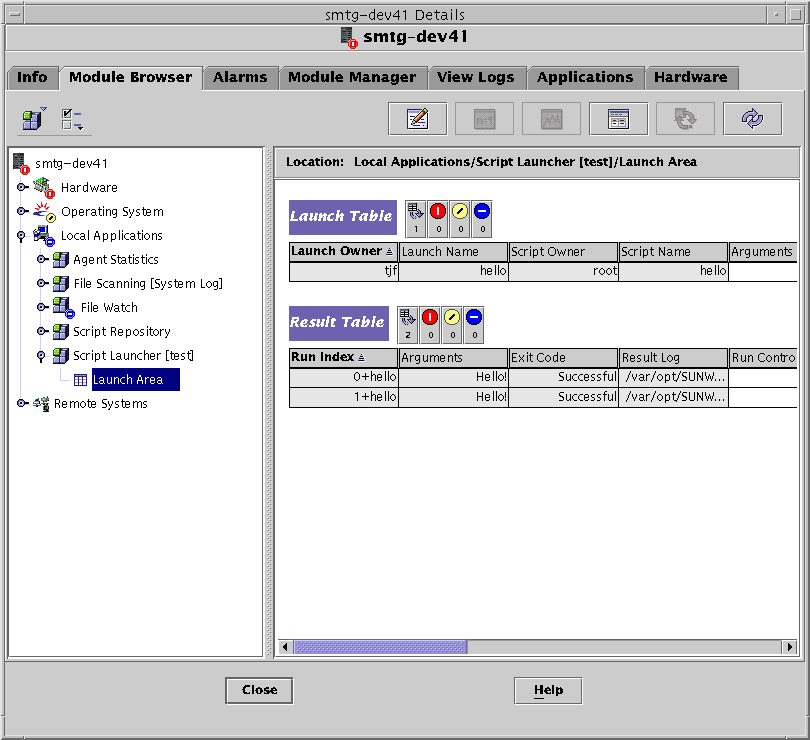
Launch Table
The Launch Table controls the execution of all scripts. This table describes scripts that are ready to be launched along with descriptions of their parameters.
An entry in the Launch Table attaches an argument to a script. The entry also defines the owner, who is used to associate permissions to execute the script.
Several instances of a script may be created through one single entry on this table. Also, several entries on this table may point to a same script on the Script Table. You can execute several identical scripts with different arguments and different permissions. Scripts can only be run with the launch owner's permissions.
The Launch Table has the attributes listed in the following table.
Table 5–2 Launch Table Attributes
To Add a New Entry to the Launch Table
-
Access the Launch Table as described in To Access the Script Launcher Module.
-
Press mouse button 3 on the Launch Table header.
A pop-up menu is displayed.
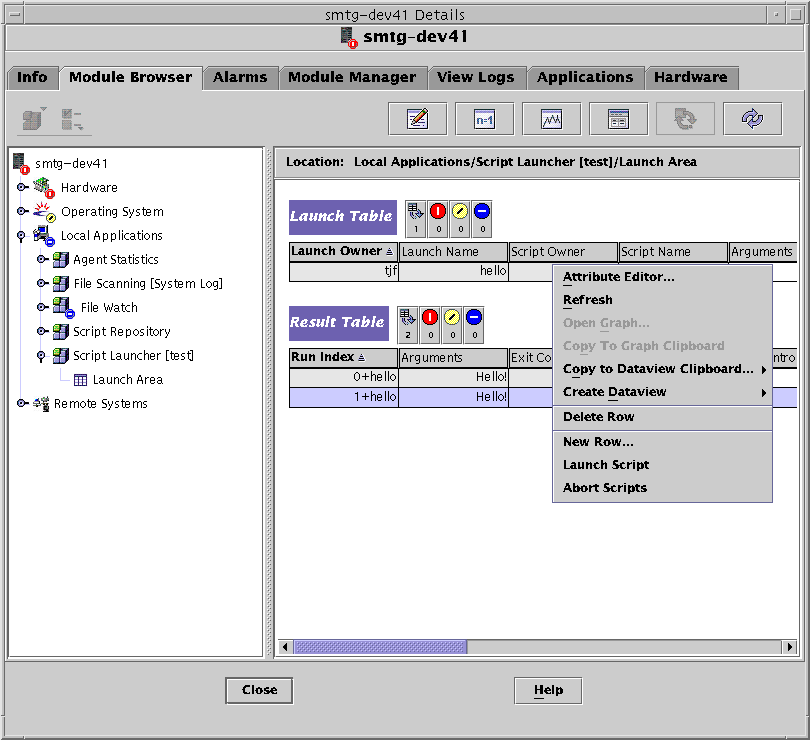
-
Choose New Row and provide all the required parameters.
The Script Owner and Script Name values point to the script that is started from this launch button.
To Launch an Instance of a Script
-
Access the Launch Table as described in To Access the Script Launcher Module.
-
Press mouse button 3 on the row displaying the desired script name.
-
Select Launch Script.
The script is launched.
To Stop Scripts
-
Access the Launch Table as described in To Access the Script Launcher Module.
-
Press mouse button 3 on the row displaying the script you want to stop.
A pop-up menu appears.
-
Choose Abort Scripts.
The script stops running.
Result Table
The Result Table lists all scripts that are currently running or have recently terminated. This table contains the following information:
-
The time the script started and finished execution
-
The reason the script finished executing
-
The result of the script
-
The remaining time the script is allowed to run
Every row in the Result Table contains the arguments passed during script invocation, the results produced by the script, and the script exit code. The Result Table also provides information about the current run state, and start and end timestamps.
The Result Table shows the attributes listed in the following table.
Table 5–3 Result Table Attributes
To View the Results From the Result Table
-
Access the Result Table as described in To Access the Script Repository Module.
-
In the Result Table, press mouse button 3 on a running script entry.
A pop-up menu is displayed.
-
Choose View the Result Log to view the result log file corresponding to the selected running script.
The Probe Viewer appears, and displays the result of the log.
Note –You can also access log files at the command line. The log files are saved in the /var/opt/SUNWsymon/SysMgmtPack/script-launcher/scripts/UserName/logs directory. The log file name includes the running instance so that the current log file is identifiable when a user runs the same script several times.
To Delete a Row From the Result Table
-
Access the Result Table as described in To Access the Script Repository Module.
-
In the Result table, press mouse button 3 on a row.
A pop-up menu is displayed.
-
Choose Delete Row.
A dialog box appears to confirm or cancel the deletion.
-
Click Yes to confirm.
Once the row has been deleted, the Run Table is automatically refreshed.
- © 2010, Oracle Corporation and/or its affiliates
