Chapter 6 Installed Packages Audit Module
This chapter describes the Installed Packages Audit Module.
Overview of Installed Packages Audit Module
The Installed Packages Audit module checks the integrity of the specified packages using the pkgchk command. This module is a multi-instance module. You can organize the package audit results by product.
The output of the pkgchk command lists the package and file name for each error detected. Using this module reduces the number of commands you need to use to collect the same information. The data is displayed in an easy-to-read format.
The data collected from this module is displayed in three tables:
-
This table displays the list of packages that you selected to monitor. For each package, you specify which File Attribute or File Content audits should be performed. The displayed information includes whether the package is installed and whether errors have been detected.
The Errors field of the Packages table displays yes if the package has errors. Otherwise, it displays no. The Errors field remains empty for uninstalled packages.
-
This table lists a formatted output of the pkgchk -n -a command, which is run on the packages listed in the Packages table.
The refresh command reads and displays errors for each installed package that has the attribute audit set to on.
-
This table lists the formatted output of the pkgchk -n -c command, which is run on the packages listed in the Packages table.
The refresh command reads and displays errors for each installed package that has the content audit set to on.
The Installed Packages Audit module generates an alarm if the package is not installed, or if some errors were detected.
Note –
An alarm threshold cannot be set on the File Attributes Errors table or the File Contents Errors table.
To Access the Installed Packages Audit Module
-
Load the module.
See the Sun Management Center 3.5 User's Guide for more information. The Installed Packages Audit module is available under Local Applications in the Details window.
-
Double-click Local Applications.
The menu underneath expands.
-
Double-click Installed Packages Audit.
The Pkgchck Utility icon appears.
-
Double-click Pckgchck Utility.
Three tables appear in the Viewer window: Packages Table, File Attribute Errors, and File Content Errors.
To Add a Package to the List Being Audited
-
Access the Packages table as described in To Access the Installed Packages Audit Module.
-
Add a row to the Packages table by pressing mouse button 3 on the header of the Packages table.
A pop-up menu appears.
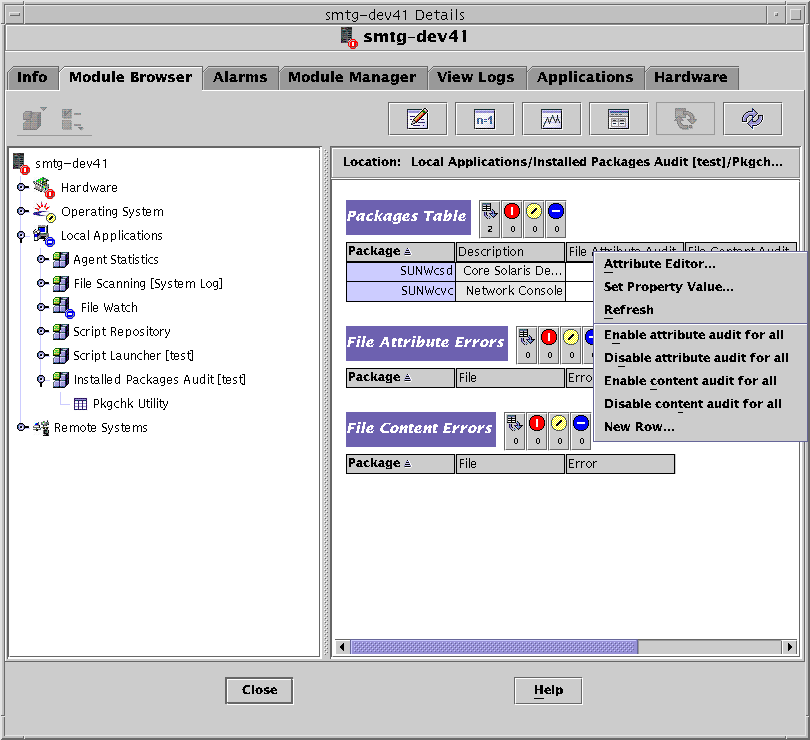
-
Choose New Row.
The New Row dialog box lists the packages installed on the system with their description.
-
Select the package in the Select Packages field, or provide the package name in the Enter Package text field.
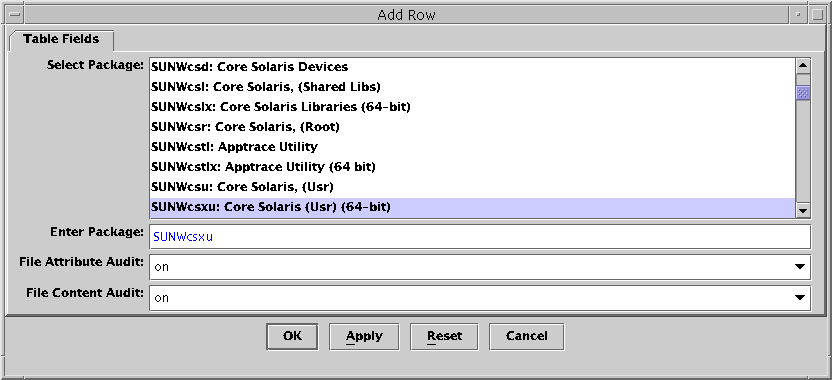
-
Determine whether to enable attribute auditing on the package through the drop-down menu in the File Attribute Audit field.
Choose Yes to enable file attribute auditing on the package, or No to disable auditing.
-
Determine whether to enable content auditing on the package through the drop-down menu in the File Content Audit field.
Choose Yes to enable file content auditing on the package, or No to disable auditing.
-
(Optional) Click Apply if you want to add more packages.
Repeat Steps 3 through 6 until all packages are added.
-
Click OK.
To Enable or Disable Auditing on All Packages
-
Access the Packages table as described in To Access the Installed Packages Audit Module.
-
Press mouse button 3 on the header of the Packages table.
A pop-up menu appears.
-
Choose the desired level of auditing.
-
Enable Attribute Audit for All sets attribute auditing to on for all packages.
-
Disable Attribute Audit for All sets attribute auditing to off for all packages.
-
Enable Content Audit for All sets content auditing to on for all packages.
-
Disable Content Audit for All sets content auditing to off for all packages.
-
To Enable or Disable Auditing on a Single Package
-
Access the Packages table as described in To Access the Installed Packages Audit Module.
All packages that are being monitored are listed in the table.
-
Select the package.
-
In the File Attribute Audit or the File Content Audit row, click the table cell below the desired header.
A drop-down menu appears in the table cell.
-
Select Yes to enable auditing or No to disable auditing.
A confirmation box appears.
-
Click OK to confirm the change.
The value in the table cell changes.
Note –The auditing values can also be set to on or off using the Manage Jobs functionality of Sun Management Center 3.5. For more information, see Sun Management Center 3.5 User's Guide.
To Use Probe Commands on a Package
The Packages table has probe commands available on each selected row.
- © 2010, Oracle Corporation and/or its affiliates
