| C H A P T E R 2 |
|
Installation and Setup |
This chapter describes how to install, set up, uninstall, reinstall, and reconfigure the Sun Management Center 3.5 software for the Sun Fire 15K/12K systems using Sun Management Center 3.5 Wizards.
The Sun Management Center software is divided into:
Sun Fire 15K/12K support requires the Sun Management Center 3.5 base packages and the add-on Sun Fire 15K/12K packages. The Sun Management Center 3.5 Installation and Configuration Guide describes basic information about installing, setting up, starting, and stopping the Sun Management Center 3.5 software. This chapter describes the processes specifically related to the Sun Fire 15K/12K systems.

|
Caution - Use the installation scripts and the setup scripts provided with the Sun Management Center 3.5 software. Do not manually add packages or manually change configuration files. |
Your Sun Management Center 3.5 scripts or Wizard panels may not display exactly the same messages in exactly the same sequence as the examples shown in this supplement. However, these examples show the basic messages you will receive in approximately the sequence you will receive them. Your actual installation and setup scripts depend on the add-on components you choose to install and other choices you make.
The Sun Fire 15K/12K system-specific packages received with the Sun Management Center 3.5 basic functionality, and the minimum size required for installation in kilobytes (KB) are listed in TABLE 2-1. Refer to the Sun Management Center 3.5 Installation and Configuration Guide for information about general Sun Management Center prerequisites, including minimum disk space requirements.
Sun Management Center software requires network ports to communicate with various components of the system. The default port addresses for these components are listed in TABLE 2-2:
In some cases, this default port configuration conflicts with software already running on your system. Some Sun Fire 15K/12K domains might have port 161 conflicts because of the presence of legacy SMNP agents. During the Sun Management Center software setup, specify an alternate network port to avoid this conflict. Refer to the Sun Management Center 3.5 Installation and Configuration Guide for further information about solving port conflicts.
To create and access topology objects, the Sun Management Center agent layer software uses port 161 by default. If you configure an agent to use an alternate port, you must specify that port when the topology object is created or discovered. To simplify your Sun Management Center network configuration and management and enable more efficient discovery of Sun Management Center agents, select an alternate port number and use that number for all agent installations that cannot use the default port configuration.
The Sun Fire 15K/12K system controller has two Sun Management Center agents: the agent and the platform agent. The agent provides information about the system controller and the platform agent provides information about the Sun Fire 15K/12K systems. Usually there are no port conflicts with the default port configuration for the platform agent. When a platform topology object is created or discovered, the correct default port is provided and does not need to be specified.
With Sun Management Center 3.5 software, you can install, set up, uninstall, and update in several different ways. TABLE 2-3 lists the various methods with a cross-reference to the information in this supplement and the Sun Management Center 3.5 Installation and Configuration Guide.
|
Appendix B of the Sun Management Center 3.5 Installation and Configuration Guide |
|
|
Appendix B of the Sun Management Center 3.5 Installation and Configuration Guide |
|
|
Updating Multiple Hosts Using Agent Update Creating Agent Installation and Update Images" in Chapter 6 of the Sun Management Center 3.5 Installation and Configuration Guide |
|
|
Uninstalling Software Using the CLI Appendix B of the Sun Management Center 3.5 Installation and Configuration Guide |
|
|
Starting Sun Management Center Software Using the CLI "Starting Components Using es-start" in Chapter 8 of the Sun Management Center 3.5 Installation and Configuration Guide |
|
|
Stopping and Exiting Sun Management Center Software Using the CLI "Stopping Components Using es-stop" in Chapter 8 of the Sun Management Center 3.5 Installation and Configuration Guide |
|
|
Installing software using the Sun Management Center Installation 3.5 Wizard |
Installing the Sun Fire 15K/12K Add-on Software Using the Sun Management Center 3.5 Installation Wizard "Installing Sun Management Center 3.5 on the Solaris Platform" in Chapter 6 of the Sun Management Center 3.5 Installation and Configuration Guide |
|
Setting Up the Sun Fire 15K/12K Add-on Software Using the Sun Management Center 3.5 Setup Wizard "Setting Up Base Products and Add-ons on the Solaris Platform" in Chapter 6 of the Sun Management Center 3.5 Installation and Configuration Guide |
|
|
"Starting Components Using es-guistart" in Chapter 8 of the Sun Management Center 3.5 Installation and Configuration Guide |
|
|
"Stopping Components Using es-guistop" in Chapter 8 of the Sun Management Center 3.5 Installation and Configuration Guide |
|
|
"Uninstalling Sun Management Center 3.5" in Appendix A of the Sun Management Center 3.5 Installation and Configuration Guide |
FIGURE 2-1 shows the high-level details of the installation process.
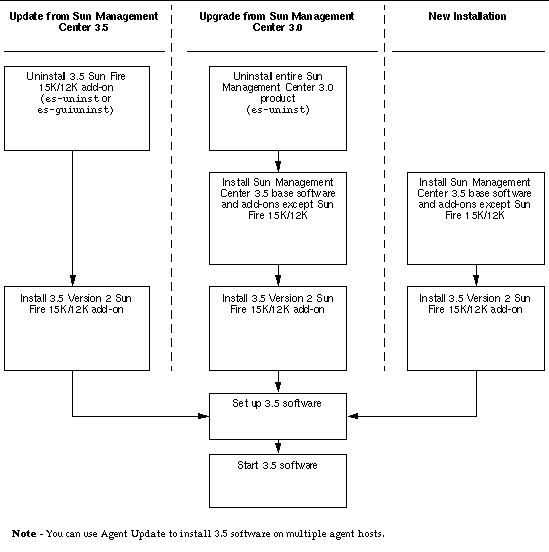
If you are updating existing Sun Management Center 3.5 add-on software for Sun Fire 15K/12K systems, you need to:
|
Note - Before you start, be aware that you can use Agent Update to install Sun Management Center 3.5 software on multiple agent hosts. For instructions about updating multiple hosts using agent update, see Updating Multiple Hosts Using Agent Update. |
See the following references depending on whether you are installing and setting up using the CLI or GUI:
Refer to Chapter 5 of the Sun Management Center 3.5 Installation and Configuration Guide for detailed information about upgrading from Sun Management Center 3.0 software.
This section summarizes new installation and setup procedures for Sun Management Center 3.5 software on Sun Fire 15K/12K systems. FIGURE 2-2 illustrates the Sun Management Center software that needs to be installed on the Sun Fire 15K/12K system controllers and other hosts.
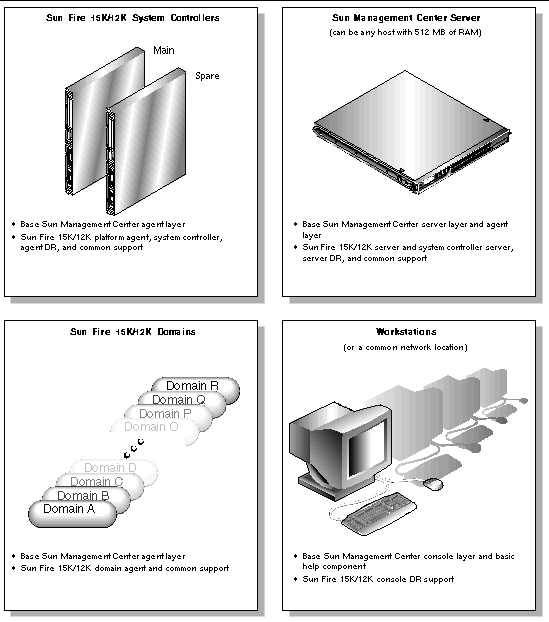
Before installing the Sun Management Center software, determine which server is to be the Sun Management Center server machine. The server must have a minimum of 512 megabytes of memory available. If you try to install the base server component on a server with less than 512 megabytes of memory available, you receive an error message and the server installation stops.
The server should be a system with high availability. When the Sun Management Center server is down, you will not be able to use Sun Management Center software to manage your system. Refer to the Sun Management Center 3.5 Installation and Configuration Guide for more information about server machine requirements.
Following is a summary of the procedures for installing Sun Management Center 3.5 software on the server machine.
Following is a summary of the procedures for installing and setting up Sun Management Center 3.5 software on the system controllers and Sun Fire 15K/12K domains:
1. Install and set up the Sun Management Center 3.5 base agent layer and the Sun Fire 15K/12K platform agent and system controller add-on components on the main and spare system controllers.
2. Install and set up the Sun Management Center 3.5 base agent layer and Sun Fire 15K/12K domain agent add-on component for each Sun Fire 15K/12K domain you want to monitor.
Following is a summary of the procedures for installing Sun Management Center 3.5 software on workstations or the network:
For Sun Fire 15K/12K system support, install and set up the Sun Management Center 3.5 software on the Sun Fire 15K/12K system hosts as shown in TABLE 2-4. The Sun Management Center 3.5 Installation and Configuration Guide provides information about installing and setting up the base software. It also provides instructions for starting and stopping Sun Management Center 3.5 software.
"Installing Sun Management Center 3.5 on the Solaris Platform" in Chapter 6 of the Sun Management Center 3.5 Installation and Configuration Guide describes in detail how to install all the software. An overview of the process follows.
1. As superuser, run the Sun Management Center 3.5 Installation Wizard, es-guiinst, as described in Chapter 6, "Installation and Setup," of the Sun Management Center 3.5 Installation and Configuration Guide.
2. After the base software is installed, the Select Add-on Product screen provides a selectable list of add-on products that you can install. Select those add-ons that apply to Sun Fire 15K/12K systems, and click Next.
3. The Sun Management Center Setup Wizard starts automatically after all the software is installed.
This section describes how to set up the Sun Fire 15K/12K add-on software using the Sun Management Center 3.5 Setup Wizard.
|
|
1. On a system controller, type es-guisetup to start the Sun Management Center 3.5 Setup Wizard.
Once the Sun Management Center base software setup is complete, the Select Add-on Products panel appears with a list of add-on products by platform installed on your system. In this example, Sun Fire 15/12K Monitoring is the product and platform.
The following add-on products are newly installed on this system and will be set up. - Sun Fire 15K/12K Monitoring |
2. Click Next to start the Platform Setup.
The Sun Fire 15K/12K Platform Setup panel displays the following.
Checking configuration files... Status: Set the platform server: <SChostname> Checking for default platform agent port... Checking of configuration files complete. |
If the default platform port was not set previously, the Sun Fire 15K/12K Platform Setup panel displays the following.
The default port for the Sun Management Center platform agent is 166 Would you like to use the default Sun Management Center platform agent port? O Yes O No |
The Sun Fire 15K/12K Platform Setup panel displays the following.
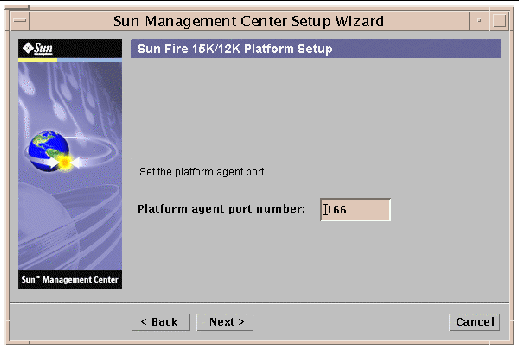
The Sun Fire 15K/12K Platform Setup panel confirms the port number that you chose.
If you have added or changed the port number, the Sun Fire 15K/12K Platform Setup panel displays this message.
The Sun Management Center security keys must be regenerated because the platform agent port number has been changed. Would you like to regenerate the security keys now? O Yes O No |
If you click yes, the Sun Fire 15K/12K Platform Setup panel displays this message.
|
Note - Ensure you store the seed password securely. It will be needed if you perform any modifications to your Sun Management Center installation. |
i. Enter a unique password for the seed if this is a first-time installation. If not, enter the seed used in previous versions of Sun Management Center.
ii. Reenter the seed to confirm.
If you click no, the Sun Fire 15K/12K Platform Setup panel displays this message.
The Sun Management Center security keys have not been regenerated. Remember to regenerate them prior to starting Sun Management Center. |
The Sun Fire 15K/12K Platform Setup panel displays the following.
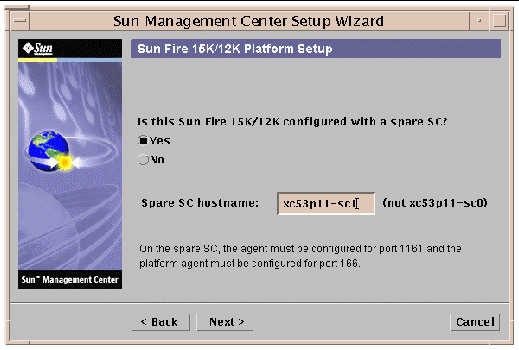
i. Click the radio button to the left of Yes.
ii. Enter the spare SC hostname.
The Sun Fire 15K/12K Platform Setup panel displays this message.
The Platform Agent will create a composite object that includes Sun Management Center agents loaded on Sun Fire 15K/12K domains. |
The Sun Fire 15K/12K Platform Setup panel displays the default Sun Fire 15K/12K domains port.
The default port to check for Sun Fire 15K/12K domains is 161. Would you like to change the port to be checked? O Yes O No Domain port number: (leave empty for none) |
i. Click the radio button to the left of Yes
ii. Enter the port number or leave blank for no ports to be checked.
The Sun Fire 15K/12K Platform Setup panel displays this message.
Updating configuration files... Status: Updated Discovery Table information via es-dt Creating Smart Update configuration file. Update of configuration files complete. |
The Sun Fire 15K/12K Platform Setup panel displays this message.
The Sun Fire 15K/12K System Controller Agent Setup panel displays one of the following messages depending on the machine you are using for an SC.
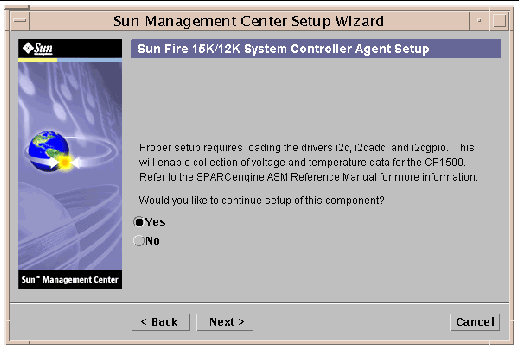
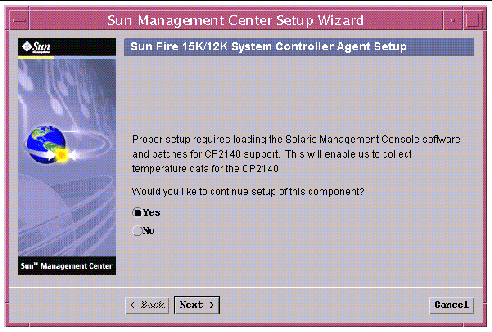
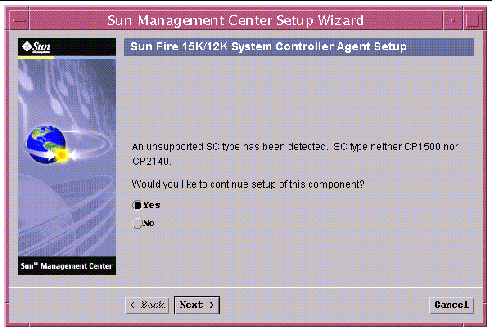
The Sun Fire 15K/12K System Controller Agent Setup panel displays this message.
Updating configuration files... Status: Created deviceinfo.conf file .... Update of configuration files complete. |
The Sun Fire 15K/12K System Controller Agent Setup panel displays this message.
1. On a Sun Fire 15K/12K domain, type es-guisetup to start the Sun Management Center 3.5 Setup Wizard.
Once the Sun Management Center base software setup is complete, the Select Add-on Products panel appears with a list of add-on products by platform installed on your system. In this example, Sun Fire 15/12K Monitoring is the product and platform.
The following add-on products are newly installed on this system and will be set up. - Sun Fire 15K/12K Monitoring |
2. Click Next to start the Domain Setup.
The Sun Fire 15K/12K Domain Setup panel displays the following:
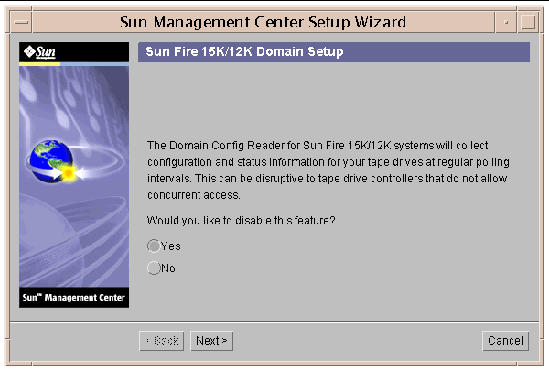
if your tape drive controllers do not allow concurrent access, you will want to disable this feature.
The Sun Fire 15K/12K Domain Setup panel displays the status of updating configuration files.
The Sun Fire 15K/12K Domain Setup panel displays this message.
|
|
1. On the Sun Management Center server machine, type es-guisetup to start the Sun Management Center 3.5 Setup Wizard.
Once the Sun Management Center base software setup is complete, the Select Add-on Products panel appears with a list of add-on products by platform installed on your system. In this example, Sun Fire 15/12K Monitoring is the product and platform.
The following add-on products are newly installed on this system and will be set up. - Sun Fire 15K/12K Monitoring |
The Sun Fire 15K/12K Server Setup panel displays this message.
When the update is complete, the Sun Fire 15K/12K Server Setup panel displays this message.
The Sun Fire 15K/12K System Controller Server Setup panel displays this message.
When the update is complete, the Sun Fire 15K/12K System Controller Server Setup panel displays this message.
This section describes how to update multiple hosts at once using Agent Update. The Agent Update process itself must be run on the Sun Management Center server machine. You also need to ensure that Sun Management Center 3.5 agents are running on all the target hosts.
To use Agent Update to fully install and set up the Sun Fire 15K/12K platform agent modules, you must create an Agent Update configuration file for the module on the target hosts, before you run the Agent Update Process on the Sun Management Center server machine.
|
|
1. Ensure the Sun Fire 15K/12K platform agent modules are installed on the target hosts.
2. Ensure that the Sun Fire 15K/12K platform agent modules are set up on the target hosts using either the es-setup script or the es-guisetup Wizard.
After this has been done, subsequent platform agent setup operations using Agent Update will work automatically, using the host-specific information provided initially.
Using the Agent Update process, create an Image File of the add-on components to be distributed to the target machines, and then add a New Job to Manage Jobs Task list to be run when you specify.
Using Agent Update you can update the following configurations:
This procedure applies only to updating from Sun Management Center 3.5 add-on software.
1. Create an Image File of the desired Sun Fire 15K/12K add-on components to be distributed to the desired agent machines using one of the base Sun Management Center scripts es-gui-imagetool or es-imagetool.
Refer to Chapter 8, "Post-Installation Tasks," in the Sun Management Center 3.5 Installation and Configuration Guide for detailed instructions about using either the Wizard or the CLI Image Tool.
2. From your main Sun Management Center console window, select the Manage Jobs... option from the Tools menu.
The system displays the Manage Jobs panel (FIGURE 2-9), which allows you to distribute the Image File.
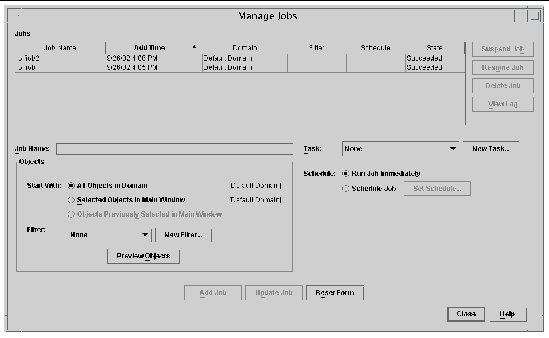
3. In the Manage Jobs panel, select the New Task... button.
The system displays the New Task panel (FIGURE 2-10), which allows you to specify the Agent Update Image File to distribute.
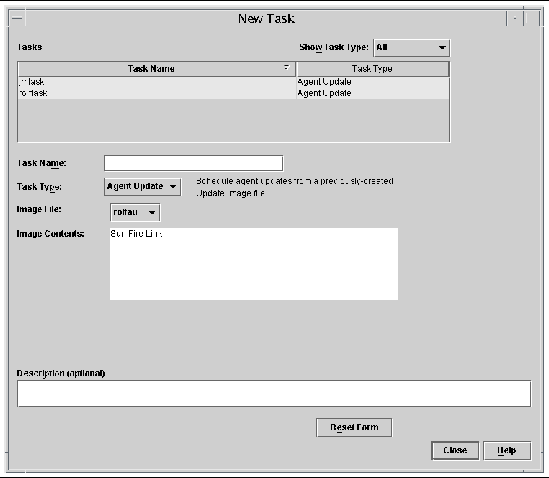
4. In the New Task panel (FIGURE 2-10), do the following:
a. Select Agent Update for the Task Type.
b. Select the Image File you created in Step 1.
5. In the Manage Jobs panel (FIGURE 2-9), do the following:
b. Select the Task you created in Step 4.
c. Do one of the following to schedule when you want the Task to run.
d. Do one of the following to select the objects (agent machines) to which you want to distribute the Image File.
e. Preview the objects (agent machines) you have selected and redo your selections if necessary.
The job starts and distributes the Image File to the objects (agent machines) you selected. When the job is running, it appears in the Job list of the Manage Jobs panel. The panel shows the status of the job when running and when complete.
|
|
This procedure applies to either:
1. Log in as root on the Sun Management Center server machine.
2. Create an agent-update image using either of the image tools.
3. Download the file /opt/SUNWsymon/base/bin/agent-update.bin to each target machine's root directory.
If you installed Sun Management Center in a different directory than /opt, download /installdir/SUNWsymon/base/bin/agent-update.bin, where installdir is the install directory you specified.
4. Log in as root on the target machine.
5. Go to the directory where you downloaded agent-update.bin.
6. Type ./agent-update.bin -s server -r http-port -p image-name, where
7. Provide the security seed and the SNMPv1 community string.
The agent-update process prompts you for the security seed and the SNMPv1 community string.
The update process applies the update to the machine without prompting for further information.
When the update process completes, check the update status by viewing the log file /var/opt/SUNWsymon/log/agent-update.log on the server host.
|
Note - You need to re-run ./es-setup -F to set up the platform agent. |
The system displays this message.
2. Type y to uninstall Production Environment, which uninstalls all Sun Management Center software.
The system displays this message.
This will uninstall ALL Sun Management Center Products. !!! Do you want to change selection? [y|n|q] |
The system displays your selection; go to the beginning of Step 2.
The system displays this message.
Select Save Data to save all user and configuration data. Your data is saved and can be restored when you re-install Sun Management Center. Do you want to preserve data? [y|n|q] |
4. Type y to keep any existing topology and event data; or type n to discard the data.
The system displays this message.
5. Type y to proceed with the uninstall; or type n to not proceed with the uninstall.
If you type y to proceed, the system displays the list of packages to be uninstalled, the packages as they are uninstalled, the status of the uninstallation, and the location of the log file.
|
|
The system displays this message.
2. Type n to not uninstall the Production Environment.
(If you were to type y to uninstall the Production Environment, all Sun Management Center software would be removed including the base software.)
The system displays this message.
3. Type y to uninstall Sun Fire 15K/12K Monitoring.
The system displays the product that will be removed and this message.
The system displays your selections; go to the beginning of Step 2.
The system displays this message.
Select Save Data to save all user and configuration data. Your data is saved and can be restored when you re-install Sun Management Center. Do you want to preserve data? [y|n|q] |
5. Type y to keep any existing topology and event data; or type n to discard the data.
The system displays this message.
6. Type y to proceed with the uninstall; or type n to not proceed with the uninstall.
If you type y to proceed, the system displays the list of packages to be uninstalled, the packages as they are uninstalled, the status of the uninstallation, and the location of the log file.
The es-start command requires different command arguments, depending on which component you are starting. Refer to the Sun Management Center 3.5 Installation and Configuration Guide for a list of the options for es-start. The -h option for es-start also lists all the options. The following procedure describes some common es-start options.
1. Log in as superuser on the machine where the components are to be started (see TABLE 2-4 for the location of the components).
2. Change the directory to the /opt/SUNWsymon/sbin directory.
This example assumes that your software in the default area /opt. If not, replace /opt with your own path.
On the system controller, start the Sun Management Center agents.
This command starts the base and platform agents. The platform agent provides all the Sun Fire 15K/12K system information to Sun Management Center software.
3. To start the Sun Management Center agent on a Sun Fire 15K/12K domain with only the Sun Management Center agent layer installed, type:
4. To start all the Sun Management Center components on the Sun Management Center server host with all layers installed, type:
|
Note - Upon rebooting, all Sun Management Center agents start automatically. |
5. To start the console, type:
|
Note - To start the console, you can also be logged in as your own user ID; you do not have to be logged in as superuser. However, to access the Platform or Domain Config Reader, you must be in the appropriate security access groups. See Security Considerations for Defining Groups. |
This section describes stopping and exiting Sun Management Center software.
The es-stop command requires different command arguments depending on which component you are stopping. Refer to the Sun Management Center 3.5 Installation and Configuration Guide for a list of the es-stop options. The -h option for es-stop also lists all the options. The following procedure describes some common es-stop options.
1. Log in as superuser on the machine where the components are to be stopped (see TABLE 2-4 for the location of the components).
2. Change the directory to the /opt/SUNWsymon/sbin directory.
This example assumes that your software is in the default area /opt. If not, replace /opt with your own path.
3. To stop the server and agent components on the server machine, type:
4. To stop the domain agent components on the host machine for a domain, type:
5. On the system controller, to stop the host agent, which monitors the SC and platform agent, type:
1. From the menu bar on the main console window, select File and Exit.
2. Click the Exit button on the Exit Sun Management Center panel.
You can reconfigure the Sun Fire 15K/12K setup parameters at any time by running the setup script (es-setup) again. You must reconfigure the appropriate Sun Fire 15K/12K setup parameters if certain changes occur, including:
For information about where these components are located, see TABLE 2-4.
1. Log in as superuser on the machine where the components are that you want to reconfigure (see TABLE 2-4 for the location of the components).
2. Change the directory to the /opt/SUNWsymon/sbin directory.
This example assumes that you are using the default area /opt. If not, replace /opt with your own path.
3. Stop the components to be reconfigured.
The command you use to stop the component depends on which component you are reconfiguring.
4. Run the setup script to reconfigure Sun Management Center 3.5 base and add-on software.
For information about using other arguments for the es-setup command, refer to the Sun Management Center 3.5 Installation and Configuration Guide.
5. Follow the instructions in the setup procedures for the corresponding components with these two additional prompts.
a. Type y to keep any existing topology and event data; or type n to discard the data.
a. Type y for yes if this is your Sun Management Center server, or type n for no if not. If you type n, you are prompted to type your correct server host name.
6. Restart the components that you stopped.
The Sun Management Center Web Interface is an optional, licensed Sun Management Center feature that provides most of the functionality available in the Sun Management Center Java-based Console. For a detailed description of the Sun Management Center Web Interface, refer to the Sun Management Center 3.5 User's Guide.
|
Note - Be aware that the Web Interface provides no physical or logical views of the Sun Fire 15K/12K system. See Chapter 5 in this document for more information about physical and logical views. |
This section provides examples of messages the system displays at the end of the installation and setup scripts. You can look at these files to see if there were any problems during installation and setup, and you can use these files for diagnosing errors.
This example shows a message when an installation script completes, where nnnnnnnnnnnn.nnnnn is the identifying number of the installation log.
This example shows a message when a setup script completes, where nnnnnnnnnnnn.nnnn is the identifying number of the setup log.
Copyright © 2004, Sun Microsystems, Inc. All rights reserved.