Configuring the Email Action Script for Alarms
You can configure an alarm to send email to a specific address for an abnormal event, such as exceeding a certain percentage of CPU busy time.
To Send Email When an Alarm Is Triggered
The following procedure sets up an email action script when an alarm is triggered. In this example, the alarm is triggered when the system exceeds a CPU busy time threshold.
-
Select the Linux object in the topology window of the console.
-
Double-click the selected Linux object.
The Module Browser tab of the Details window appears.
-
Click the expansion icon next to the Operating System icon or the Local Applications icon in the hierarchy tree view to access the module desired.
To Access this Module
Click the Expansion Icon Next to
For more information, see
PrimeAlert SystemMonitor
Operating System
PrimeAlert AgentHealth
Local Applications
PrimeAlert MIB-II System
Operating System
For example, expand the PrimeAlert SystemMonitor module by clicking its expansion icon.
The hierarchy tree view shows the items monitored by the module.
-
Double-click the CPU Usage item.
The CPU Usage table appears.
-
Select the CPU Busy Time (%) value in the right column.
The cell is highlighted.
-
Click mouse button 3 (right-click) on the cell.
A pop-up menu appears.
-
Click Attribute Editor from the pop-up menu.
The Attribute Editor window appears.
-
Click the Actions tab.
-
Type email followed by the address in the text box for the alarm level desired (Critical, Alert, Caution, and so on), for example:
email name@domain
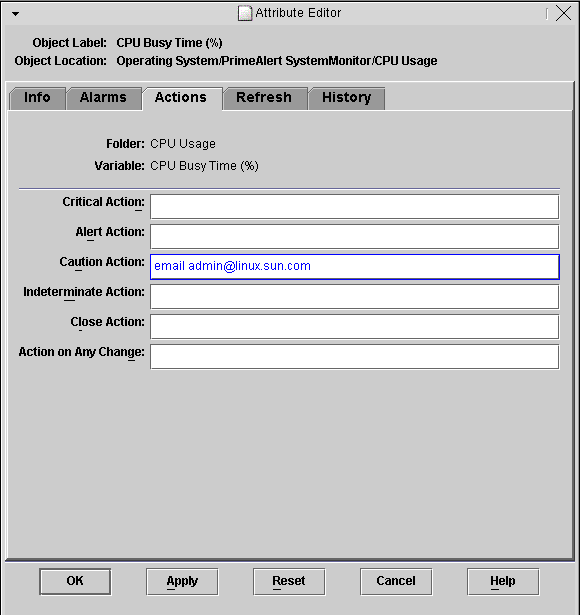
Note –You can type multiple addresses by using a space as a delimiter, for example:
email name@domain name2@domain
-
Click Apply.
-
Click the Alarms tab to enter a threshold for when the alarm is triggered.
-
Type the threshold for the alarm level desired (Critical, Alert, Caution, and so on).
For example, for a Caution alarm, type the value 75 for CPU busy time.
-
Click Apply.
- © 2010, Oracle Corporation and/or its affiliates
