Monitoring the Linux Host With the Sun Management Center Console
This section provides instructions on how to configure your Sun Management Center console to monitor hosts running the Linux Agent. The following examples assume that you are logged into a Sun Management Center console and an administrative domain is available.
Before you can monitor the Linux Agent, you need to create a Linux object in the Sun Management Center topology. You can create the Linux object in either of these ways:
-
Create the Linux object as an SNMP Ping object
-
Use Discovery Manager to populate the domain
After creating the object, you need to modify the object as a Sun Management Center Agent - Host.
To Create a Linux Object As an SNMP Ping Object
-
In the hierarchy view of the main console window, select the administrative domain in which to create the new object.
Select the lowest level group of the administrative domain where the new object should be created.
-
Choose Create Object from the Edit menu.
The Create Object window appears with the Node tab selected.
-
If the Node tab is not displayed, select the Node tab in the Create Object window.
-
Select SNMP Ping from the Monitor Via list.
A window similar to the following appears.

-
Type a node label, for example, caspian .
-
(Optional) Type a description, for example, Linux Host on 4th floor, Building Five.
-
Type a hostname, for example, caspian.
-
(Optional if the hostname is provided in Step 7) Type the IP address in the IP Address field, for example, 192.1.4.58.
-
Verify or change the port number.
The default number is the port number that you provided during installation of the Linux Agent. The default is 161. If you had to install the Linux Agent on another port, for example, because there was already an agent using port 161, then specify that port.
-
Click OK.
A new object is inserted into the topology window. It has a generic icon.
-
Go to To Modify the Linux Object As a Sun Management Center Agent - Host.
To Discover the Linux Object
-
Follow the procedure, “To Define and Initiate a Discover Objects Request” in the Sun Management Center 3.5 User's Guide (Chapter 4, page 76).
-
Go to To Modify the Linux Object As a Sun Management Center Agent - Host.
To Modify the Linux Object As a Sun Management Center Agent - Host
-
In the hierarchy view of the main console window, select the Linux Agent host that was just added to the current domain.
-
Choose Modify Object from the Edit menu.
-
In the Node tab, from the Monitor Via list, select Sun Management Center Agent - Host.
-
Click OK.
The object icon in the topology window changes from the generic icon to an icon that looks like a personal computer.
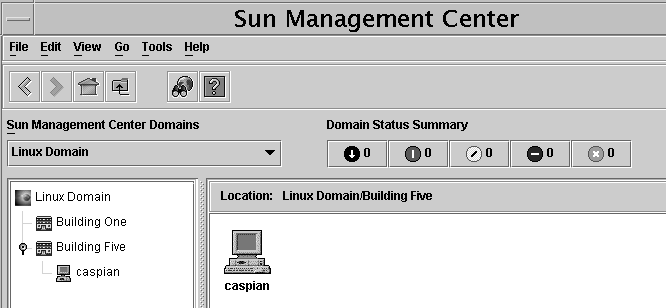
After you have created the Linux object, you can monitor the host.
To Monitor the Linux Object
-
Select the Linux object in the topology window of the console.
-
Double-click the selected Linux object.
The Details window appears.
By default, the three modules bundled with the Linux Agent are loaded. These modules appear in the Operating System and Local Applications groups. To access help for the modules, see Module Online Help .
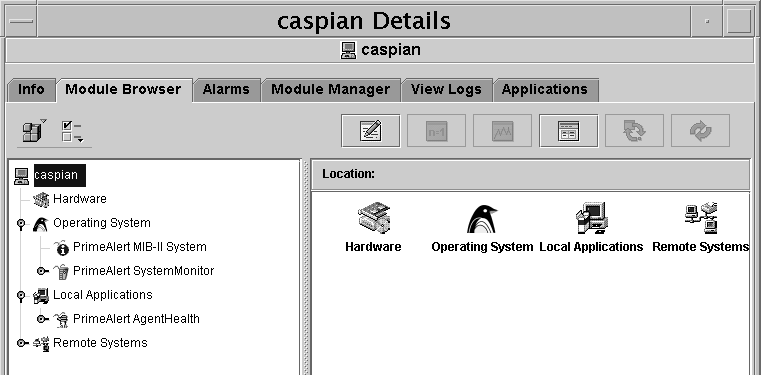
-
Click the tabs relevant to the information you want to display about the Linux host.
-
Info tab – This tab shows general information about the object, including the name, IP address, polling type, and so on.
-
Module Browser tab – This tab appears by default. It shows which modules are loaded by category: Hardware, Operating System, Local Applications, and Remote Systems.
-
Alarms tab – This tab shows alarm status messages and alarm controls for the current host. Provides the ability to acknowledge or delete alarms. Because alarm actions run automatically, the Run Action option is not used.
-
Module Manager tab — This tab enables you to load and unload the modules. You see the message “This agent version is earlier than 3.0. Some features may not be supported.”
-
View Logs tab — Because the Log Viewer is not installed for this agent, the tab does not apply. For information about logs, see Logging.
-
Applications tab — This tab shows messages about the Solaris process details module that do not apply. Ignore the messages.
-
- © 2010, Oracle Corporation and/or its affiliates
