| C H A P T E R 4 |
|
Sun Fire High-End Systems Topology Objects |
This chapter describes how to create, modify, and discover Sun Fire high-end systems topology objects. Refer to the Sun Management Center User's Guide for general information about creating and monitoring Sun Management Center objects.
A Sun Fire high-end (E25K-F12K) systems composite is a Sun Management Center group object that contains all hosts associated with a Sun Fire high-end systems platform. This composite includes these icons:
The Sun Fire high-end systems composite groups these objects together to enable easier management of components of the Sun Fire high-end systems platform. TABLE 4-1 shows typical Sun Fire high-end (E25K-F12K) systems icons.
The system controller and domain hosts for Sun Fire systems are independent hosts running their own Solaris Operating System, so they also can be created and discovered independently from the Sun Fire high-end systems platform composite. The system controller and domains for Sun Fire high-end systems can be created individually without having to create a Sun Fire high-end systems platform composite.
The system controller and domain hosts in a Sun Fire high-end systems platform composite can be included in multiple groupings in the Sun Management Center topology so that you can view the hosts by their Sun Fire high-end systems platform association as well as by their network grouping. When Sun Fire high-end systems hosts are found by a discovery request, they are placed in the topology according to their network groupings.
A Sun Fire E25K or 15K platform can have up to 18 domain hosts, and the Sun Fire E20K or 12K platform can have up to 9 domain hosts. Only domains that are active and running the Solaris Operating System are included in the composite object.
To monitor Sun Fire high-end systems domains and platforms, create a Sun Management Center Sun Fire high-end systems composite from the Create Topology Object window, or use a Sun Management Center discovery request.
|
For more information about this procedure, refer to the Sun Management Center User's Guide.
1. In the hierarchy view of the main console window, choose the level in the Sun Management Center domain topology where the new composite object is to be created.
2. In the main console window, choose Create Object from the Edit menu.
3. Click the Composite tab in the Create Object window.
4. From the Object list box, choose the Sun Fire high-end systems Composite object.
5. Type relevant information in the text boxes.
Enter either the agent host name or the agent IP address -- only one is required.
The system displays this message.
The amount of time this operation requires depends on how many Sun Fire high-end systems domains are running.
You can see the Sun Fire high-end systems folder added to the current location in the Sun Management Center domain topology. If the Sun Fire high-end systems composite is not created, follow the steps in To Troubleshoot a Composite Failure.
7. Open the composite folder to see all the objects associated with the Sun Fire high-end systems platform.
See FIGURE 4-1 for an example of a Sun Fire high-end systems composite.
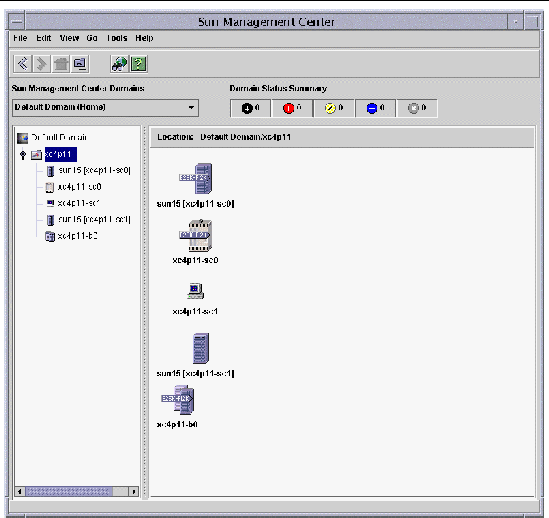
|
For more information about this procedure, refer to Chapter 4 of the Sun Management Center User's Guide.
1. In the hierarchy view of the main console window, choose the level in the Sun Management Center domain topology where you want to discover a Sun Fire high-end systems composite object.
2. Choose Discover Objects from the Tools menu.
3. In the Discovery Objects panel, click Add.
4. Type information in the New Discover Request panel and click OK.
5. If the Sun Fire high-end systems composite is not created, follow the steps in To Troubleshoot a Composite Failure.
|
Note - If the system controller was busy at the time the discovery request was made, run the discovery request again or increase the discovery request SNMP time-out value. |
You can use the following Discovery Request filter options to customize your Sun Fire high-end systems composite discovery request.
After you have created the Sun Fire high-end systems platform composite, the contents and type of the composite Sun Management Center topology objects do not change. The composite objects must be updated if:
|
|
Note - If the changes are numerous, it might be easier to delete the current Sun Fire high-end systems composite object from the topology and recreate it. See To Create a Sun Fire High-End Systems Composite Object for instructions. |
|
 If the Sun Fire high-end systems platform composite was created by the Discovery Manager, you can make many of the updates by running a discovery request for the main system controller.
If the Sun Fire high-end systems platform composite was created by the Discovery Manager, you can make many of the updates by running a discovery request for the main system controller.
This discovery request can either be started manually or scheduled for periodic running. Running the discovery request makes these change:
Monitoring capability increases from the ICMP Ping monitoring type to the SNMP Ping monitoring type to the Sun Management Center Agent - Host monitoring type.
When running a discovery request, be aware of the following.
 If you prefer, you can create an updated platform composite by deleting the Sun Fire high-end systems platform composite from the topology and running a discovery request.
If you prefer, you can create an updated platform composite by deleting the Sun Fire high-end systems platform composite from the topology and running a discovery request.
|
If you are unable to create a Sun Fire high-end systems platform composite, perform the following checks.
1. Verify that the correct system controller host name and Sun Management Center agent port number were specified in the Create Topology Object procedure or discovery request.
|
Note - The system controller must be the main system controller for the platform, not the spare system controller. |
2. Log in to the system controller and verify that the two Sun Management Center agents are running.
SC# ps -ef | grep esd root 21020 1 2 Mar 10 ? 84:03 esd - init agent -dir /var/opt/SUNWsymon root 21858 1 3 Mar 10 ? 103:07 esd - init platform -dir /var/opt/SUNWsymon |
3. Try rerunning the discovery request or increasing the discovery request SNMP time-out value.
4. Create the Sun Fire high-end systems platform object directly by creating a node as described in To Create a Sun Fire High-End Systems Platform Object.
5. Examine the Module Browser tab of the platform Details window to confirm that the Config Reader (Sun Fire high-end systems) module is loaded under Hardware and that the module is not disabled.
The Discovery Object Table provided by this module defines the objects that are included in the Sun Fire high-end systems platform composite.
6. On the system controller, run this command to ensure that the Discovery Table was created correctly.
If the output is not present or does not have the information contained in the following example, the Discovery Table was not created correctly.
Label Sun-Fire-High-End Host <host name> Port <port number> OID 1.3.6.1.4.1.42.2.85.1.1.22 Node Object Type Sun-Fire-High-End-platform-group |
If you do not see this type of output, repeat the process starting with Step 5. If that still does not work, contact your Sun service representative.
Sun Fire high-end systems platform information is provided by a Sun Management Center platform agent running on the main system controller. When a spare system controller is configured, two Sun Fire high-end systems platform objects are present in the Sun Fire high-end systems platform composite. Sun Fire high-end systems platform information is only available from the platform object associated with the main system controller. When a platform object is created as part of a composite, the platform object name includes the associated system controller name in square brackets. The spare system controller object and its associated spare Sun Fire high-end systems platform topology objects are designated with a circled X on the lower-right corner of the icon to distinguish the spare from the main topology objects (TABLE 4-1).
After Sun Management Center has been installed and set up on the main and spare system controllers and the Sun Fire high-end systems platform objects have been created, no Sun Management Center configuration changes are required when the spare system controller becomes the acting main system controller. When this switch from spare to acting main system controller occurs, the platform agent on the acting main system controller becomes active and collects current information about the Sun Fire high-end systems platform.
Not all information that was available prior to this switch is available from the newly active platform agent. The number of domain stops (dstops) and record stops (rstops) encountered are reset to zero. A current error, such as a high temperature, is reported if the condition still persists.
The Sun Management Center agents on the spare and main system controller are not automatically synchronized. If you modify any of the default limits, attributes, or loaded modules on either the main or spare system controller, you should make the corresponding changes to the agents operating on the other system controller.
|
Sun Fire high-end systems platform objects are created as part of the Sun Fire high-end systems composite. You can also create the platform objects directly.
1. Follow the instructions in the section "To Create a Node" in Chapter 3 of the Sun Management Center User's Guide to create a Sun Fire high-end systems platform object.
2. In Step 3 of that procedure, choose the Sun Management Center Agent - Platform monitoring type from the pull-down menu (Monitor Via).
3. In Step 4 of that procedure, type the requested information.
|
Note - The default platform agent port number is port 166. Do not change this port number unless the platform agent was configured on a different port during Sun Management Center setup. |
Copyright © 2005, Sun Microsystems, Inc. All Rights Reserved.