 To Start Report Manager
To Start Report Manager
Steps
-
Start the Sun Management Center console.
-
Choose Report Manager from the Tools menu.
The Report Manager GUI appears. The hierarchy view is in the left pane, and the report request summary appears in the right pane after a report request is selected.
-
Click the key symbol next to a category name to expand the hierarchy view.
The hierarchy view expands one level to display the subcategory name. The report requests are identified by the report request name, and are located under the subcategory name.
Example 3–1 Sample of Report Manager With Details Showing for a Standard Report
The following figure shows a sample of what the Report Manager GUI contains when a standard performance report is selected from the hierarchy view. The left pane shows that the CPU Utilization report request is selected in the hierarchy view. The right pane displays a summary of some of the report options for the CPU Utilization report request. The detail fields include Report Request, Data Properties, and Hosts. The detail for each field provides a summary of the options that are predefined in the report request.
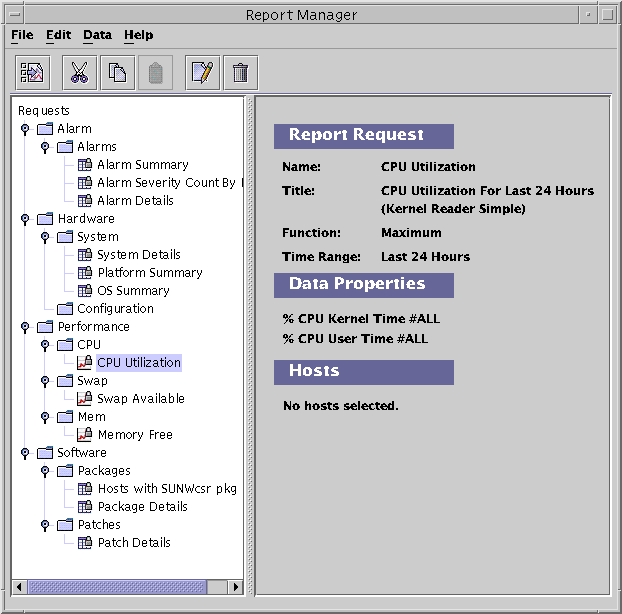
- © 2010, Oracle Corporation and/or its affiliates
