 To Create a Data Logging Task
To Create a Data Logging Task
Steps
-
From the Sun Management Center main console File menu, choose Tools, then select Manage Jobs.
The Manage Jobs dialog box appears.
-
From the Task field, click New Task.
The New Task dialog box appears.
-
Type the name of the new task in the Task Name text field.
-
From the Task Type drop-down list, select Data Logging.
-
Click Add Properties.
The Select Data Properties dialog box appears.
-
From the Properties to Choose From panel, select the data properties one property at a time. Click Add after each property.
The data properties are contained in the third level in the hierarchy. As each data property is added, the name moves to the right pane. Provide the Module Instance and Property Index information when required.
-
Click OK when done.
The data properties are added to the task.
-
In the New Task dialog box, select the row that contains the data property.
If you added more than one data property to the task, you must select one row at a time. The Logging Setting button is enabled.
-
The Property Logging Setting dialog box appears.
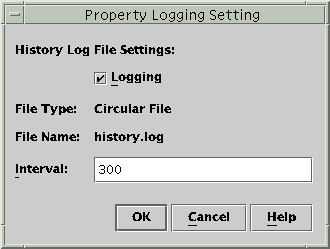
-
Select Logging if it is not already selected.
The data property is now being logged.
-
Type the desired time interval, in seconds, in the Interval text field.
The default is 300 seconds. The data property is logged at the interval specified.
-
Click OK to save your changes.
The Property Logging Setting dialog box is dismissed.
-
In the New Task dialog box, click Add Task to save.
-
To dismiss the New Task dialog box when finished, click Close.
- © 2010, Oracle Corporation and/or its affiliates
