 To Launch the Container Manager GUI
To Launch the Container Manager GUI
Steps
-
Ensure that your user ID is a Sun Management Center administrative user.
You are considered an administrator if your user ID is a member of the esadm UNIX user group.
-
Launch a browser.
-
To reach the Container Manager GUI, type:
https://sunmc-server_machine_name:6789
sunmc-server_machine_name is the machine where you have installed and set up Solaris Container Manager.
The Java Web Console login page appears.
Figure 1–4 Java Web Console Login Page
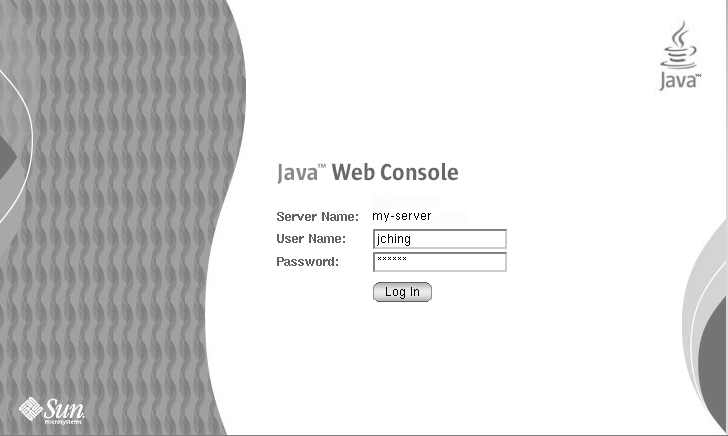
Note –If the login page does not appear, you might need to restart the Java Web Console. For instructions, see To Restart Java Web Console.
-
Log in to the Java Web Console using your UNIX user ID and password.
A screen appears that has five categories: Systems, Storage, Services, Desktop Applications, and Other.
-
Select the Solaris Container Manager 3.6 link in Systems category.
The Container Manager GUI appears. The screen has three tabs: Hosts, Containers, and Alarms.
Figure 1–5 Container Manager Main Page
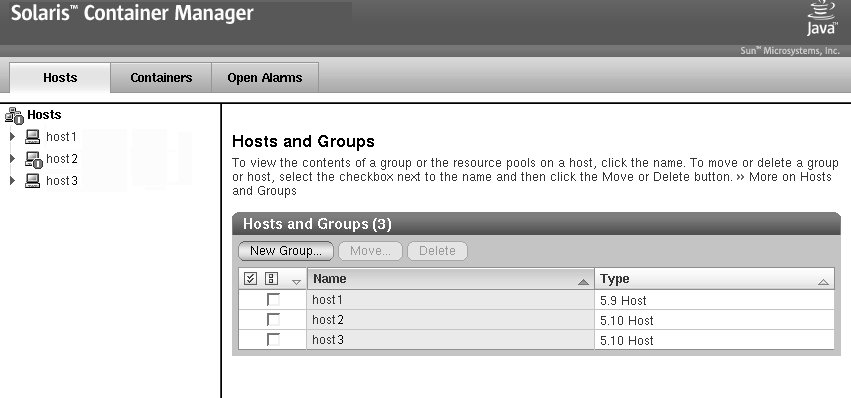
For information about using Container Manager, see Installing and Administering Solaris Container Manager 3.6.
- © 2010, Oracle Corporation and/or its affiliates
