 To Start the Container Manager GUI
To Start the Container Manager GUI
Steps
-
If your UNIX user ID is not present in the /var/opt/SUNWsymon/cfg/esusers file, create this entry.
You must also be assigned to either esadm or esdomadm group.
For instructions about creating an entry and assigning to a group, see Setting Up Users in Sun Management Center 3.6 Installation and Configuration Guide.
-
Start a browser.
For a list of supported browsers, see Container Manager GUI.
-
To reach the Container Manager GUI, type:
https://sunmc-server_machine_name:6789/containers
The Java Web Console login page appears.
Figure 3–3 Java Web Console Login Page
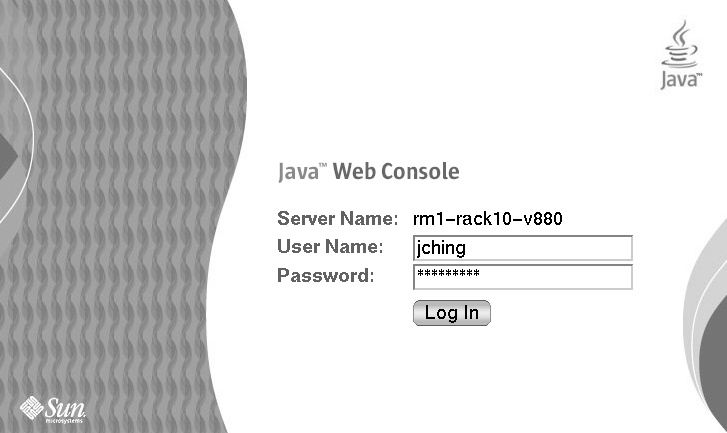
If the login page does not appear, you might need to restart Java Web Console. For instructions, see To Restart Java Web Console.
Tip –If you reach the Console page, click the Solaris Container Manager 3.6.1 link beneath the Systems section to access the GUI.
-
Log in to the Java Web Console by using your UNIX user ID and password.
The Container Manager GUI appears. The screen has three tabs: Hosts, Containers, and Open Alarms.
Figure 3–4 Container Manager Main Page
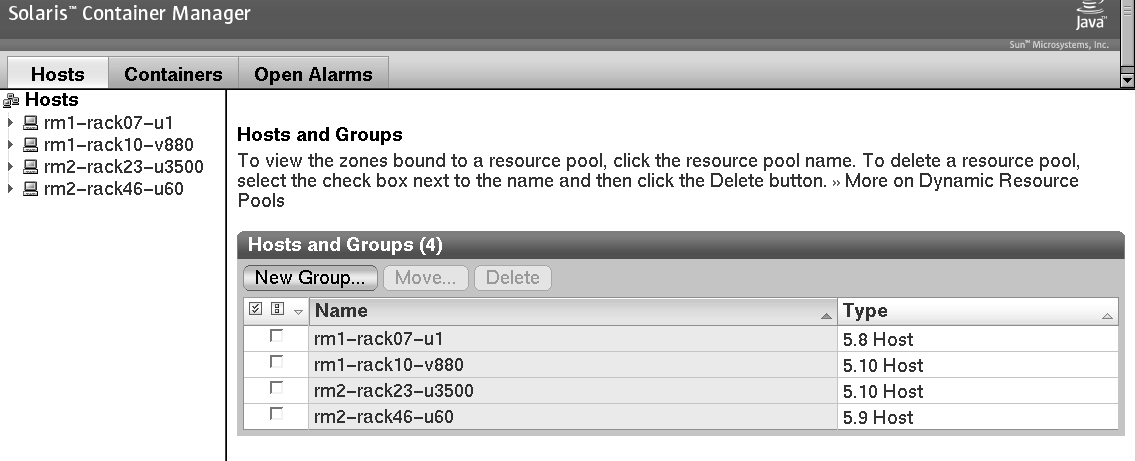
- © 2010, Oracle Corporation and/or its affiliates
