| C H A P T E R 1 |
|
Development System |
The Sun MTP Development System enables you to execute the Table Manager, File Manager, Record Editor, and the Screen Generation Utility (SGU) from a single menu. It also provides tools to compile application programs, assemble BMS macros, edit source files, and execute file commands and utilities.
This chapter contains the following topics:
If you are locally connected to an executing Sun MTP region and the terminal displays a blank transaction screen, type the CMNU transaction to start the Development System.
If you are remotely connected through a 3270 terminal or TN3270 emulator, you cannot use CMNU. You can only use one of the transactions that directly accesses a part of the Development System; for example, use CTBL to open the Table Manager.
The Development System main menu is the interface you use to select one of the available tools. FIGURE 1-1 shows the Development System main menu.
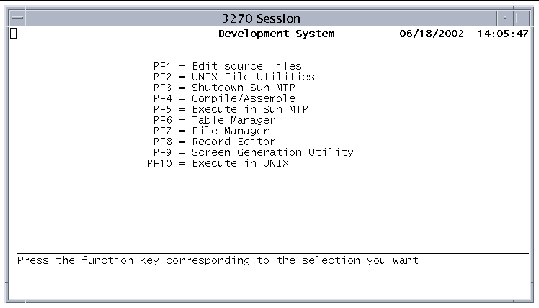
Press a function key to open the tool you want to use.
|
Starts the File Editor. See Chapter 2. |
|
|
Enables you to perform these UNIX file functions: browse, copy, concatenate, delete, print, rename, and search. See Chapter 3. |
|
|
Shuts down the Sun MTP client and the Sun MTP server. When prompted for confirmation, press the PF3 key again to shut down the region. |
|
|
Used to compile and assemble COBOL programs, Liant Open PL/I programs, and BMS maps. These functions are described in Chapter 5. |
|
|
Terminates the menu system so that you can use the terminal to enter transaction identifiers. |
|
|
Opens the Table Manager. The tables contain your application's resource definitions. You can type the CTBL transaction identifier on a blank transaction screen to bypass the Development System main menu and start Table Manager. Refer to the Sun Mainframe Transaction Processing Software Reference Guide for information about Table Manager. |
|
|
Opens the File Manager, which displays the VSAM catalog. The catalog defines your application's VSAM files. You can bypass the Development System main menu and start File Manager by typing the CFMS transaction identifier on a blank transaction screen. Refer to the Sun Mainframe Transaction Processing Software Administrator's Guide for the procedures to use File Manager. |
|
|
Starts the Record Editor. You can bypass the Development System main menu and start the Record Editor by typing the CRED transaction identifier on a blank transaction screen. Refer to the Sun Mainframe Transaction Processing Software Administrator's Guide. |
|
|
Starts the Screen Generation Utility (SGU). You can bypass the Development System main menu and start the SGU by typing the CSGU transaction identifier on a blank transaction screen. See Chapter 9. |
|
|
Enters the command mode, which permits the entry of any UNIX command from the prompt except unikix. If you type unikix, an error message is displayed indicating that the Sun MTP client is already active at the terminal. To return to the Development System, press Ctrl-d. If you changed the current directory or set additional environment variables while operating in the command mode, these changes are lost after you press Ctrl-d. Therefore, do not use this option to set environment variables for other Sun MTP utilities. If you need to set an environment variable, shut down the region, set the environment variable, then restart the region. |
Sun MTP development capabilities rely heavily on process and character-based services provided by the operating system. Because these services are generally incompatible with the method of access and terminal devices that are used in an IBM SNA network, some development functions are restricted when working on a Sun MTP region from a 3270 device or from a routed terminal.
IBM 3270 devices and routed terminals cannot be used as the developer's terminal. You can use them to test a program being developed and to validate the program against the real network and terminal.
Users of 3270 devices that are directly connected to UNIX systems cannot execute the CMNU and CSGU transactions. In addition, users of routed terminals cannot execute the CEMT, CTBL, CFMS, CMNU, CRED, and CSGU transactions. Refer to the Sun Mainframe Transaction Processing Software Administrator's Guide for information about the system transactions.
This section describes the Sun MTP standards for:
The standards of your user applications might be different.
All data entry screens have four areas.
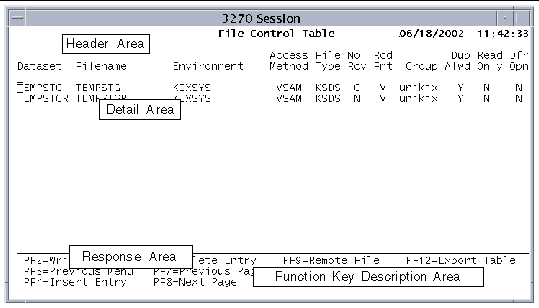
The following function keys perform the specified operations on Sun MTP screens.
Refer to the Sun Mainframe Transaction Processing Software Configuration Guide for keyboard mapping information.
You can type both uppercase and lowercase characters into any data field. Under most conditions, lowercase characters are converted to uppercase. Some data fields accept lowercase characters as valid data. Normally, fields that relate to CICS commands are converted to uppercase; other fields are left as typed. For example, dataset names are converted to uppercase and file names remain as they are typed.
During data validation, any fields containing invalid data are highlighted. The cursor is in the first field containing the erroneous data and the following message is displayed in the response area:
Data in field invalid/required
File identifiers have two parts:
When entering a file identifier, you must conform to the specifications described in the following table:
Copyright © 2004, Sun Microsystems, Inc. All rights reserved.