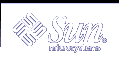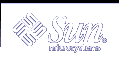|
setdatasync enables you to specify a user-created file to be added to or removed from the data propagation list. This list identifies the files to be copied from the main to the spare system controller (SC) as part of data synchronization for automatic failover. The specified user file and the directory in which it resides must have read and write permissions for the user on both SCs.
Note – Data synchronization uses the available disk space under the /var/opt/SUNWSMS directory to copy files from the main SC to the spare. If you have files to be copied that are larger than the /var/opt/SUNWSMS directory, those files cannot be propagated. For example, if the data synchronization backup file (ds_backup.cpio) gets larger than the available space in /var/opt/SUNWSMS, you must reduce the size of this backup file before data propagation can occur. The size of the sms_backup.cpio file gives you an indication of the size of the data synchronization backup file. To create more disk space you can remove the following files:
-
/var/opt/SUNWSMS/adm/platform/messages.x
-
/var/opt/SUNWSMS/adm/domain_id/messages.x
-
/var/opt/SUNWSMS/adm/domain_id/post/files
where x is the archive number of the file. Because these files are propagated from the new main SC to the spare after a failover, remove these files on both the main and spare SC.
The data synchronization process checks the user-created files on the main SC for any changes. If the user-created files on the main SC have changed since the last propagation, they are repropagated to the spare SC. By default, the data synchronization process checks a specified file every 60 minutes; however, you can use setdatasync to indicate how often a user file is to be checked for modifications.
Note – After a file is propagated from the main SC to the spare, the file is repropagated to the spare only when the file on the main SC is updated. If you remove a propagated file from the spare SC, that file will not be automatically repropagated until the corresponding file on the main SC has been changed. You can also use setdatasync to do the following:
- Propagate a specified file to the spare SC without adding the file to the data propagation list.
- Resynchronize the SC configuration files on the main and spare SCs.
|