| C H A P T E R 14 |
|
Enabling DBCS Support |
Sun MTP supports the following features for double-byte character sets (DBCS):
This chapter describes DBCS support and contains the following topics:
Before you can use DBCS, you must:
|
1. Make sure that your Sun MTP license authorizes the use of DBCS.
Refer to the Sun Mainframe Transaction Processing Software Installation Guide for the procedure to create a license file.
2. Start the region with the appropriate options.
You must use the -B option to unikixmain (kixstart) to activate the DBCS features and specify the name of the conversion table to use. For example, to enable DBCS conversion (EBCDIC to ASCII and ASCII to EBCDIC) in Japanese Katakana-Kanji, start the region with the following option:
|
Note - During startup, the $UNIKIX/lib directory is searched for the conversion table. |
Refer to the Sun Mainframe Transaction Processing Software Reference Guide for a description of all the unikixmain options, and to Conversion Tables.
If you are using DBCS and are transferring data over ISC, you must follow the procedures in this section to define data conversion templates, unless you are using transaction routing. Transaction routing does not require any special procedures.
|
1. Open the Table Manager and display the Extended Tables menu.
2. Press PF9 to open the Data Conversion Templates Table (CVT).
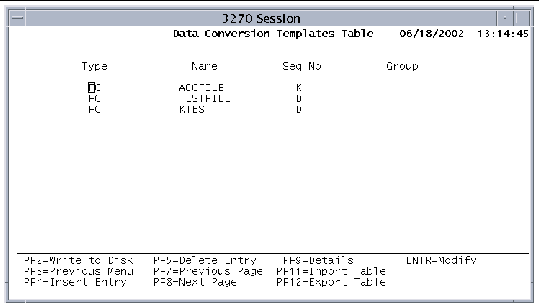 [ D ]
[ D ]
3. Press PF4 to insert your entries. See FIGURE 14-2.
Refer to the Sun Mainframe Transaction Processing Software Reference Guide for information about the CVT.
You must then code the conversion in the $UNIKIX/src/convert/kxcvtxlt.c user exit. This user exit contains commented conversion examples. Refer to the Sun Mainframe Transaction Processing Software Administrator's Guide for information about this user exit.
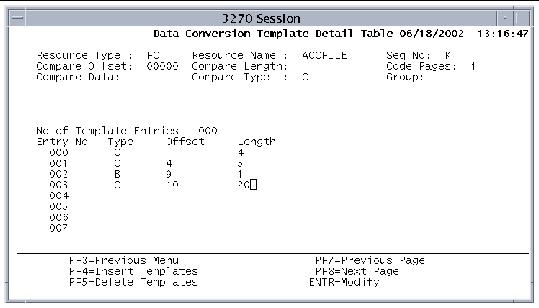 [ D ]
[ D ]
4. When you are finished typing data in the CVT, press PF2 to save the table.
6. Shut down and restart the region so your changes take effect.
Use any of the following conversion tables for DBCS support. The tables are located in the $UNIKIX/lib directory.
Be aware of the following issues when using DBCS data in your applications:
Refer to the COBOL documentation for information about DBCS compiler options and data types.
Copyright © 2004, Sun Microsystems, Inc. All rights reserved.