Loopback over a WAN (LAPB)
For a loopback configuration over LAPB, you must have two links. Configure these as follows:
-
Display the Link Editor window.
In the x25tool base window, click on Add and select the default template.
-
Create the first loopback link by assigning the values shown below:
-
A unique link number
-
WAN as the link type
-
WLOOP as the device type
-
0 as the port number
-
Interface type as DTE
-
LAP protocol to LAPB
-
Any string of digits as the address
Figure 8-1 Creating the First Link in the Loopback Configuration
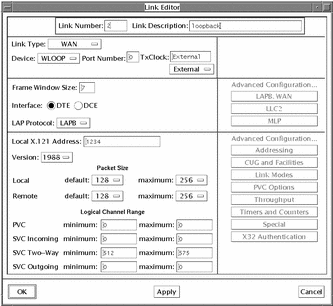
-
-
Click on OK to apply the changes and to dismiss the window.
-
Create a second link.
Configure the values as shown below:
-
A unique link number
-
WAN as the link type
-
WLOOP as the device type
-
1 as the port number
-
Interface type as DCE
-
LAP protocol to LAPB
-
Any string of digits as the address
Figure 8-2 Creating the Second Link in the Loopback Configuration
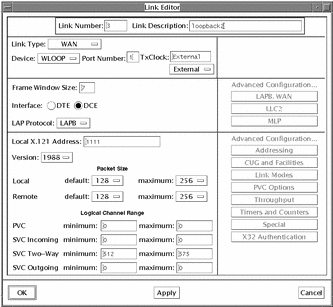
-
-
Click on OK to apply the changes and to dismiss the Link Editor.
-
Save the changes to the configuration.
From the x25tool menu, select File => Save.
-
Stop and restart your X.25 network.
From the Network menu in x25tool, select Stop X.25 Network and Start X.25 Network.
At this point, you have a usable loopback interface for LAPB. You can test it with a command such as the one below. In this example, you have a loopback interface on link 2 with a Remote Address of 1111:
% pad 2.1111 Break-in sequence is `^Pa' Connecting... Connected Solstice X.29 Terminal Service login:
You can connect to the other member of the link pair by specifying its link number and its Local Address. For example:
% pad 3.1234 Break-in sequence is `^Pa' Connecting... Connected Solstice X.29 Terminal Service login:
It is convenient to set up entries for your loopback interfaces in your PAD hosts database. See "Configuring the PAD Hosts Database" for instructions. In the PAD Hosts Database window, you need enter values only for the Host Name, Remote Address, and Link Number parameters.
You can run x25trace in another window and observe LAPB and X.25 Packet Layer activity over the loopback interface. To do this, open another window, log on as root and type:
# /opt/SUNWconn/bin/x25trace -i /dev/lapb
See "Obtaining Packet and Link-Level Traces" for instructions on the use of x25trace.
- © 2010, Oracle Corporation and/or its affiliates
