|
Installing the Single-Drive or Dual-Drive Assembly in the Sun Fire T1000 Server |
This document describes the following procedures:
 T1000 server
T1000 server
1. Shut down the system and remove the server from the rack.
Refer to the Sun Fire T1000 Server Service Manual for those instructions.
2. Press the cover release button (FIGURE 1).
3. While pressing the release button, grasp the rear of the cover and slide the cover toward the rear of the server about one half inch.
4. Lift the cover off the chassis.
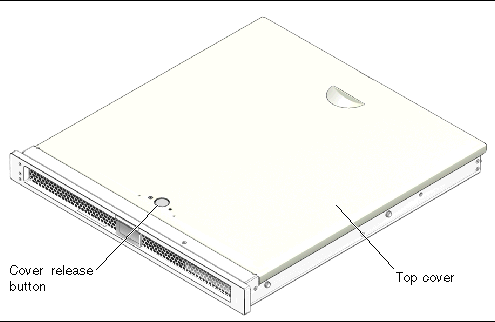
5. Determine which procedure applies for your situation.
The procedure in this section describes how to remove the single-drive assembly from your server.
1. Disconnect the drive cable from the data/power connector at the rear of the hard drive (FIGURE 2).
2. Pull the fasteners up on the rear of the single-drive assembly, and remove the single-drive assembly from the chassis (FIGURE 2).
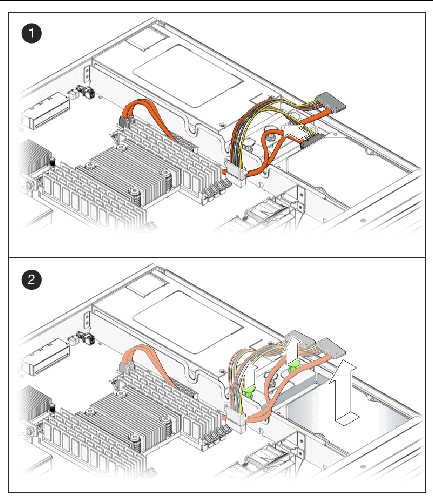
The procedure in this section describes how to install either the single-drive assembly or the dual-drive assembly in the server.
1. Unpack the drive assembly and the dual-drive cable.
The drive assembly should be shipped to you with one or two drives already installed in the assembly, depending on the type of drive assembly that you ordered.
2. Disconnect the drive cable from the data and power connectors on the motherboard and remove the drive cable from your server (FIGURE 3).
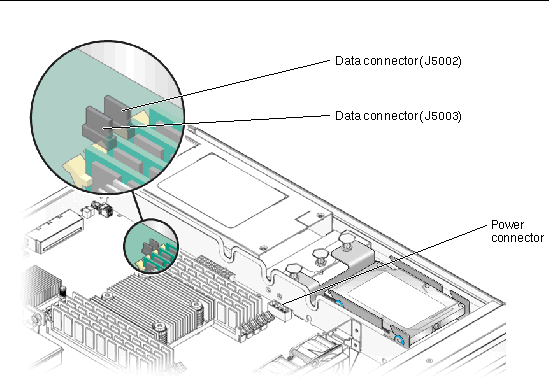
3. Get the dual-drive cable that was shipped with the new drive assembly.
4. Plug the drive connectors into the data/power connectors at the rear of the hard drives.
5. Slide the drive assembly into the chassis until it mates with the front of the chassis.
FIGURE 4 shows a dual-drive assembly being inserted into the chassis. The process is the same for a single-drive assembly.
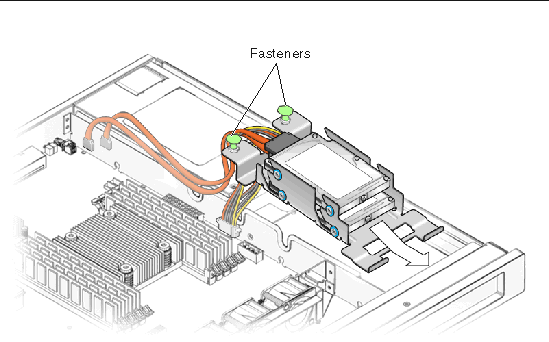
6. Push the fasteners down to lock the drive assembly into place in the chassis (FIGURE 4).
7. Redress the cable through the midwall in the chassis.
8. Route the drive data cables underneath the power supply cable.
9. Plug the power connector on the dual-drive cable to the power connector on the motherboard (FIGURE 3).
10. Plug the data connector marked J5003 on the cable to the J5003 data connector on the motherboard (the connector furthest from the power supply).
Refer to FIGURE 3 for the location of that connector.
11. Plug the data connector marked J5002 on the cable to the J5002 data connector on the motherboard (the connector closest to the power supply).
Refer to FIGURE 3 for the location of that connector.
12. Place the top cover on the chassis.
Set the cover down so that the cover hangs over the rear of the server by about an inch (2.5 cm).
13. Slide the cover forward until it latches into place.
14. Reinstall the server in the rack and apply power to the server.
Refer to the Sun Fire T1000 Server Service Manual for those instructions.
15. Label the hard drives, if necessary.
16. Upgrade the drive controller firmware, if necessary.
If you have an older version of the drive controller firmware, then you must upgrade the drive controller firmware to get full support for mirroring and other RAID features.
a. Determine the version of the drive controller firmware installed on your server by entering the following command:
You should see output similar to the following:
Jun 7 13:23:16 wgs57-57 genunix: [ID 540533 kern.notice] SunOS Release 5.10 Version Generic_118833-08 64-bit Jun 7 13:23:16 wgs57-57 mpt0 Firmware version v1.a.0.0 (IR) |
then you have the latest drive controller firmware. Go to Step 17.
a. Go to the Sunsolve website:
b. Search for the 123456-01 patch.
c. Download the patch to your server.
d. View the README file that came with the patch for instructions on installing the patch.
Once the patch has been installed, your system will have the latest drive controller firmware.
17. Perform the necessary administrative tasks to reconfigure the hard drive.
The procedures that you perform at this point depend on how your data is configured. You might need to partition the drive, create file systems, load data from backups, or have the data updated from a RAID configuration.
Copyright © 2006, Sun Microsystems, Inc. All Rights Reserved.