| C H A P T E R 1 |
|
SunVTS Overview |
This chapter covers the following topics:
|
Note - For the latest version of this document (819-3333), go to: http://www.sun.com/documentation |
SunVTS is a Validation Test Suite that provides a diagnostic tool designed to test Sun hardware. Its multiple diagnostic hardware tests verify the connectivity and functionality of most hardware controllers and devices for SPARC and x86 architectures. SunVTS also provides an infrastructure for programmers to develop their own tests and run them using the SunVTS interface.
SunVTS can be tailored to run on various types of machines ranging from desktops to servers with modifiable test instances and processor affinity features.
SunVTS supports testing in both 32-bit and 64-bit Solaris operating systems (OSs); automatically determines the operating environment (32-bit or 64-bit); and initiates the appropriate tests.
For a list of tests supported on x86 (and SPARC) platforms, see the SunVTS 6.1 Test Reference Manual for x86 Platforms.
Use SunVTS to validate a system during development, production, receiving inspection, troubleshooting, periodic maintenance, and system or subsystem stressing.
SunVTS has a sophisticated graphical user interface (GUI) that provides test configuration and status monitoring. The user interface can be run on one system to display the SunVTS testing of another system on the network. SunVTS also provides a TTY-mode interface for situations in which running a GUI is not possible.
|
Note - If you perform SunVTS on an unsupported platform, a warning message appears and SunVTS stops. |
The following table provides an overview of the main features of the SunVTS software suite.
Starting with Solaris 10, the SunVTS infrastructure and core diagnostics are available for x86 Solaris platforms. Starting with Solaris 10 3/05, SunVTS x86 diagnostics are supported in the AMD 64-bit environment for the SunVTS kernel (vtsk). All x86 diagnostics except the System Test (systest) are ported to 64-bit.
SunVTS is supported and tested on the following Sun x86 platforms:
|
Note - Starting with 6.2 SunVTS runs on the supported x86 and x64 hardware only. If you perform SunVTS on an unsupported platform, a warning message appears and SunVTS stops. |
|
Note - For the latest list of supported x86 platforms, see the latest version of this document (819-3333). Go to: http://www.sun.com/documentation |
You must install the x86 version of the SunVTS packages to be able to perform SunVTS on x86 platforms. The software packages use the same names as in the SPARC environment. The SunVTS packages delivered separately for both x86 and SPARC Solaris platforms are as follows:
SUNWvts - Contains the SunVTS core framework that includes the kernel and user interface.
SUNWvtsmn - Contains the SunVTS online manual pages
SUNWvtsr - Contains the SunVTS framework configuration files in the root partition (Superuser).
SUNWvtsts - Contains the SunVTS test binaries.
The SunVTS components available for x86 Solaris platforms are as follows.
BMC Environment Test (bmcenvironment)
Optical Disk Drive Test (cddvdtest)
CPU Test (cputest)
Cryptographics Test (cryptotest)
Disk and Floppy Drives Test (disktest)
Data Translation Look-aside Buffer Test (dtlbtest)
Optical Disk Drive Test (cddvdtest)
Emulex HBA Test (emlxtest)
InfiniBand Host Channel Adapter Test (ibhcatest)
Level 1 Data Cache Test (l1dcachetest)
Level 2 SRAM Test (l2sramtest)
Ethernet Loopback Test (netlbtest)
Network Hardware Test (nettest)
Physical Memory Test (pmemtest)
Qlogic Host Bus Adapter Test (qlctest)
RAM Test (ramtest)
Serial Ports Test (serialtest)
System Test (systest)
Optical Disk Drive Test (cddvdtest)
Tape Test (tapetest)
Virtual Memory Test (vmemtest)
SunVTS comprises many individual tests for testing a wide range of Sun products and peripherals.
Use SunVTS to test one device or multiple devices. Some of the test categories are:
Audio tests
Communication (Serial and Parallel) tests
Graphic/Video tests
Memory tests
Network tests
Peripherals (Disks, Tape, CD-DVD-ROM-RW, Printer, Floppy) tests
Processor tests
Storage tests
You need to select the proper test modes and options to maximize the effectiveness of SunVTS. This book covers the overall test configuration modes and options of the application. For information regarding the configuration of individual tests, refer to the SunVTS Test Reference Manual.
You can run SunVTS from the following user interfaces:
Graphical user interface--use the CDE or Gnome environment. FIGURE 1-1 shows the SunVTS CDE interface.
|
Note - In this document, CDE is referred to as the standard desktop environment--however, the SunVTS GUI is supported and works the same in the Gnome desktop environment. |
TTY interface--Run SunVTS from a terminal, a shelltool, or a modem attached to a serial port using the TTY interface.
|
Note - The TTY UI has a limit of 30 characters for input including file names. |
|
Note - As of SunVTS 5.0, the SunVTS OPEN LOOK user interface is no longer supported. |
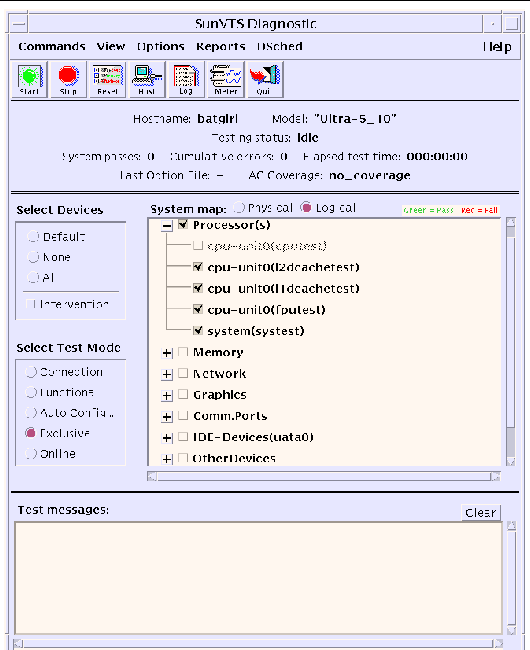
Based on how you configure SunVTS, the test session runs in one of the following test modes:
Connection test mode--provides a low-stress, quick testing of the availability and connectivity of selected devices. These tests are nonintrusive, meaning they release the devices after a quick test, and they do not place a heavy load on system activity.
Functional test mode--provides robust testing of your system and devices. It uses your system resources for thorough testing and it assumes that no other applications are running.
Exclusive test mode--enables performing the tests that require no other sunvts tests or applications running at the same time.
Auto Config test mode--simplifies the SunVTS configuration process by automatically assigning a predetermined set of test options.
SunVTS has two security mechanisms that you choose to implement when you install SunVTS:
Basic Security--a local file is maintained that lists the valid users, groups, and hosts permitted to use SunVTS. This level of security does not provide secure network authentication and should not be used in an environment where network security is an issue.
SEAM Security--uses the Kerberos-based, Sun Enterprise Authentication Mechanism (SEAM) to provide secure user authentication, data integrity and privacy, for transactions over networks. To use the SunVTS Kerberos security, you must have the SEAM software installed in your networked environment.
(SEAM) to provide secure user authentication, data integrity and privacy, for transactions over networks. To use the SunVTS Kerberos security, you must have the SEAM software installed in your networked environment.
The SunVTS installation process prompts you to specify which security mechanism you want to use. You must use one or the other, and the SEAM security implementation is the default if you press the Return key through the installation questions.
In SunVTS 5.1 Patch Set 3 and later releases, a certain number of instances of fputest may run in Exclusive mode in parallel. Note that no two disparate tests may run in Exclusive mode at the same time. However, the same test can run in parallel on different devices in Exclusive mode. This test based parallelism is currently available for only the fputest. The concurrency of fputest in Exclusive mode is dynamically set with the optimal value based on system resources and is not user configurable. For all other tests, it is not executed in parallel even if the device has multiple instances; instead, they are executed in sequence.
This section describes how to use the Schedule Manager, which is a feature introduced in SunVTS 5.1 Patch Set 2 (PS2). The Schedule Manager is designed to be used with the SunVTS GUI from the Common Desktop Environment (CDE) or Gnome. For details on how to start the SunVTS graphical interface, refer to
Chapter 3.
The Schedule Manager allows you to create schedules to perform tests at a specific time, periodically, at intervals, or on kernel idle. You can configure schedules to perform tests with standard options or an option file. If errors occur when running a schedule, the Schedule Manager indicates the cause.
The Schedule Manager allows you to configure a schedule to switch from one test mode to another at a specific time. Additionally, you can specify the duration to run the schedule or specify unlimited; the default is one hour. The schedule will run until all tests are run according to configuration or the specified time, whichever is less.
Schedules can be performed in the standard SunVTS kernel state. If the SunVTS kernel is not running, the Schedule Manager can invoke a SunVTS kernel session at a scheduled time. With the Schedule Manager you can also force a start of a schedule, and stop the currently running schedule at a specified time.
The Schedule Manager allows you to create, edit, and delete schedules. Creating a new schedule requires selecting standard options or an option file. You must save schedules with a unique name. None and Untitled cannot be used as schedule names. If you try to save a new schedule or modify an existing one with a name already in use, the Schedule Manager will prompt you before overwriting. You can also view the details of all of the schedules in the SunVTS graphical interface.
From the main SunVTS Diagnostic window, select Scheduler Schedule Manager
Schedule Manager Create Schedule to invoke the Schedule Manager dialog box for creating, editing, or deleting schedules. Only one schedule can be run at a time. You can remove the currently running schedule and all schedules in the scheduler queue by selecting Scheduler
Create Schedule to invoke the Schedule Manager dialog box for creating, editing, or deleting schedules. Only one schedule can be run at a time. You can remove the currently running schedule and all schedules in the scheduler queue by selecting Scheduler Schedule Manager
Schedule Manager Clean All from the main window. The main SunVTS Diagnostic window indicates the currently running schedule.
Clean All from the main window. The main SunVTS Diagnostic window indicates the currently running schedule.
To reach the Schedule Manager dialog box below, select Scheduler Schedule Manager
Schedule Manager Create Schedule from the main SunVTS Diagnostic window. A list of the existing schedules and the standard options are displayed.
Create Schedule from the main SunVTS Diagnostic window. A list of the existing schedules and the standard options are displayed.
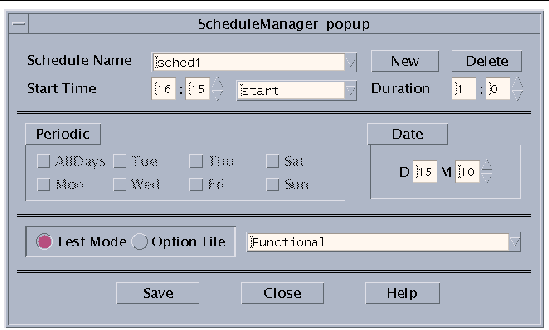
The following table describes the options listed in the Schedule Manager dialog box:
To invoke an existing schedule for viewing or editing, select a schedule in the Schedule Name drop-down menu, or enter the name of a schedule in the field.
The SunVTS architecture is divided into three components: the SunVTS kernel, the user interface, and the collection of hardware tests. FIGURE 1-3 is a block diagram representing the SunVTS architecture.
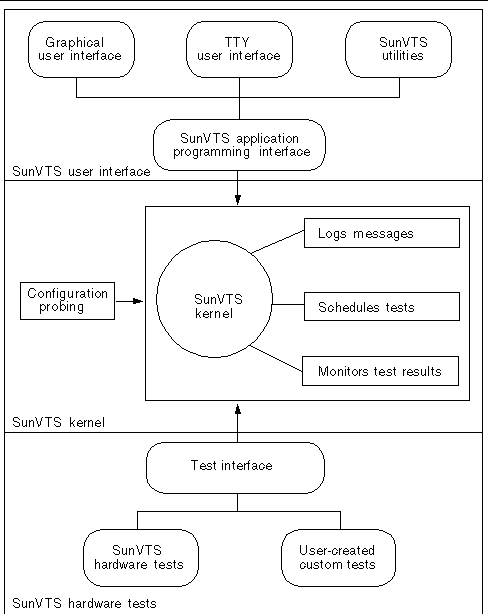
The following activities are scheduled and monitored by the kernel:
Monitoring the status requests and controlling the commands from a user interface or from other applications
32- and 64-bit versions of the SunVTS kernel are available for x86 platforms. SPARC platforms support 64-bit only:
The SunVTS user interface is separate from the SunVTS kernel. The user interface communicates with the SunVTS kernel through an application programming interface (API). This gives SunVTS the ability to run the appropriate interface (CDE, or TTY) based on the environment of the system. It also allows the user interface to run on a system other than the system under test.
Many separate tests make up the collection of tests in the SunVTS application. Each test is a separate process from the SunVTS kernel.
When SunVTS is started, the SunVTS kernel automatically probes the system kernel to determine the installed hardware devices and displays the testable devices in the SunVTS UI. This provides a quick check of your hardware configuration, and only those tests applicable to your system are displayed.
During testing, the hardware tests send the test status and messages to the SunVTS kernel through interprocess communication (IPC) protocols. The kernel passes the status to the user interface and logs the messages.
The SunVTS kernel and most tests support 32-bit and 64-bit Solaris Operating Systems.
Copyright © 2007, Sun Microsystems, Inc. All Rights Reserved.