 How To Set Up Auto-Discovered Printers by Using the
OpenSolaris Print Manager
How To Set Up Auto-Discovered Printers by Using the
OpenSolaris Print Manager
Use this procedure to complete the setup of a new local or a new network printer queue that has been auto-discovered.
-
To configure the new printer queue, enter all the appropriate information for the printer in the dialog.
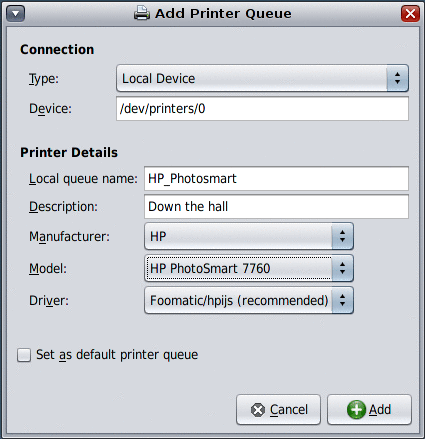
-
In the Connection section of the dialog, select the connection type from the drop-down menu.
If you are adding a local printer queue, the connection type is Local Device.
-
Enter the name or IP address of the print server. (Applies to network printer queues only)
Note –For a local printer queue, no print server or IP address is required.
-
-
In the Printer Details section of the dialog, enter all the appropriate information.
-
To set the printer queue as the default, select the Set as default printer queue check box.
-
To add the new printer queue, click Add.
The new printer queue is displayed in the Queue pane of the Print Manager window.
-
(Optional) To print a test page, click the Print Test Page button.
- © 2010, Oracle Corporation and/or its affiliates
