7.4 How to Set Up a tip Connection
A tip connection enables you to use a remote shell window as a terminal to display test data from a system. Serial port A or serial port B of a tested system is used to establish the tip connection between the system being tested and another Sun system monitor or TTY-type terminal. The tip connection is used in a terminal window and provides features to help with the OBP.
To set up a tip connection:
-
Connect serial port A of the system being tested to serial port B of another Sun system using a serial null modem cable (connect cable pins 2-3, 3-2, 7-20, and 20-7).
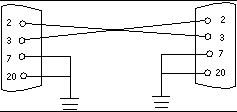
-
At the other Sun system, check the /etc/remote file by changing to the /etc directory and then editing the remote file:
hardwire:/ dv=/dev/term/b:br#9600:el=^C^S^Q^U^D:ie=%$:oe=^D:
Note -The example shows connection to serial port B.
-
To use serial port A:
-
In a shell window on the Sun system, type tip hardwire.
hostname% tip hardwire connected
Note -The shell window is now a tip window directed to the serial port of the system being tested. When power is applied to the system being tested, POST messages will be displayed in this window.
-
When POST is completed, disconnect the tip window as follows:
7.4.1 How to Verify the Baud Rate
To verify the baud rate between the system being tested and a terminal or another Sun system monitor:
- © 2010, Oracle Corporation and/or its affiliates
