7.10.2 What to Do
This procedure assumes that you will test your Sun Enterprise 220R server remotely by running a SunVTS session from a workstation using the SunVTS graphical interface. For information about other SunVTS interfaces and options, see "7.1 About Diagnostic Tools".
-
Use xhost to give the remote server access to the workstation display.
On the system from which you will be running the SunVTS graphical interface, type:
% /usr/openwin/bin/xhost + remote_hostname
Substitute the name of the Sun Enterprise 220R server for remote_hostname. Among other things, this command gives the server display permissions to run the SunVTS graphical interface in the OpenWindows(TM) environment of the workstation.
-
Remotely log in to the server as superuser (root).
-
Check whether SunVTS software is loaded on the server.
SunVTS is an optional package that may or may not have been loaded when the server software was installed. For more information, see "7.9 How to Check Whether SunVTS Software Is Installed".
-
To start the SunVTS software, type:
# cd /opt/SUNWvts/bin # ./sunvts -display local_hostname:0
Substitute the name of the server you are using for local_hostname. Note that /opt/SUNWvts/bin is the default /bin directory for SunVTS software. If you have installed SunVTS software in a different directory, use the appropriate path instead.
When you start SunVTS software, the SunVTS kernel probes the test system devices. The results of this probe are displayed on the Test Selection panel. For each hardware device on your system, there is an associated SunVTS test.
-
Fine-tune your testing session by selecting only the tests you want to run.
Click to select and deselect tests. (A check mark in the box indicates the item is selected.)
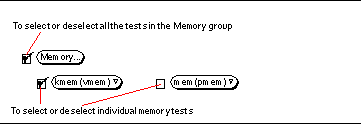
- © 2010, Oracle Corporation and/or its affiliates
